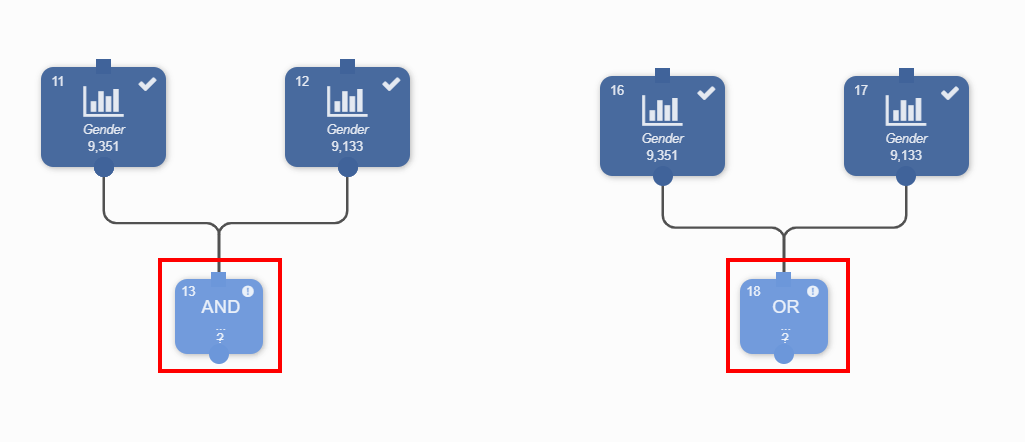Combine
Multiple selection blocks in a selection flowchart can be combined through connectors. There are three available connectors:
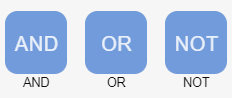
Connector | Description |
|---|---|
AND | Records meeting the criteria of both input blocks are counted |
OR | Records that meet the criteria of one of the input blocks are counted |
NOT | Records can be excluded based on one or more criteria defined in an input block |
Drag the desired connector block(s) onto the worksheet to use one or more connectors.
Connect the selection blocks to the connector by clicking on the small circle at the bottom of the selection block and dragging the arrow, while holding down the left mouse button, to the connector. Release the mouse button when a green border appears around the connector.
Repeat this step to connect all the required input blocks to the connector(s).
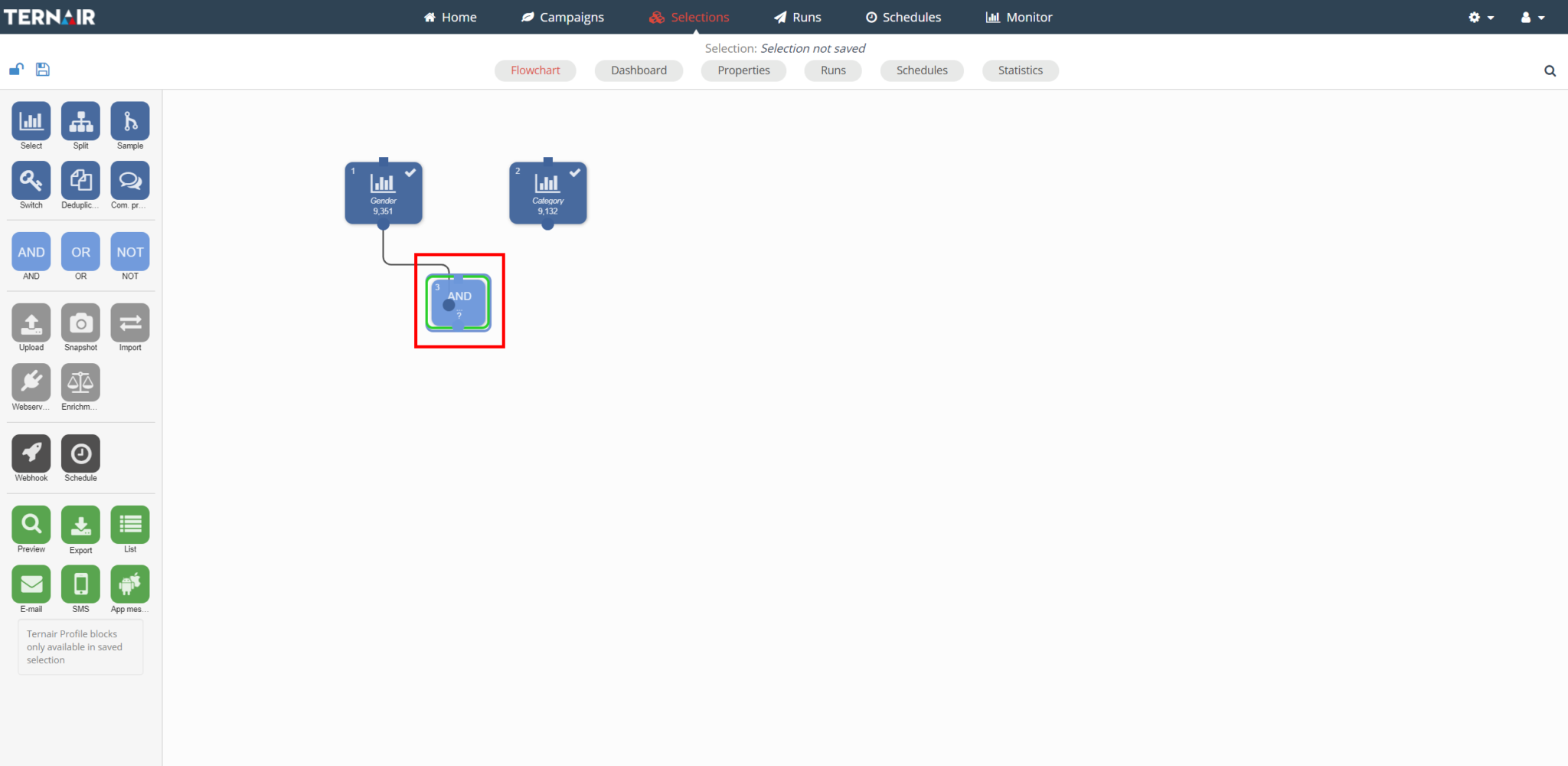
Combine blocks
Use an AND block for embedding multiple blocks.
Use an OR block for merging multiple blocks.