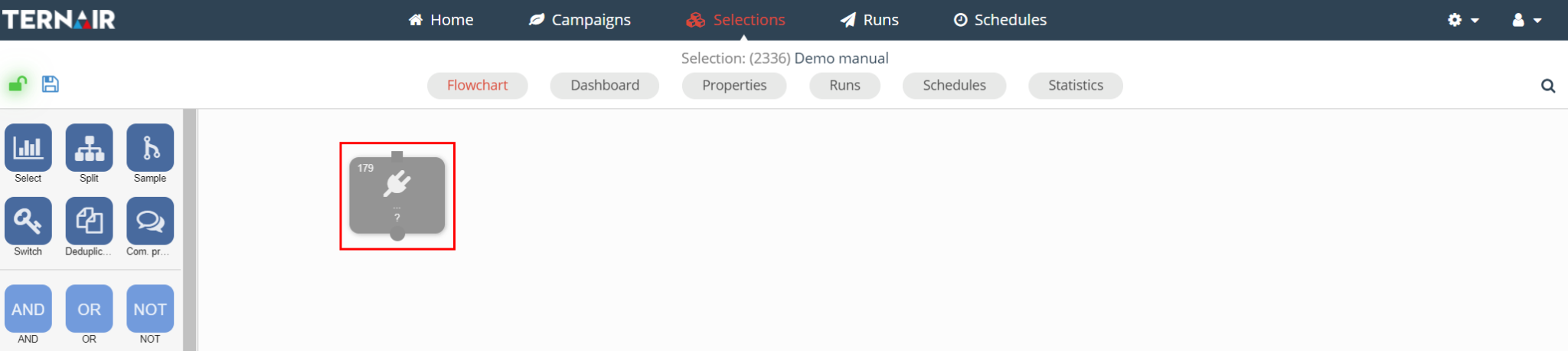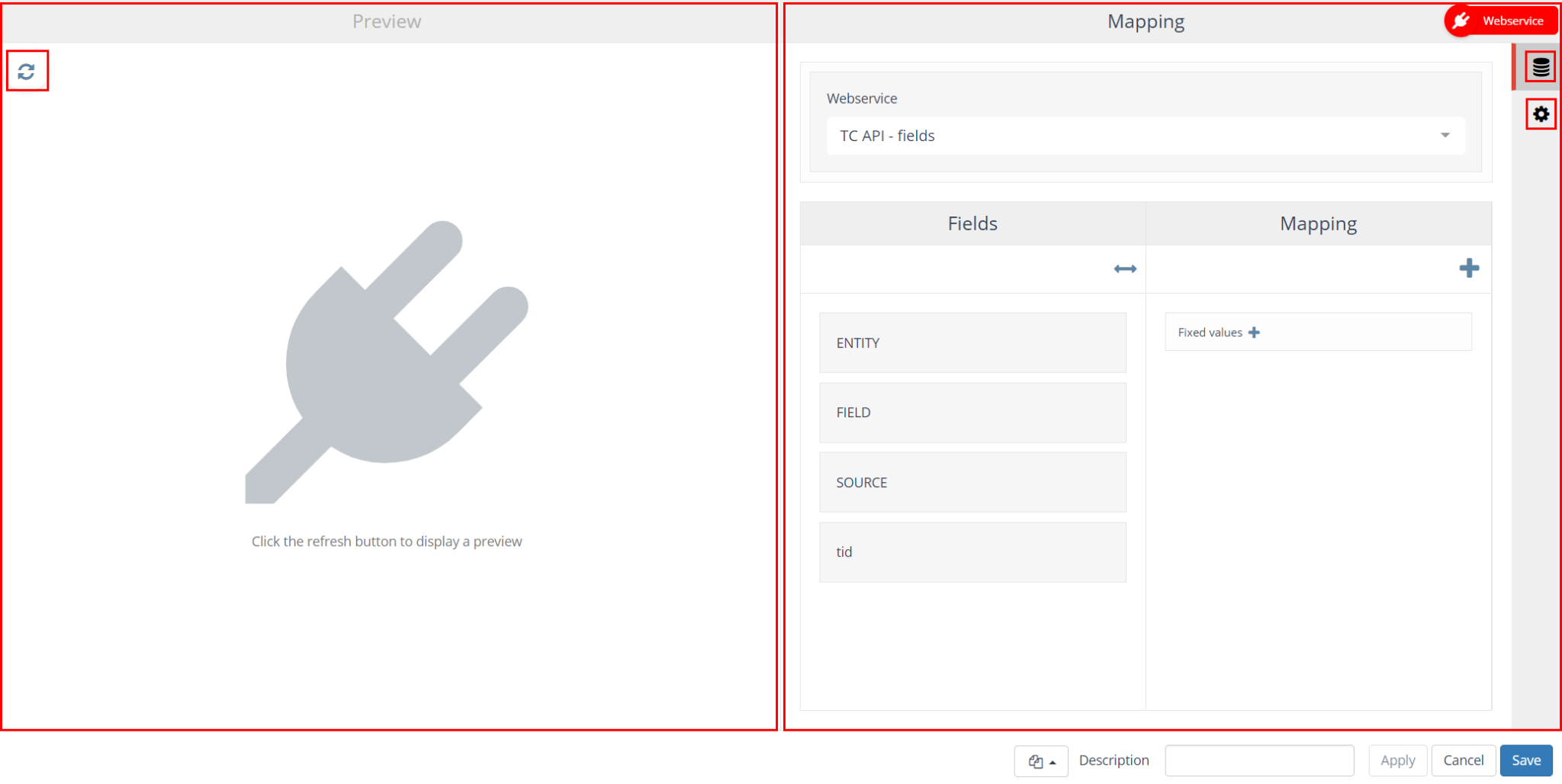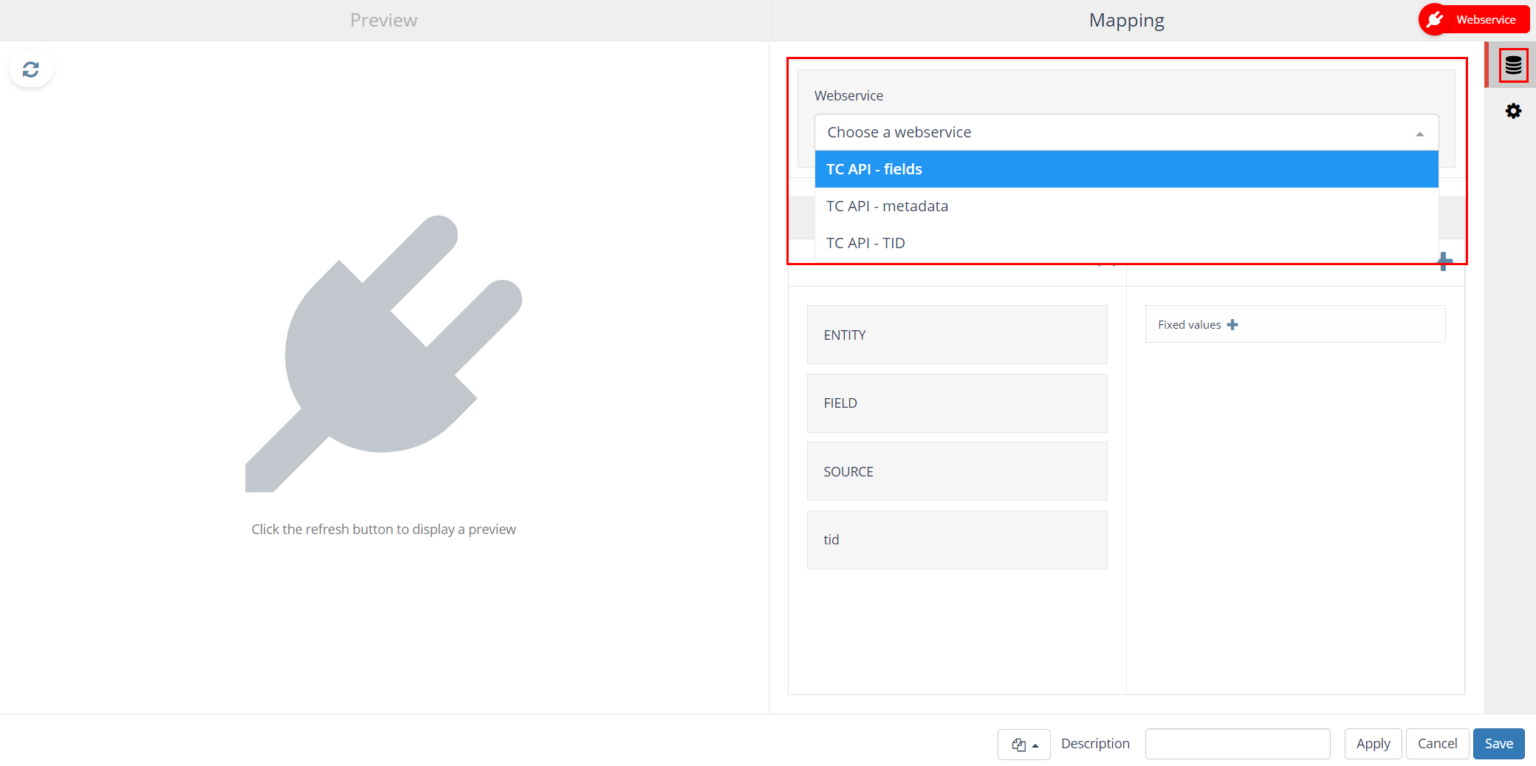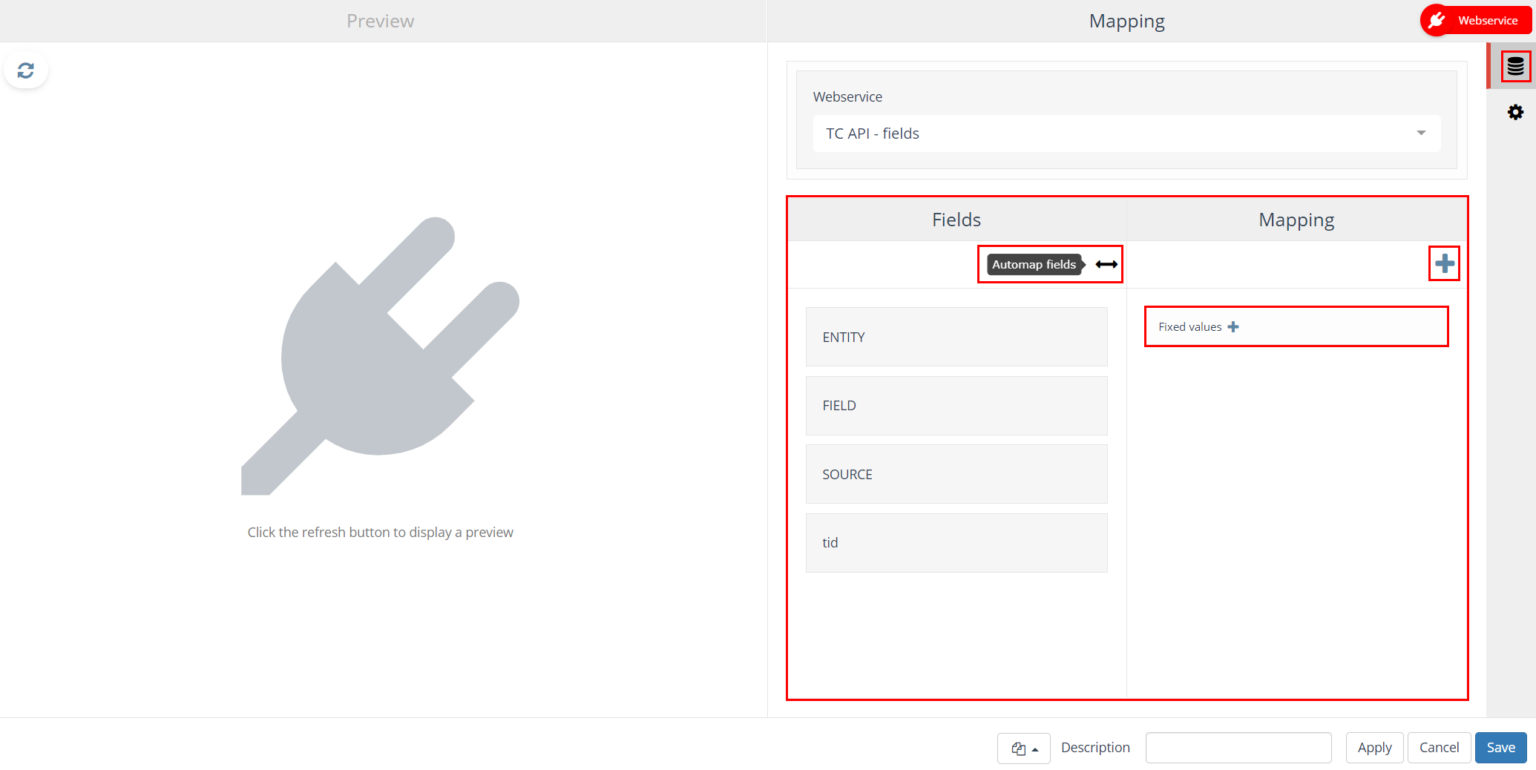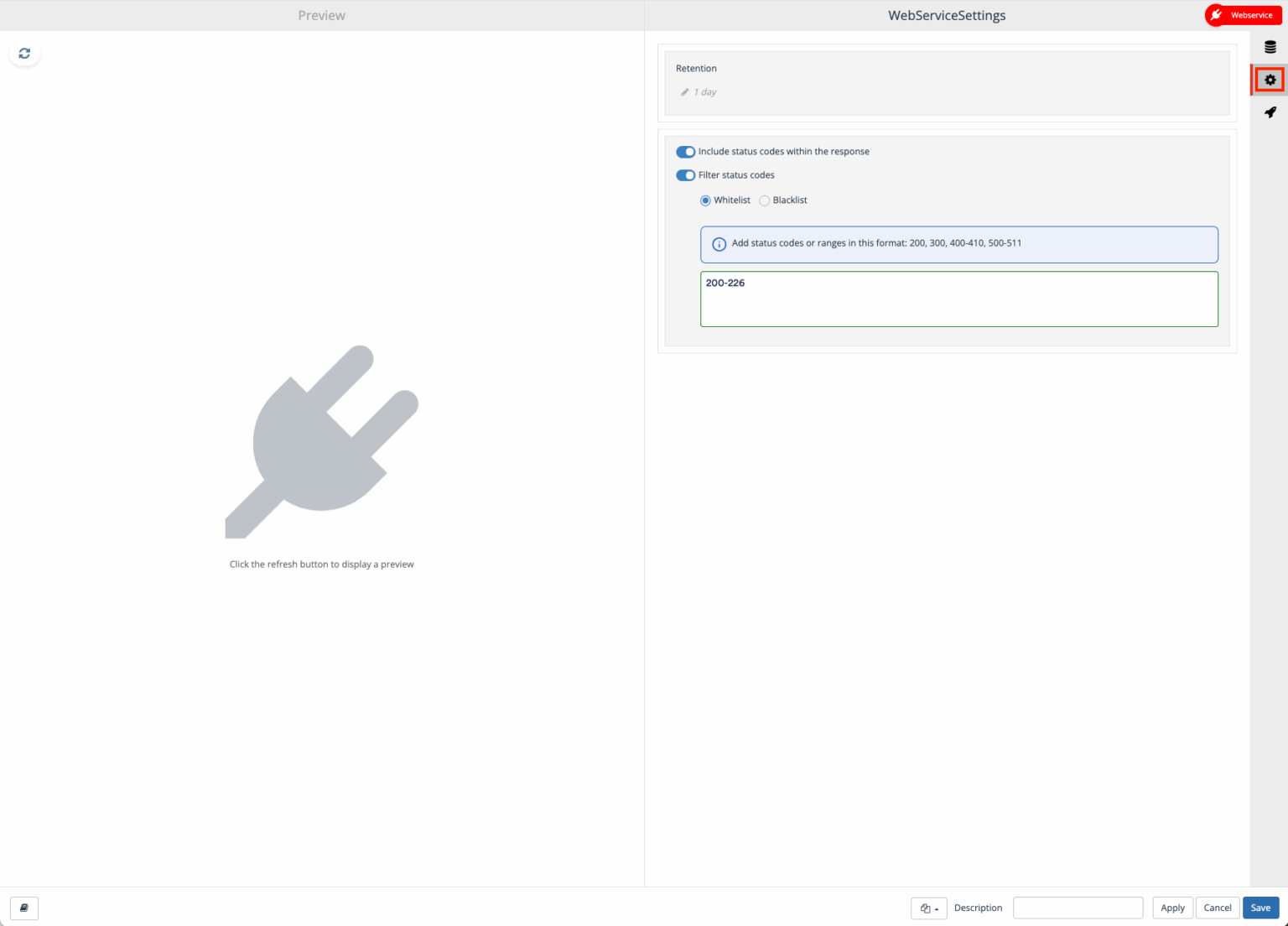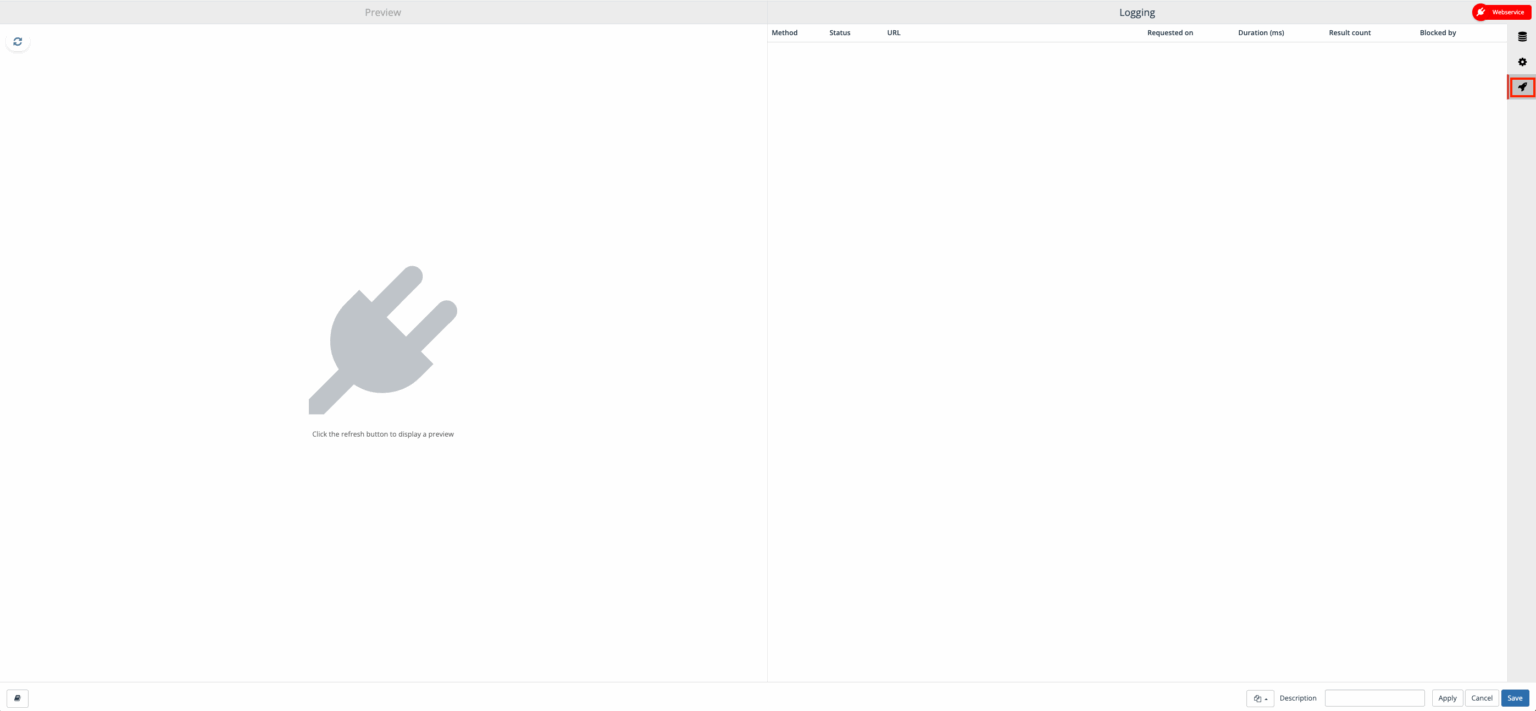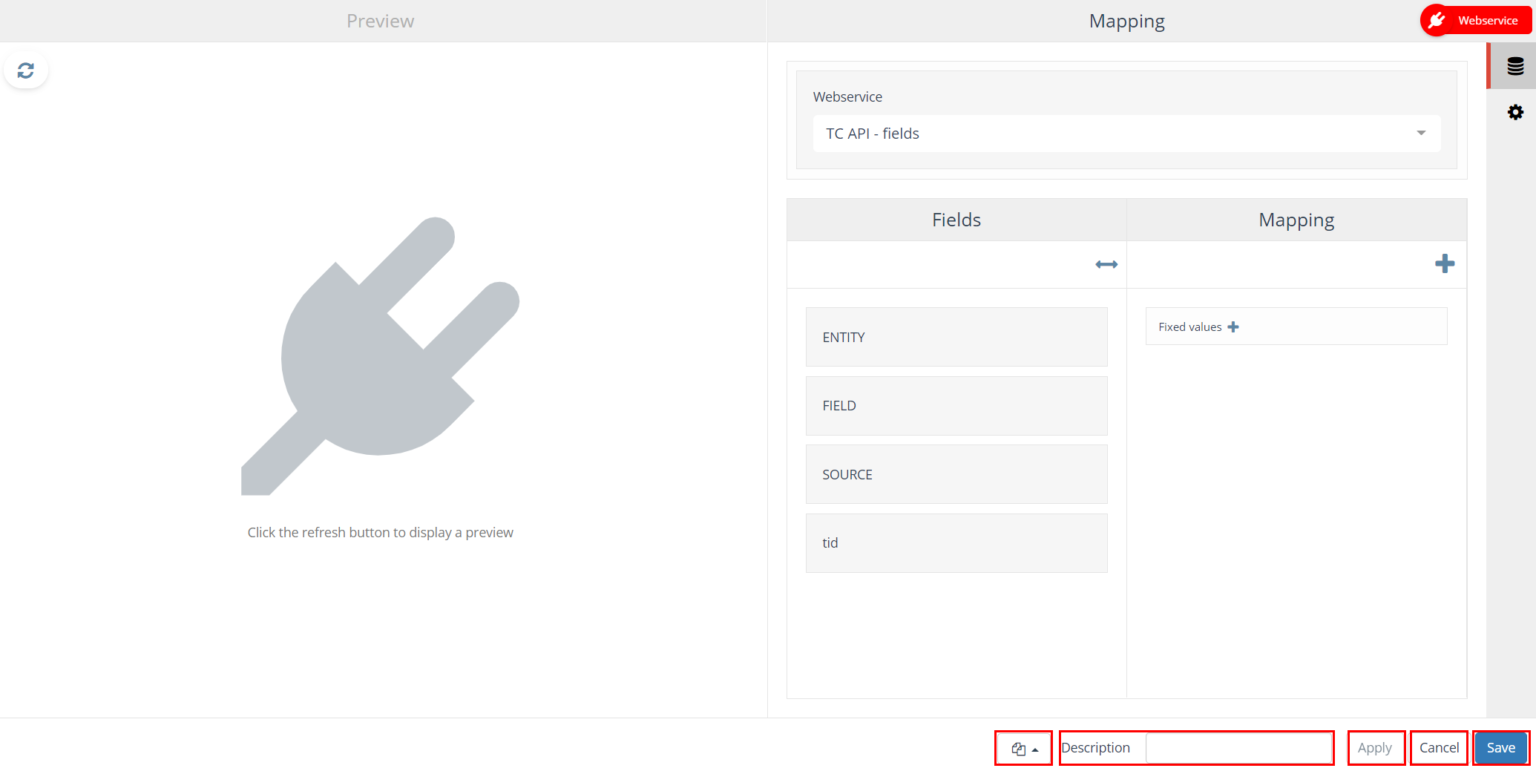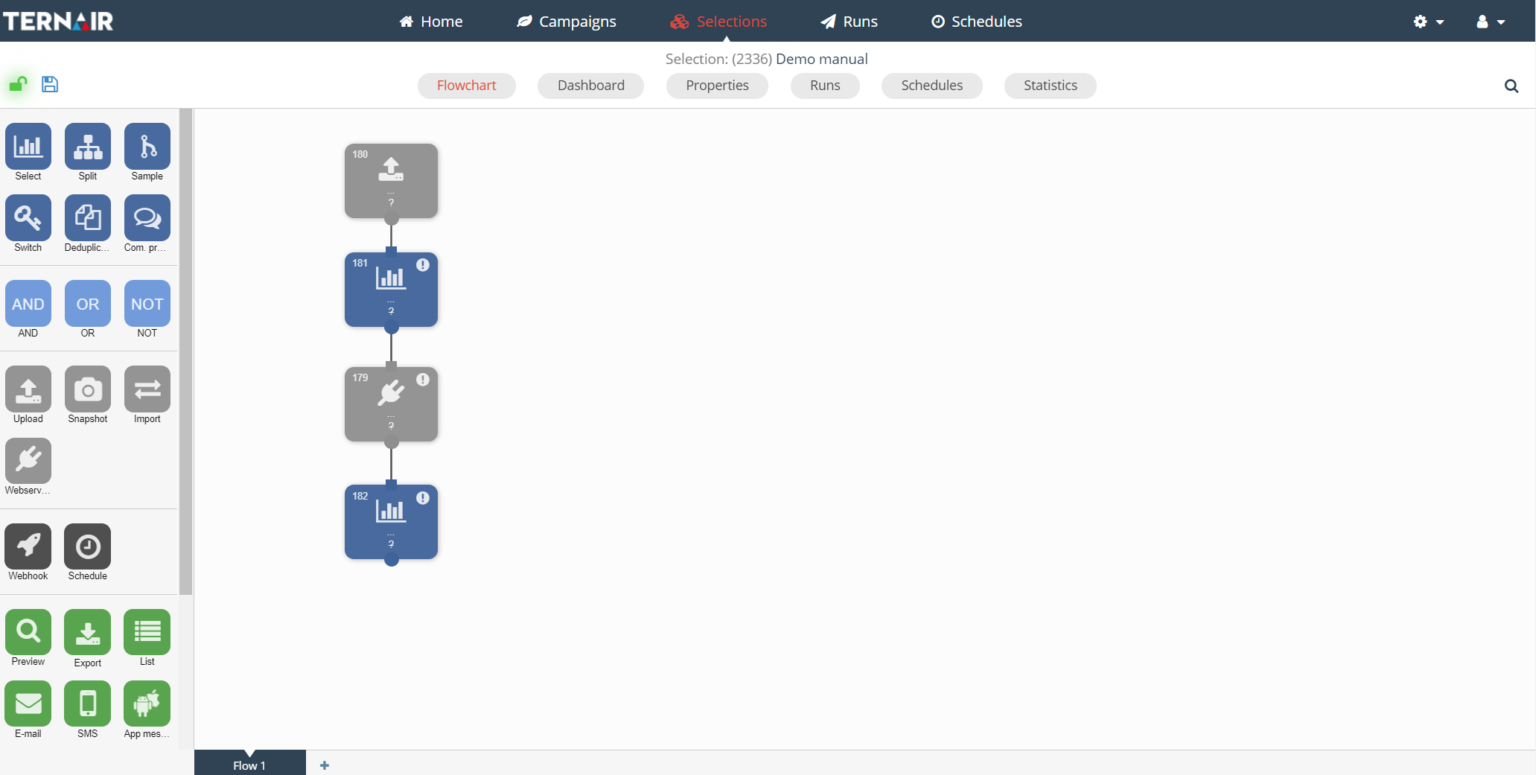The 'Web Service' block allows a connection to an external Web service to be created. By using the Web service block, the user can, for example, enrich a dataset or send data to a third party.
Please note that in order to use the a Web service block, a configuration in the general settings is required.
Drag a Web service block to the worksheet.
You can use the webservices block only if the selection is saved.
Double-click the Web service block to open the settings.
On the left side is a preview of the Web service if testing is allowed in the general settings. On the right-hand side are the settings.
This section focuses on the following options; each option consists of a tab in the settings (right-hand side) of the webservice block. Completing the Mapping and Settings tabs is mandatory.
Icone | Option | Description |
|---|

| Mapping | Select web service and the mapping of the personalized web service fields |

| Settings | Choose a retention period |
The preview (on the left side of the screen) is always visible.
Click the refresh button to display a preview. The web service is now executed.
Please note that when using a post, this call is executed to the web service.
Mapping
Webservice
Create a web service by selecting the desired web service from the dropdown.
Based on the settings of the webservice, the items in the field list should be selected (mapped) on this tab.
Use the '+' icon at the top right to add one or more fields to the Mapping.
After the fields are added to the Mapping (right column), they must be mapped to the fields in the left column Fields.
Use the 'Automap Fields' button or drag the field from the right column to the corresponding field in the left column.
In addition to the fields available in the database, it is also possible to add fields with fixed text values. Click on the 'Fixed values +' field to add a text field with a fixed value. Both the header and value of the field must be specified.
Settings
On the Settings tab, the user can set the retention period and the filter for status codes, among other things.
Retention period
The retention period determines how long the Web service is available within Ternair.
Standardly it is set to 1 day.
Existing blocks retain the retention they already have.
Please note that once you change the retention, this cannot be reversed.
Filtering on status codes
In addition, you can filter status codes. This allows you to decide which status codes you do or do not want to process. There are two options for this:
Blacklist - exclude specific status codes exclude. Useful if you want to ignore certain known or irrelevant codes.
Whitelist - exclude specific status codes in. Use this if you want to monitor only a few specific codes.
With these filters you keep a grip on the processing of status codes and ensure that only the relevant information is included.
Logging
The Logging tab shows preview information. You only see information from the last log here.
Logging is shown only when testing.
General Settings
Option | Description |
|---|
Block template | Every Web service block can be saved as a template. After a Web service block is saved as a template, it can be used as a template for other Web service blocks. A block template can be reused by clicking on 'Open block template' in the lower left corner of the Web service block and selecting the template from the list. |
Description | You can specify a description for a Web service block. The description field is intended to specify a logical description for the block. This makes the contents of the output block easily recognizable in the selection flowchart. |
Applicate | Clicking the apply button saves the preliminary settings for the selection block. |
Cancel | Use the 'Cancel' button to undo your changes. |
Save | Use the 'Save' button to save your changes without (re)calculating the block. |
Execute
After successfully executing a webservice block, a new data source is created for selection and output blocks. Connect the webservice block to a selection block by dragging an arrow from one block to another.