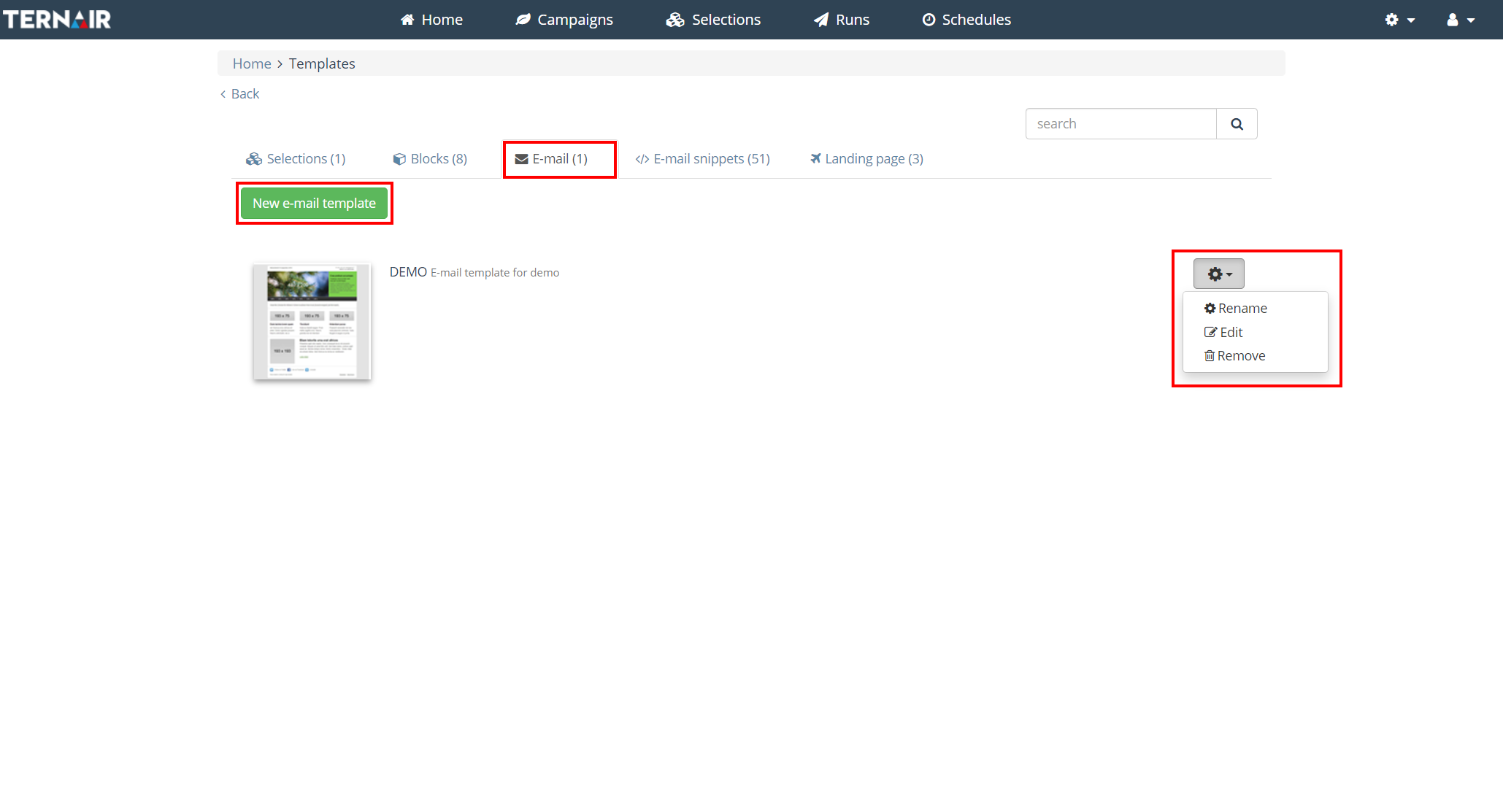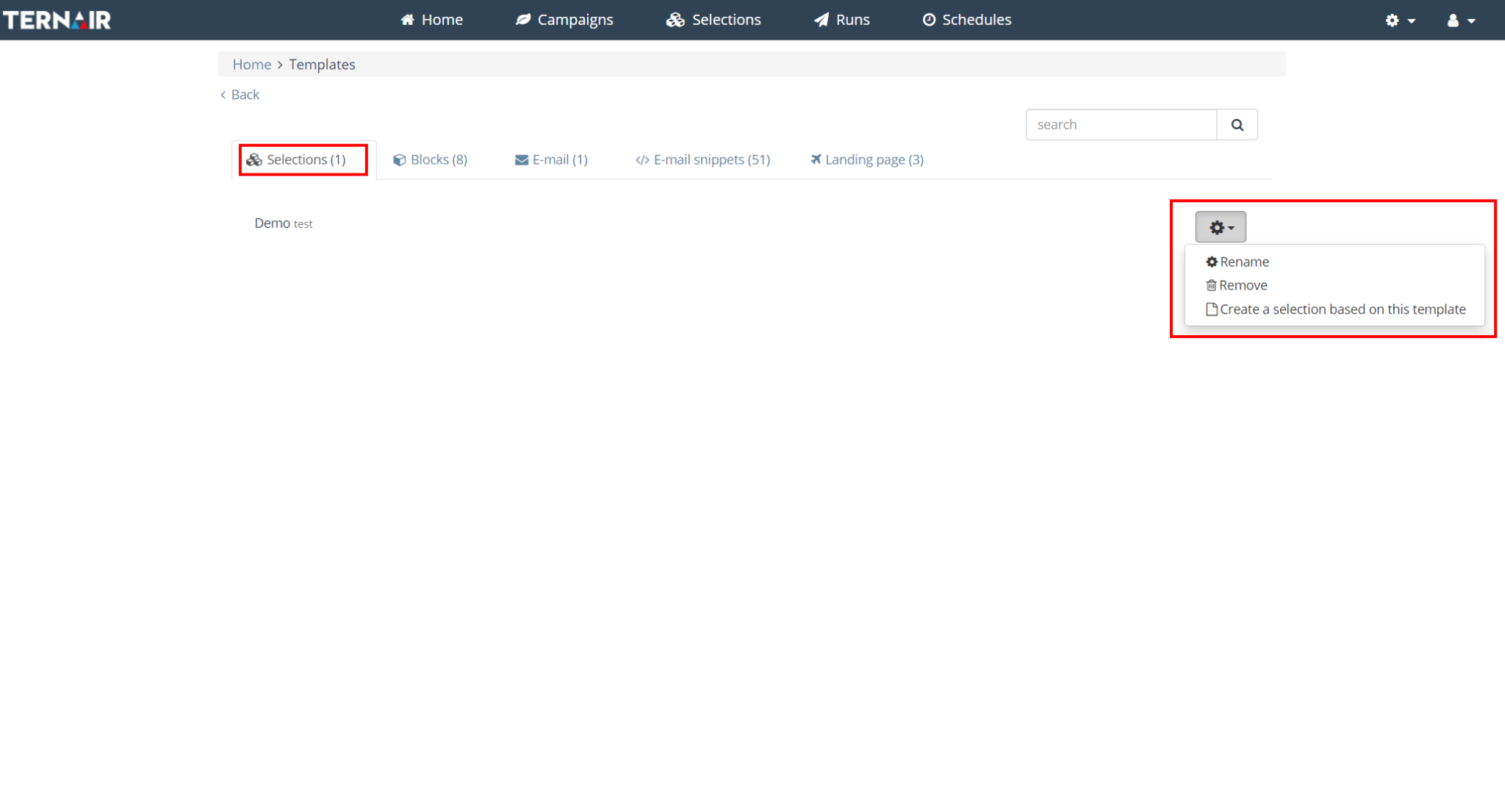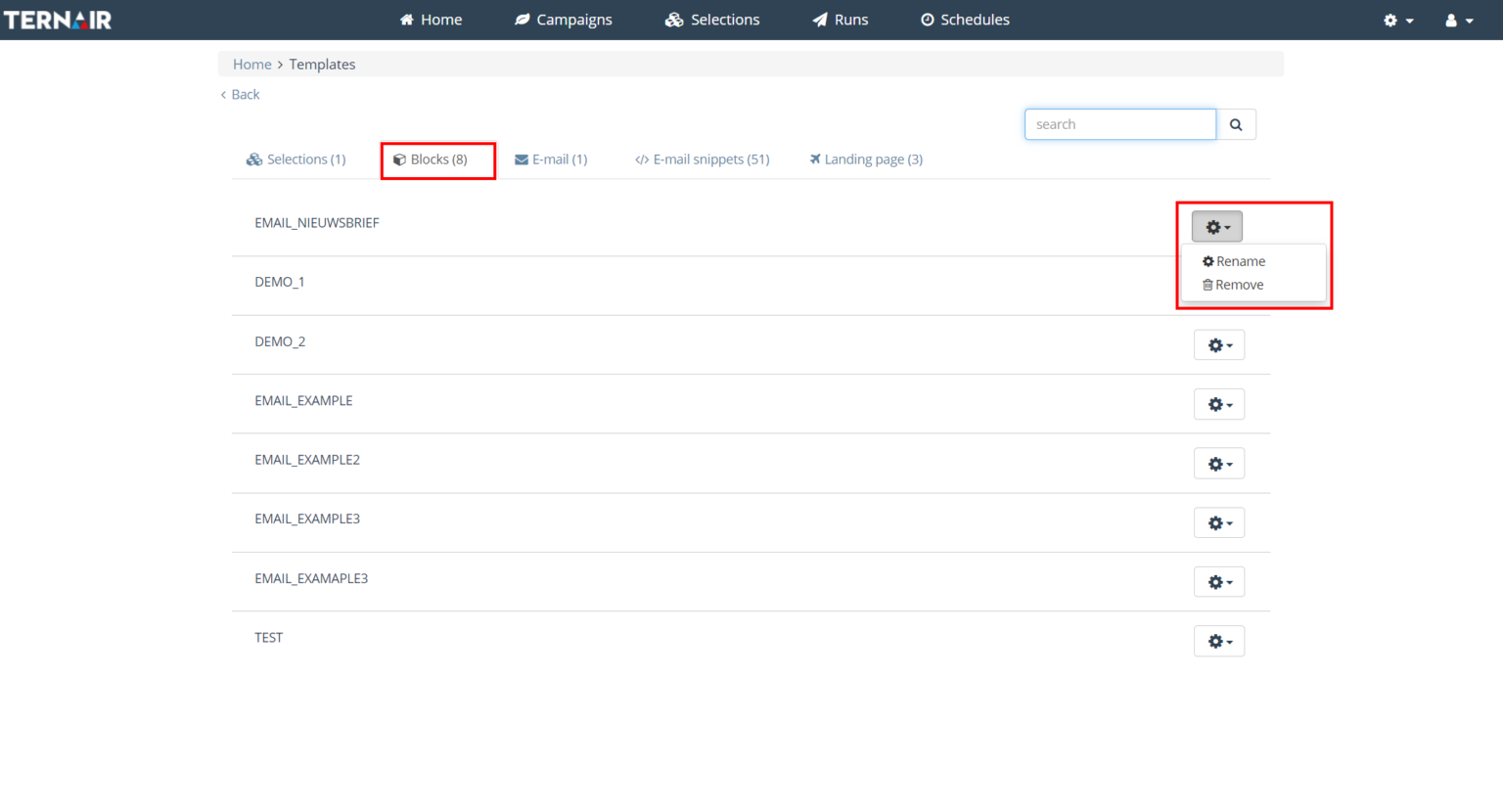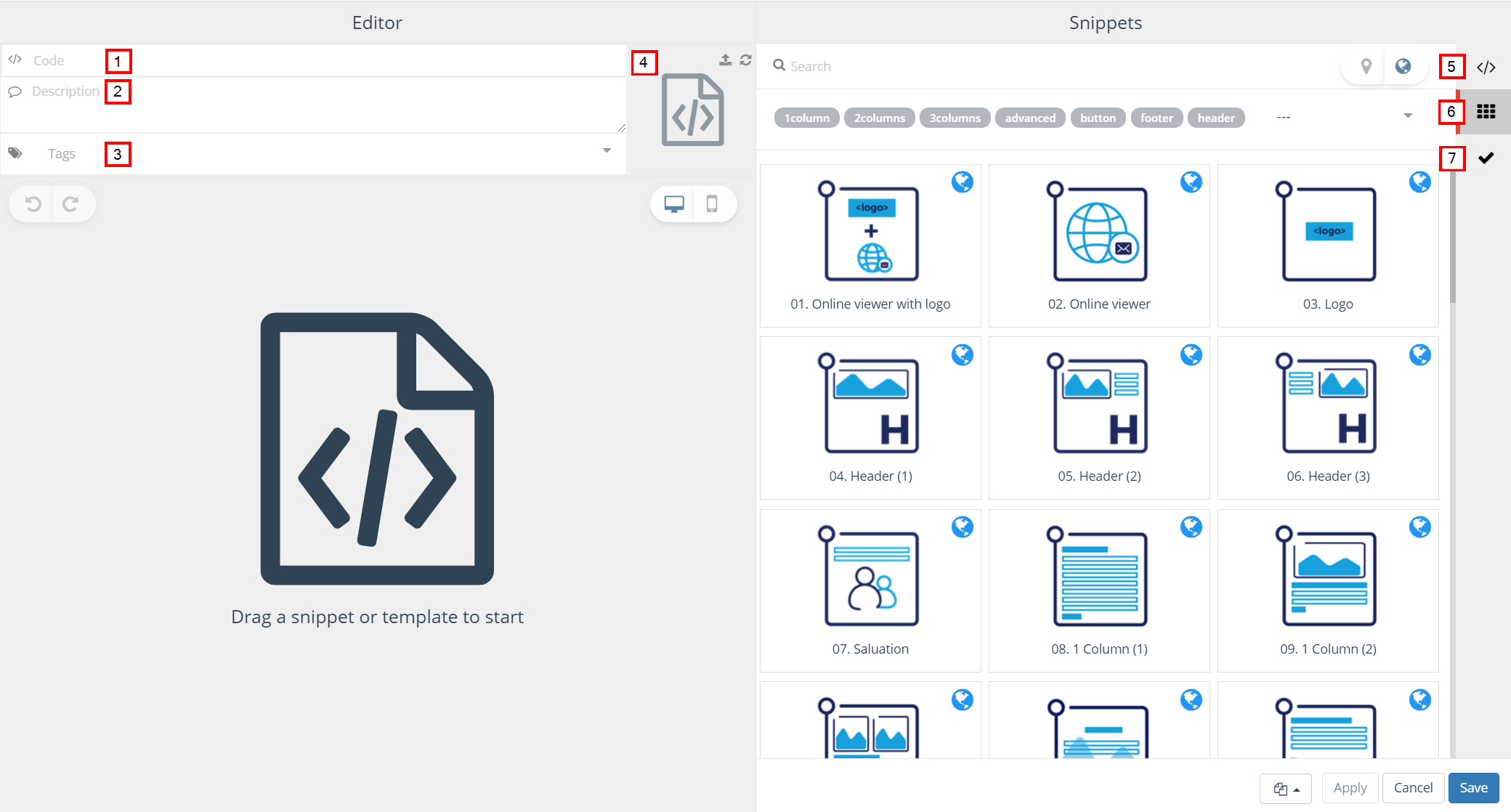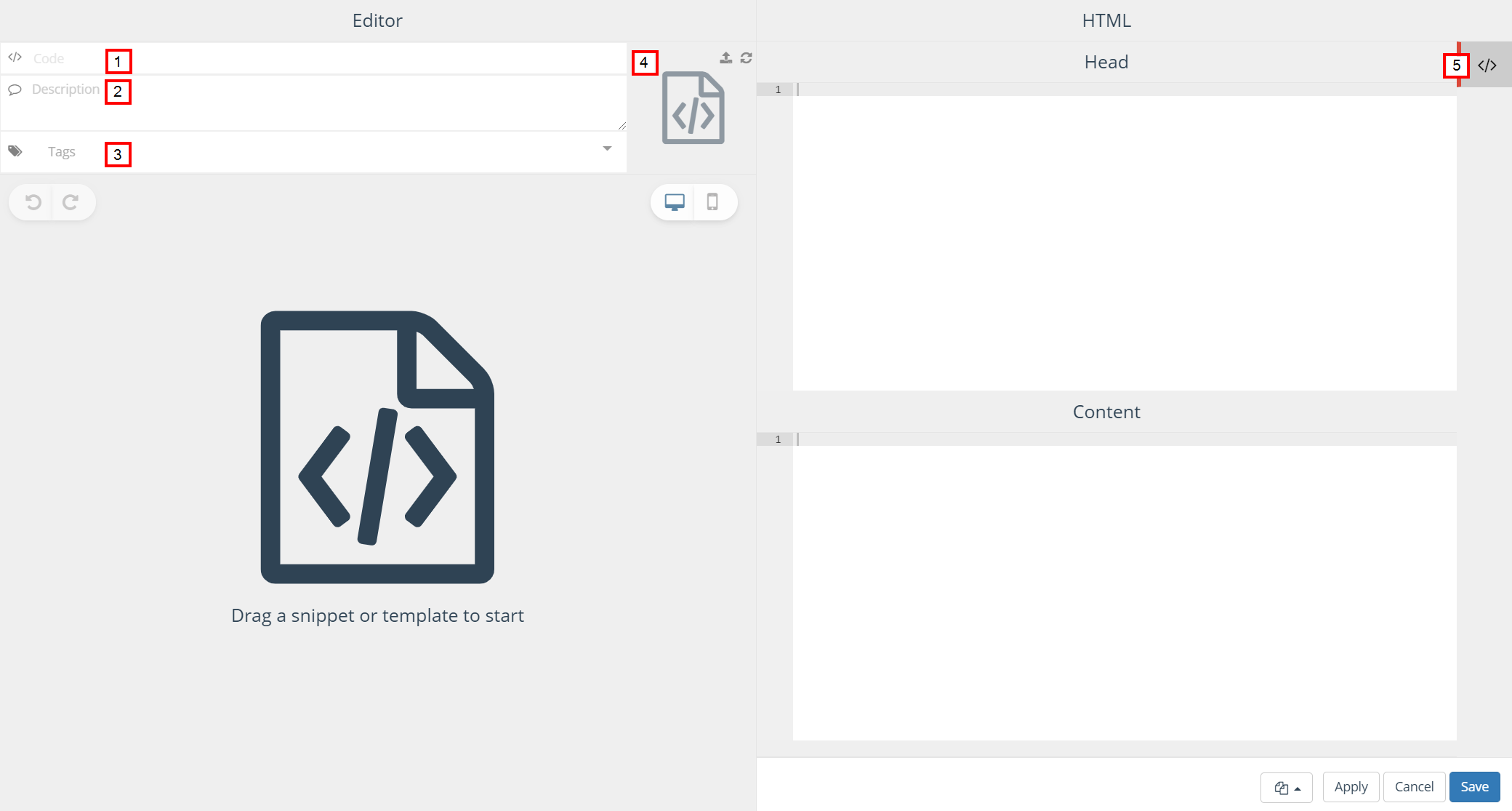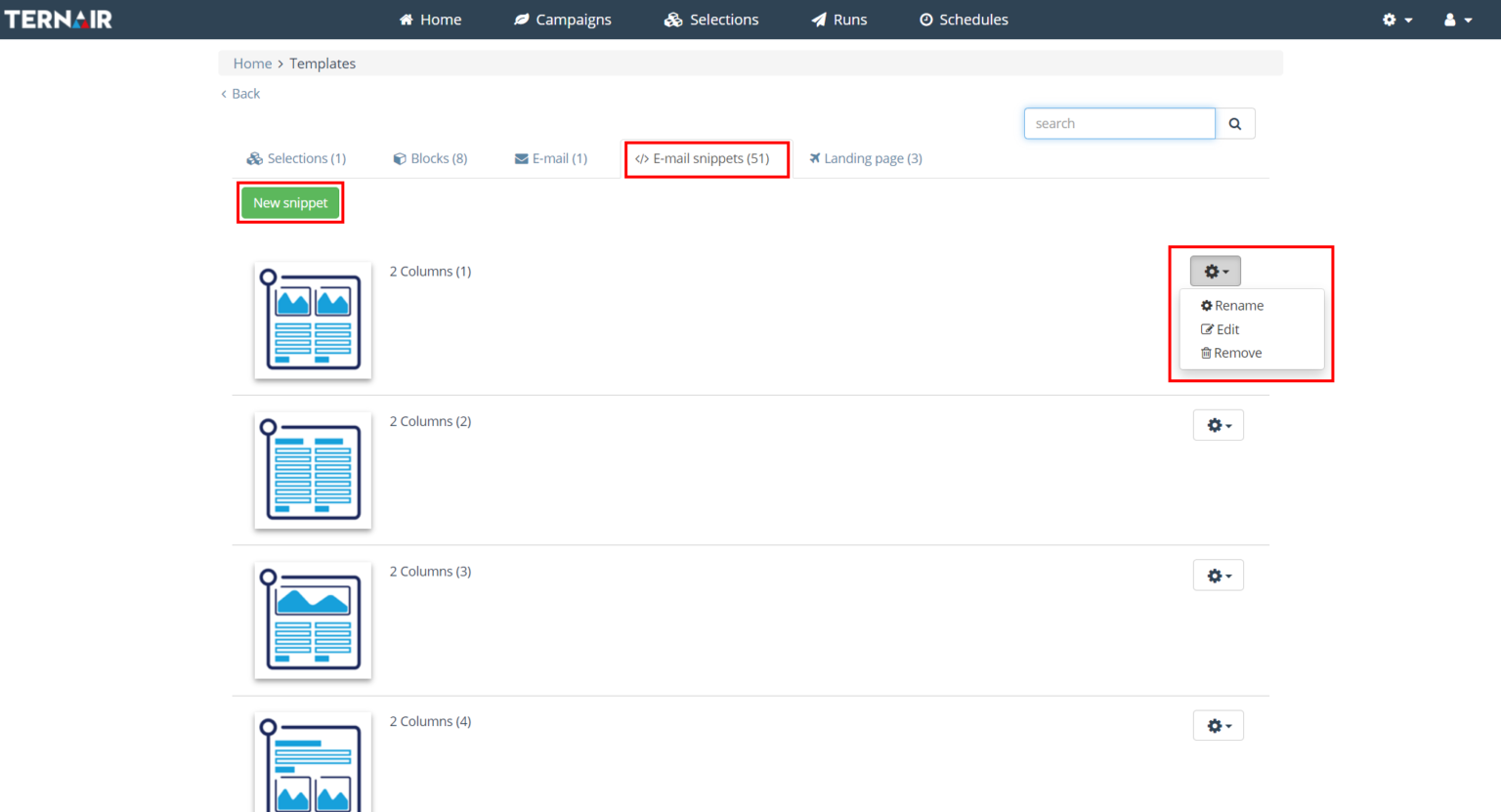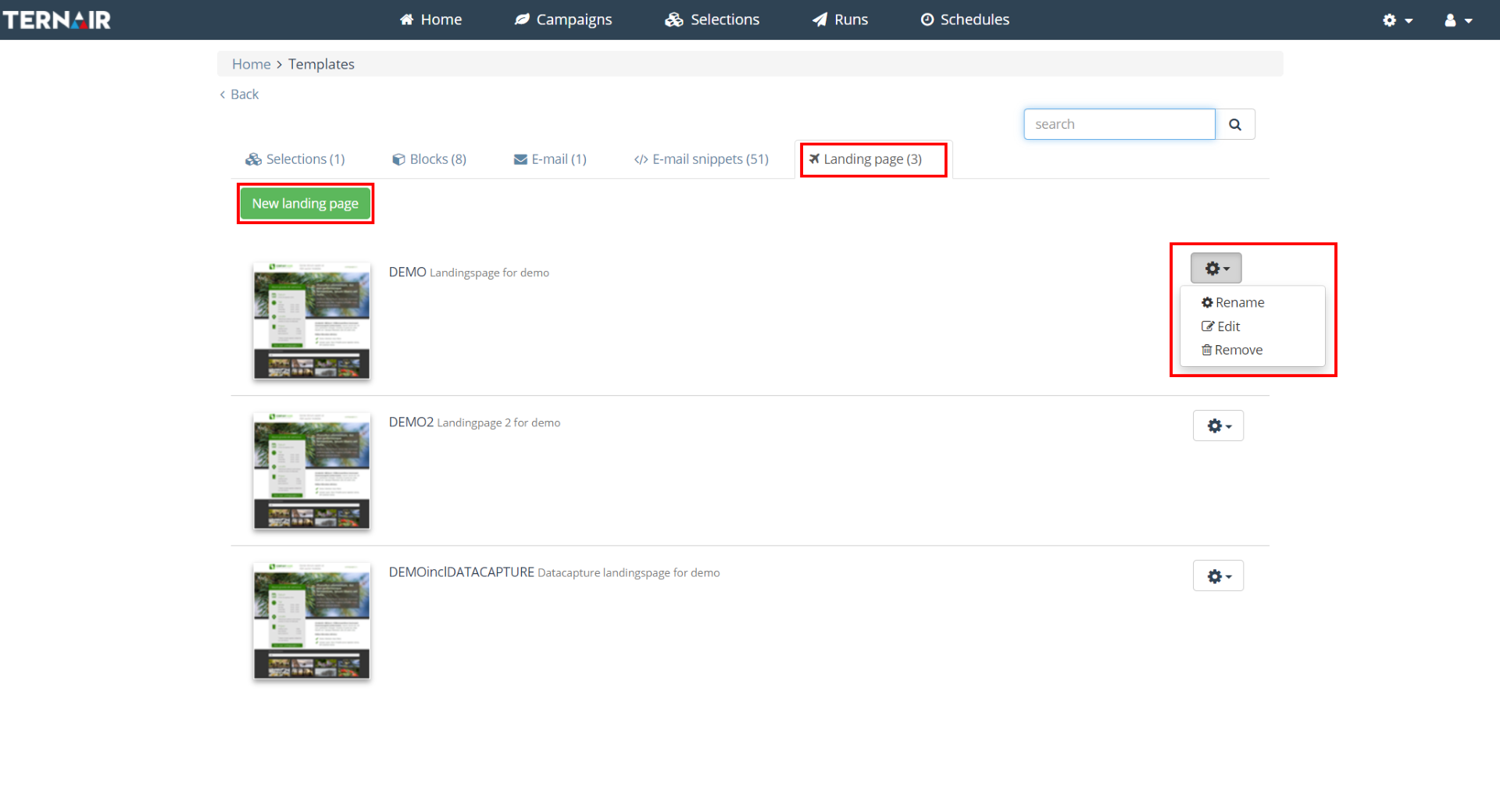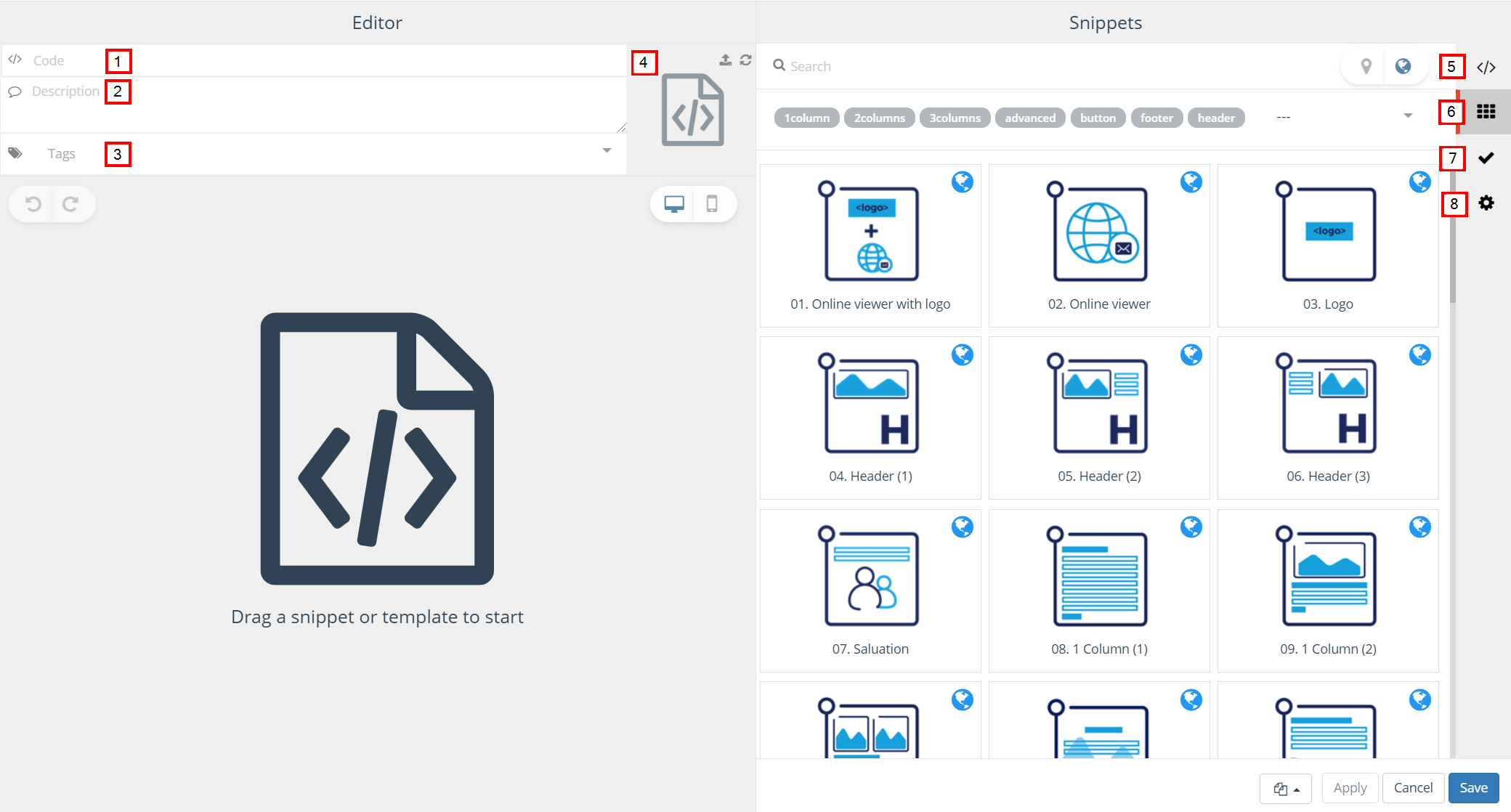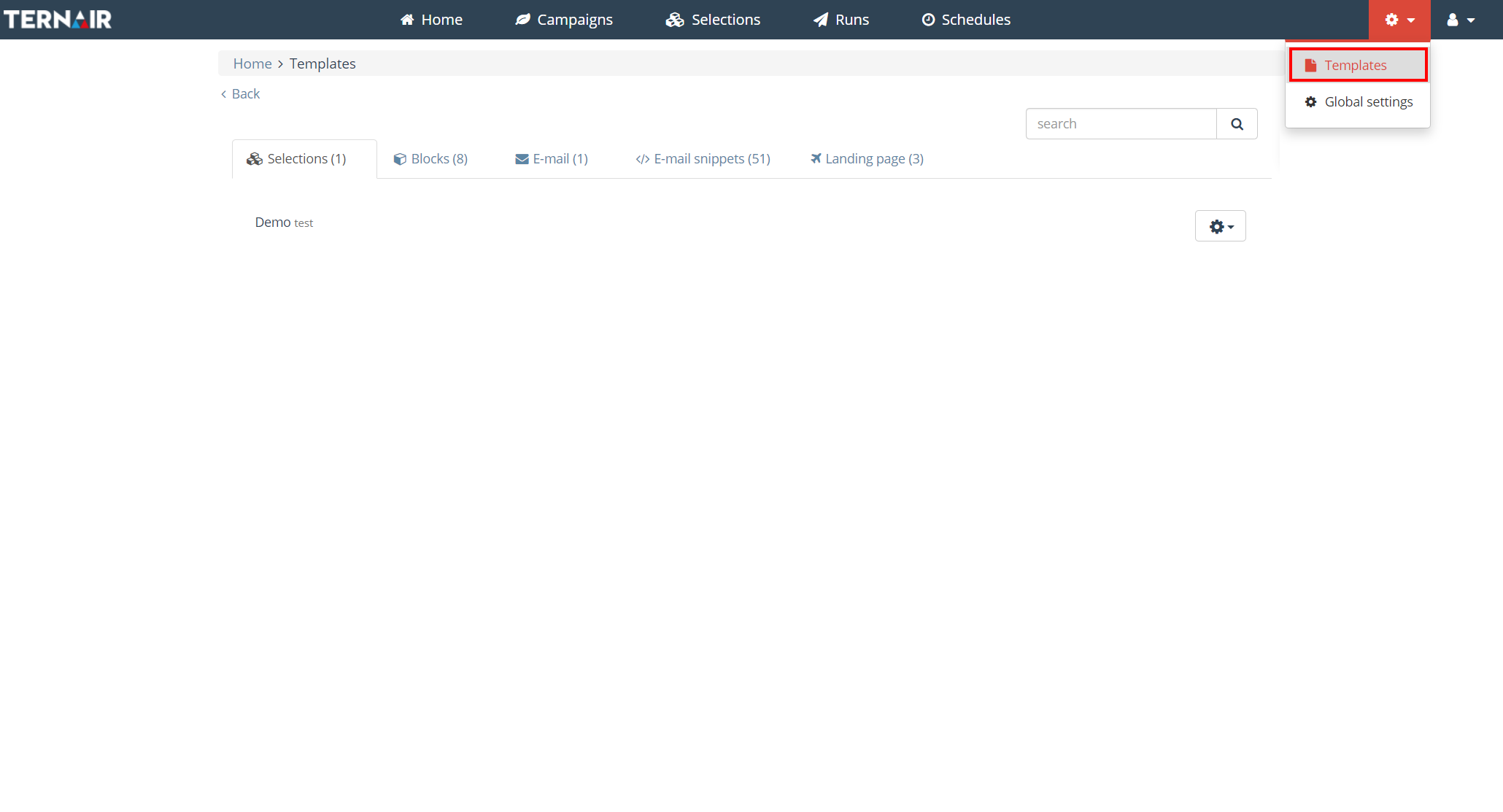The 'Template' screen contains an overview of all templates in Ternair.
From the template screen, the user can navigate to five different options:
Selections
Blocks
Email
Email snippets
Landing page
Note that filters of email templates, snippets and user-content are based on tags.
Selections
Each selection can be saved as a template. For more information on saving a selection, see the manual section
Manage selection.
After a selection is saved as a template, it becomes available as a template for other selections.
The screen 'Selections' contains an overview of all available selection templates.
By clicking on the gear icon, the selection template can be renamed and deleted.
A selection template can be reused by clicking 'Create a selection based on this template'.
Blocks
Each selection block can be saved as a template. For more information on saving a block template, see the manual section
Block settings.
After a selection block is saved, it becomes available as a template for other selection blocks.
It 'Blocks' screen contains an overview of all block templates.
A block template can be renamed and deleted by clicking on the gear icon.
A block template can be reused. To do this, click 'Open block template' at the bottom left of a (selection) block and select the template from the list.
Email
New email templates can be added via the 'New email template' button, found on the tab‘Email' from the templates screen.
The template can be renamed, modified and deleted by clicking on the gear icon.
Add Email template
Create a template by clicking the green button.
On the left side, a template displays the code, description, tags and a thumbnail.
On the right side are the settings.
No. | Name | Description |
|---|
1 | Code | The code is the value that links the e-mail. |
2 | Description | The description can be used for a more detailed description of (the content of) the e-mail. |
3 | Tags | Add tags to filter templates by tags. |
4 | Thumbnail | Smaller version of the template. |
5 | HTML | Add HTML. |
6 | Snippets | Select snippets. |
7 | Validation | Validate template content. |
Email snippets
New email snippets can be added via the 'New snippet' button, found on the 'Email snippets' from the templates screen.
The template can be renamed, modified and deleted by clicking on the gear icon.
Add Email snippet
Create a snippet by pressing the green button.
On the left side, a template displays the code, description and a thumbnail.
On the right side are the settings.
No. | Name | Description |
|---|
1 | Code | The code is the value that links the snippet to an email. |
2 | Description | The description can be used for a more detailed description of (the content of) the snippet. |
3 | Tags | Add tags to filter templates by tags. |
4 | Thumbnail | Smaller version of the template. |
5 | HTML | Add HTML for the snippet on the Content tab. |
The same personalization options are available in a snippet as in an email template. SeeHTML editor for an overview of all features.
Landing page
Nieuwe landingpagina’s kunnen worden toegevoegd door middel van de button ‘Nieuwe landingspagina’, te vinden op het tabblad ‘Landing page' from the templates screen.
The template can be renamed, modified and deleted by clicking on the gear icon.
Add landing page
Create a template by clicking the green button.
On the left side, a template displays the code, description and a thumbnail.
On the right side are the settings.
No. | Name | Description |
|---|
1 | Code | The code is the value that links the landing page to an email. |
2 | Description | The description can be used for a more detailed description of (the content of) the landing page. |
3 | Tags | Add tags to filter templates by tags. |
4 | Thumbnail | Smaller version of the template. |
5 | HTML | Add HTML. |
6 | Snippets | Select snippets. |
7 | Validation | Validate template content |
8 | Data capture | If a landing page contains data capture features (for example, a survey), check "data capture. This will load the necessary data capture scripts for this landing page. |
The same personalization options are available on a landing page as in an email template. SeeHTML editor for an overview of all features.