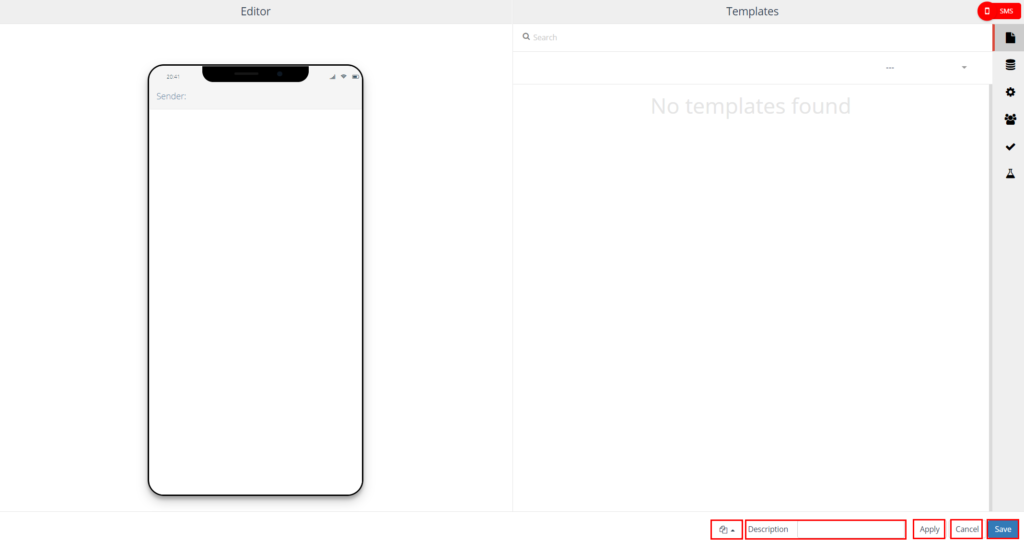SMS
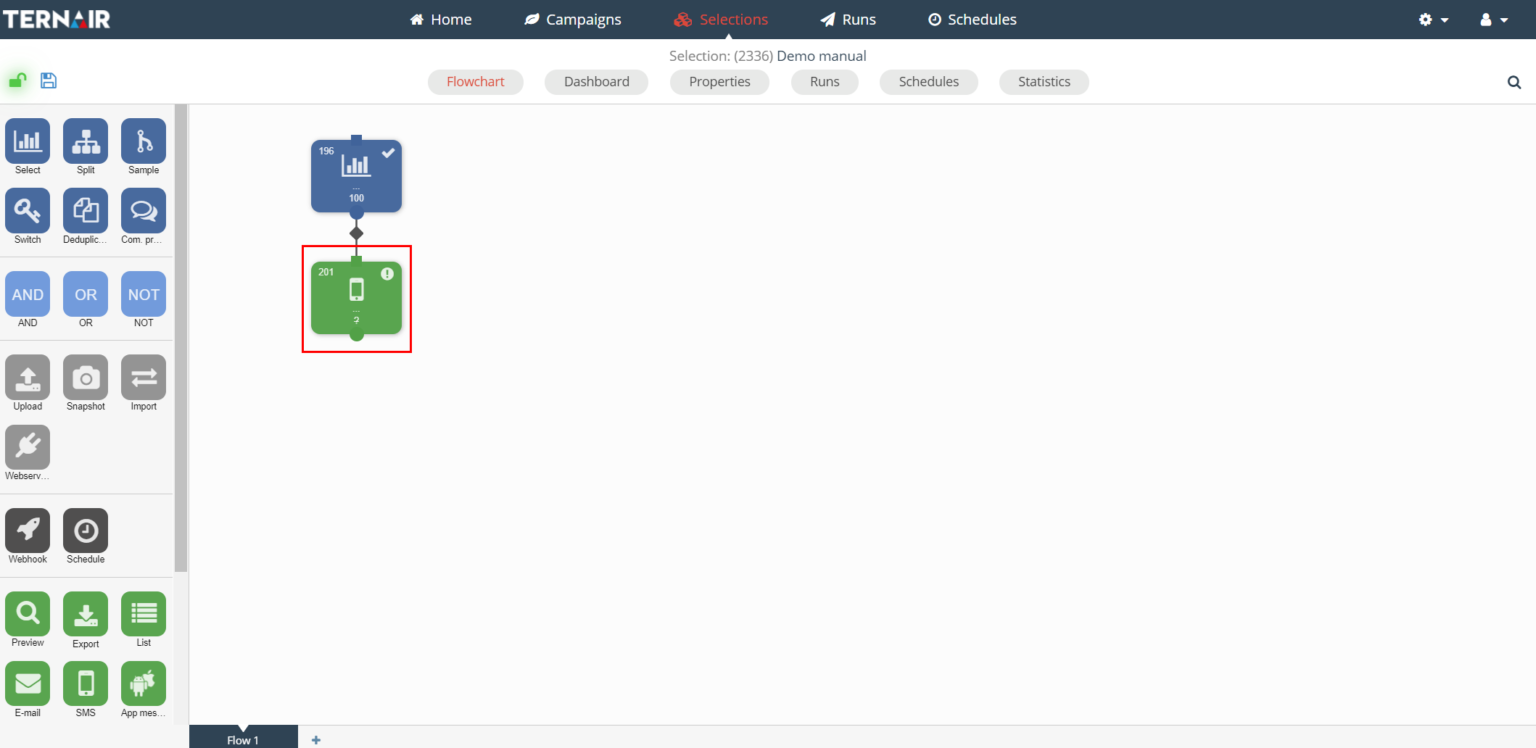
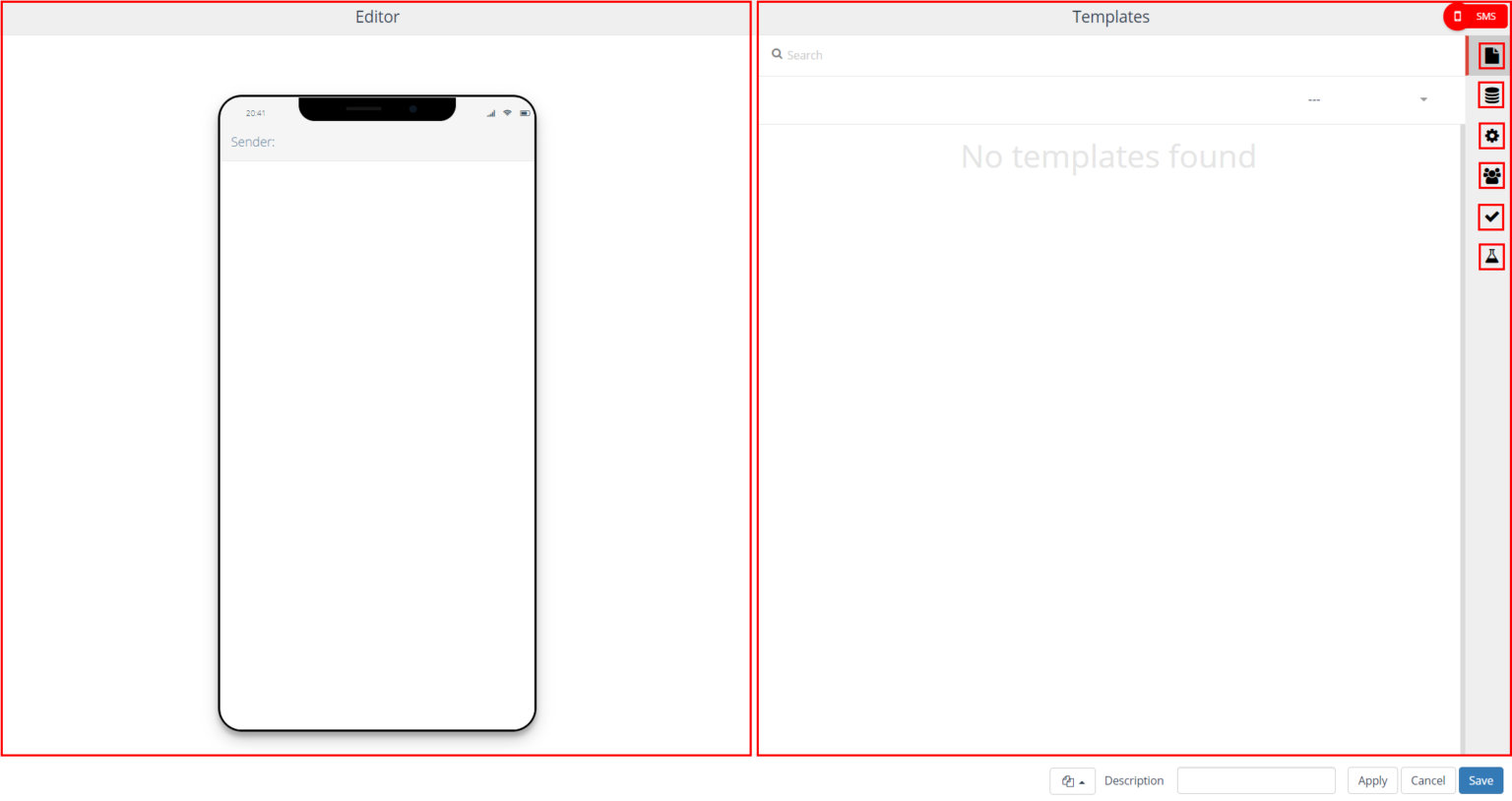
Icon | Option | Description |
|---|---|---|
| Templates | Select template |
| Mapping | Map personalized fields for text messages |
| Settings | Send confirmation message after sending text message(s) |
| Contacts | Create contacts for the records receiving the text message |
| Validate | Validate text message content |
| Test | Test text message |
Editor
Choose the name of the sender
Type the content for the message
The content of the message can consist of up to 160 characters.
The sender may contain up to eleven numbers or characters
A message is sent as plain-text.
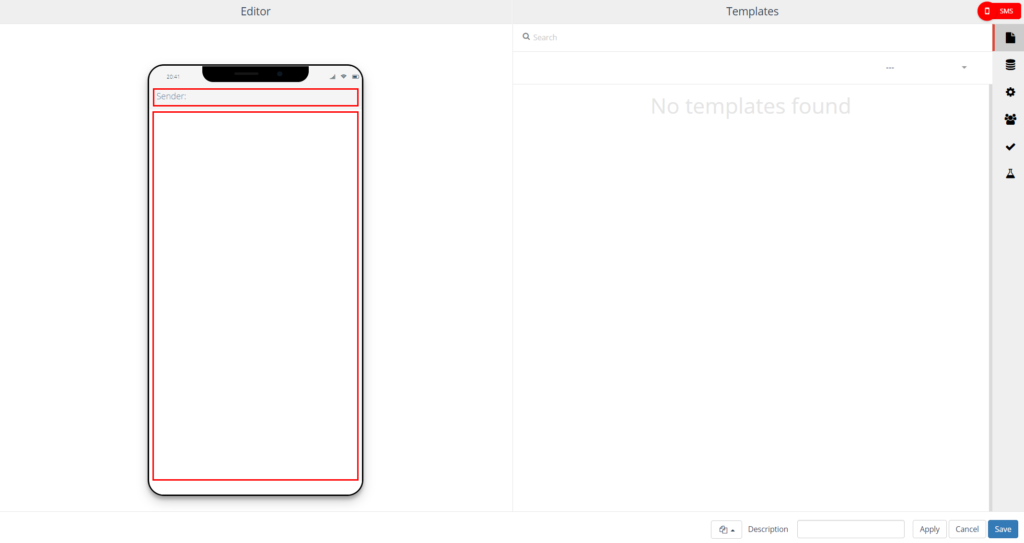
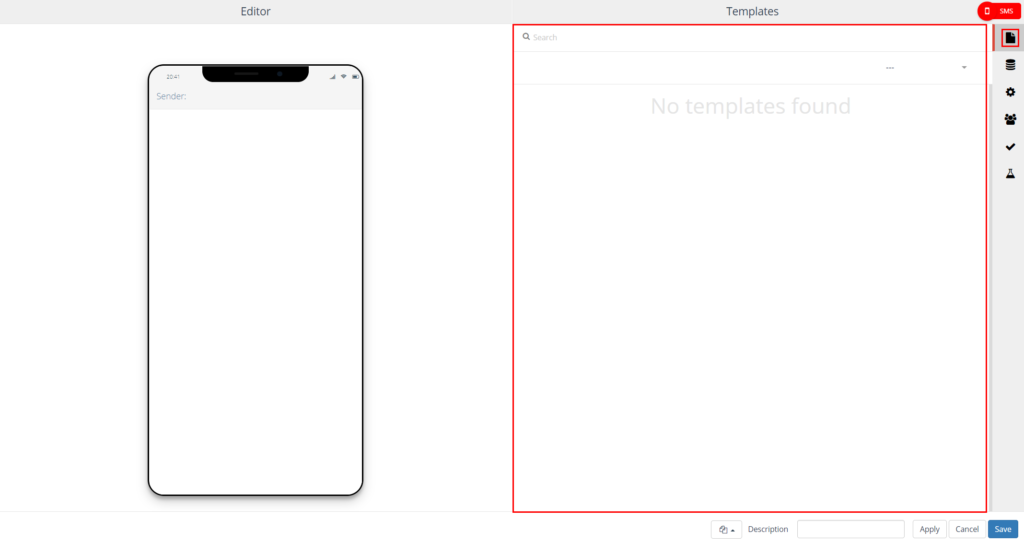
Mapping
Mobile phone number (=mandatory)
Fields by personalization/dynamic content (=optional)
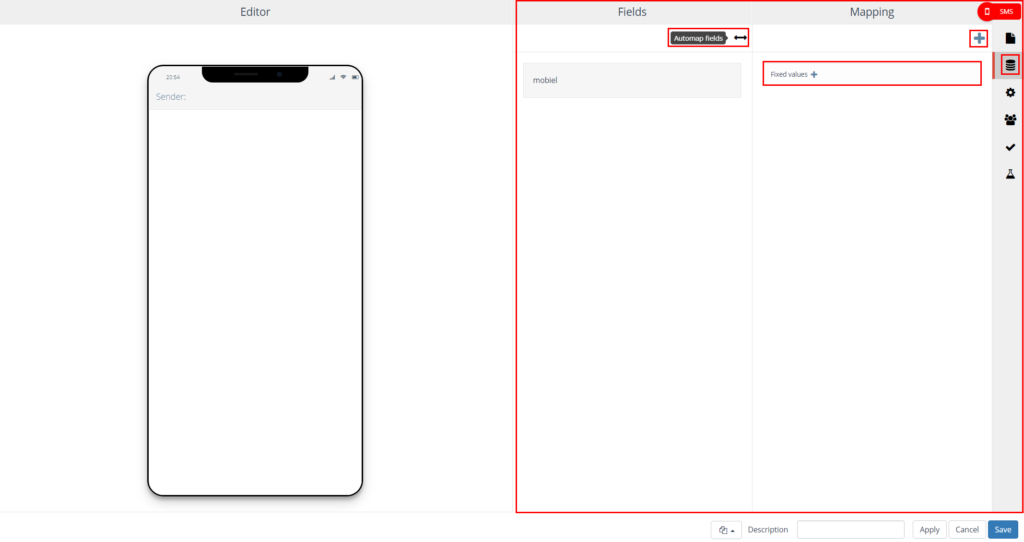
Personalization/dynamic content
Settings
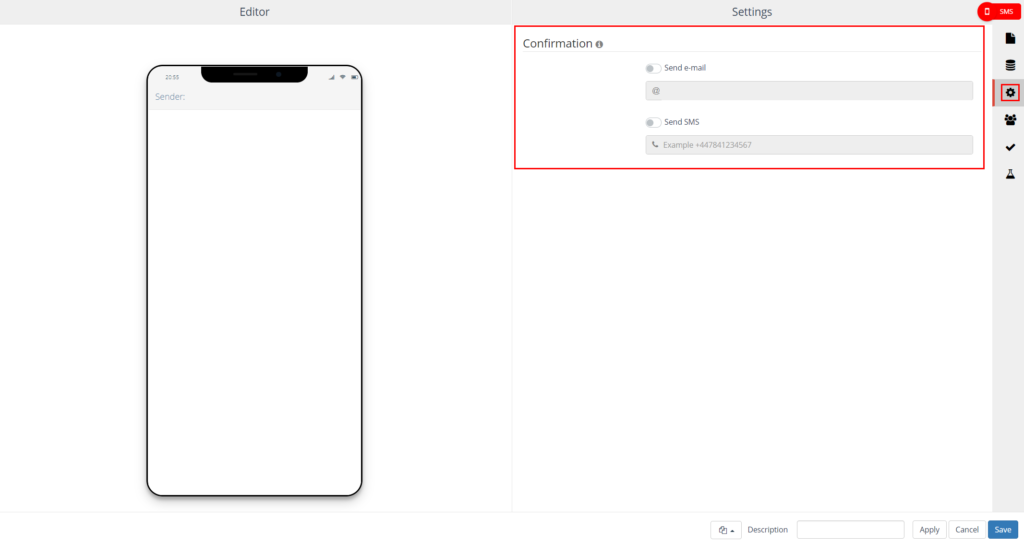
Contacts
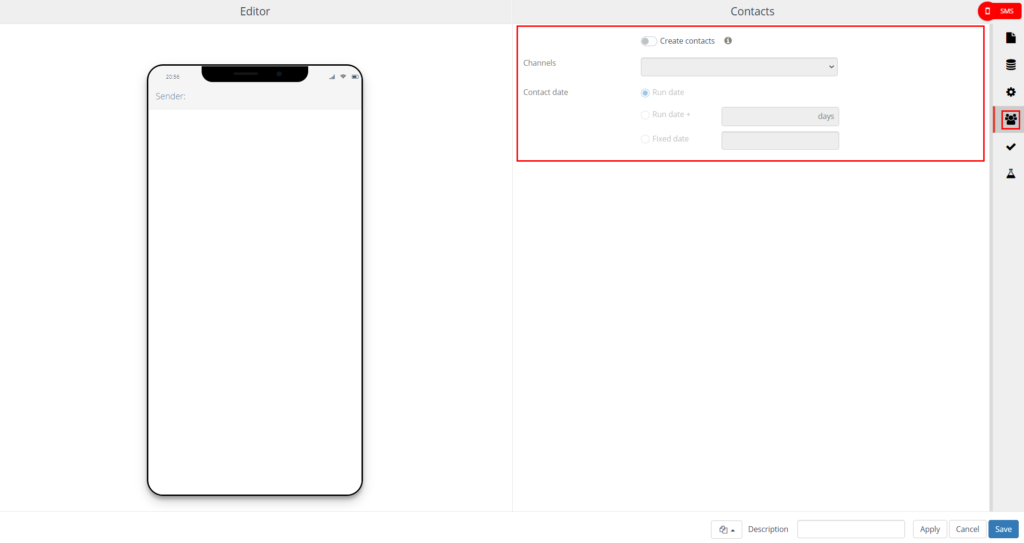
Validation
Are all fields used mapped?
Are all the personalization fields used correct?
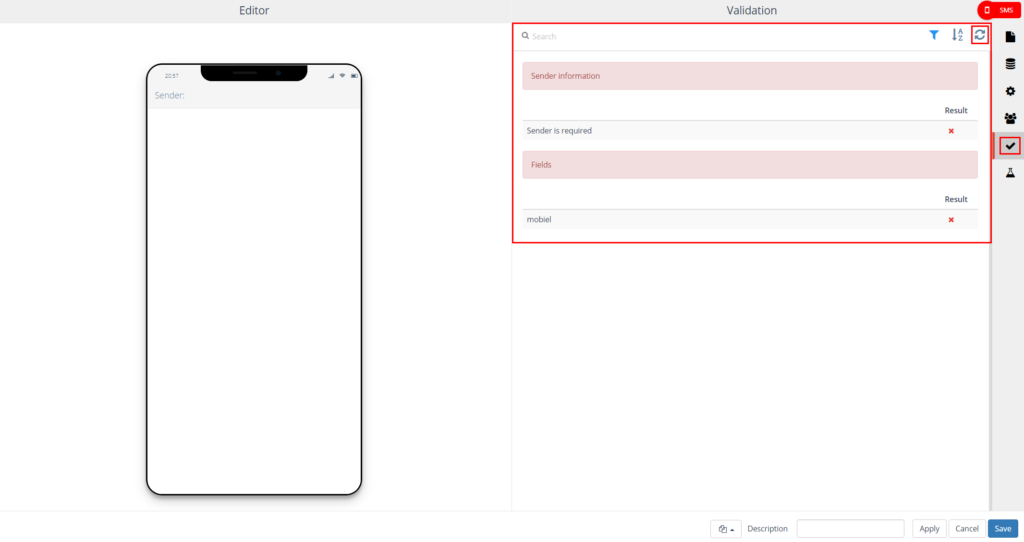
Test
Viewing (personalized) text messages
Send individual test messages
Send multiple test messages (up to 10)
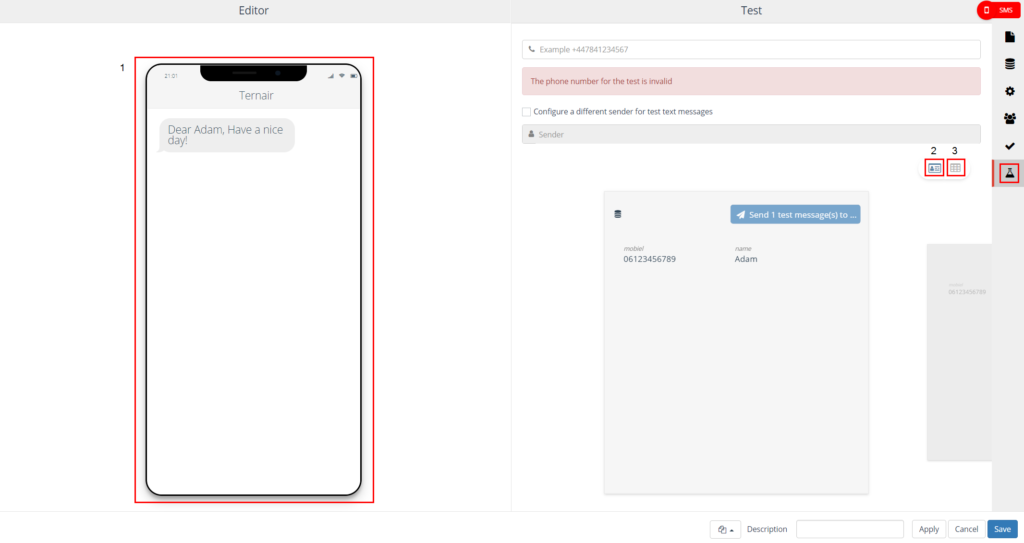
Fill in the phone number for the recipient of a test message. Separate multiple numbers with a semicolon (;) For example: +31612345678; +31687654321
The subject of the message can optionally be changed to make it clear that it is a test message.
Click the 'Send 1 text message(s) to...;' button to send a test message to the specified phone numbers.
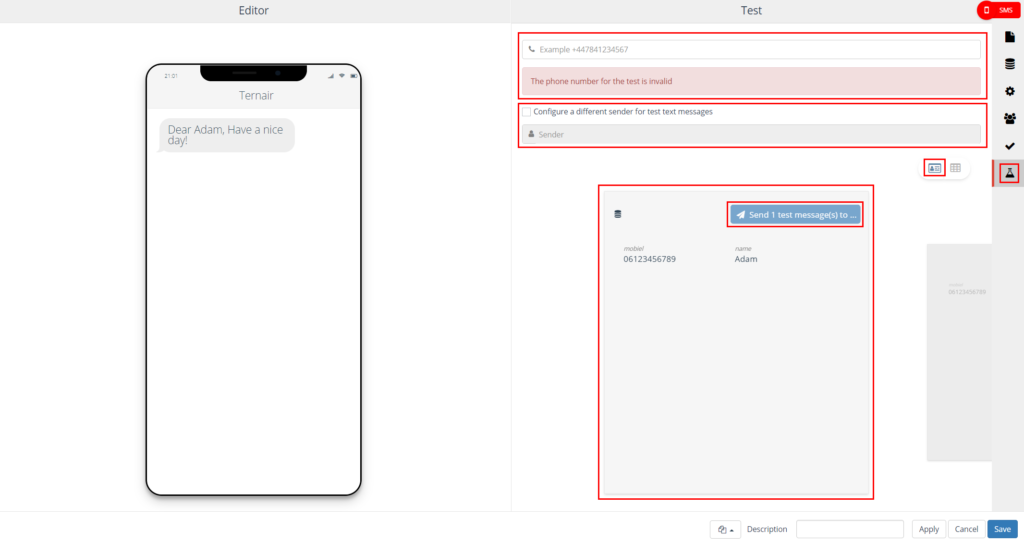
Fill in the phone number for the recipient of a test message. Separate multiple numbers with a semicolon (;) Eg: +31612345678; +31687654321
The subject of the message can optionally be changed to make it clear that the message is a test message.
Select the number of test messages (up to 10)
Click the 'Send X text message(s) to...;' button to send a maximum of 10 test messages to the specified phone numbers.
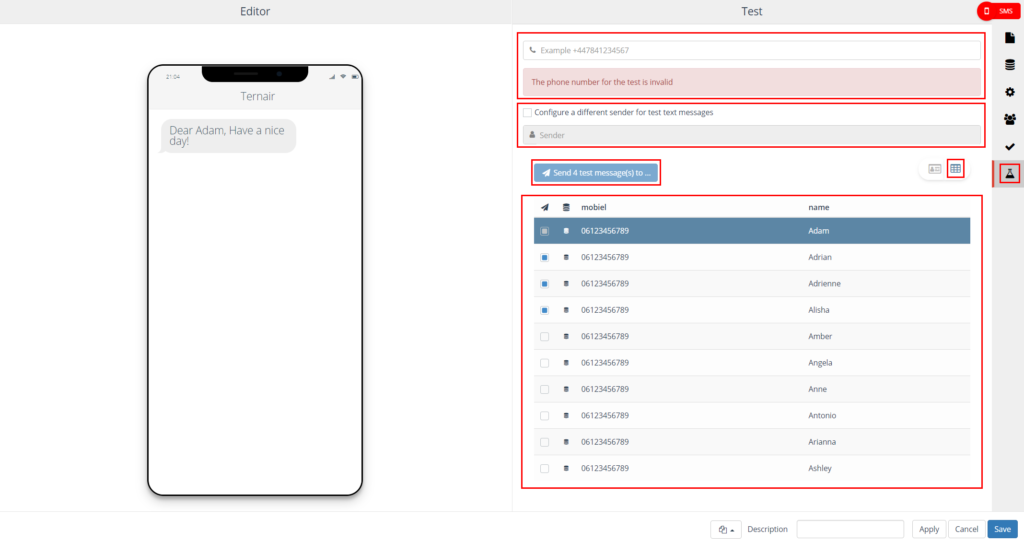
General Settings
Option | Description |
|---|---|
Block template | Every SMS block can be saved as a template. After an SMS block is saved as a template, it can be used as a template for other SMS blocks. A block template can be reused by clicking on 'Open block template' in the lower left corner of the SMS block and selecting the template from the list. |
Description | You can specify a description for an SMS block. The description field is intended to specify a logical description for the block. This makes the content of the output block easily recognizable in the selection flowchart. |
Applicate | Clicking the apply button saves the preliminary settings for the selection block. |
Cancel | Use the 'Cancel' button to undo your changes. |
Save | Use the 'Save' button to save your changes without (re)calculating the block. |