Grouping blocks
To keep the selection flowchart organized, it is possible to place several blocks in a group. The group can then be collapsed to provide more free space on the worksheet.
Create group
While holding down the left mouse button, drag a rectangle around the blocks you want to place in a group. Once you release the left mouse button, a (light) blue area will appear around the selected blocks. Right-click in the blue area and select "Create Group" to create a group.
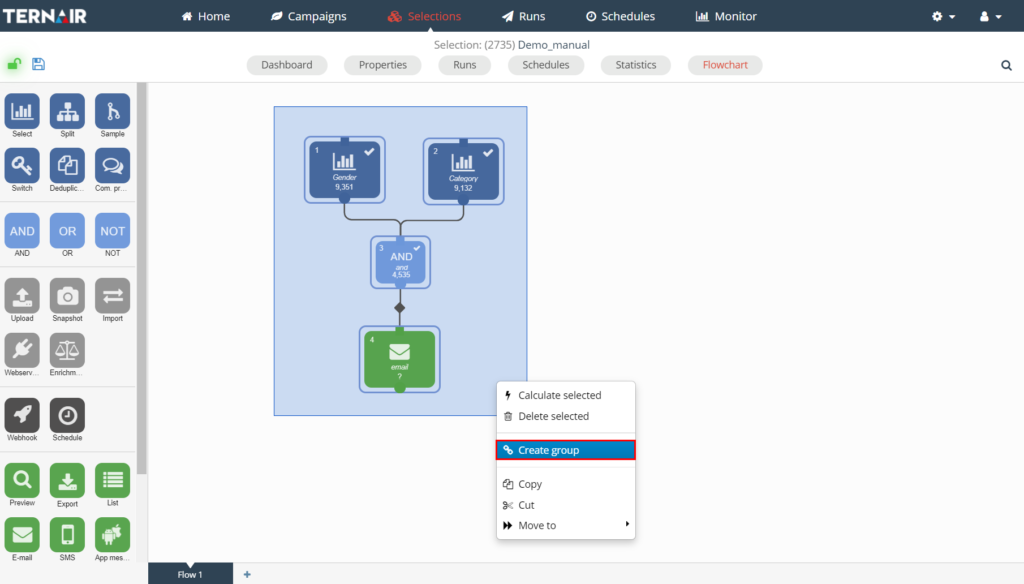
A group looks like this:
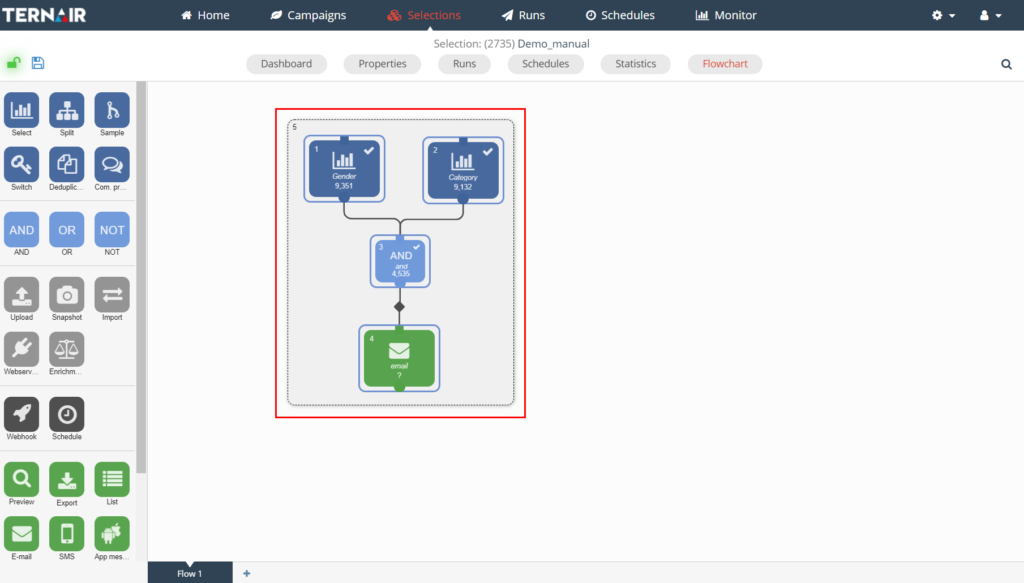
Settings group
From the context menu (right-click), the group can be collapsed (fold group), deleted (cancel group), moved (move to) or a memo can be added to the group (edit memo). See Add Memo for more information on how to add a memo.
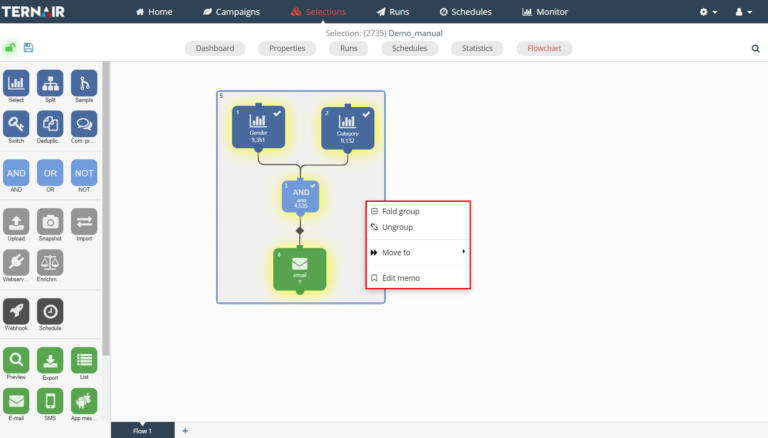
A collapsed group looks like this:
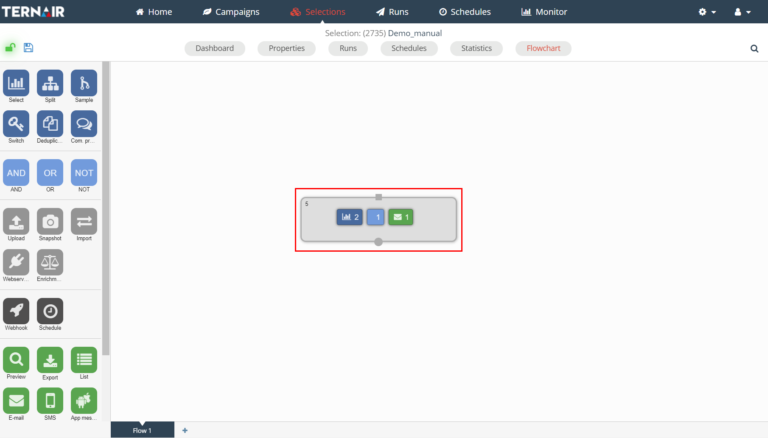
The icons in the group indicate the type of block(s) included in the group and the number of blocks per type. In the example above, the group contains a selection block, a connection block and an e-mail block.
By right-clicking on a collapsed group, the group can be expanded (expand group), viewed (view group), moved (move to) or a memo for the group can be edited (edit memo).
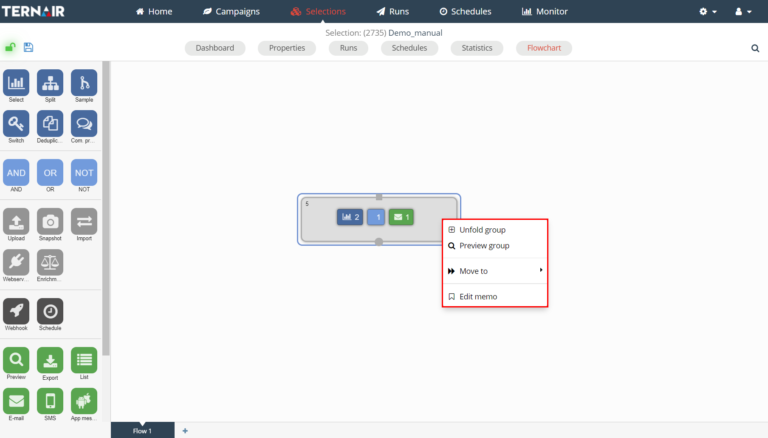
An existing group can be deleted by using "Cancel Group. This function is only available when a group is unfolded.