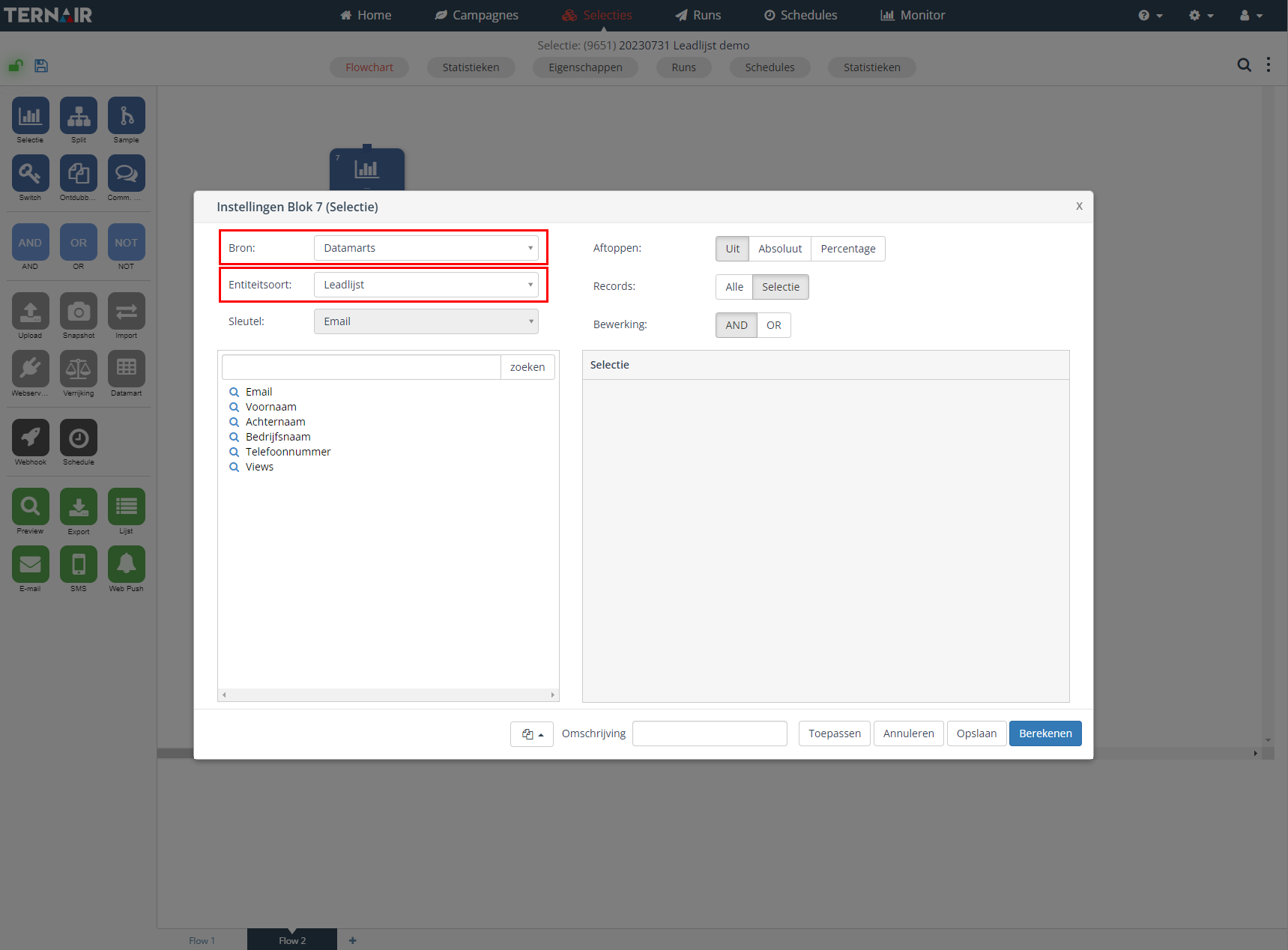Datamart
A datamart can be used to edit or select information.
Please note: that in order to use a datamart block, a configuration in the general settings is required.
Drag a datamart block to the worksheet and connect it to one input block.
You can connect a datamart block to the following blocks:
Webservice
Upload
Webhook
Snapshot
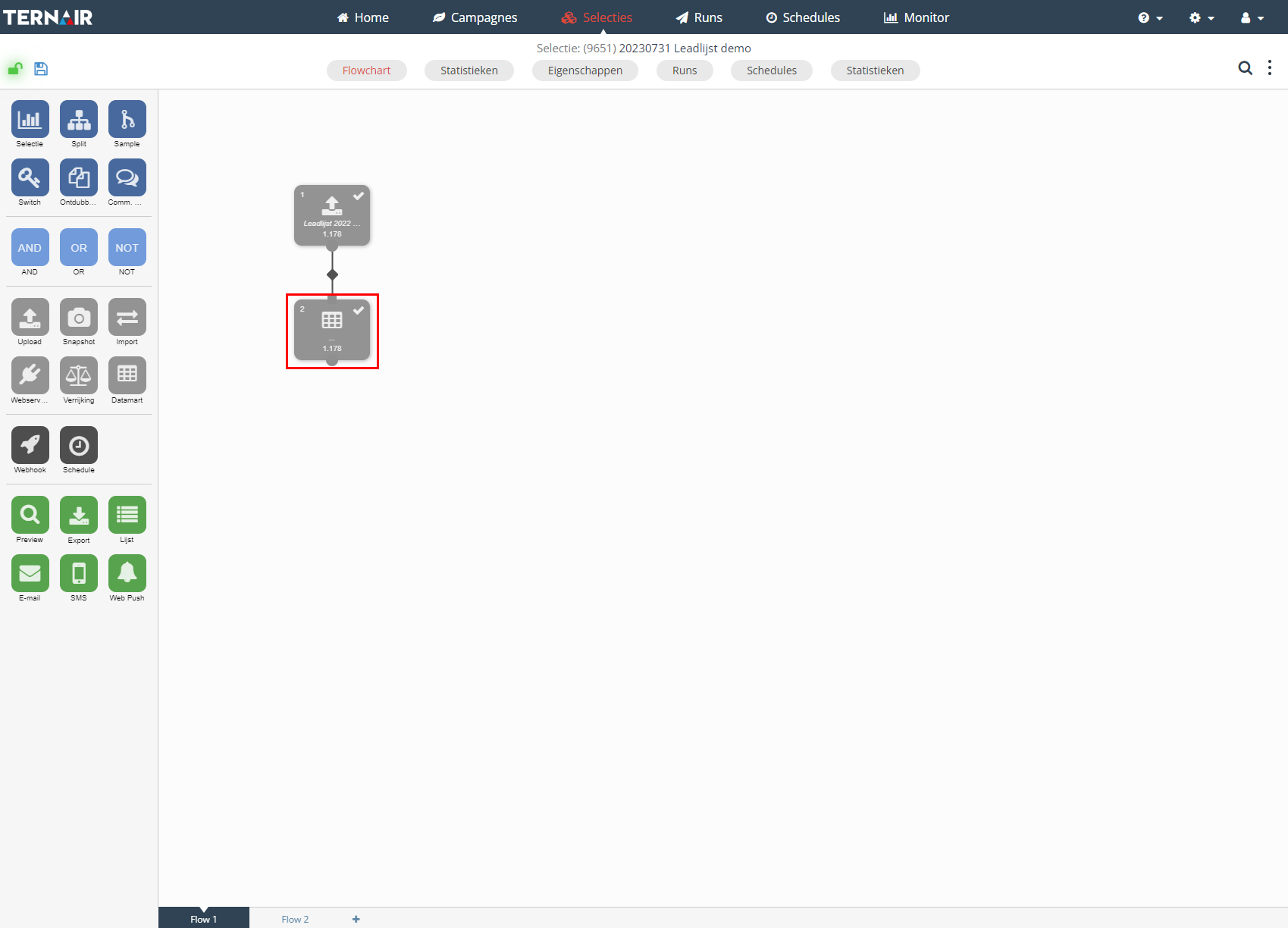
You can use the datamart block only if the selection is saved.
Double-click the datamart block to open the settings.
On the left side, choose the datamart you want to use. On the right hand side, map the fields.
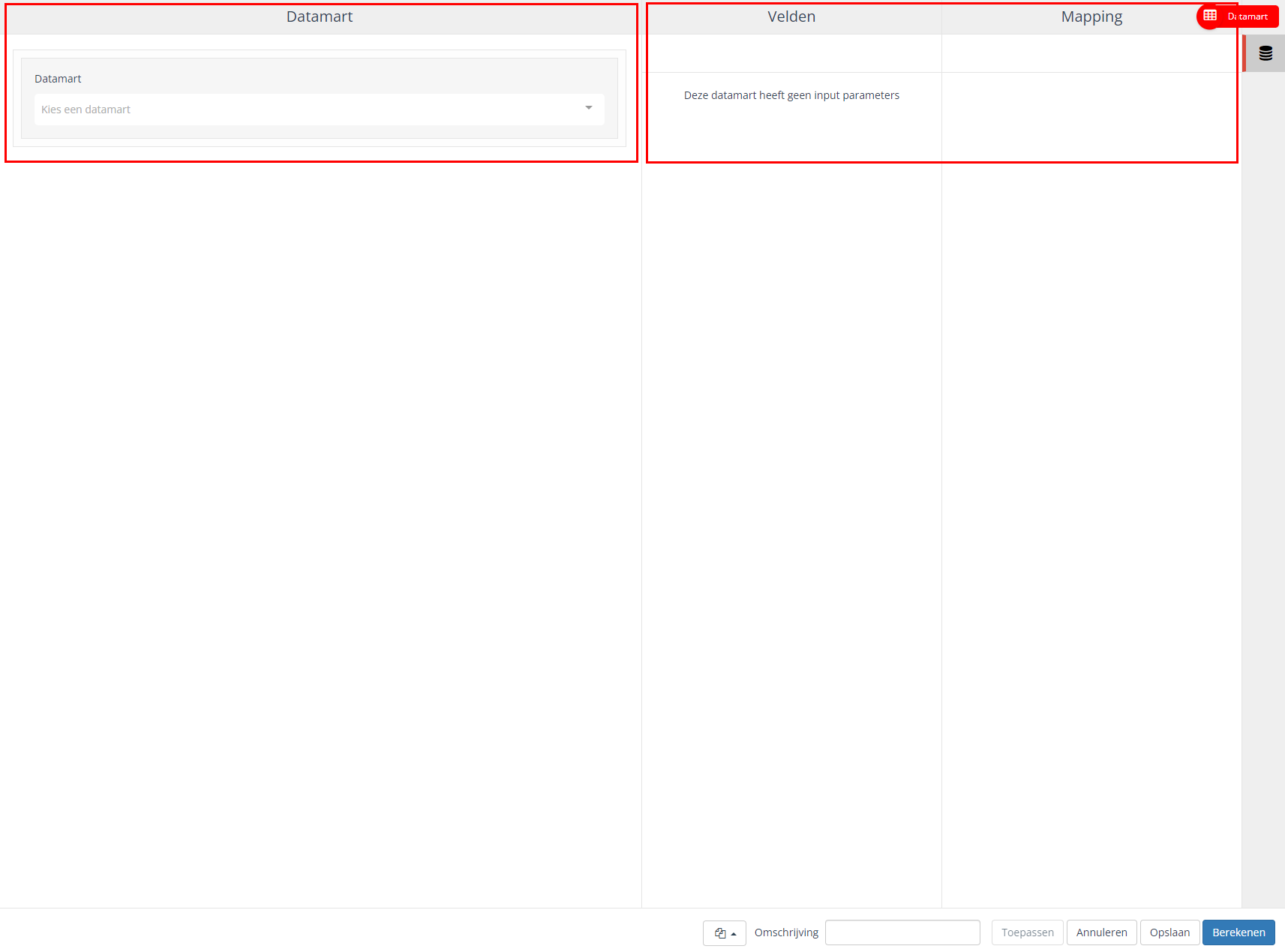
Edit data
Edit can be done by selecting the desired datamart from the dropdown.
Based on the options of the datalayer , the items in the fields list can be selected (mapped). Use the 'Automap fields' button or drag the field from the right column to the corresponding field in the left column.
Additional options
Depending on the options chosen in datalayers, you can apply the following actions:
Upsert:
This option updates records in the underlying datastore, if the key is present. If it is not, a new record is created.
Delete:
With this option, records in the underlying store are deleted, if the key is present
Merge:
With this option, the underlying datastore is compared with the supplied data. Records that do not exist in the datastore are created, records that exist are updated, and records that are missing from the supplied data are removed from the datastore.
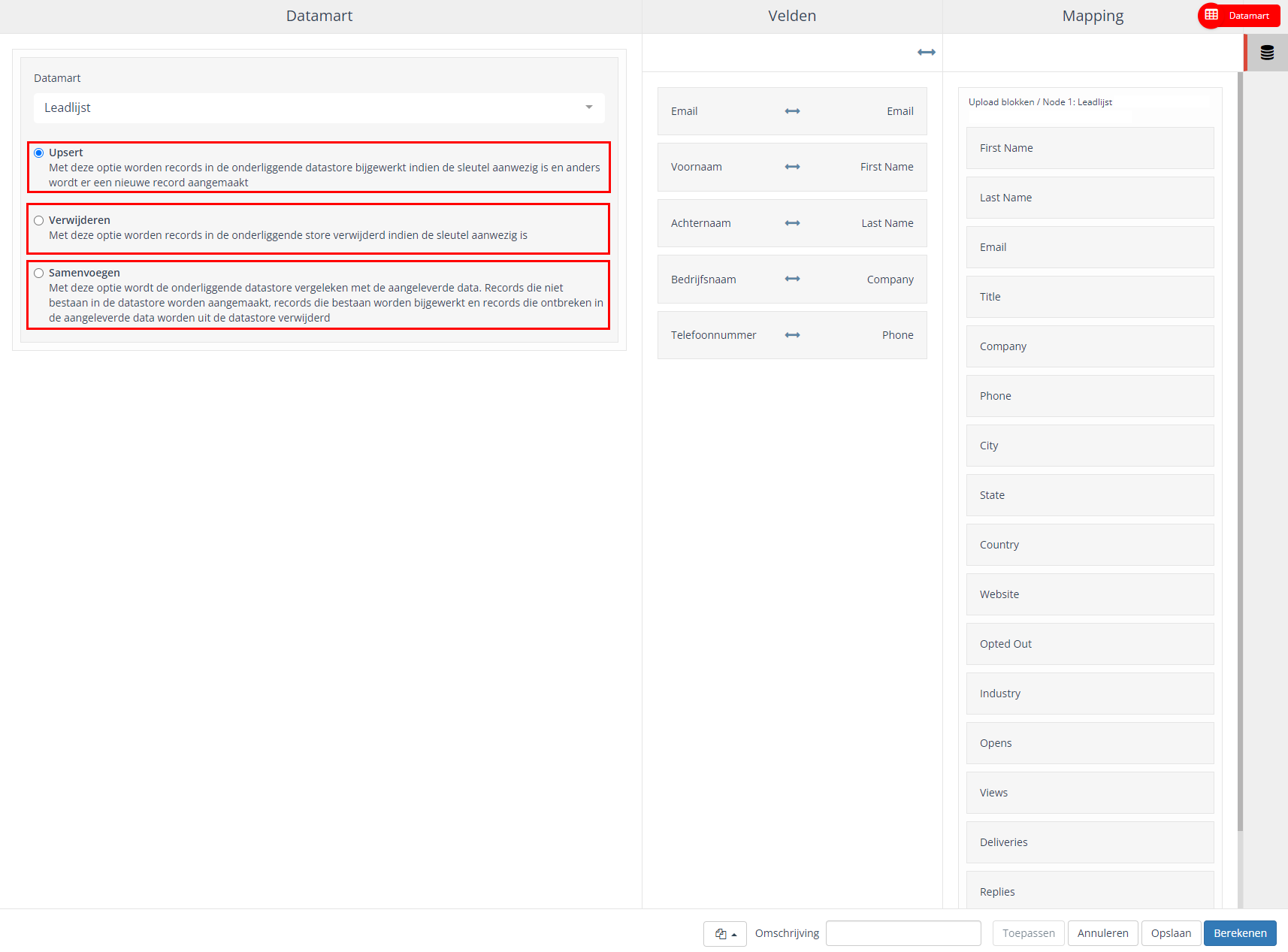
Advanced Options
Standardly, a datamart retains the existing value of a field if you leave it blank during data merging. The function 'Demonstrate advanced options' allows you to choose to empty the existing value if you supply an empty field.
Please note: The key should never be emptied, therefore the option is not given here.
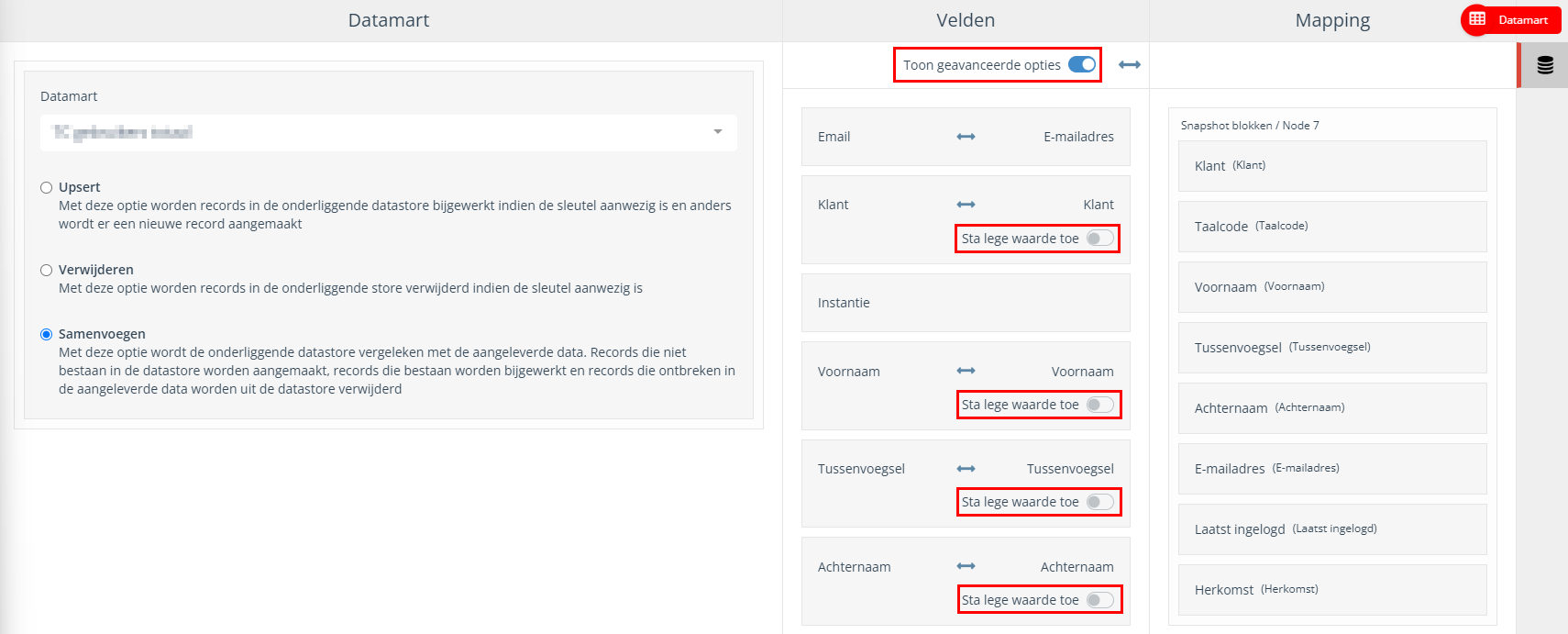
Execute
Select the datamart block and right-click and then click "Execute."
Please note: when you delete the datamart in a flow, you never delete the data.
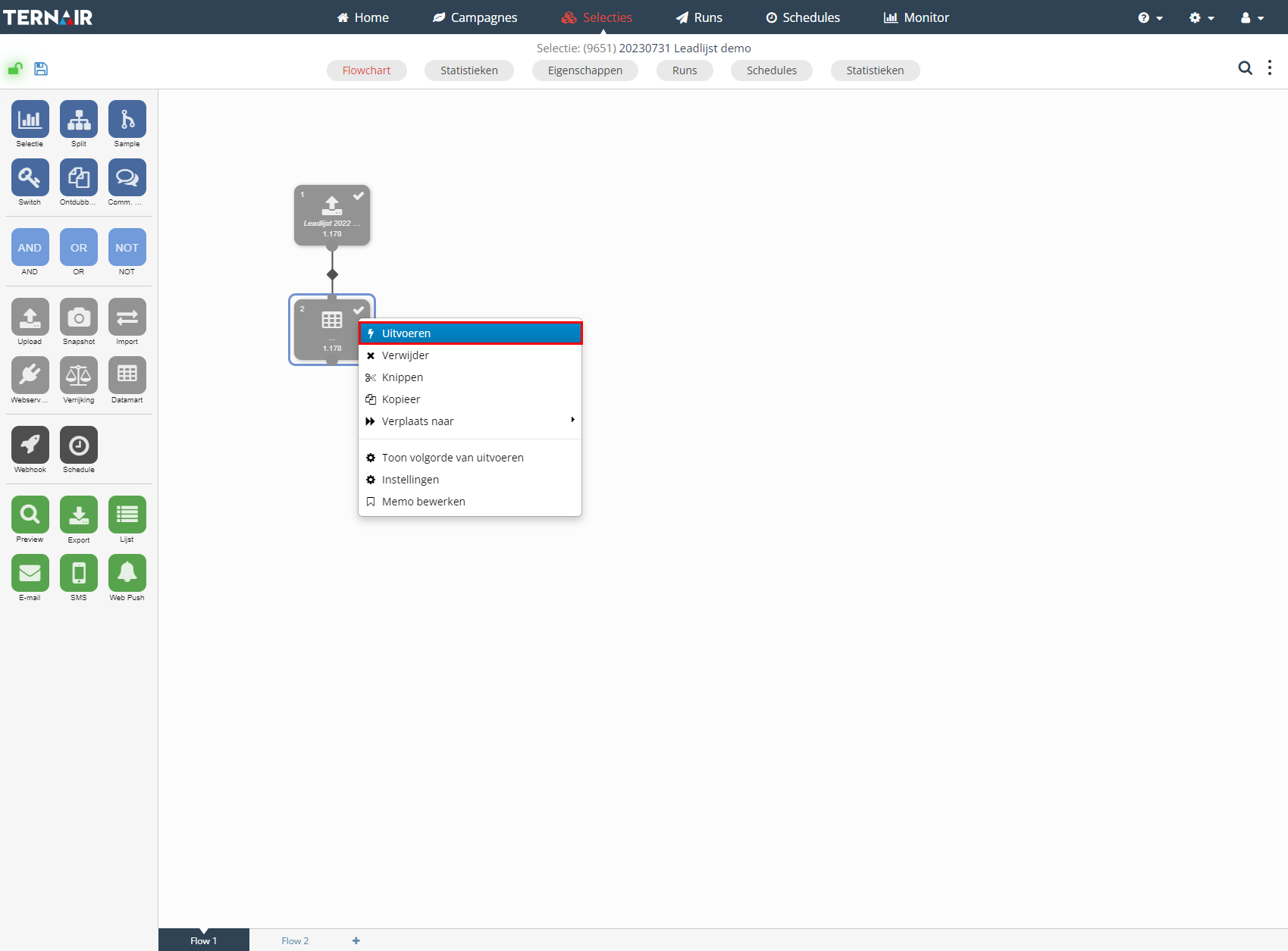
Select
All datamarts can be selected under source and can be used as a regular data source.