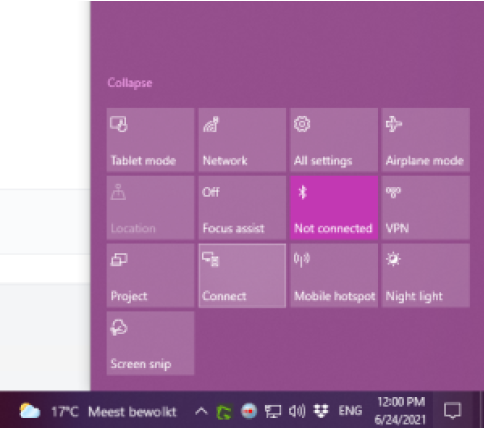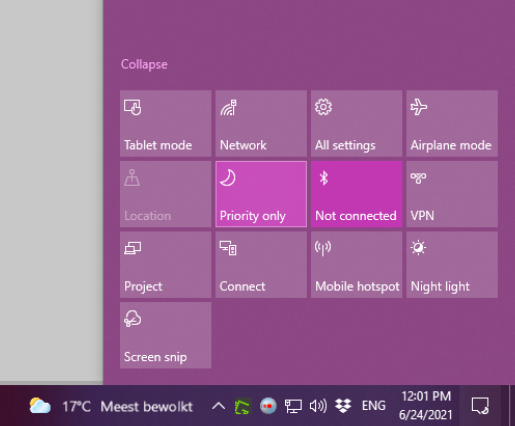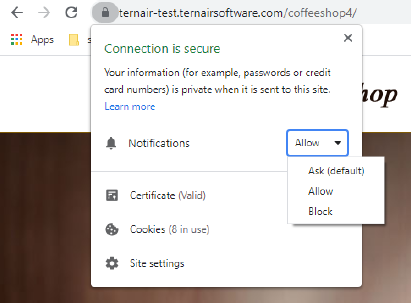Webpush
What are Web Push Messages?
Messages from a Web site
sent through a provider (Ternair)
shown to recipients through their browser
opt-in channel: notification "www.url.nl wants the following: ..." Allow | Block
appearance differs by browser
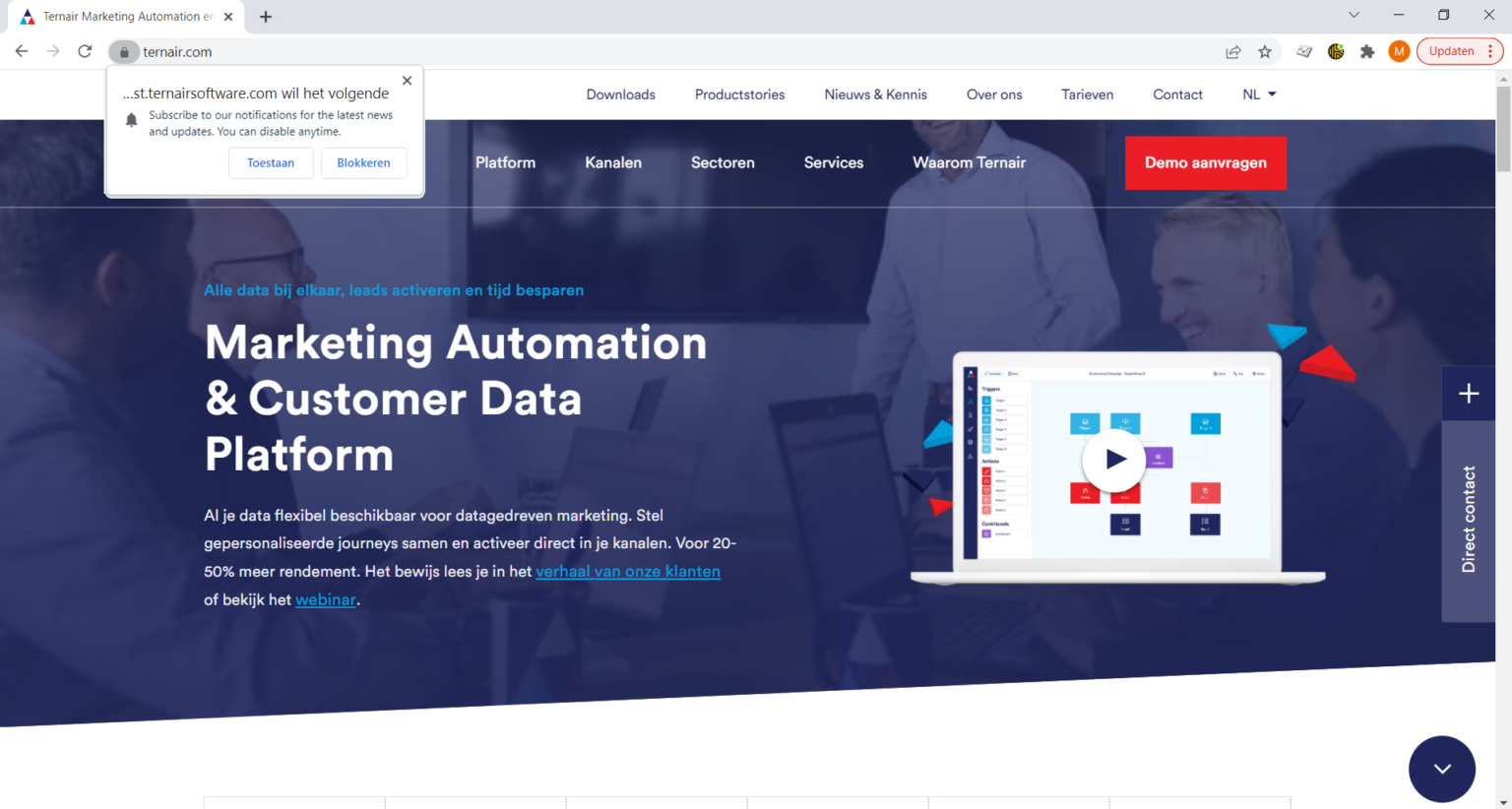
What can you achieve?
extra channel that allows you to build opt-in reach quickly
engage website, hot news, special offers
still more personalization possible
What is a good Web Push Notification?
Determine the objective for the channel. Start with one.
Make a content plan, incl. testing
Install Web Push channel in Ternair and on the website
See tutorial
Measure per message statistics and adjust your content accordingly
Type of message, sent, received, clicked, day of the week.
How do I set it up (tutorial)?
Set up Web Push in Ternair
Open Global Settings in Campaign in the upper right via the gear icon.
Open Domains.
Open Web Push.
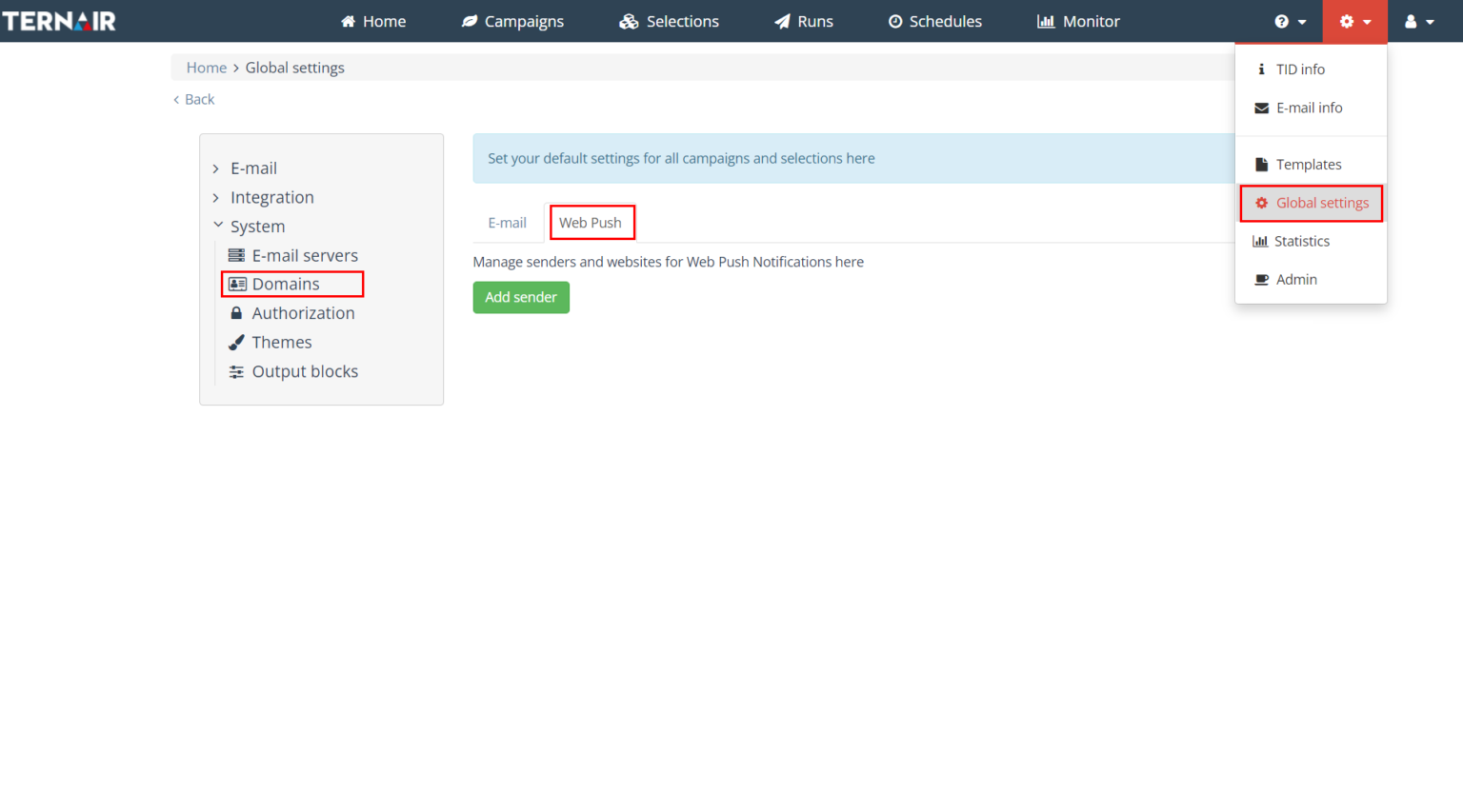
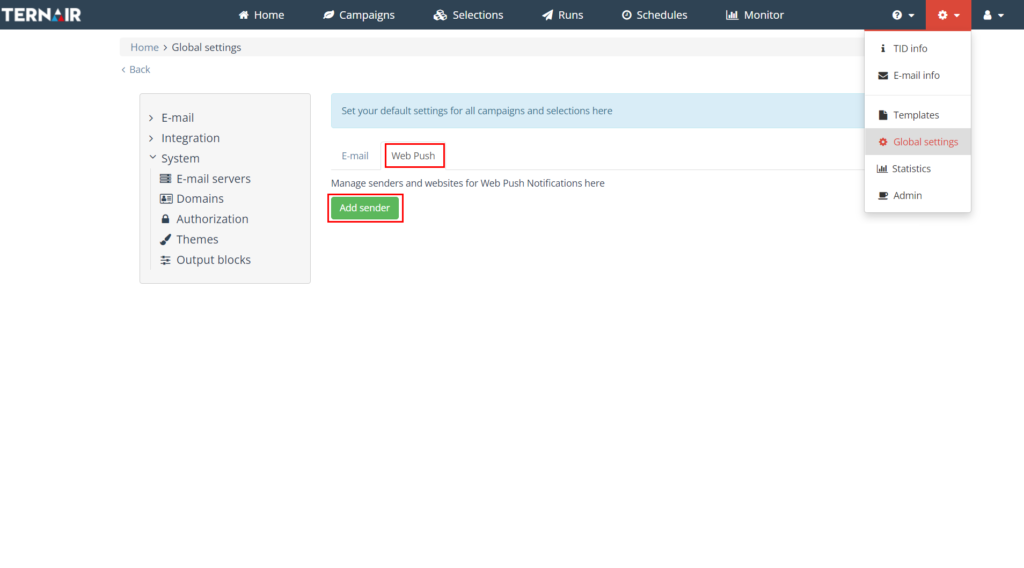
Fill in the name and full url of the website.
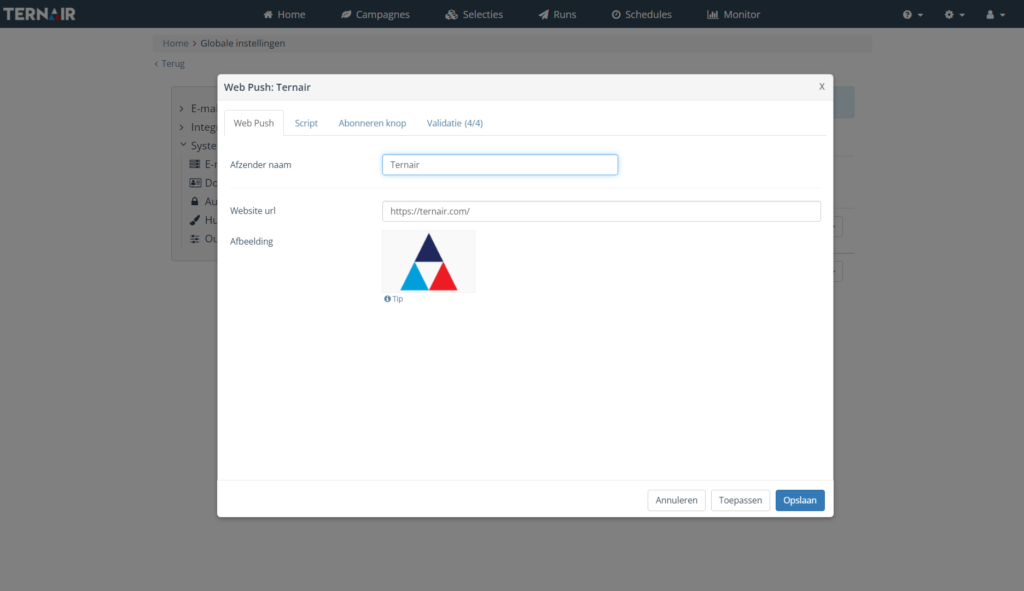
Download the file.
Add code to the website*.
Add code to the 'head' of the website*.
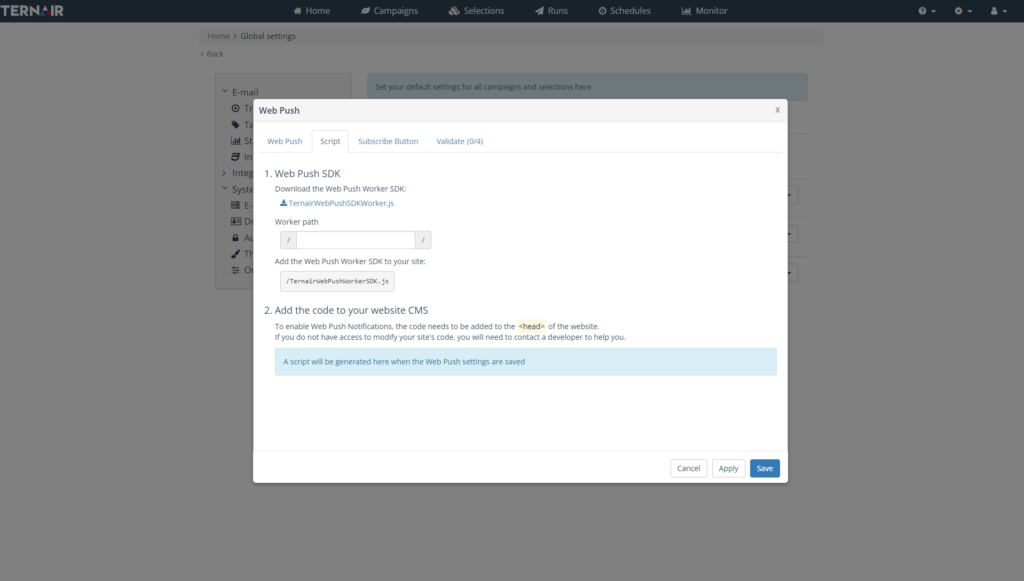
Set when the opt-in message appears.
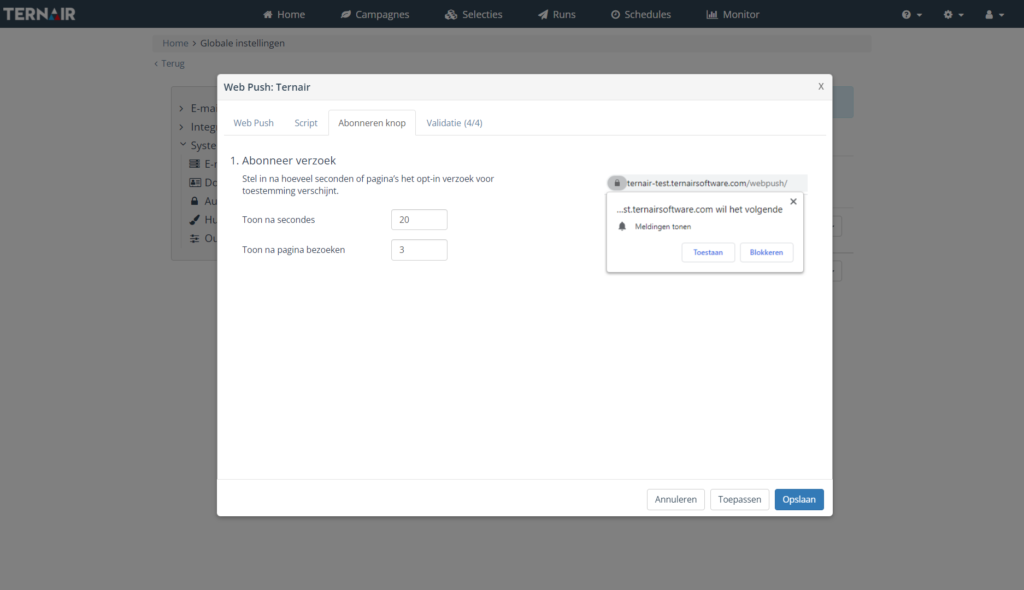
Validate whether all settings have a green check mark.
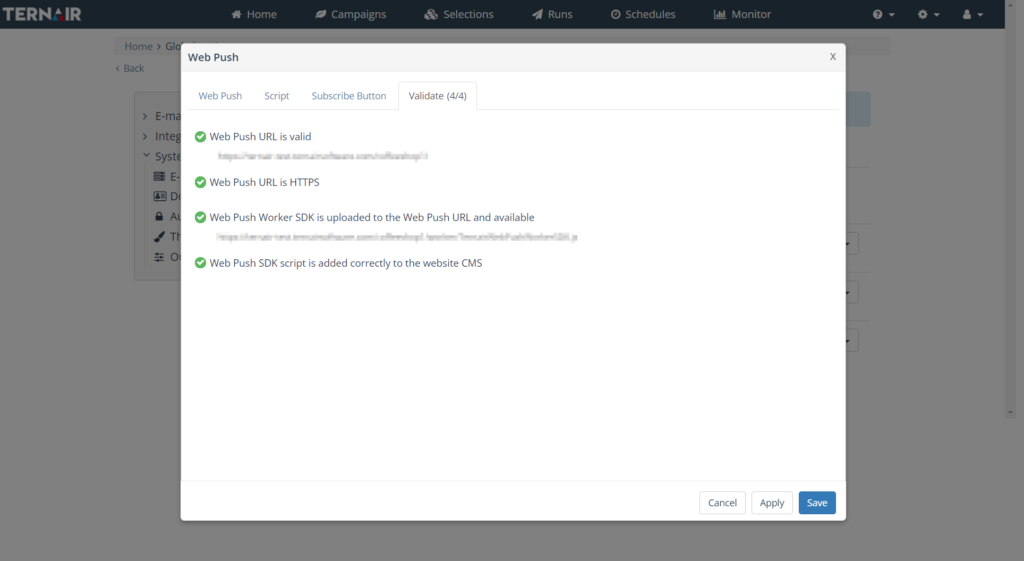
Send a message
Select your subscribers
Start a Selection with a Select block.
In the Select block, select the source 'Ternair' and choose Webpush subscribers
Select the website for which you are going to create a message
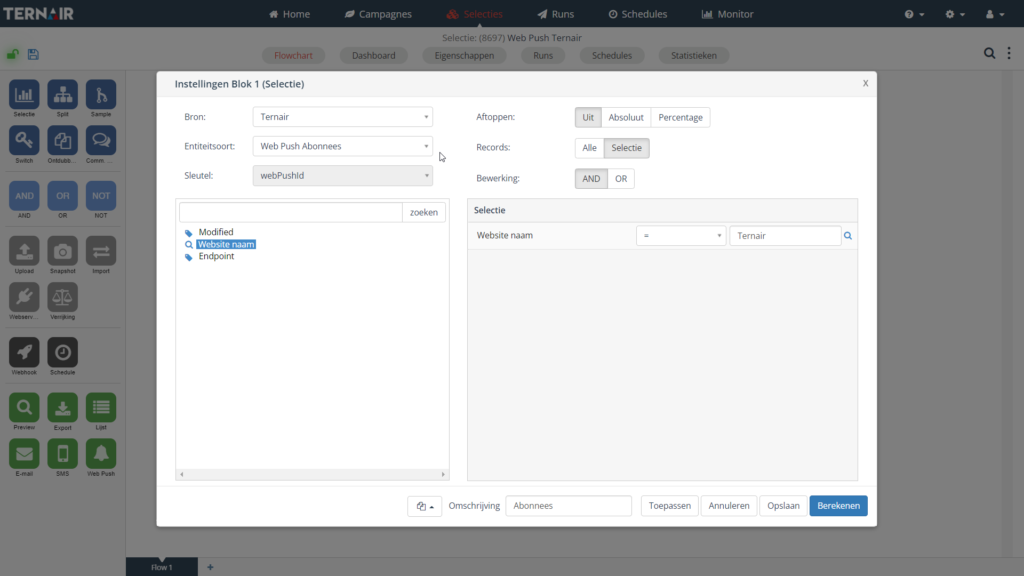
Connect a Webpush block to the Select block.
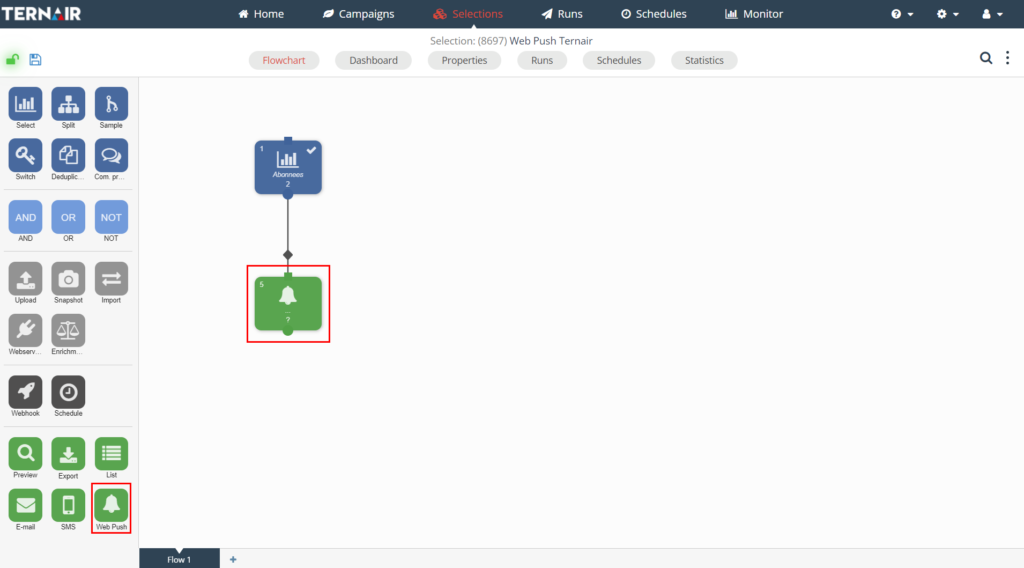
Create the message
Create your message in the editor.
Map your fields.
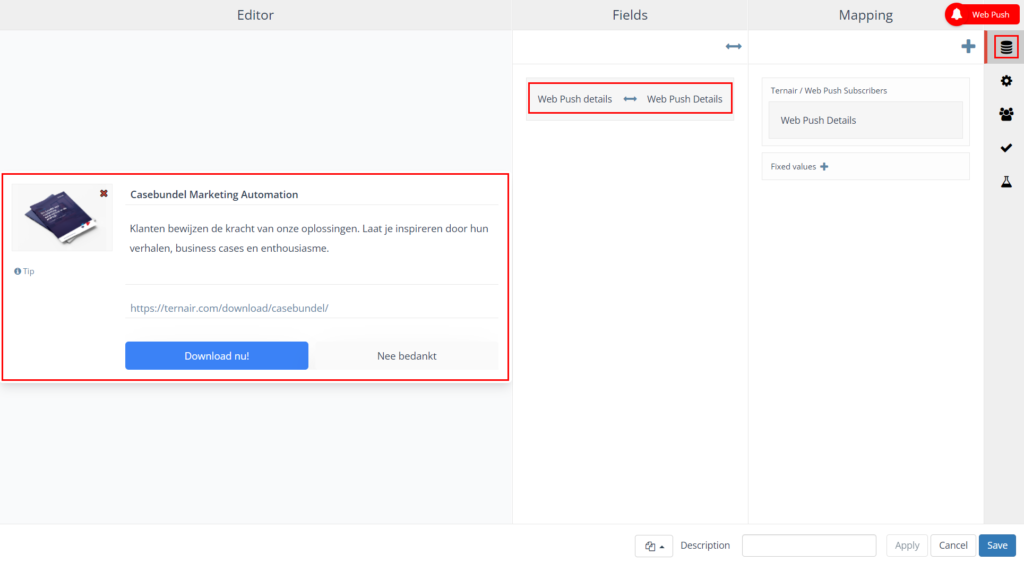
Set how long the message will be displayed.
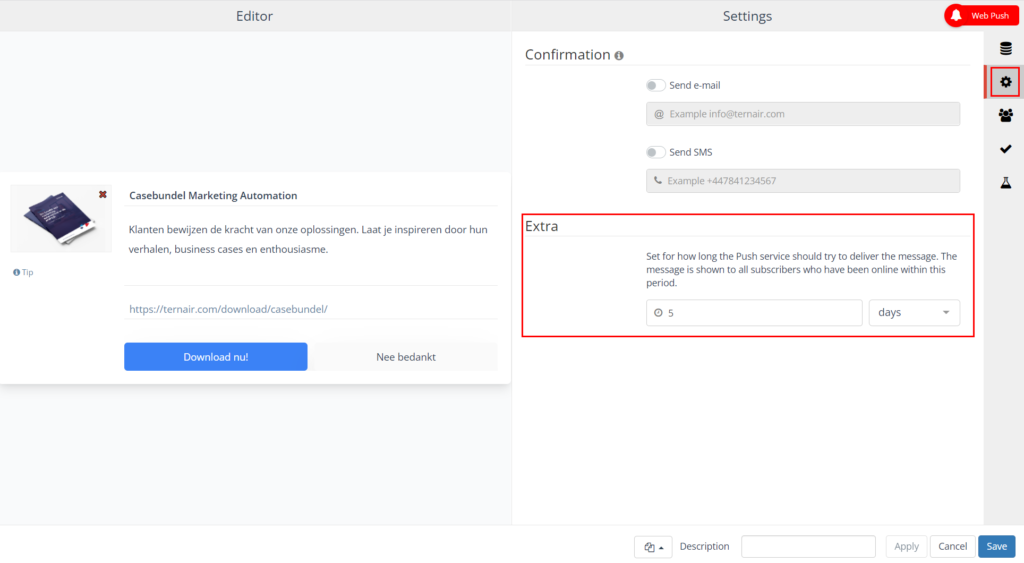
Make optional contacts for the records that receive the Webpush
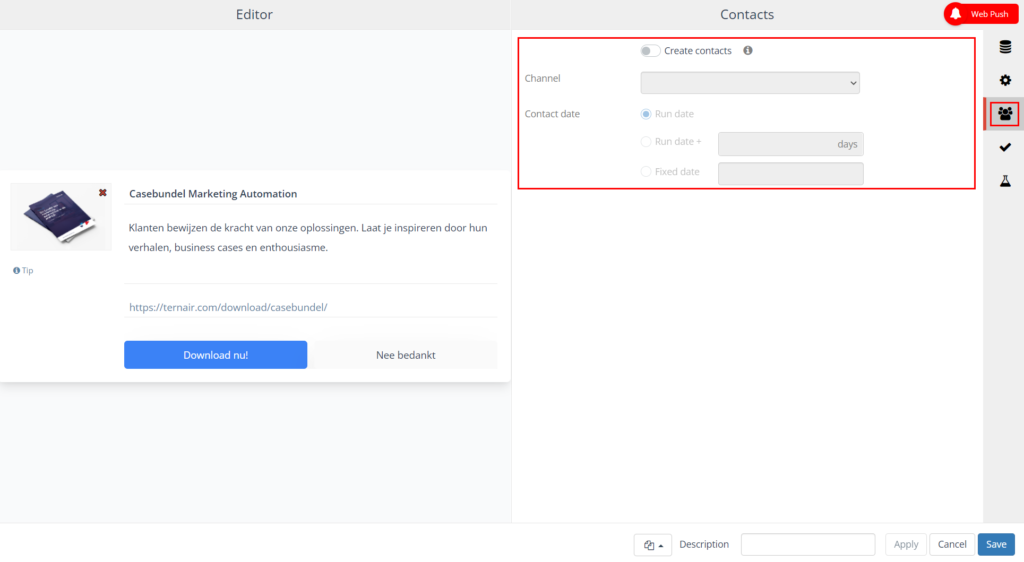
Validate Webpush content
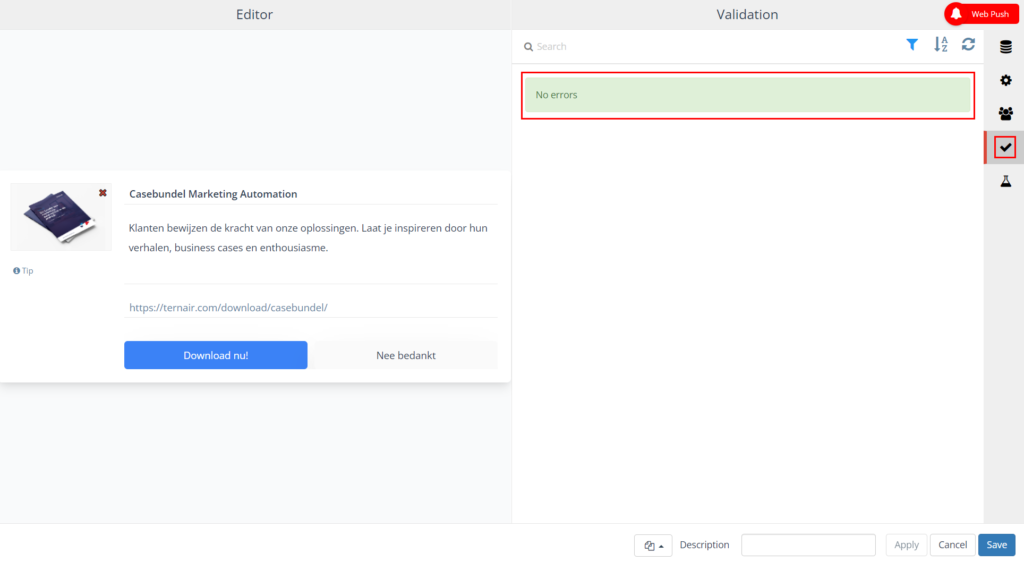
Test message
N.B. Allow notifications to test.
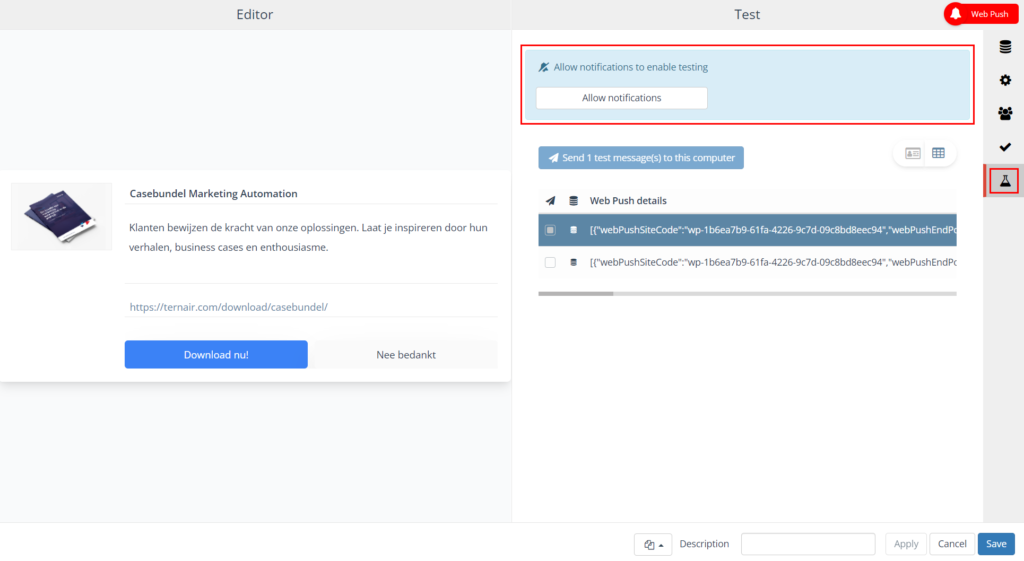
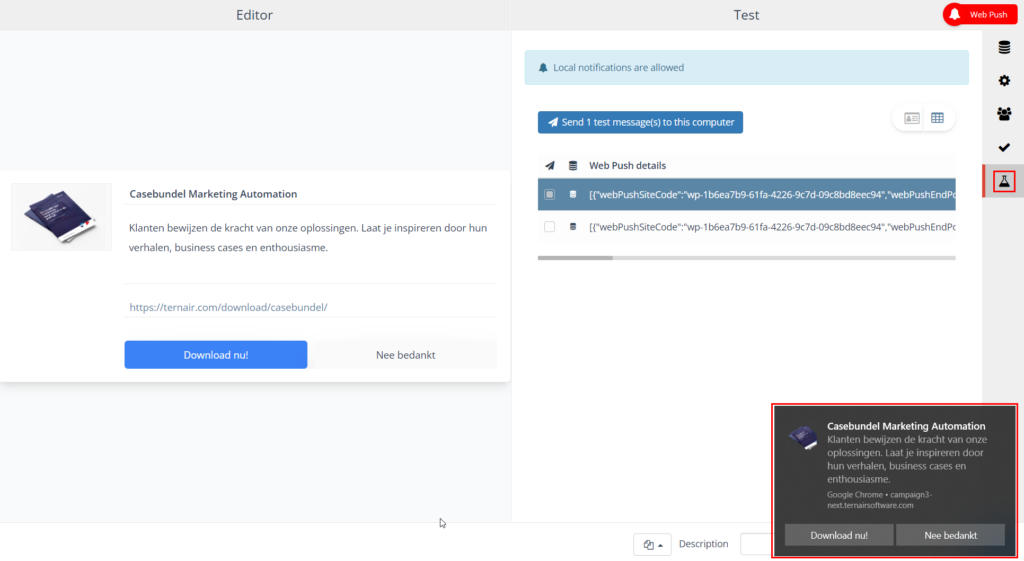
Activate Webpush
Connect a Schedule block and set up your dispatch.
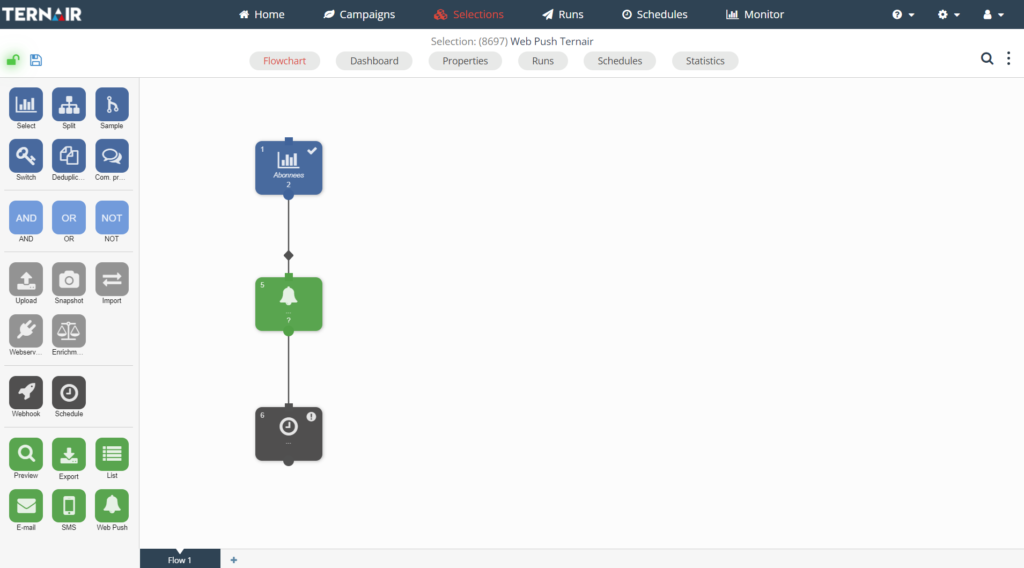
The delivery of all messages may take 30 to 60 minutes for large campaigns (e.g., 50,000).
This delay is independent of whether or not the recipient's browser is open.
The speed of delivery may vary by browser.
Statistics
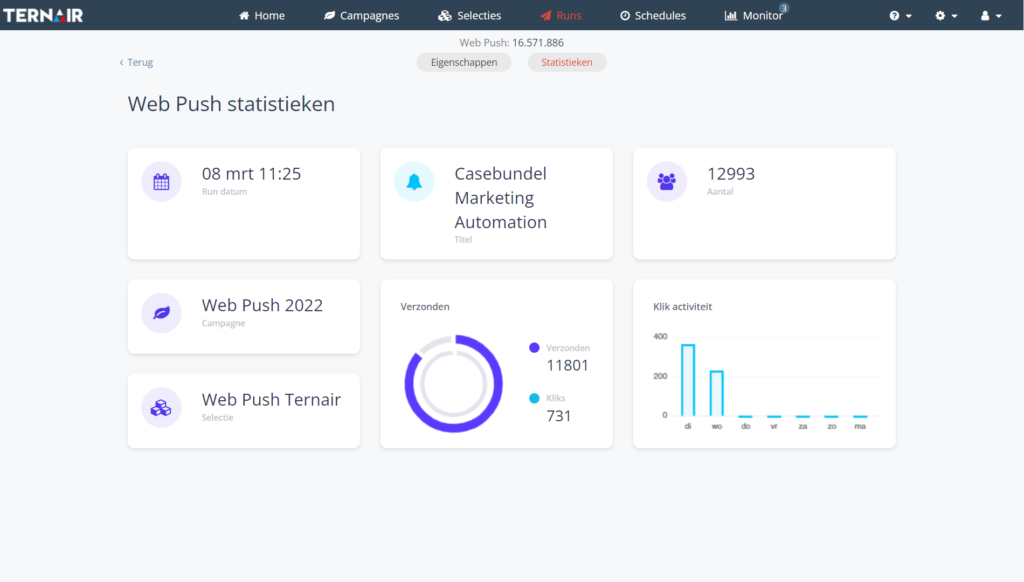
FAQ
Where does Web push work?
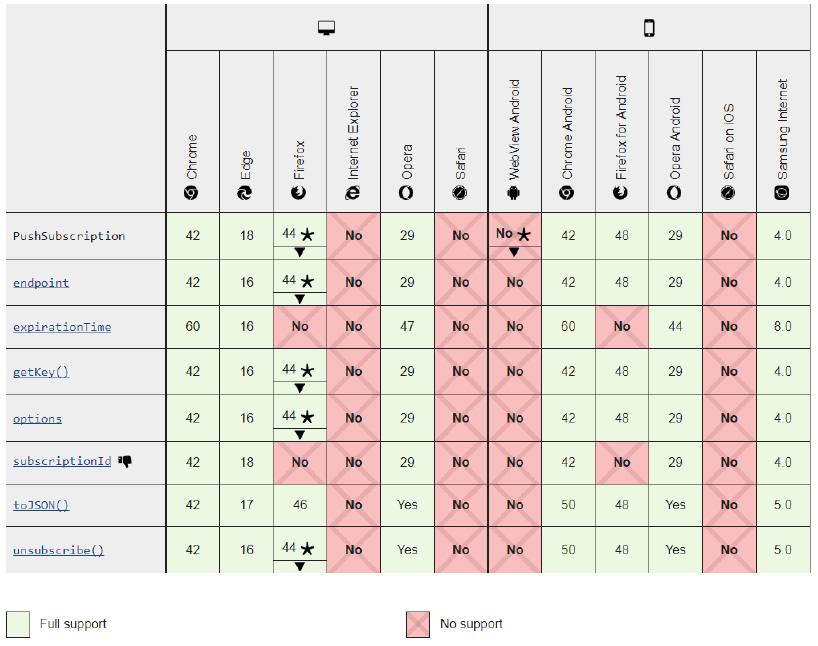
Why am I not getting the request for notifications?