Webhook
Use webhooks to receive automatic notifications from other systems as soon as a specific event occurs, such as lead creation.
With a webhook block, a third-party service can trigger a flow in Ternair via a URL.
Please note that in order to use a webhook block, a configuration in the general settings is required.
Drag a webhook block to the worksheet.
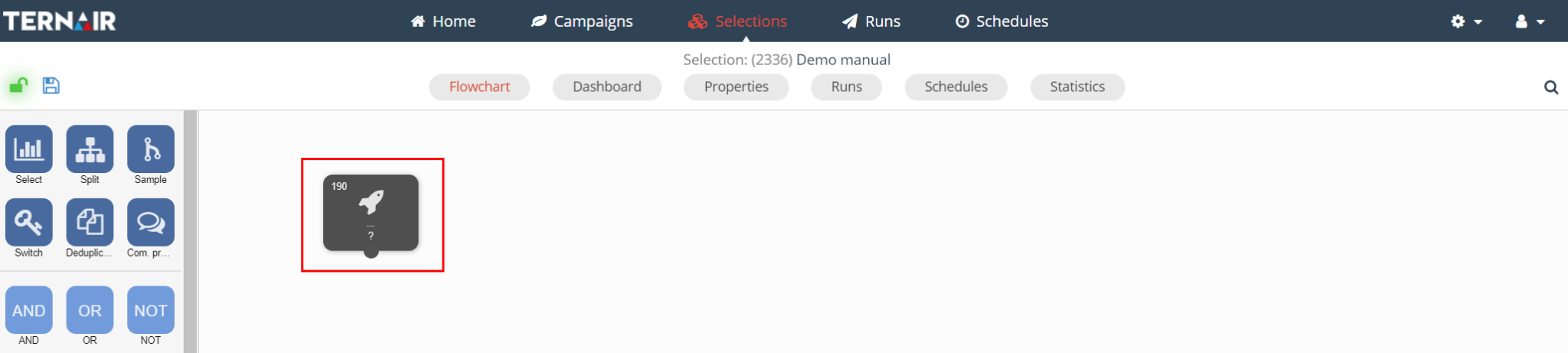
You can only use the webhook block if the selection has been saved.
Double-click the webhook block to open the settings.
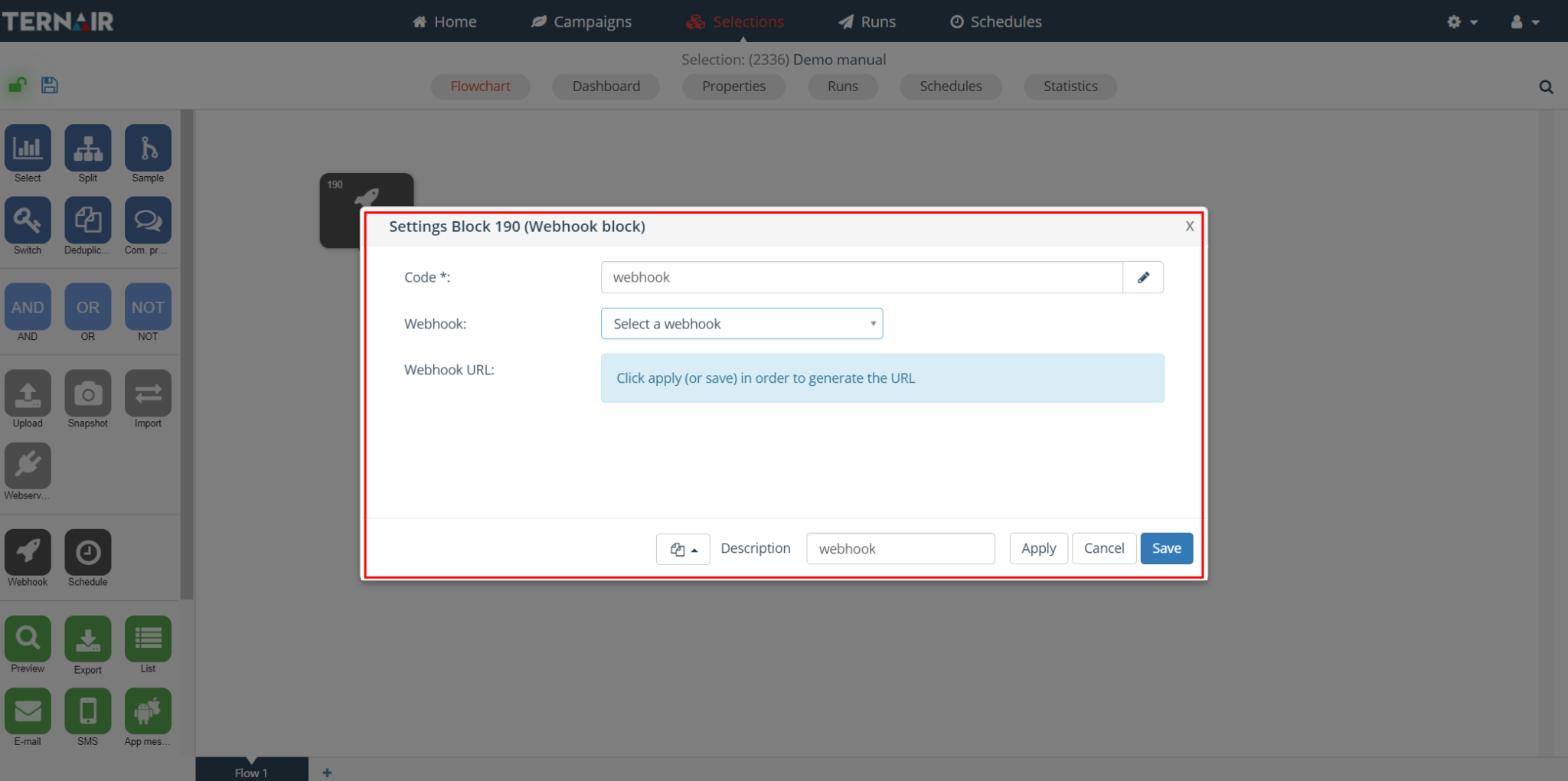
Settings
Creating a webhook begins by selecting the webhook from a list of configured webhooks.
Ternair Campaign automatically generates a code, URL and key.
It is possible to customize the code in the webhook block. The column names can be changed by clicking on the 'pen' icon.
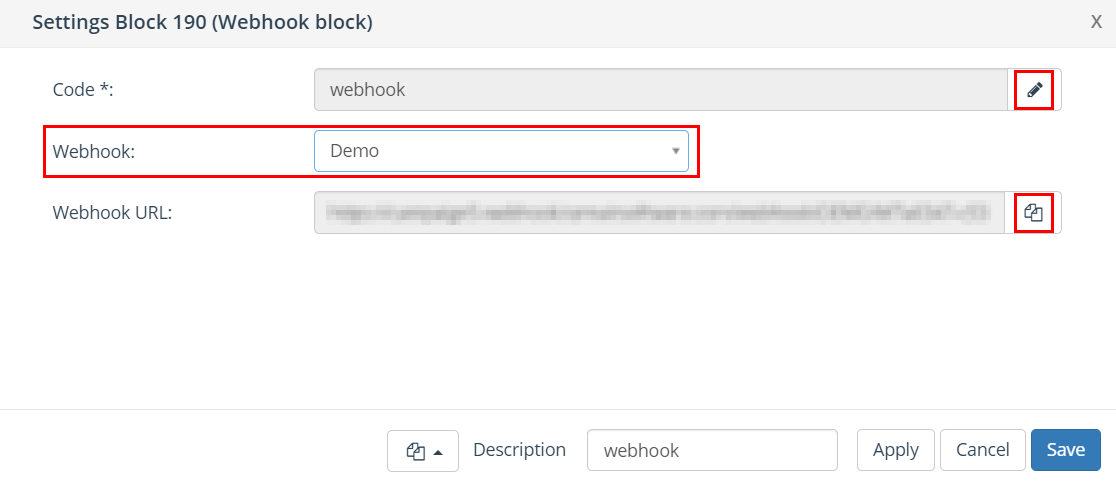
Webhook triggering via context menu
Right-click and select 'Run' to open the user interface and trigger the webhook.
Please note: to continue making the selection under the webhook, the webhook must have been executed at least once recently, so that the required data exists in Campaign.
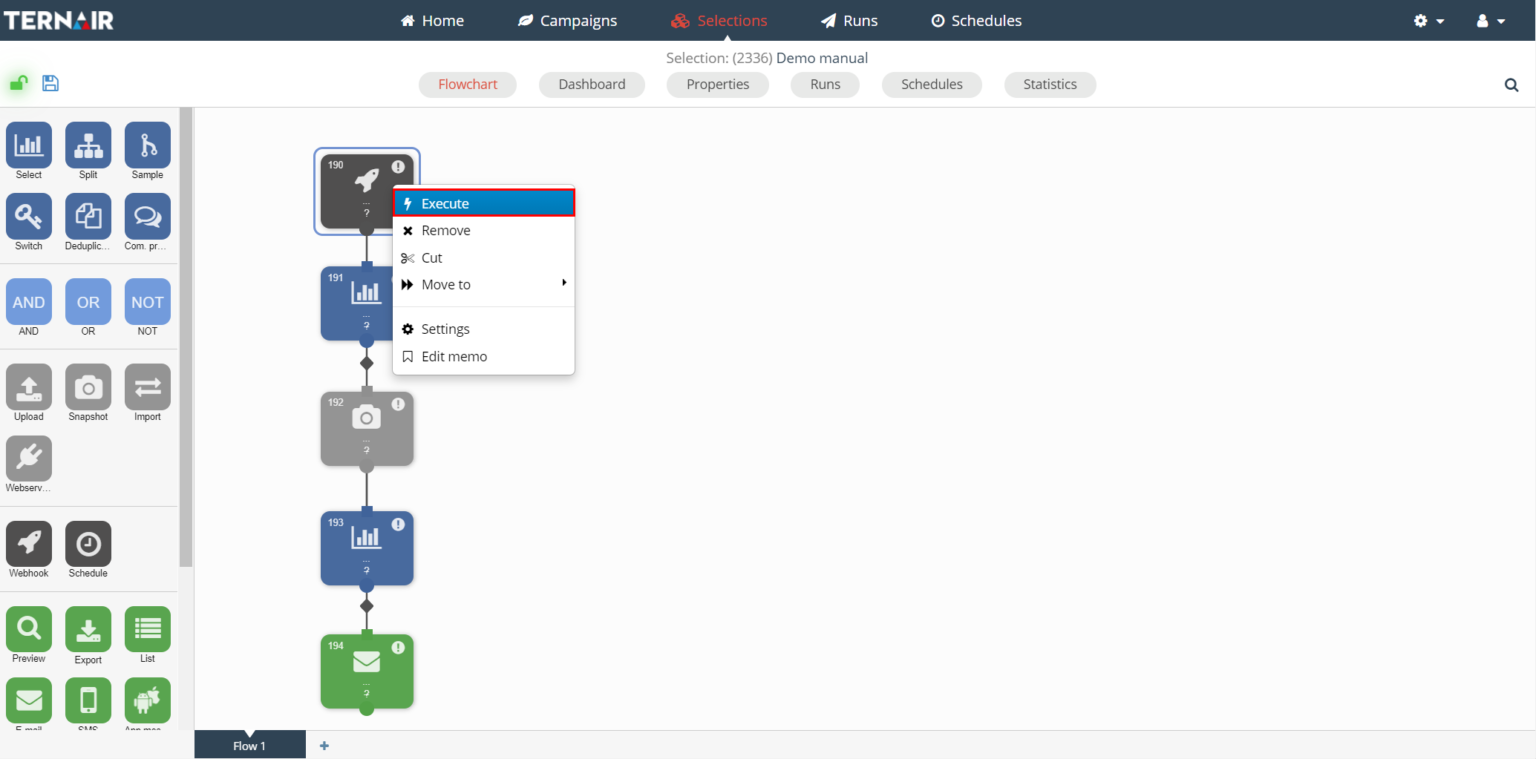
Specify the required parameters. For example, email, name and mobile number and click 'Run'.
Please note: that running a webhook block actually executes the webbook flow. This is not a test.
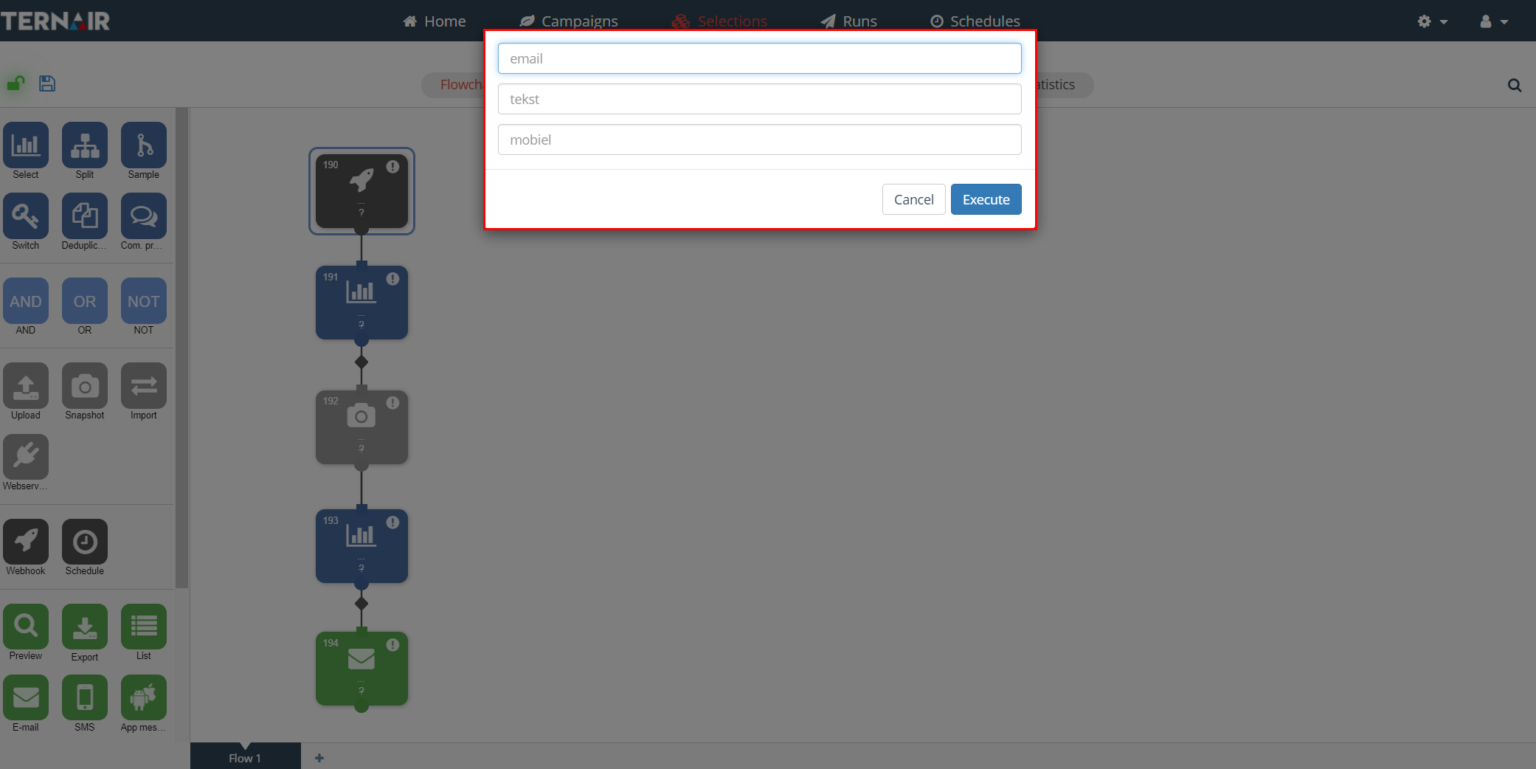
Blok status
If the webhook is executed in a short period of time with a high frequency and/or volume, it is possible that the most recent status is not shown in the blocks associated with the webhook (= webhook tree).