Switch
In a selection block, there is always a key defined on which the selection (count) is based. The 'Switch' function can be used to change the key of a selection block to another key.
Drag a switch block to the worksheet and connect an input (selection) block to the switch block.
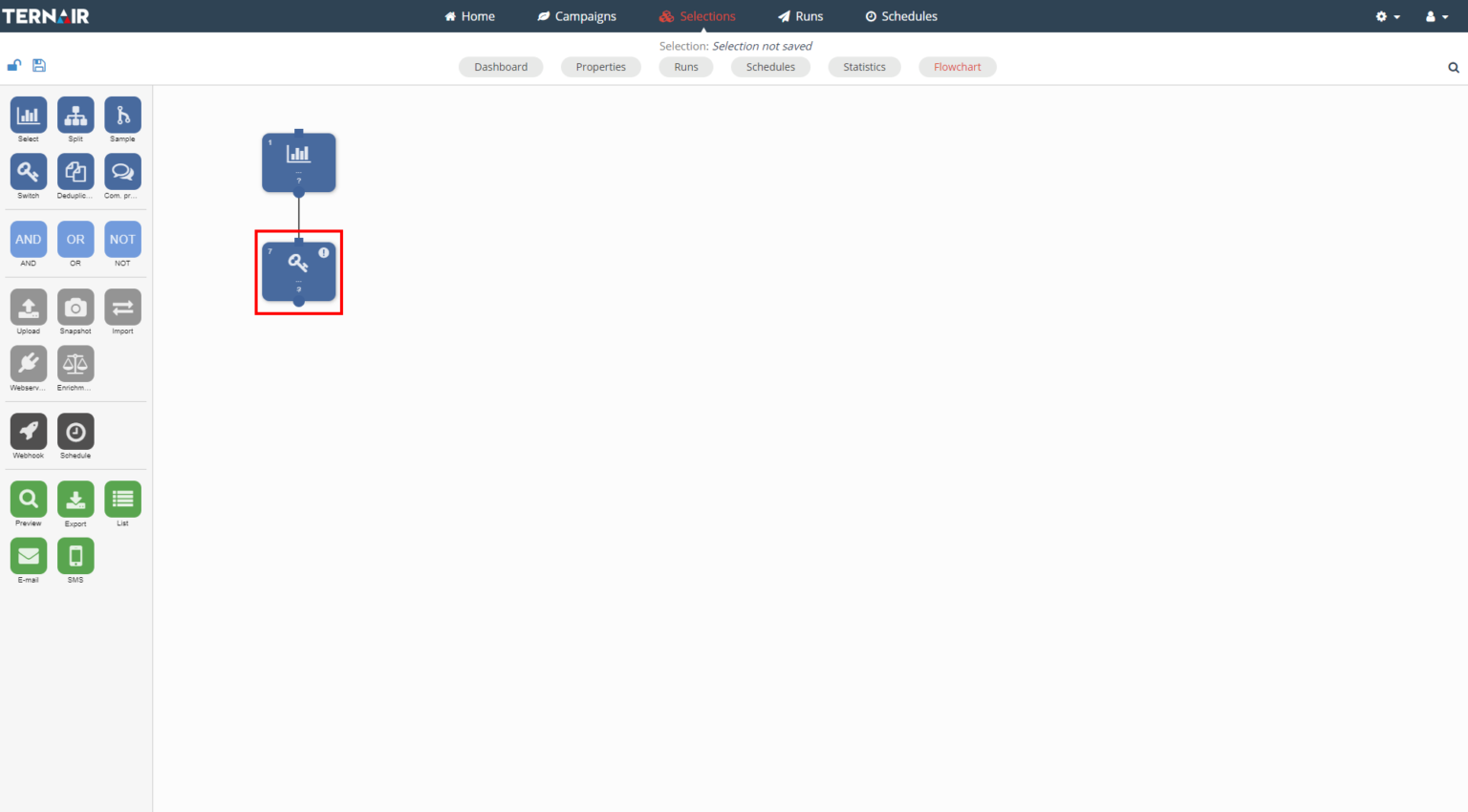
Double-click the switch block to open the settings.
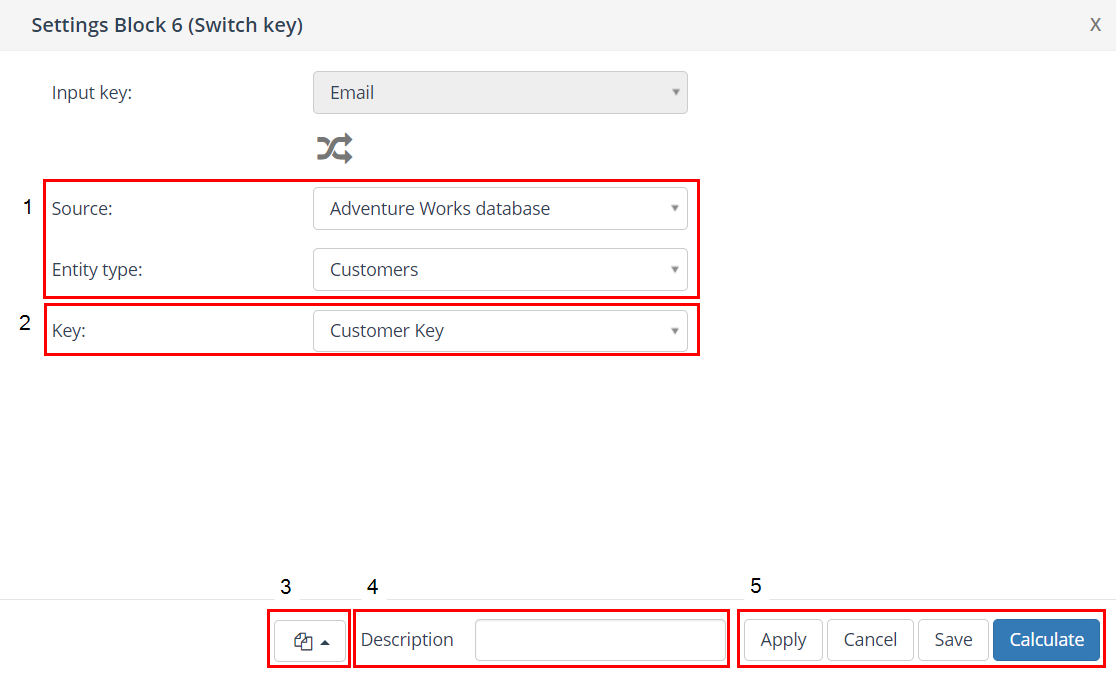
Source/ Entity
First, select the source and it the entity type in which the 'key switch' will take place.
More details: Source/ Entity/ Key.
Key
Then select the new key into which you want to change.
Block template
More details: Block template.
Description
More details: Description.
Apply/ Cancel/ Save/ Calculate
The switch block is executed after the button "Calculate" is clicked.
More details: Apply/ Cancel/ Save/ Calculate.
Example
Switch from key 'email' to key 'MDB_account_id'. Ternair searches records for which the key 'email' matches the column 'email' in the selected entity type. From all corresponding records, the column 'MDB account_id' is then selected as the key value.