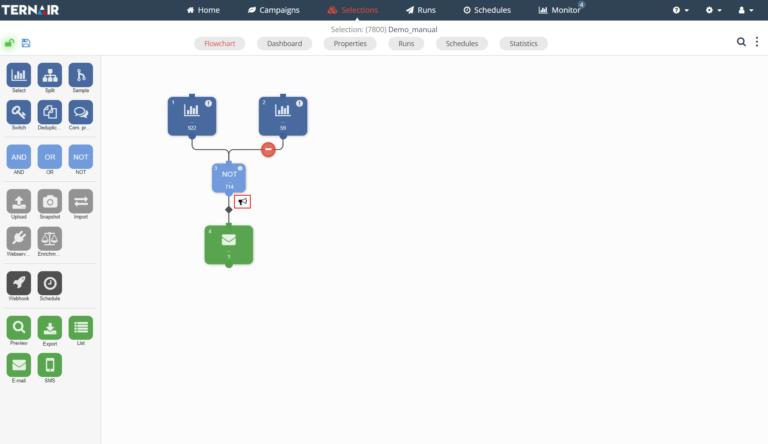Signal
You can set an alert value for selection blocks. As soon as the output of the block falls outside the specified value, you will receive immediate notification via a notification in Campaign, an email or text message.
Right-click on the selection block and select 'Signaling' to add a signaling value.
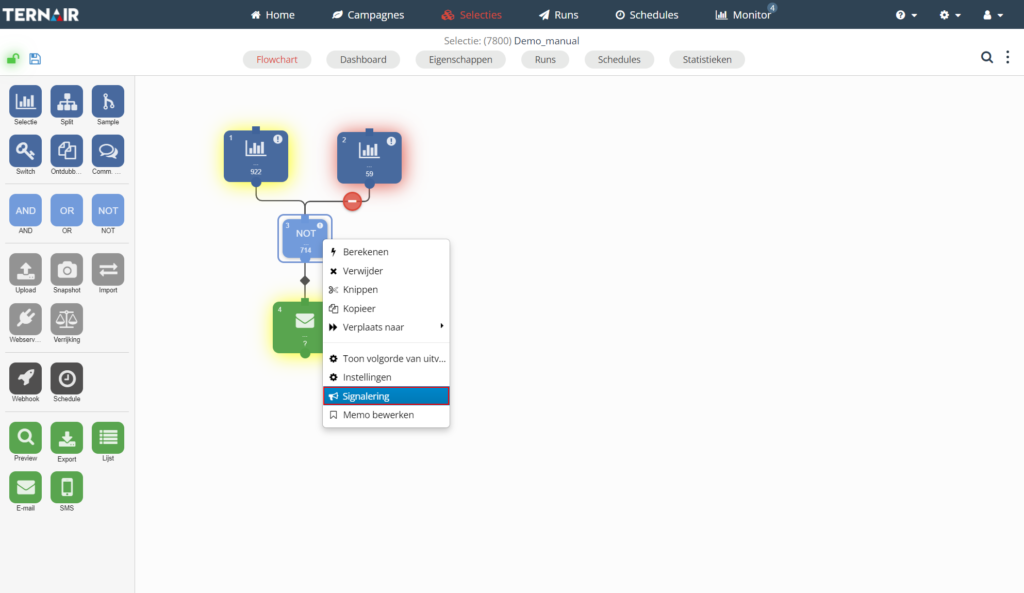
The signaling settings screen contains the following options.
Option | Description |
|---|---|
Settings | Set a signaling value for the selection block ( Greater than (>) X or Smaller than (<) X). Specify if you want to stop the output of the selection when the signaling value is reached |
Notification | Specify how you want to be notified (via the monitor screen in campaign, by email and/or text message) |
An alert block is easily identified by its icon in the lower right corner of the block.
Double-click on the alert icon or use the context menu to edit or delete the alert.