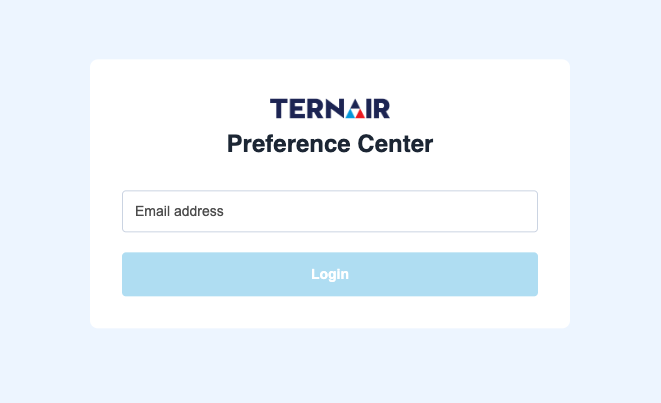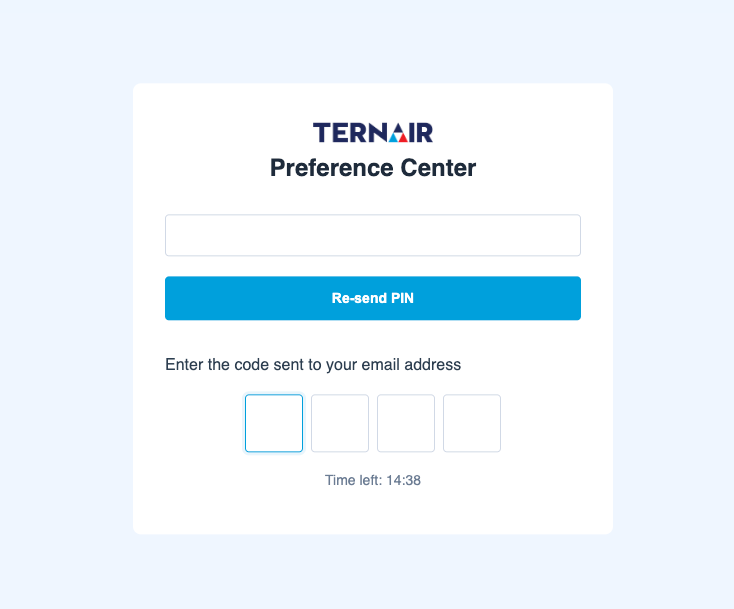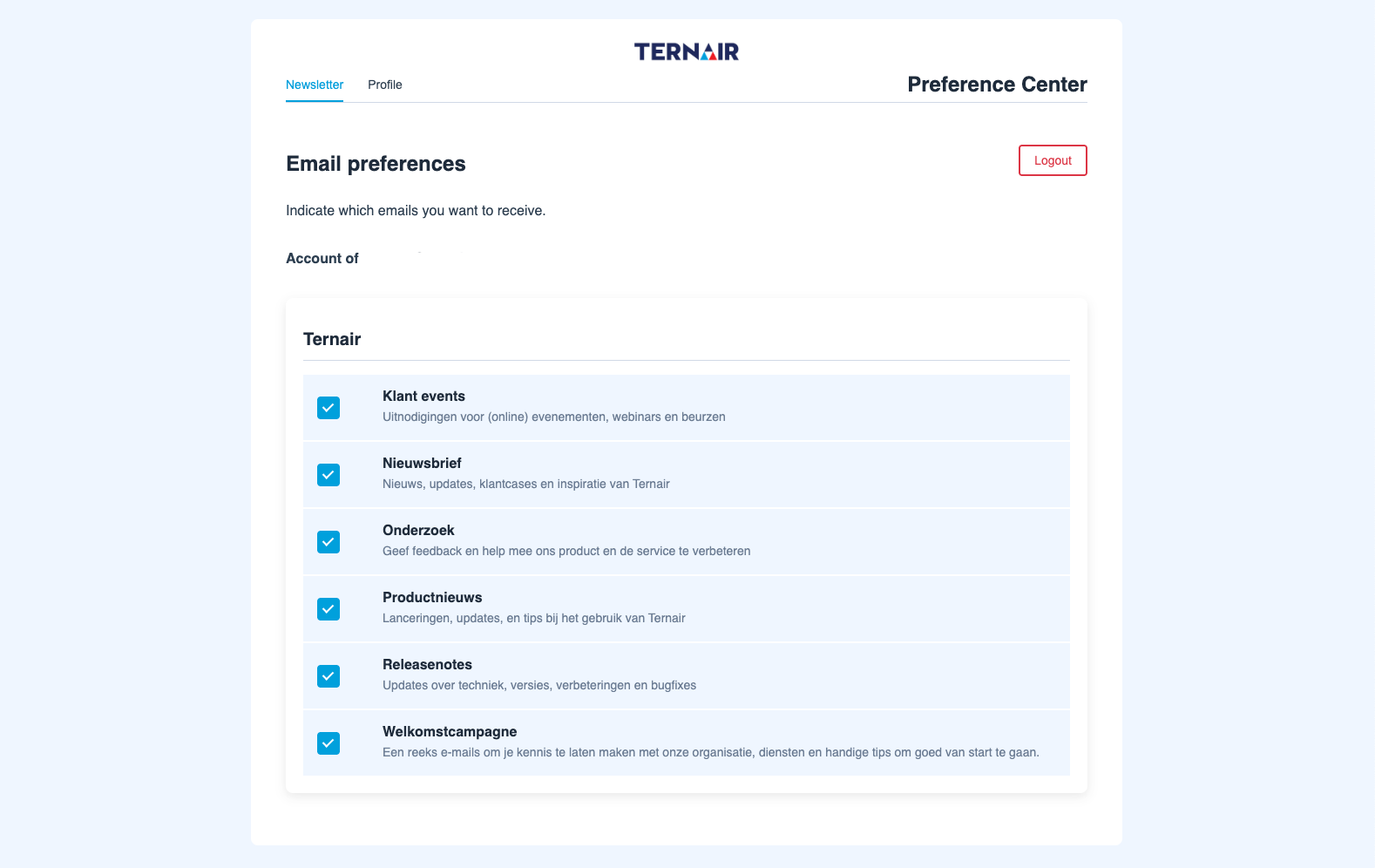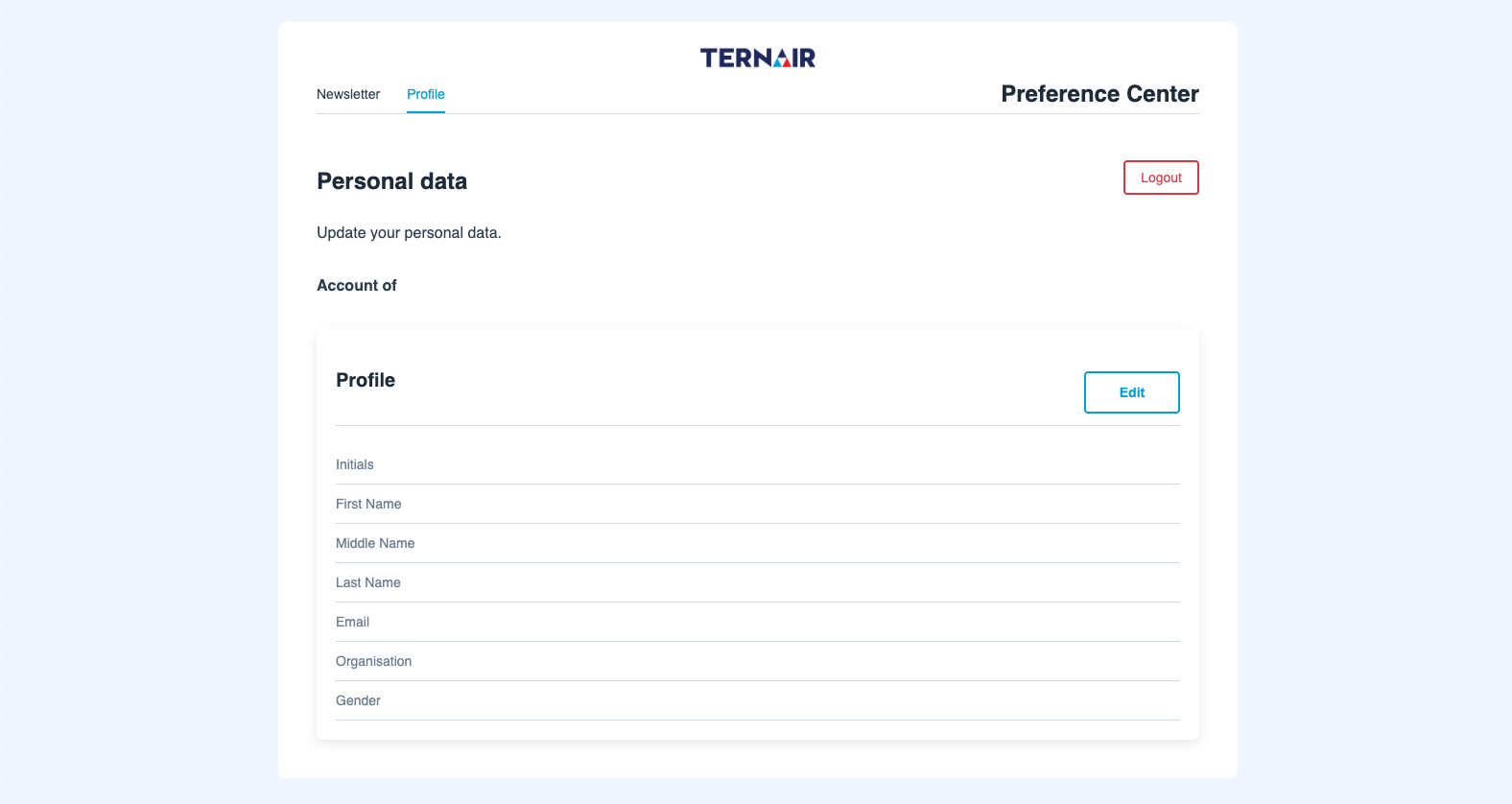What is the Preference Center?
A preference center (preference center) is an online environment where users can manage their personal preferences regarding communications from an organization. In the preference center, users can manage the following settings:
1. Communication preferences
Do or do not receive emails
Types of communication: offers, news, events, product launches, etc.
2. Profile information
First initials
First name
Initials
Surname
Surname
Email
Organization
Sex
Why is a Preference Center important?
Usability: Customers can decide what they want to receive.
Relevance: Organizations can better tailor communications to interests.
Privacy and Compliance: It helps comply with legislation such as the AVG (GDPR).
Lower Unsubscribe Rate: People are less likely to unsubscribe completely because they are in control.
Configuration Options Preference Center
Ternair's preference center is designed to be flexible and scalable, with extensive configuration options that meet the needs of different customers both functionally and visually. Key features include:
Multi-tenant support
The preference center is enabled for multi-tenantenvironments, meaning that multiple labels/brands can be served within one environment, each with its own configuration. This makes it scalable and efficient to manage.
Safe profile management
For added security when changing profile information, it uses an email PIN. This additional authentication step prevents unauthorized changes.
Multilingualism and text configuration
The preference center supports multiple languages, with texts managed through a text code system that is adjustable through a configuration file. This makes it easy to modify or translate texts.
Style per client customizable
Each client environment can be designed in its own corporate style. Logo, colors and fonts are fully customizable via CSS, starting from a default style per client according to the Ternair style guide. This allows the preference center to seamlessly match the brand identity of each organization.
E-mail handling via webhook
In lieu of a traditional SMTP link, outbound communications can be handled via a webhook. This simplifies integration and increases flexibility in the email sending process.
Exclude list functionality
The system provides the ability to use an exclude list to hide specific lists. This provides additional control over which communication options are visible to the end user in the preference center.
Accessibility Preference Center
You can access the preference center in two ways:
Via a login button/ personal account on the organization's Web site*.
Via a link in the communication you receive, such as in the footer of an e-mail newsletter. This link is often called "Manage preferences," "Update your preferences," or "Adjust communication settings."
Clicking on the link will take you to a secure page where you can easily specify which communications you do or do not want to receive. For example, using a link such as: preferencecenter.ternair.com
Using TID in the URL
In this case there must be a TID (Ternair ID) present in the URL. This unique identifier is used to securely and correctly identify the user.
When the page is opened, the configured API is called to retrieve the corresponding email address based on the TID.
*If no TID is present, the user is automatically re-directed to the Home page (the login screen) so that they can still securely identify themselves.
As soon as the email address is retrieved, the Interact API is called to retrieve all associated newsletter subscriptions and profile data. This data is then displayed in the preference center so that the user can manage or update it.
Construction of Preference Center
The Preference Center consists of several functional pages:
Home page (login screen)
On the home page, or login screen, the user enters his/her email address. After clicking login, the user receives an email with a PIN to access his/her personal preferences.
Example url home page
Newsletter page
After logging in, the user can access the Newsletter page. Here the available email lists or newsletter categories are displayed. Think offers, news, events, product launches. The user can easily check off which communications he or she does or does not want to receive.
The newsletters are retrieved from the defined newsletters in the general settings of Ternair Campaign. The newsletter code and descriptions are shown in the overview. By default, all newsletters are shown. In the config file, lists that should not be shown (e.g. a blacklist) can be named.
Preview url newsletter page
Subscribe page
Newsletter preferences can be changed directly via checkboxes (check boxes) - without the need for a separate edit mode.
The unsubscribe link contains two essential parameters:
Example url unsubscribe page
Two ways to unsubscribe
How exactly the unsubscribe is processed can be set in advance.
Option 1: the unsubscription is executed immediately as soon as the page is opened.
Option 2: the user is first presented with a button (e.g., "Confirm Unsubscription") and must confirm it in order to actually unsubscribe.
This flexibility allows for customization of unsubscription processes to meet the needs of the organization.
Confirmation text after unsubscribing
As soon as the unsubscription has been successfully processed, a short confirmation appears on the screen:
"You have been successfully unsubscribed from this newsletter."
(This is a text code and can be customized for each client or language.)
Subscription page
The subscription page within the preference center is used as the landing page after a user has confirmed a double opt-in email. This means that someone has given explicit permission to sign up for a specific newsletter or campaign (ezine).
Recognition via AAP key
The URL to this page contains a unique AAP key (a GUID), which is used in the API to verify and finalize the subscription. This key links the confirmation to the correct contact and newsletter.
Sample url signup page
Confirmation after signup
As soon as the signup is successfully processed, a short confirmation text is displayed on the page:
"You have been successfully signed up for this newsletter."
(This is a text code and can be easily customized for each client or language.)
Profile page
On the Profile page, the user can manage his or her personal information. Think name, email address and gender.
Preview url profile page
Read-only and edit mode
Standardly, the profile is read-only. The data cannot be edited directly. If the user wants to change something, the "Edit" button must be clicked first. Only then will the input fields become active and the profile can be edited.
Subscriptions, on the other hand, such as subscribing or unsubscribing to newsletters, can be changed directly via check boxes - without the need for a separate edit mode.
Extra security with PIN code (2FA)
If two-factor authentication (2FA) is set to be required, a security code (PIN) is first sent by email when editing the profile. Only after this PIN is entered correctly will the user be granted access to the profile's editing function. This prevents unauthorized changes and increases security.
Changing email address
Changing the email address requires an additional secure step. Once a user enters a new email address, a PIN is first sent to the new address. Only after this code is confirmed is the change actually made. This prevents the account from being taken over accidentally or maliciously.