Exclude
All connections (lines) used for exclusions in NOT blocks are easily identifiable thanks to the exclusion icon Exclude one or more blocks by using a NOT block.
When using the 'NOT' block, you can specify in the settings (double-click on the block to open the settings) which block should be used as the source and which block(s) should be excluded.
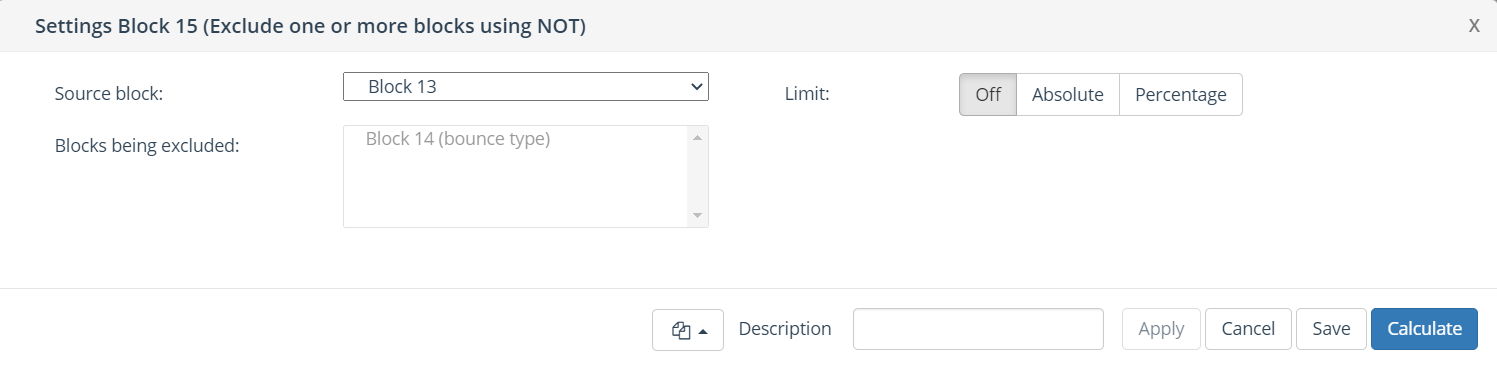
| All connections (lines) used for exclusions in NOT blocks are easily identifiable thanks to the exclusion icon |
Clicking on a NOT block highlights the connected blocks;
The source block can be identified by "yellow shading"
Excluded blocks can be identified by "red shading"
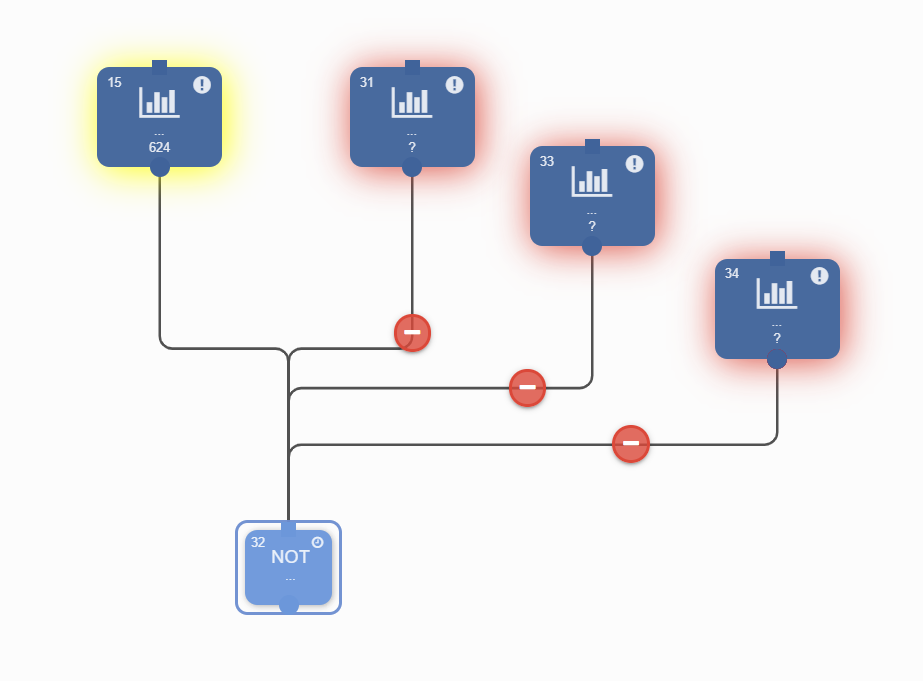
Turn exclude icons on/off
You can easily turn on/off the exclude icons, just follow these steps:
Click on the Options icon (3 vertical dots) in the upper right corner of your screen.
Turn exclude icons on/off.
Close Settings.
Exclude blocks via secondary key
The NOT block allows you to exclude selection blocks without first changing keys as long as the primary key also appears in your selection (this allows the NOT block to have multiple keys as input). This can be done not only in Ternair sources but also in remote sources.
NB. The exclusion works only if the primary key of the selection block to be 'excluded' matches a secondary key of the incoming selection block. In other words, excluding secondary keys in a NOT block is possible only if you use a selection block as input (1 input key/resource is present). Exclusion of secondary keys is not applicable if the parent block can have multiple input sources. This applies to the following blocks: sample, deduplicate, split, switch and communication pressure and when there are multiple selection blocks connected above the not block to an and, or or not block.
Example:
From the source Interact, 1,000 records are selected on key AccountID. On this selection, a list of opt-outs must be excluded where the list is based on the key Email. Since the source (Interact) also recognizes the key Email, the opt-out list does not need to be switched to the key AccountID first, but can be linked directly to the NOT block. This allows the user to reduce the number of key switches and/or snapshots in selection trees.
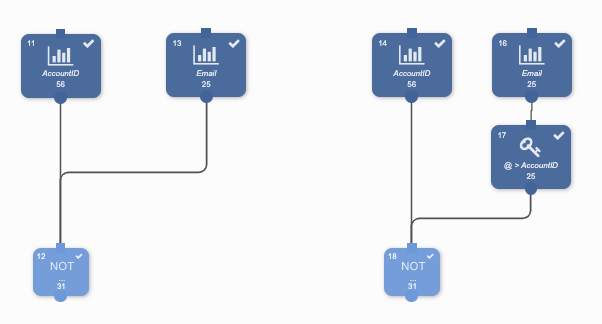
Exclude via secondary key vs. Exclude via primary key