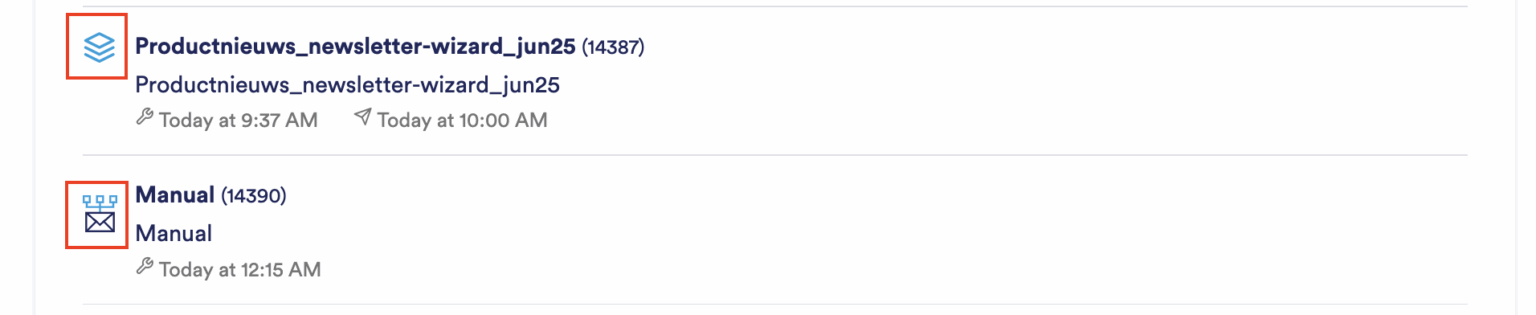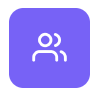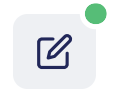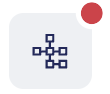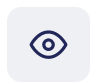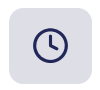Newsletter wizard
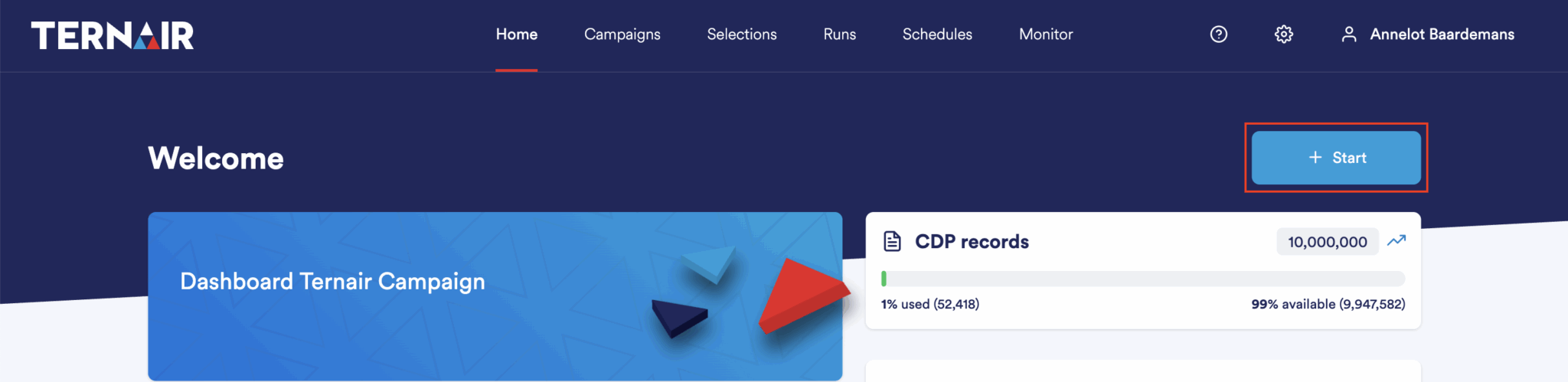
Send a newsletter
Create a new selection
Create a selection based on a template
Open an existing selection
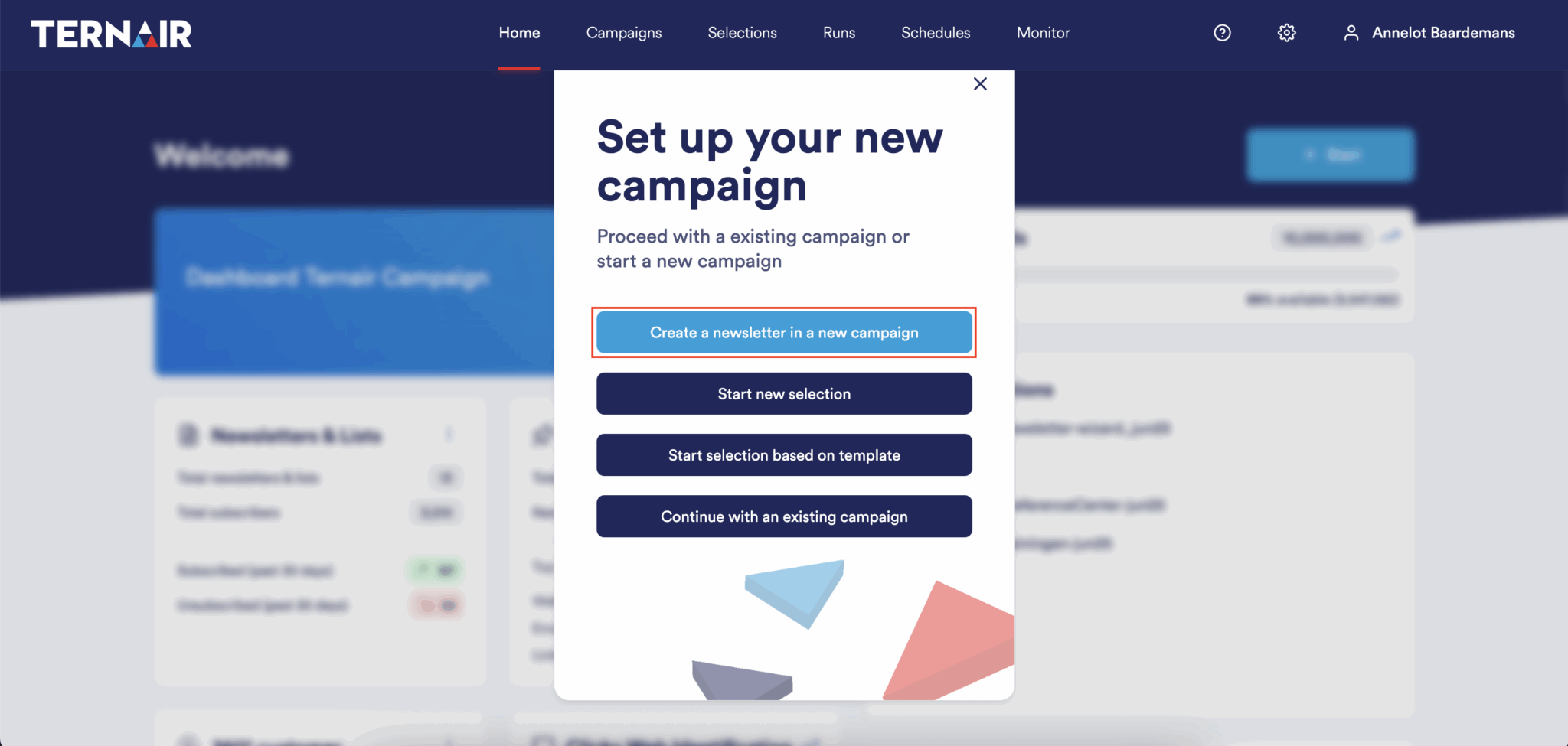
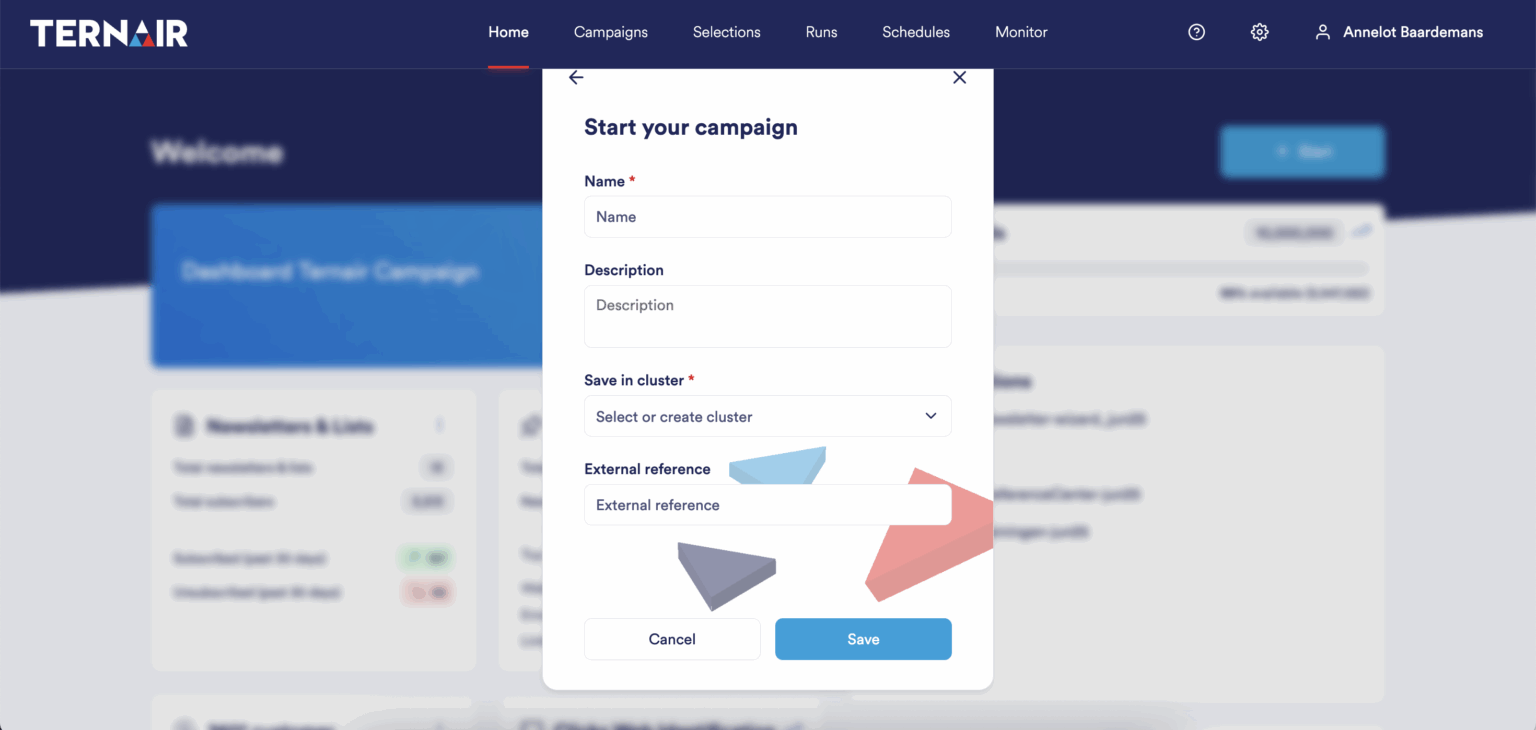
Use an existing newsletter template
Create your own newsletter
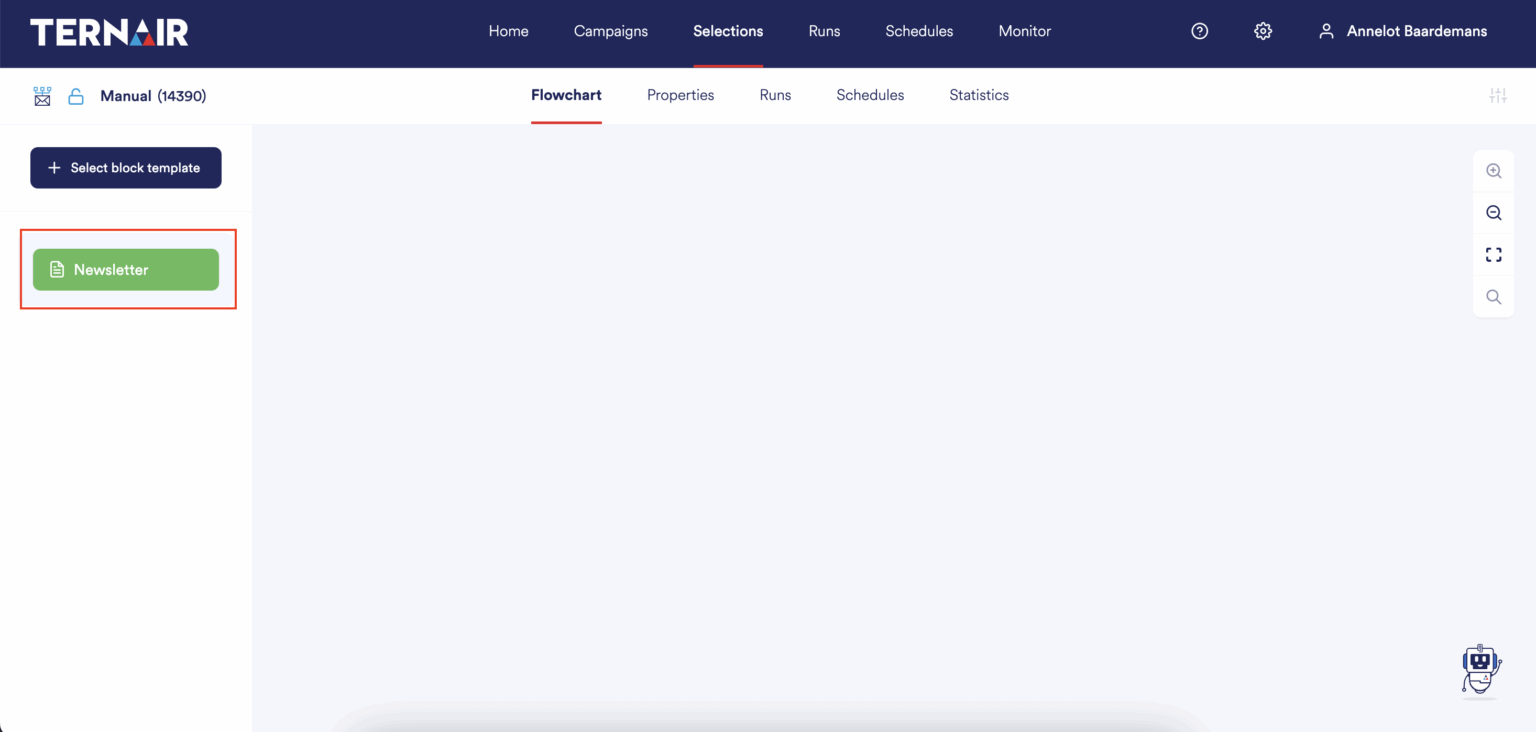
Create newsletter
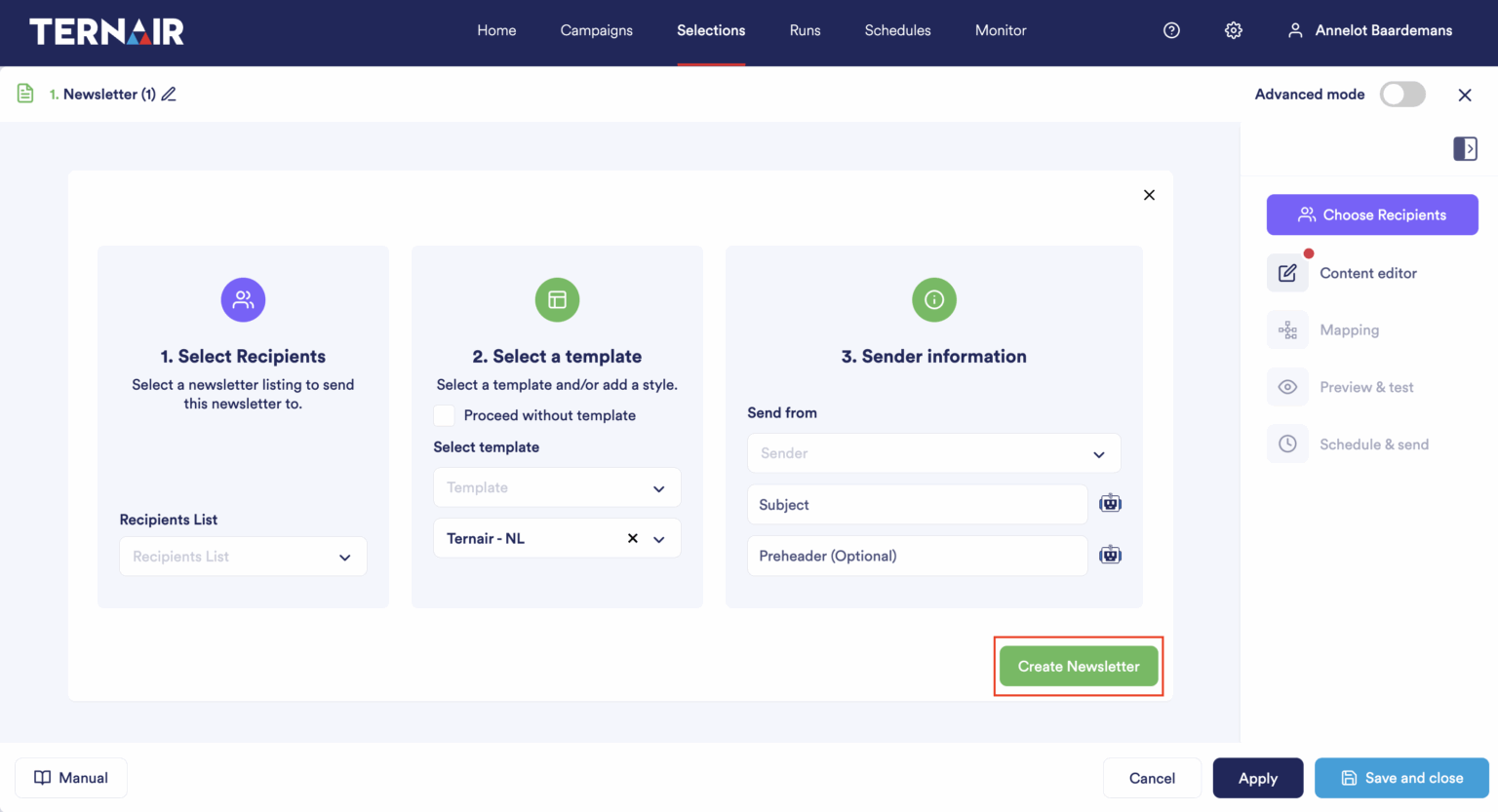
Select Recipient
Select a template
Dispatcher information
Newsletter editor
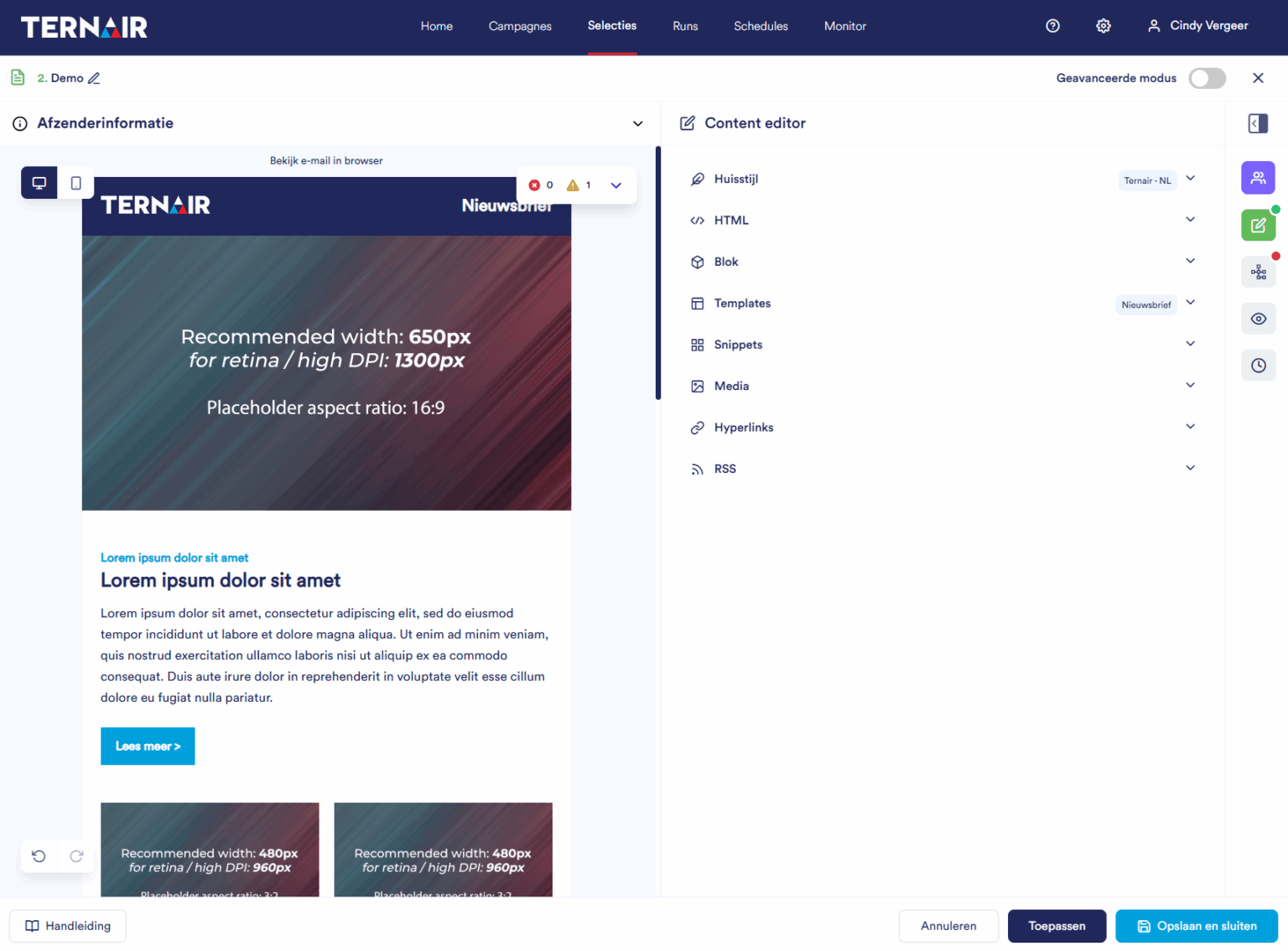
Newsletter
Description

Dispatcher Information

Sample newsletter
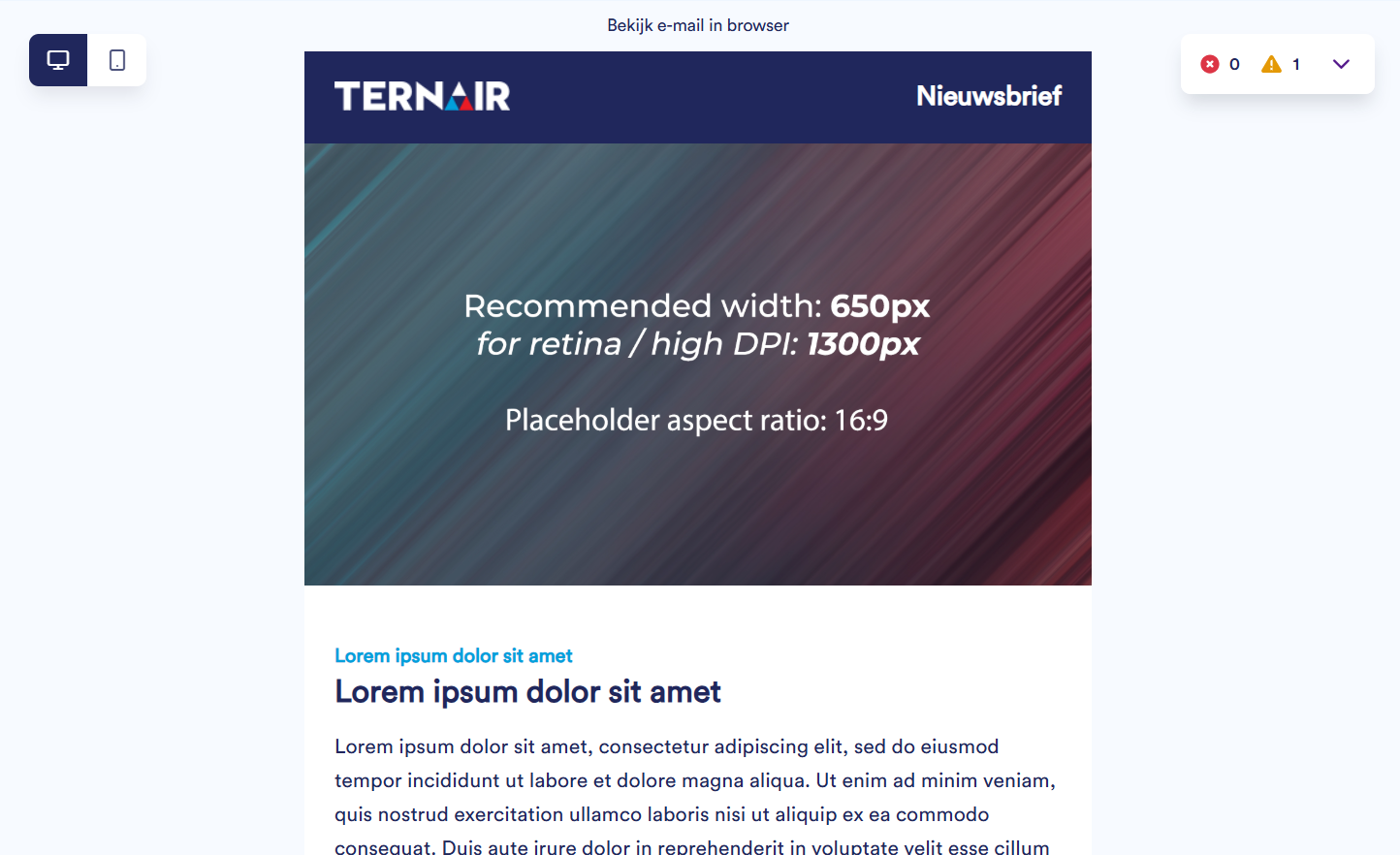
Error Messages and Warnings
Error message: hyperlinks missing - you cannot preview, test or send
Warning: mail can be sent, but contains concerns
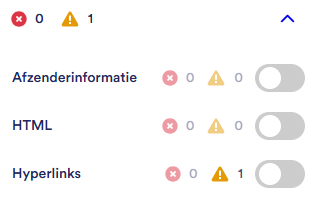
Settings
Icon | Option | Description |
|---|---|---|
| Select Recipients | Define or view the sender information (target list, sender, subject and optionally the preheader). |
| Content editor | Create your newsletter. |
| Mapping | Map the fields you want to use in your newsletter. |
| Preview and test | View and test your newsletter. |
| Schedule and send | Plan the newsletter dispatch on the desired day(s) and time(s). |
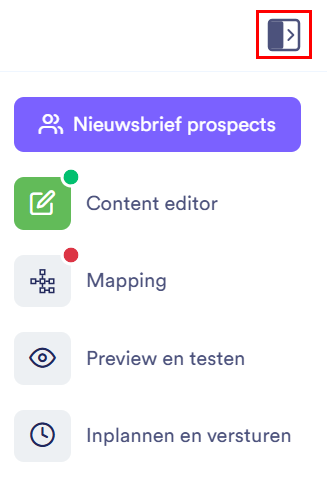
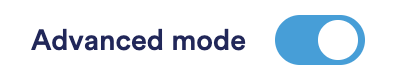
Content editor
Use your own HTML
Use an existing template
Build a custom newsletter with snippets
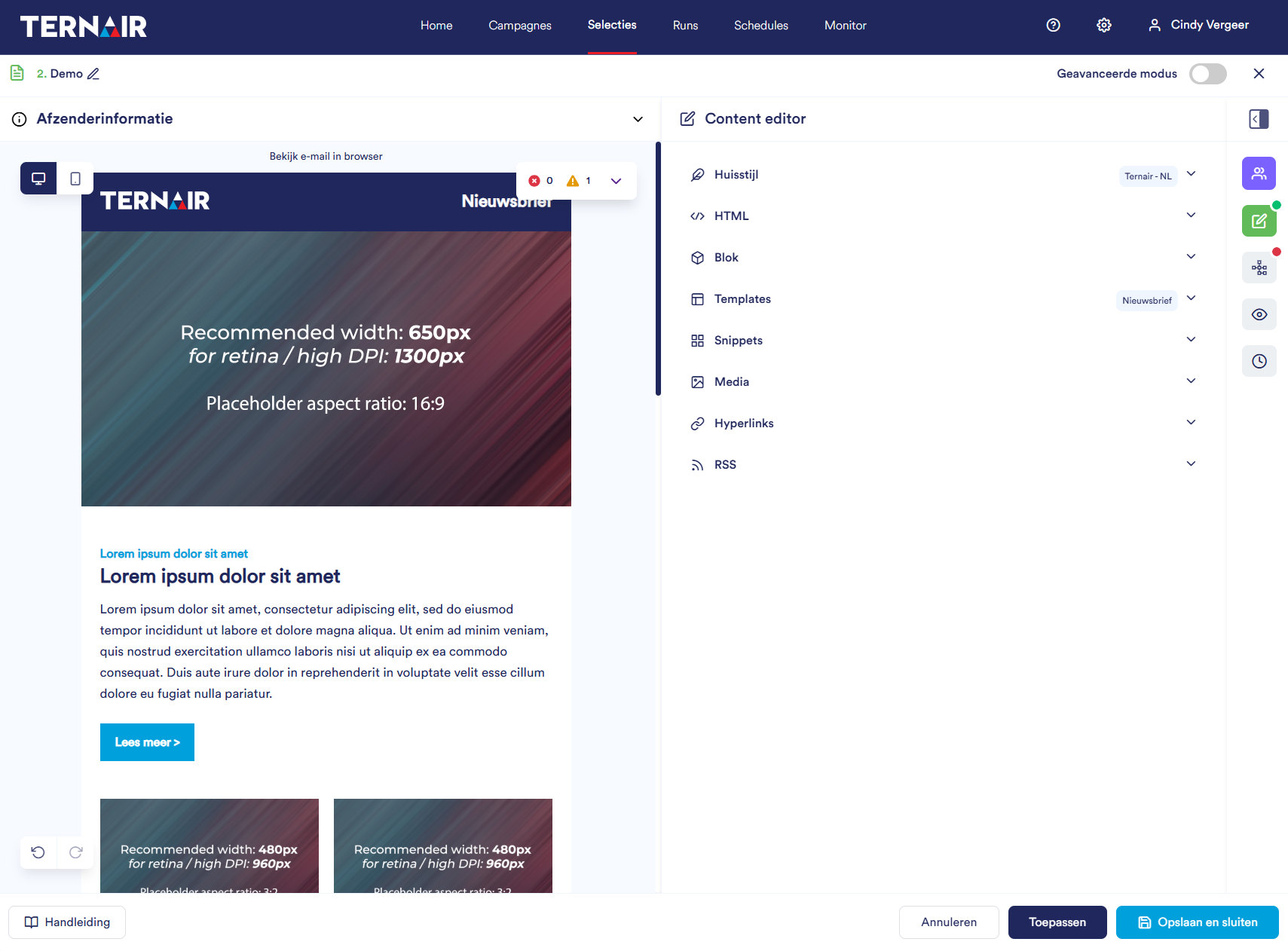
Icon | Option | Description |
|---|---|---|
| House style | Under house style you will see the chosen house style for the newsletter. If no house style has been chosen, this box is empty. |
| HTML | Under HTML is all the HTML of the newsletter. You can view or edit this. |
| Block | Under Block you can edit the content. Click on a block to edit it. |
| Templates | By templates, you can select the template you want. This is done via the drag & drop principle. Drag the desired template onto the worksheet. To see a preview of the template, right click on the eye icon. You can also search for a template using the search bar.In addition to your own templates, standard templates are also available (identified by the globe icon). To switch templates, double-click on the desired template and a pop-up will appear to overwrite the current template. |
| Snippets | It is also possible to build a newsletter with snippets. This is done via the drag & drop principle. Drag the desired snippet(s) to the worksheet. To see a preview of the snippet, right click on the eye icon. In addition to your own snippets, standard snippets are also available (identified by the globe icon). |
| Media | Under Media you will find the media library. Here are your used images and it is possible to upload new images. |
| Hyperlinks | Under Hyperlinks you will find an overview of the hyperlinks that appear in your newsletter. Tags & trackers It is possible to add tags (additional information) and trackers (additional information for external systems) to a hyperlink. You can also exclude hyperlinks. When you exclude hyperlinks, they are not included in the statistics. Wilcards By clicking on the 'Apply Wildcards' button, all configured wildcards (hyperlinks/ tags/ statistics) are applied to the newsletter content. Wildcards can be configured in the general settings. |
| RSS | Messages from an RSS feed can be added to a newsletter if defined in the template or used as RSS snippets. On the RSS tab, you can select RSS items and add them to your newsletter. Select RSS Item First, select an RSS feed. You can find the RSS feeds at the top right. Next, select a message on the RSS tab and drag it to an RSS position in the newsletter. Add New RSS Feed Use the gear icon at the top right to add, edit or delete an RSS feed. |
Mapping
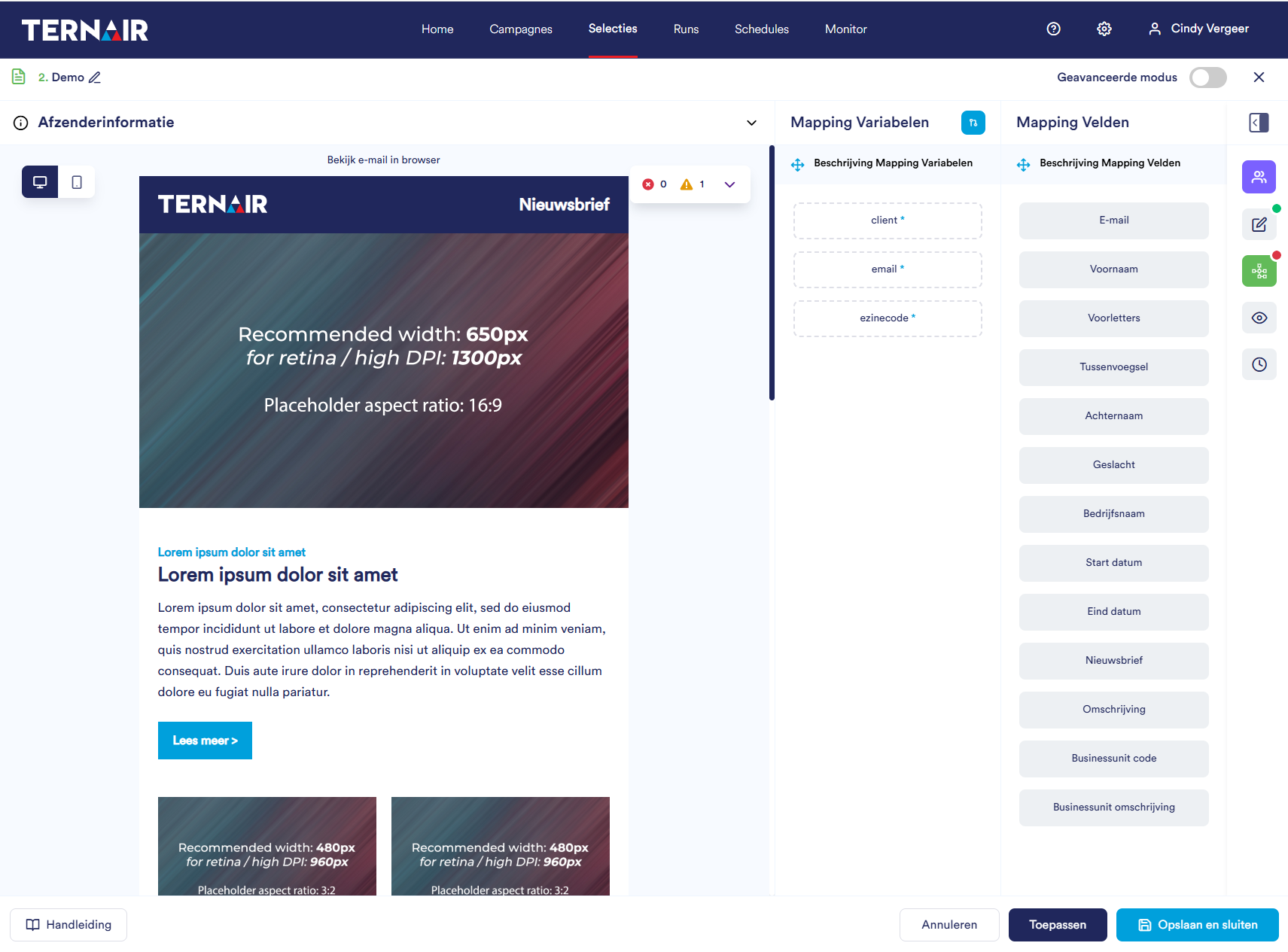
Preview and Testing
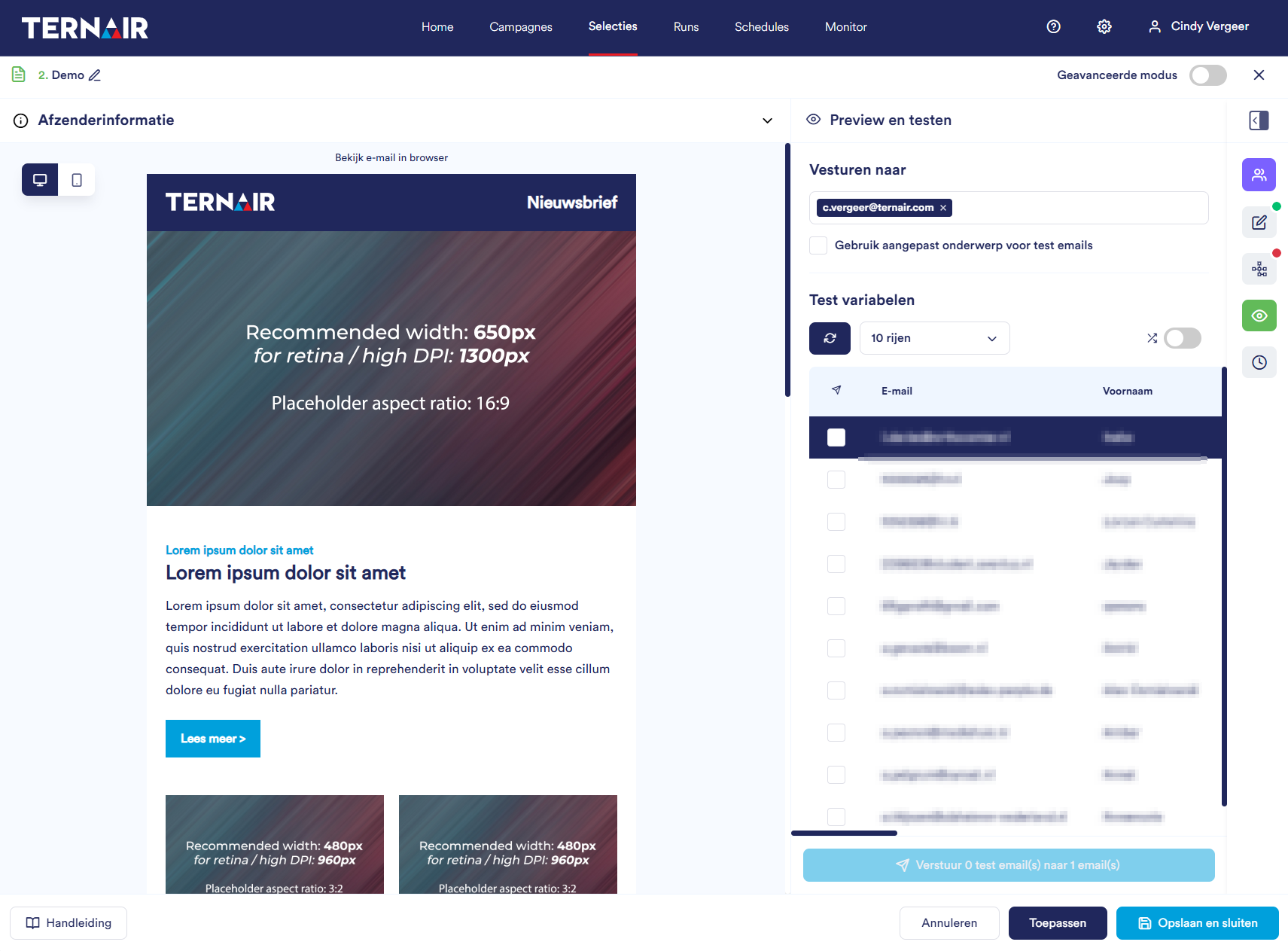
Scheduling and sending
Select the desired pattern:
Off: newsletter is not scheduled and not sent
Onetime: newsletter is executed once at a chosen date and time
Periodic: newsletter is executed according to a periodic pattern during a specific period of time
Multiple times per day
Daily
Weekly
Monthly
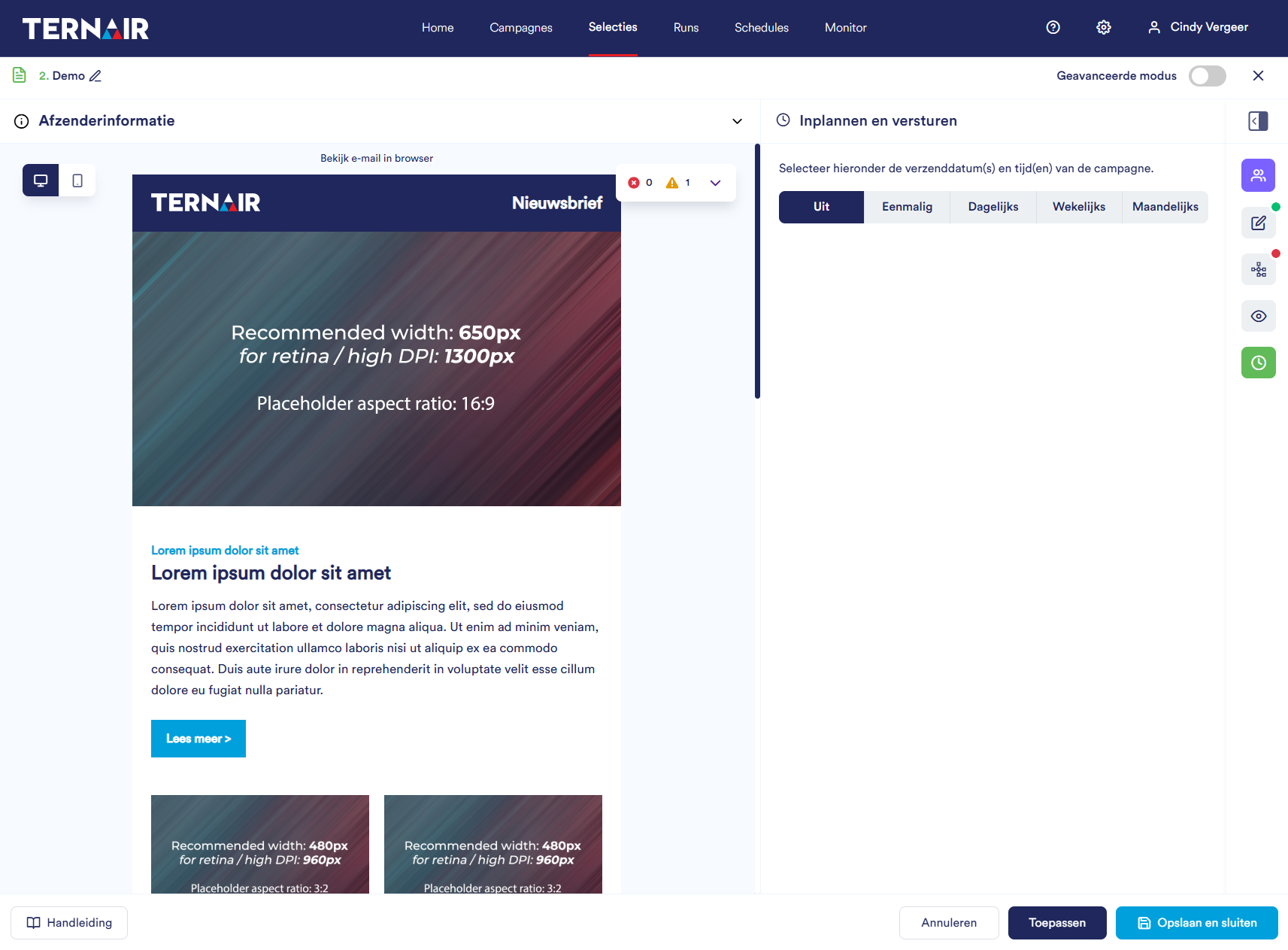
Use template
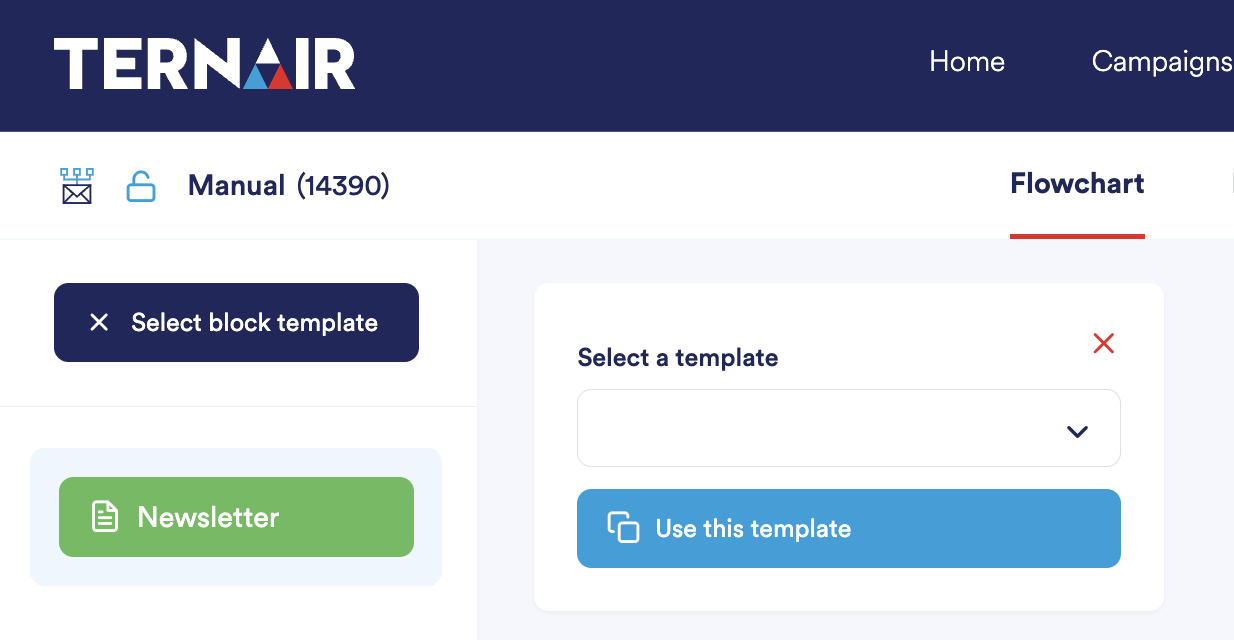
Selection overview