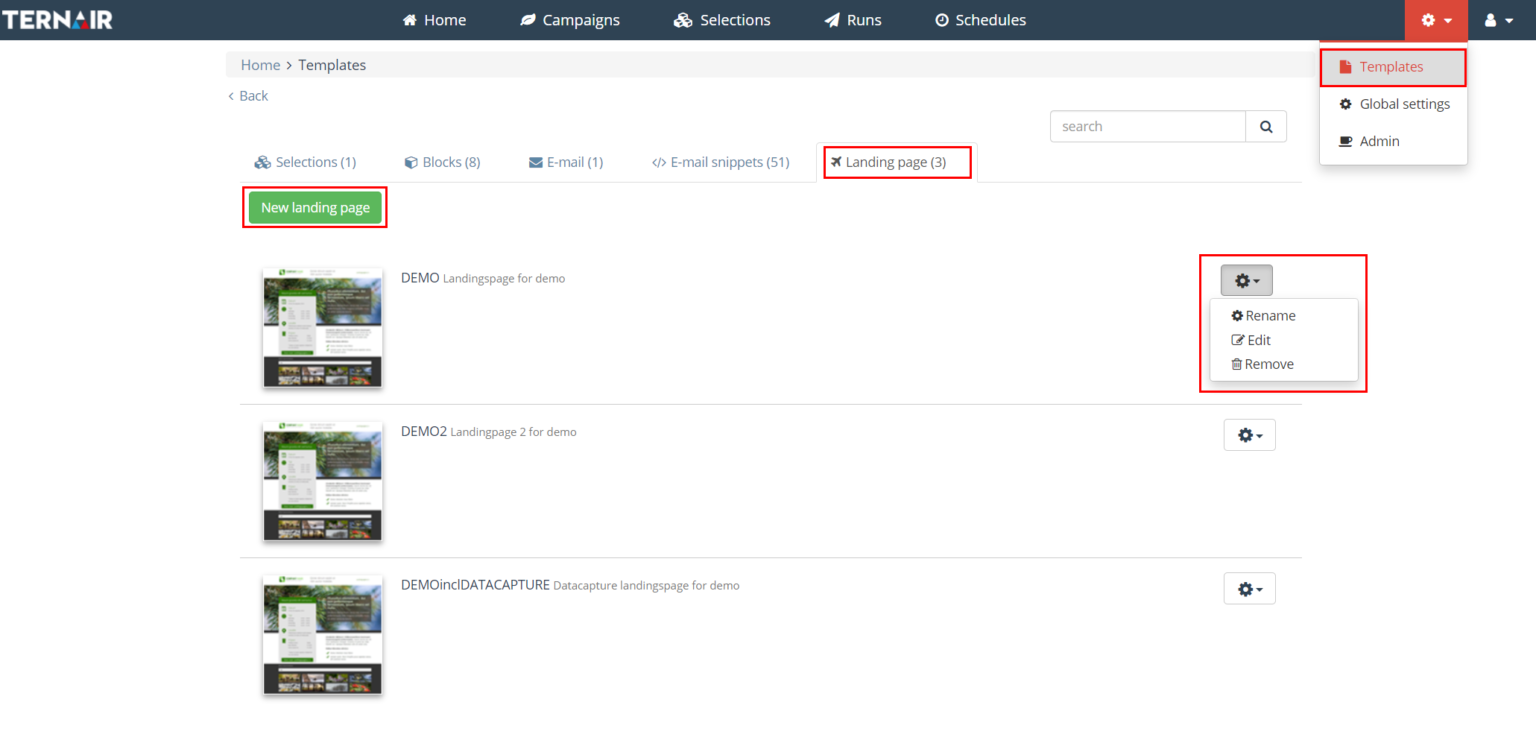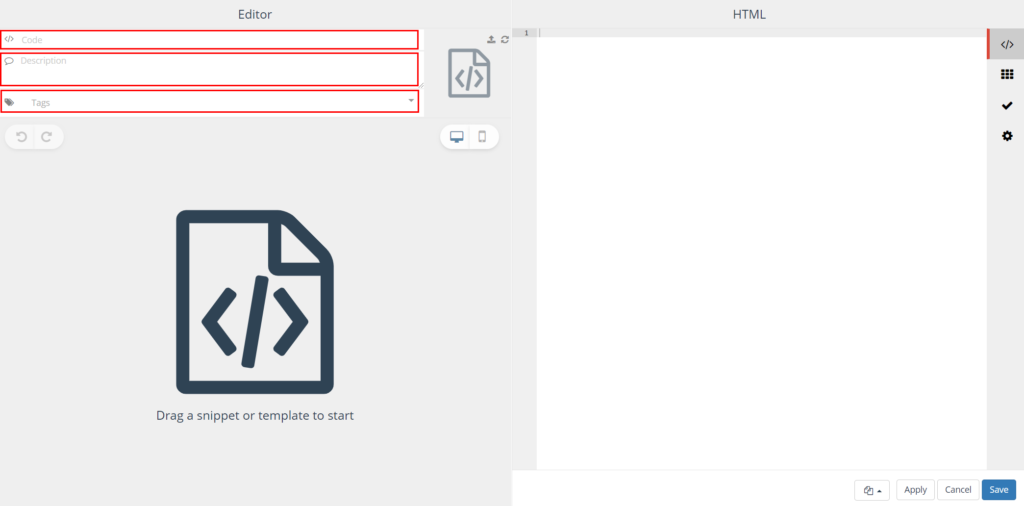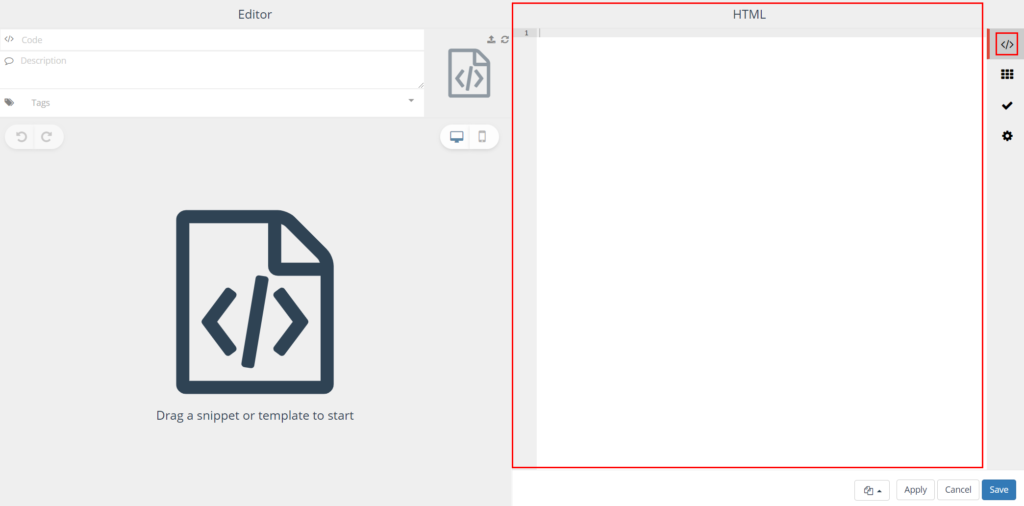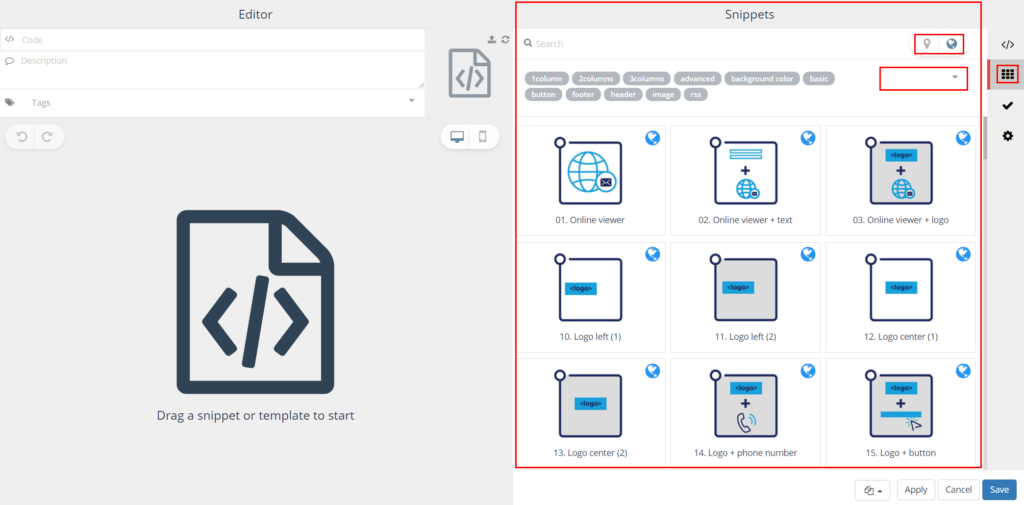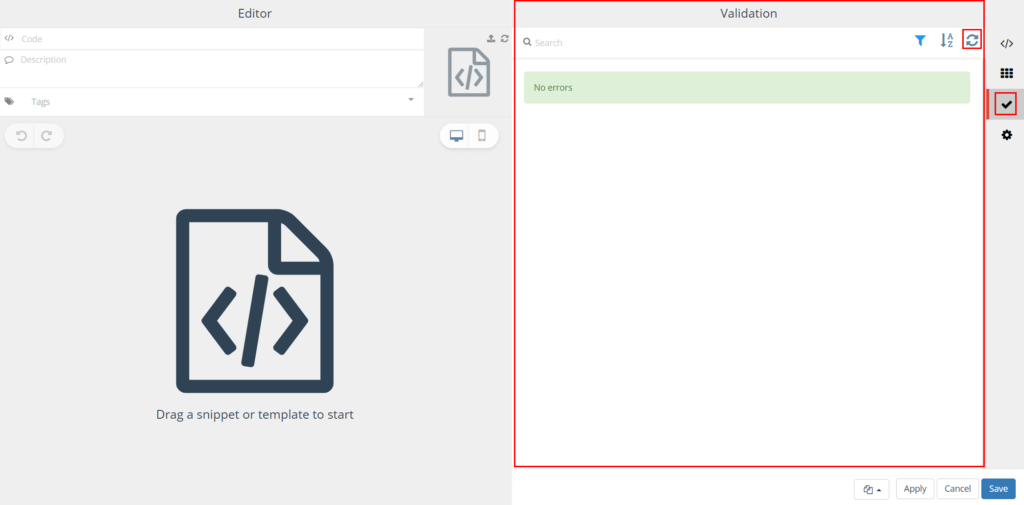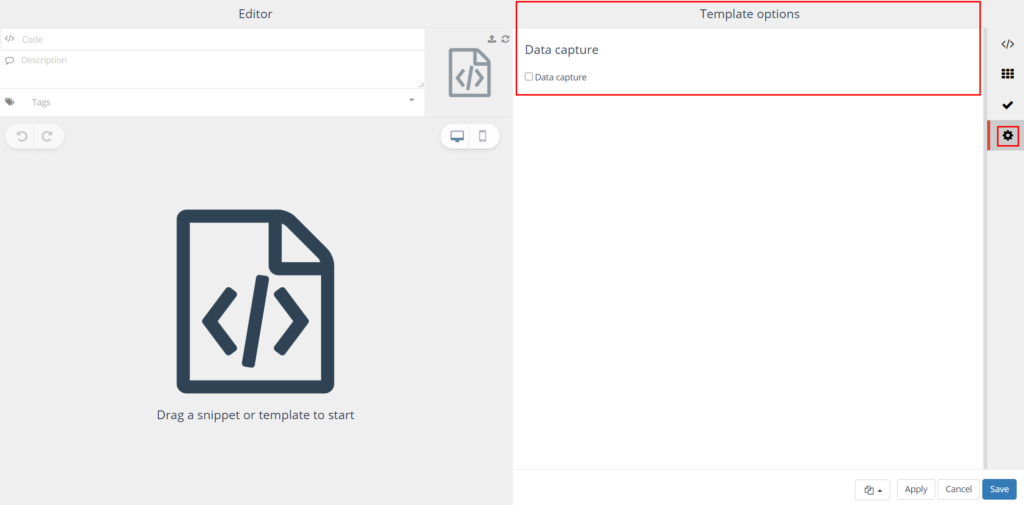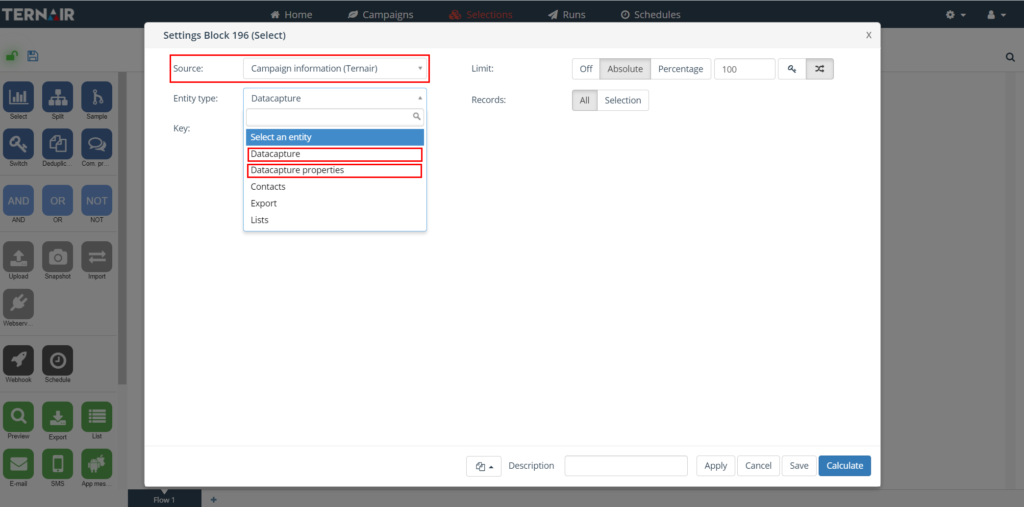You can use landing pages in Ternair Campaign. These can be accessed from a hyperlink in an email. To do this, use the href:
%%landingpage%%%{templatecode}%%%
{templatecode} is the unique name of the landing page
Example |
|---|
<a href="%%landingpage%LP1%%" target="_blank">Click here for the landing page!</a> |
From the New Landing Page button on the Landing Page tab of the templates screen in Ternair Campaign, new landing pages can be added.
The template can be renamed, edited and deleted by pressing the gear icon.
Add landing page
Create a template by pressing the green New Landing Page button.
In a template, the code, description, tags and a thumbnail are displayed on the left side. On the right side you can find the settings.
No. | Name | Description |
|---|
1 | Code | The code is the value that links the landing page to an e-email links |
2 | Description | The description can be used for a more detailed description of (the content of) the landing page |
3 | Tags | Add tags to filter templates by tags |
4 | Thumbnail | Smaller version of the template |
5 | Preview | (Pre)view of the (personalized) landing page on desktop or mobile |
6 | HTML | Add Add HTML |
7 | Snippets | Select snippets |
8 | Validate | Validate content template |
9 | Data capture | If a landing page contains data collection features (e.g., a survey), then check "Data Capture. This will load the necessary data collection scripts for this landing page. |
Editor
A code and description are required when a new template is added. Tags are optional. The code is the value that links the landing page to an email. The description can be used for a more detailed description of (the content of) the landing page.
HTML
Fill in the HTML for the landing page on the 'HTML' tab. On a landing page, the same personalization options are available as in an email template.
See
HTML editor for a list of all features.
Snippets
Drag one or more snippets from the 'Snippets' tab to the left side of the block to build a landing page with snippets.
You can find your own snippets in the local archive (identified by the marker icon). You can find the global snippets in the global archive (identifiable by the globe icon).
Validation
Validate content of the landing page.
Use the button at the top right to re-run the validation.
More details:
Validation.
Data capture
If a landing page contains data capture functionalities (for example, a survey), check 'Data Capture'. This will load the necessary data capture scripts for this landing page.
A data capture can be defined in a landing page with an unlimited number of attributes. This gives you the ability to collect, enrich and capture relational data.
See
Data Capture for an overview of the (default) data capture values and how to include these values in a template.
Data capture properties
The data collected via the default fields in a landing page is available in real-time in the 'Data Capture' entity, found under the source 'Campaign Information (Ternair).'
Data collected via other fields is available in real-time in the entity 'Data capture properties' under the source 'Campaign Information (Ternair)'.
The following metadata is added to the data in the 'Campaign Information (Ternair)' resource:
date
selection_id
run_id
block_id