Sample
A 'Sample' block makes it easy to divide a selection into different segments for sending a test mail or for sending multiple versions of the mailing to different parts of the selection.
Drag a sample block to the selection screen and connect an input (selection) block to the sample block.
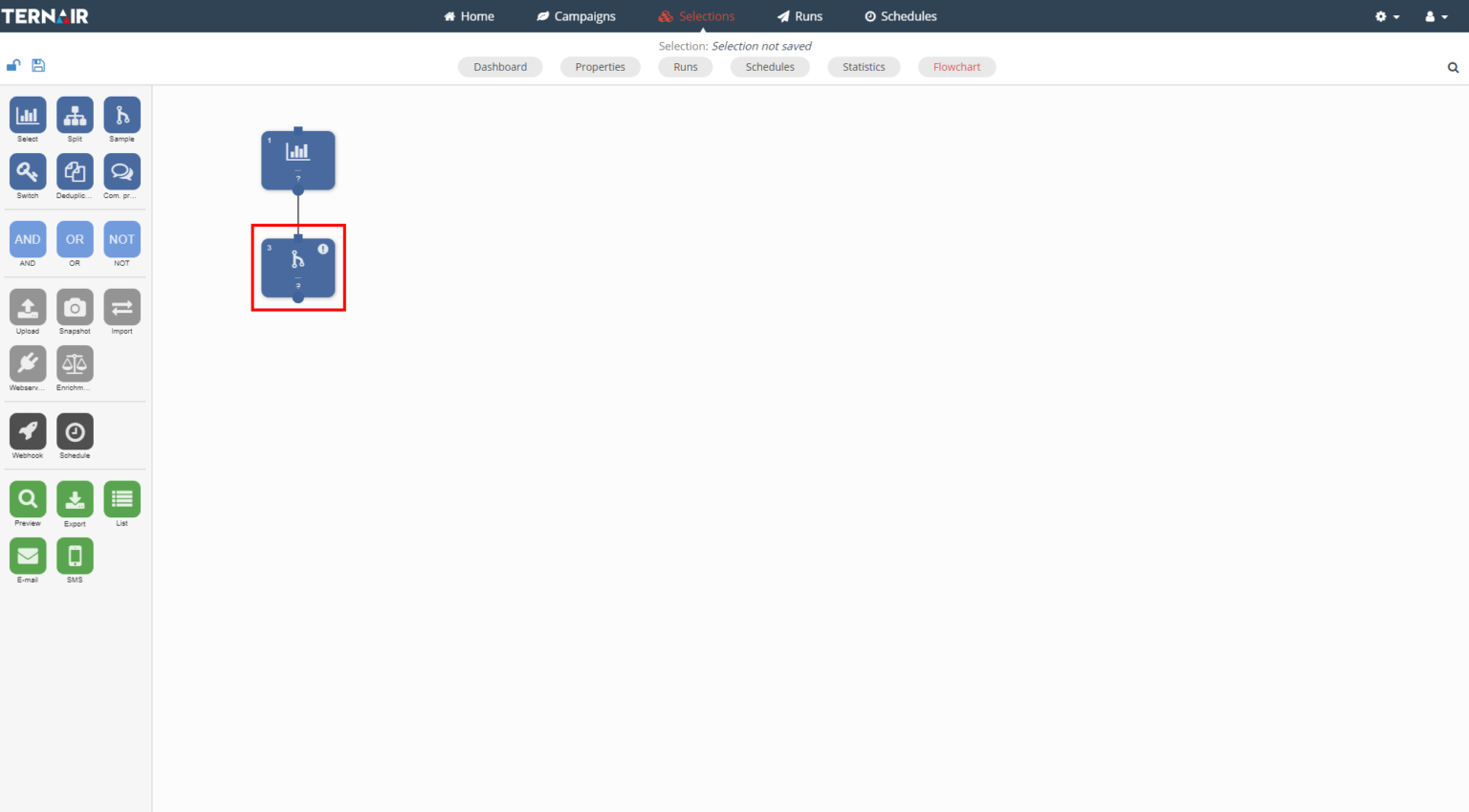
Double-click on the sample block to open the settings.
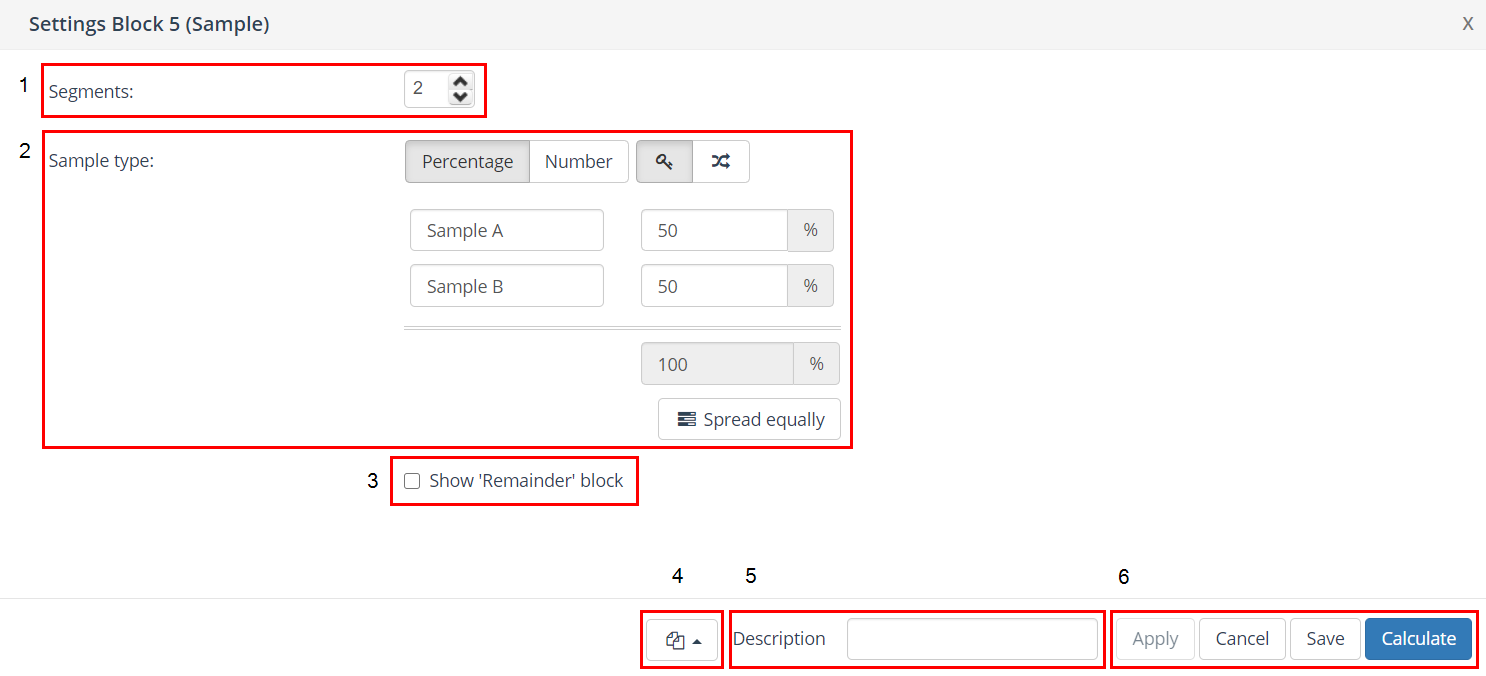
Segments
Based on the number of segments, one or more sample blocks are displayed.
Sample type
The size of a sample can be based on either a percentage or a number. The 'Distribute evenly' button distributes the number of records evenly over the number of selected segments.
Show ‘Remainder’ block
Check the ‘Show ‘Remainder’ block’ to add a “Remainder” block to the output of the sample. This block contains the records that do not meet any of the specified conditions.
Please note: that this can also be 0. The ‘Other’ block can be recognized by the different shape of the block with respect to the other sample blocks.
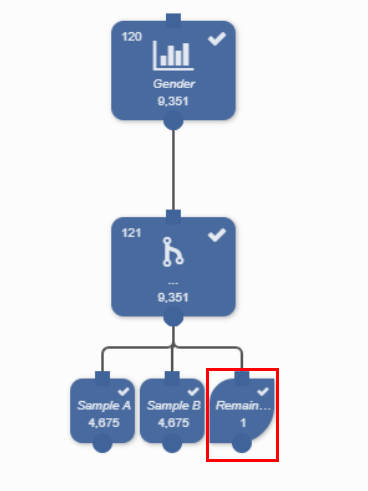
Block template
More details: Block template.
Description
More details: Description.
Apply/ Cancel/ Save/ Calculate
The sample block is executed after the "Calculate" button is clicked.
A segment block is created for each group.
When "Show Other Block" is selected, a count of the remaining records ("Other") is created. This remaining segment contains all records (from the input block) that do not meet the established selection conditions in the sample block.
More details: Apply/ Cancel/ Save/ Calculate.
Example
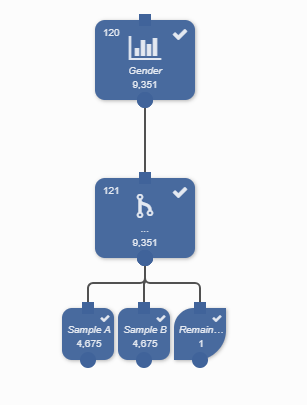
The ‘Sample’ block shows the total number of records, for example 9.351. In the settings a number of two segments are selected with an even distribution of 50% per segment. The output however shows three blocks: namely Sample A, Sample B and Remaining. The remainder block is only displayed when this option is checked in the sample settings and shows the remaining number of records that cannot be evenly distributed in an integer value over the number of segments or when the provided distribution of records does not add up to the total number of records. When the option ‘Show ‘Remainder’ block’ is not checked the output, in this example, consists of two samples of 4.675 records.
In the example the input consists of 9.351 records, evenly distributed over 2 segments (Sample A = 50% and Sample B = 50%). The output is: Sample A = 4.675, Sample B = 4.675 and Other = 1. When the record in ‘Other’ would be assigned to either Sample A or B the mutual division between the two segments would no longer be 50% – 50%. 50% - 50%.