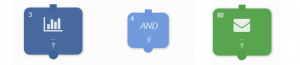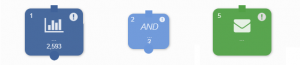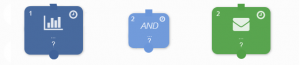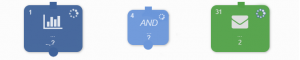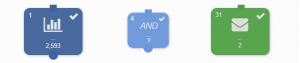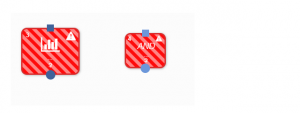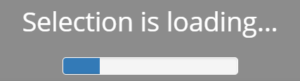Working with blocks
This chapter discusses the functionality and use of the basic buttons in Ternair. The illustration below gives an impression of the (default) selection worksheet that is displayed when a new selection is opened.
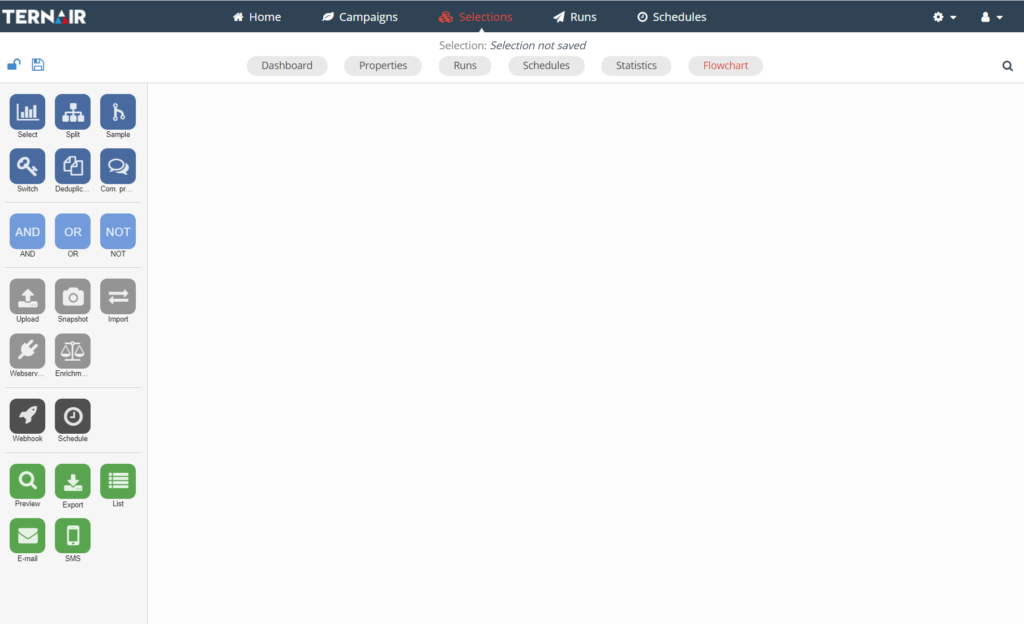
On the left side of the window, depending on Ternair's settings, different functions (blocks) are displayed. You can use these blocks by left-clicking on a block and dragging it to the (still empty) white part of the selection worksheet.
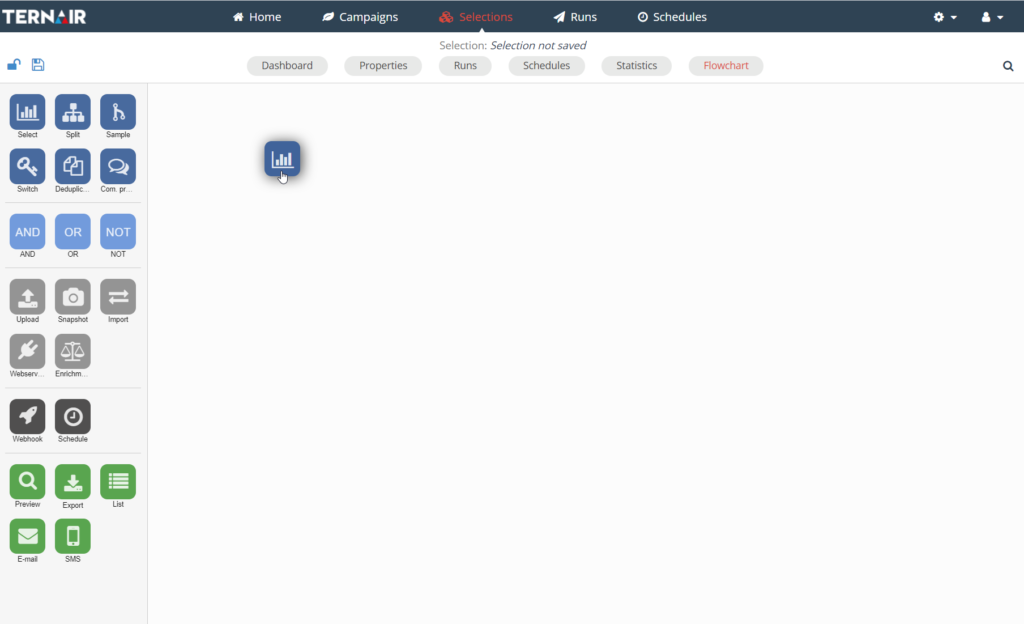
Release the left mouse button to place the block on the worksheet. All blocks available on the left side can be similarly dragged onto the worksheet.
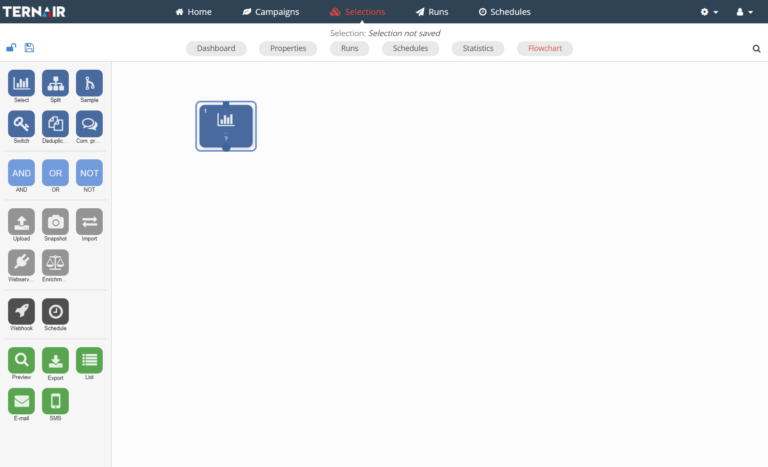
Block legend
The status of a block can be read from the symbol in the upper right corner of the block.
| The settings of the block are not yet defined. |
| The block needs to be (re)calculated. This happens when:
|
| The block is queued to be calculated. |
| The block is currently being calculated. |
| The block has been calculated and shows the most recent data. |
| An error has occurred. |
| If there are more than 50 blocks in the workspace, the selection will be loaded before it can be edited. |
Search
Clicking on the search symbol in the upper-right corner of a flowchart opens the block search toolbar.
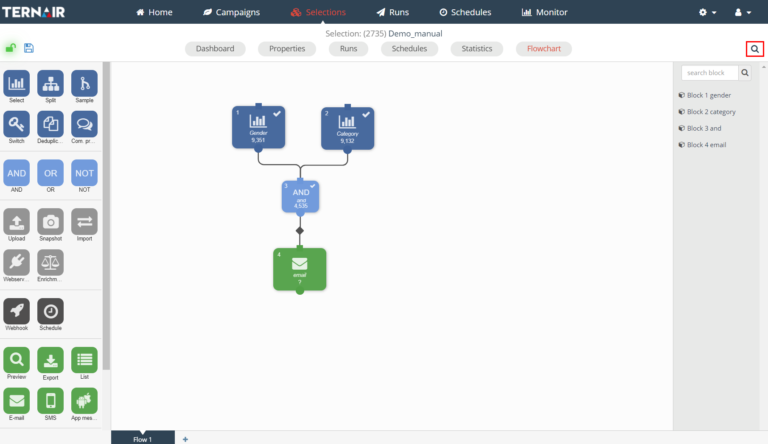
Fill in a block number or description in the search bar to find a block in the current selection. Click on the block name in the search result to highlight the block in the selection (block will be highlighted in yellow).
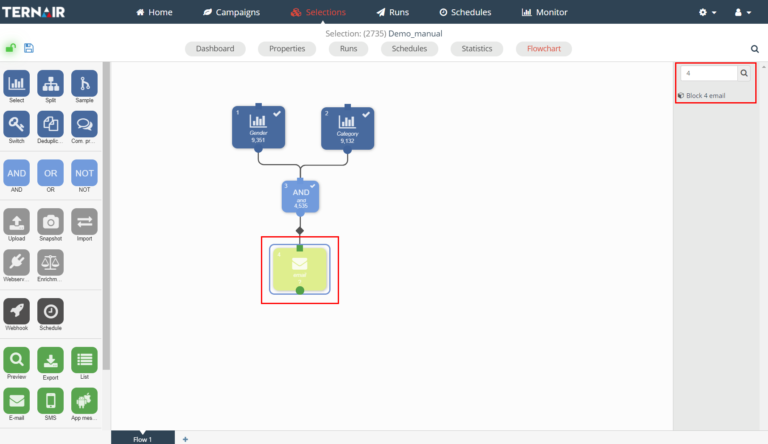
If the selected block is placed on another flowchart, the corresponding flowchart will be displayed automatically. Click the search button to collapse the search toolbar.
Calculate (re)blocks
When recalculating blocks, you can choose whether to refresh all blocks or part of them. This can save time when making small or partial changes to selections.
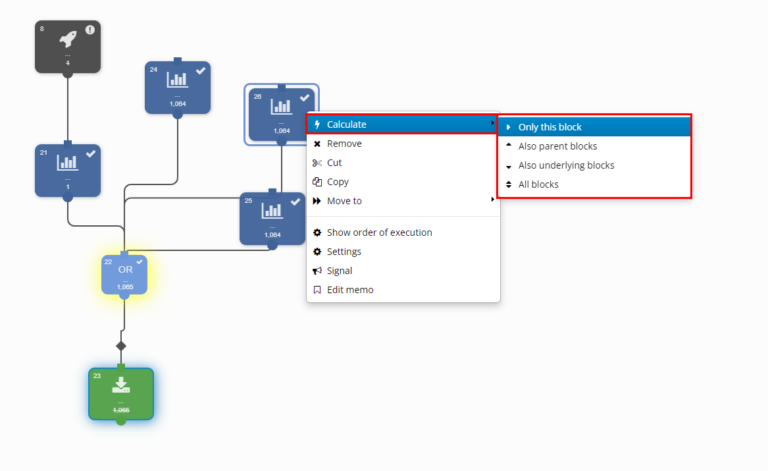
Multiple flowcharts
Tabs are displayed at the bottom of the worksheet when an existing selection is opened or when a new selection is saved. A saved selection always has only one tab (=flowchart) at first.
Click the plus symbol '+' to add a new flowchart to the current selection. All flowcharts have the same functionality.
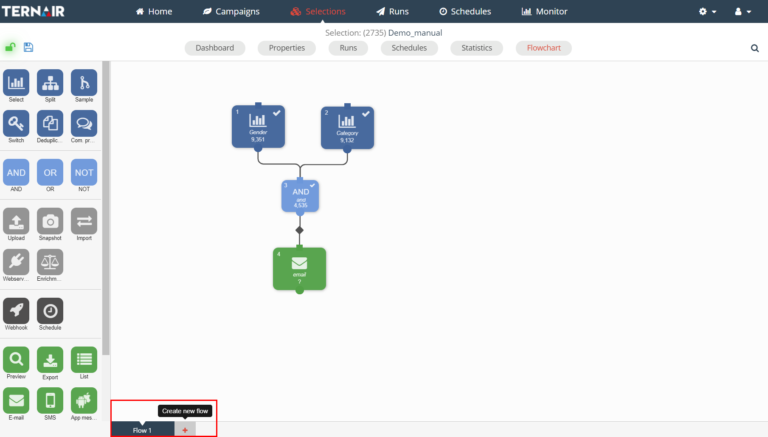
See Context menus for more details on managing flowcharts, moving blocks between flowcharts, etc.