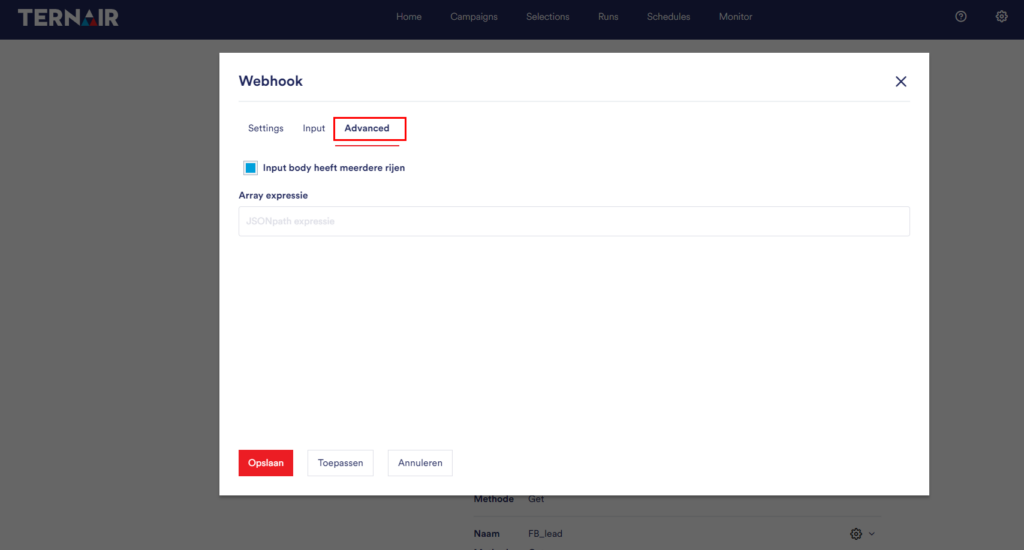General settings
TID info
Email info
Templates
Management dashboard
Admin settings
Access & entitlement
Email
Web
Integration
AI Assistant
Webhooks
Web service
Datamarts
System
Leads
Ezines
Entities XML
Preference Center
Processes
Housekeeping
Bot click filtering
Mail processing and email address status
Feedback loop
Number of records in Ternair CDP datastores
Webhooks
A 'Webhook' block allows you to trigger a flow from external systems.
In the global settings you can define webhooks.
Click the 'Add New Webhook' button to add a new webhook. Webhooks that have been previously added are visible on this tab. The webhook can be modified and deleted by clicking on the gear icon.
Note: configuration in the global settings is required to use a webhook block.
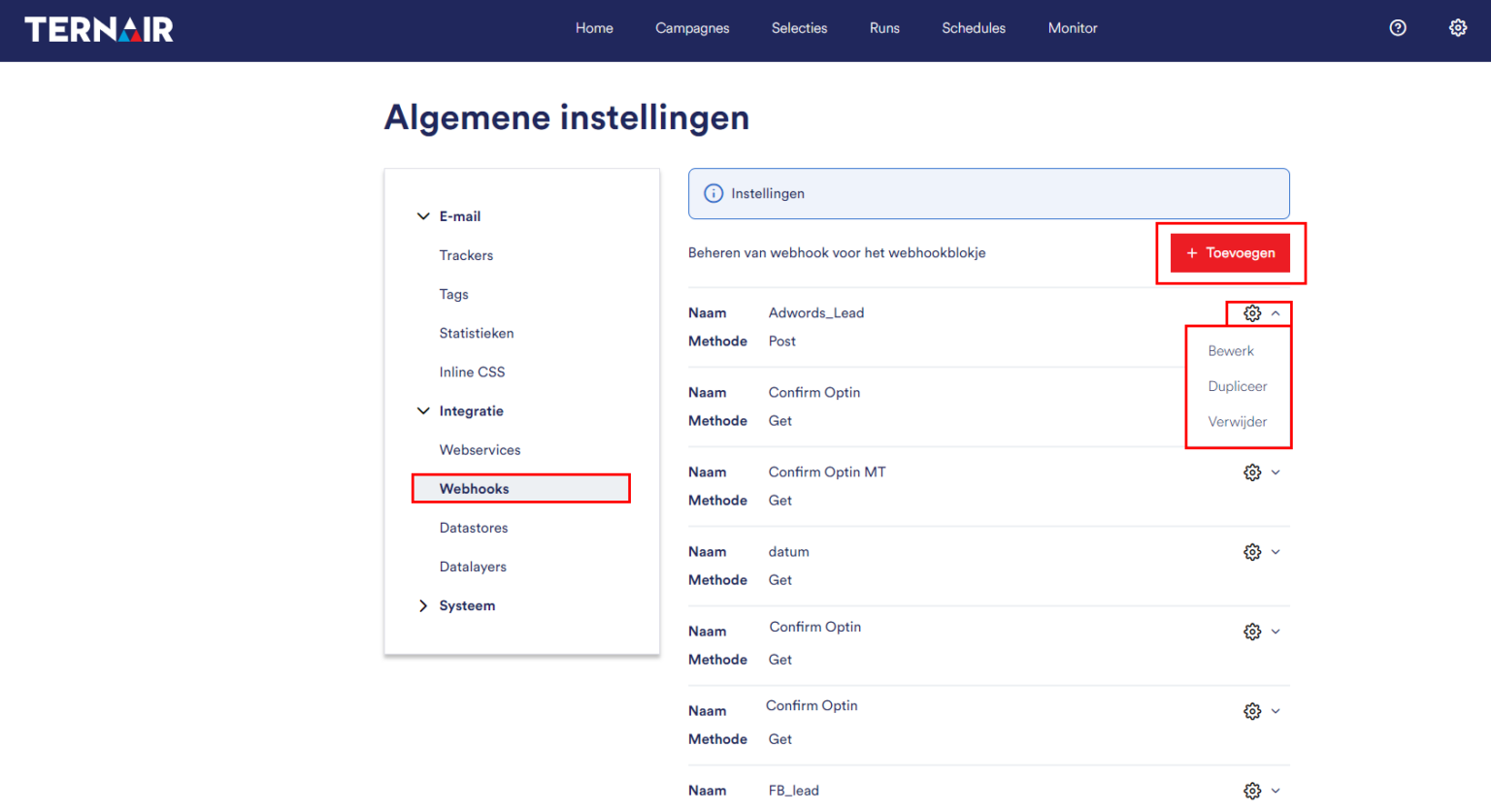
Add Webhook
Settings
Fill in the settings to add a new webhook.
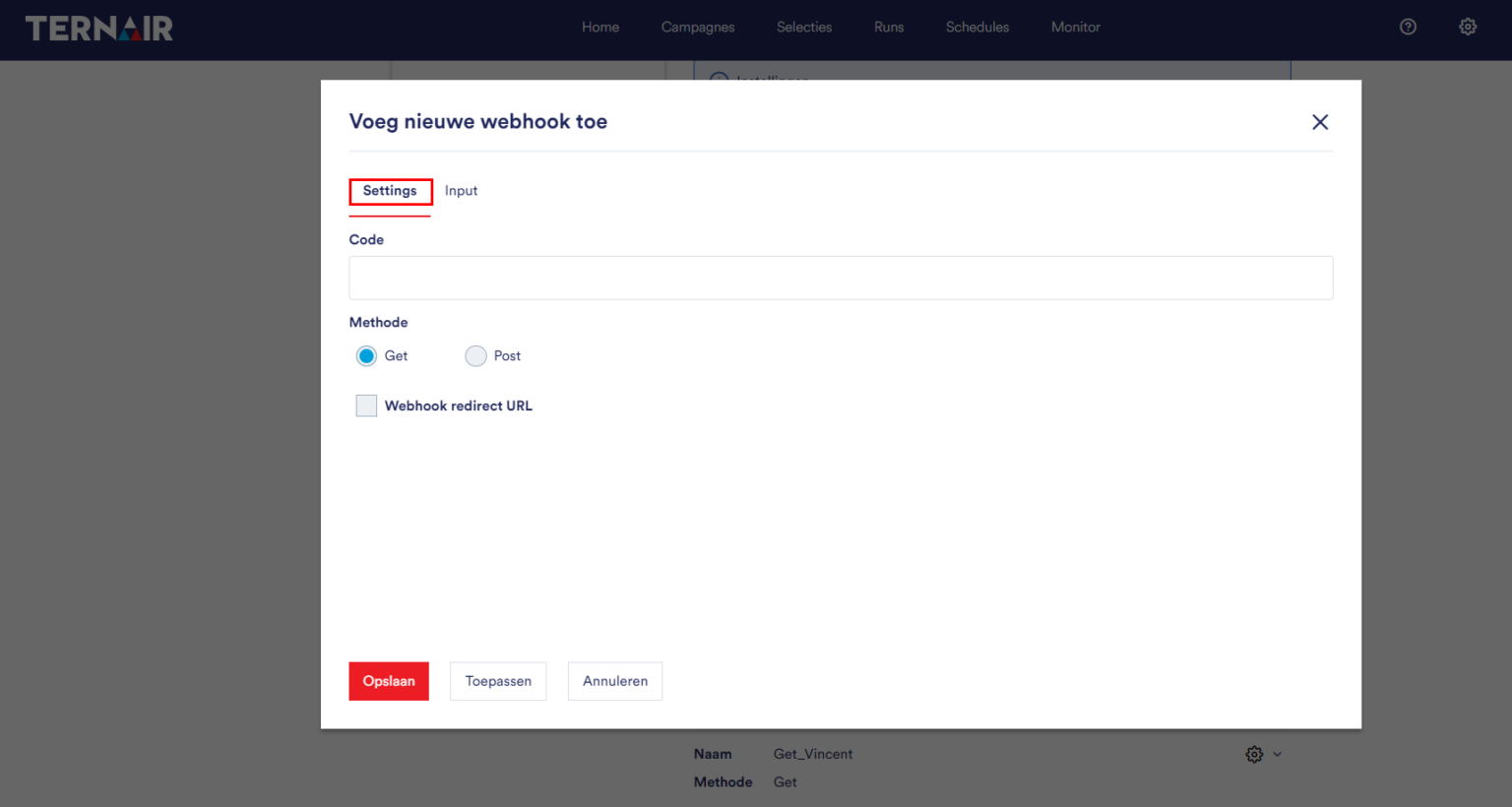
Code | Unique name for the webhook. |
Method | Select webhook method ((GET, POST) |
Webhook redirect URL (optional) | On/disable 'Webhook redirect URL' |
Method
GET is used to retrieve data from a specific source.
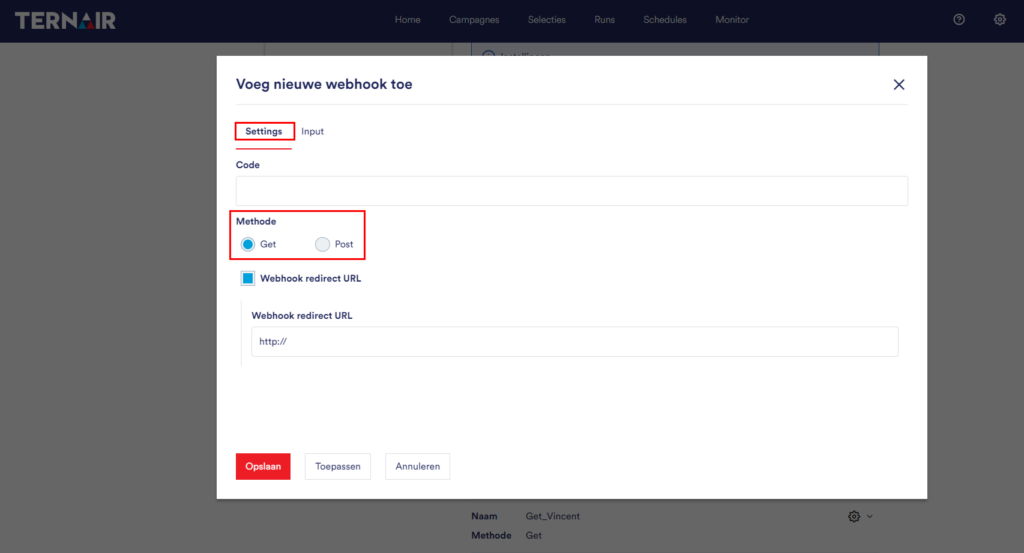
POST is used to send data to a server to create/update a resource.
When you choose the POST method, the Log Body (POST) option appears. If you check this option, the Body of the POST will be logged. You can use this, for example, for testing your POST. The body can be seen in the webhook log in the Campaign management menu. By default the log is on for 1 day.
When you choose the method POST, the 'Advanced' tab appears.
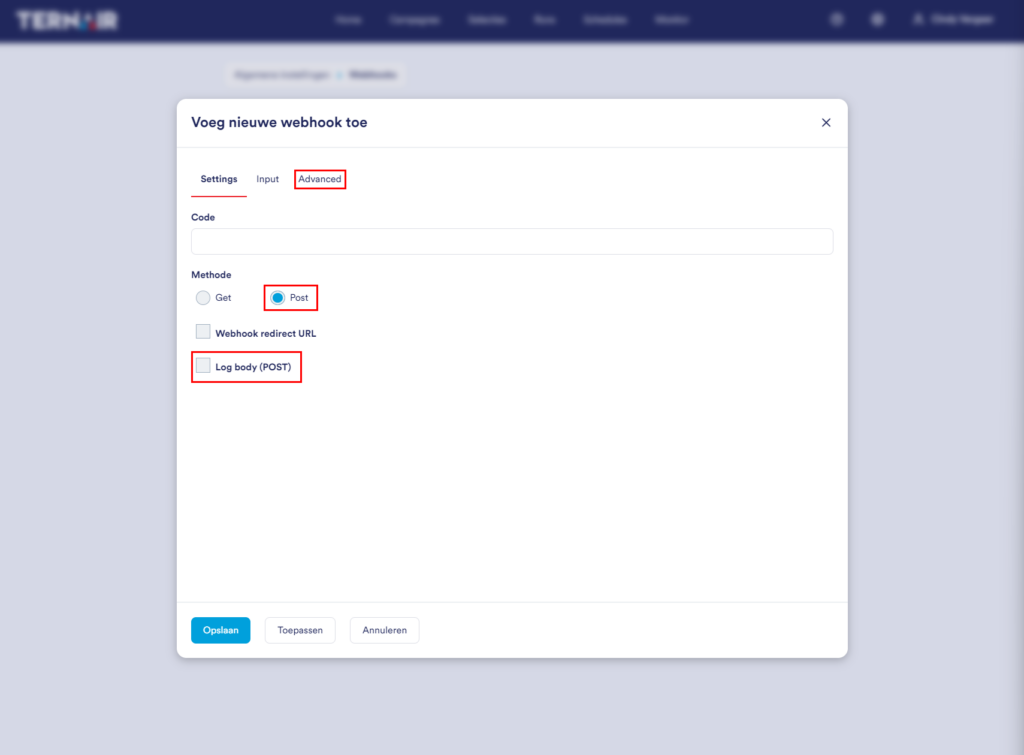
Redirect URL
When a redirect URL is set, this URL is loaded after the webhook URL is loaded. Within the redirect URL it is also possible to include webhook parameters. Parameters can be easily entered by entering {{name parameter}}.
Example: http://www.ternair.com/?leadid={leadid}}. On the 'Input' tab, parameter names for the webhook can be defined.
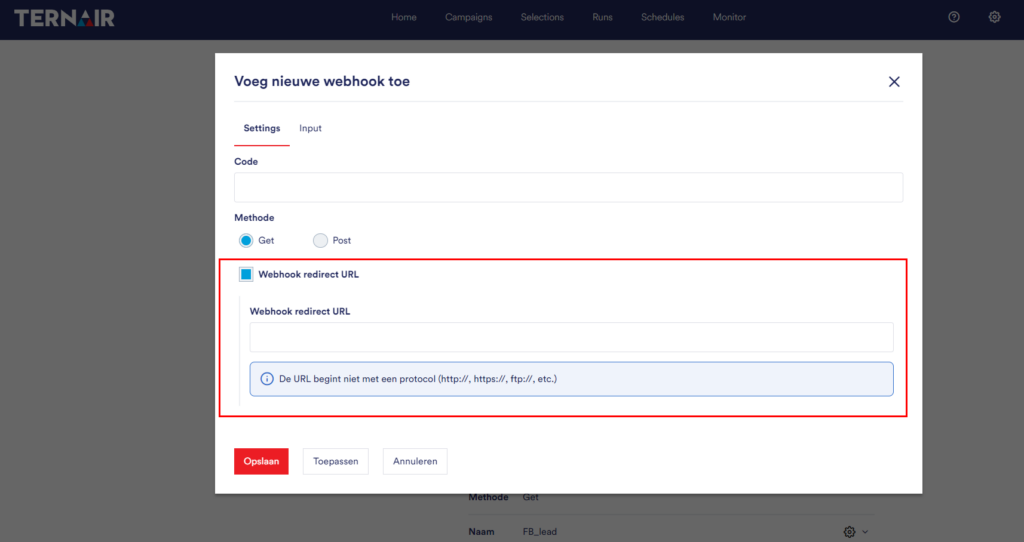
For example, you can use the redirect URL to set up your own double opt-in process entirely within Ternair Campaign. Set a redirect URL on the webhook that points to the thank you page after confirming the double opt-in and place the URL of the webhook behind the confirmation button in the sent email. The webhook allows you to trigger a web service block in the flow that uses the Ternair Interact API "confirmation subscription" to complete the confirmation. The redirect URL then redirects the user to the thank you page after 'confirm' is clicked.
Input
The mapping of the webhook block can be set on the 'Input' tab.
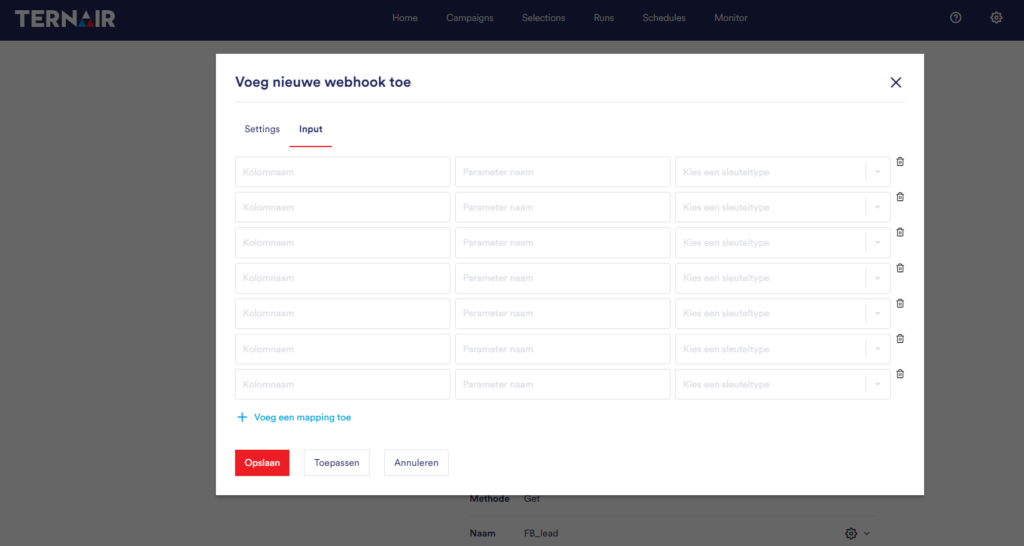
In the first field, you can provide a name.
In the second field, depending on your output format, you can enter an XPath or JSON selector.
In the third field, you choose a key type.
The maximum length of a value per column is 999 characters.
Advanced
The Advanced tab allows you to specify whether or not the input body contains multiple rows.