Repository
The Repository is a central location for managing and maintaining authorization and authentication. The Ternair Repository can be found on the Portal on the right side under the Admin heading.
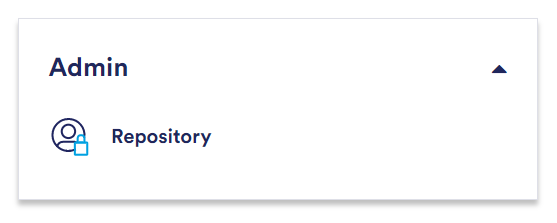
Users
Under 'Users' you can specify users who are allowed access to one or more applications within the Ternair.
The mobile phone number is optional and is used to send a pin code to when logging in with 2FA. This must be a valid (Dutch) phone number and begin with 06 or +316. If mobile is not filled in or does not start with 06 or +316, a pin code will be sent to the e-mail address when logging in to the portal.
When a user is added, the Repository automatically places the CUSTOMER NAME before the login name. For example: login name j.boss becomes CUSTOMER NAME j.boss. When you log in to the customer portal, you can log in with either username 'CUSTOMERNAMEj.boss' or 'j.boss'.
When using APIs, it is recommended to create Service Accounts and not associate users with APIs. When adding a Service Account to the list of users, you can check the checkbox 'Password never expires'. Never use this option for personal accounts.
When you right click on a user in the user overview you can send the user an invitation email to create a password. For more details see section 'Settings - create and change password'.
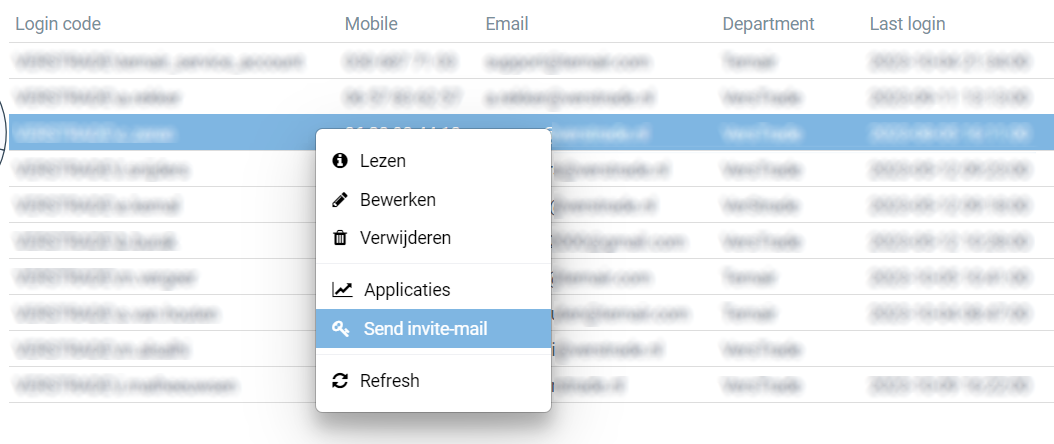
Applications
In dit overzicht zie je alle applicaties binnen de Ternair omgeving. Applications beginnen met KLANTNAAM_applicatienaam. In het overzicht zie je hoeveel gebruikers er toegang hebben tot deze applicatie, wanneer er voor het laatst is ingelogd en of er bij het inloggen gecontroleerd wordt op IP-adres. Wanneer een IP-check op een applicatie aanstaat, kan er alleen ingelogd worden met een IP-adres dat op de ‘IP whitelist’ staat.
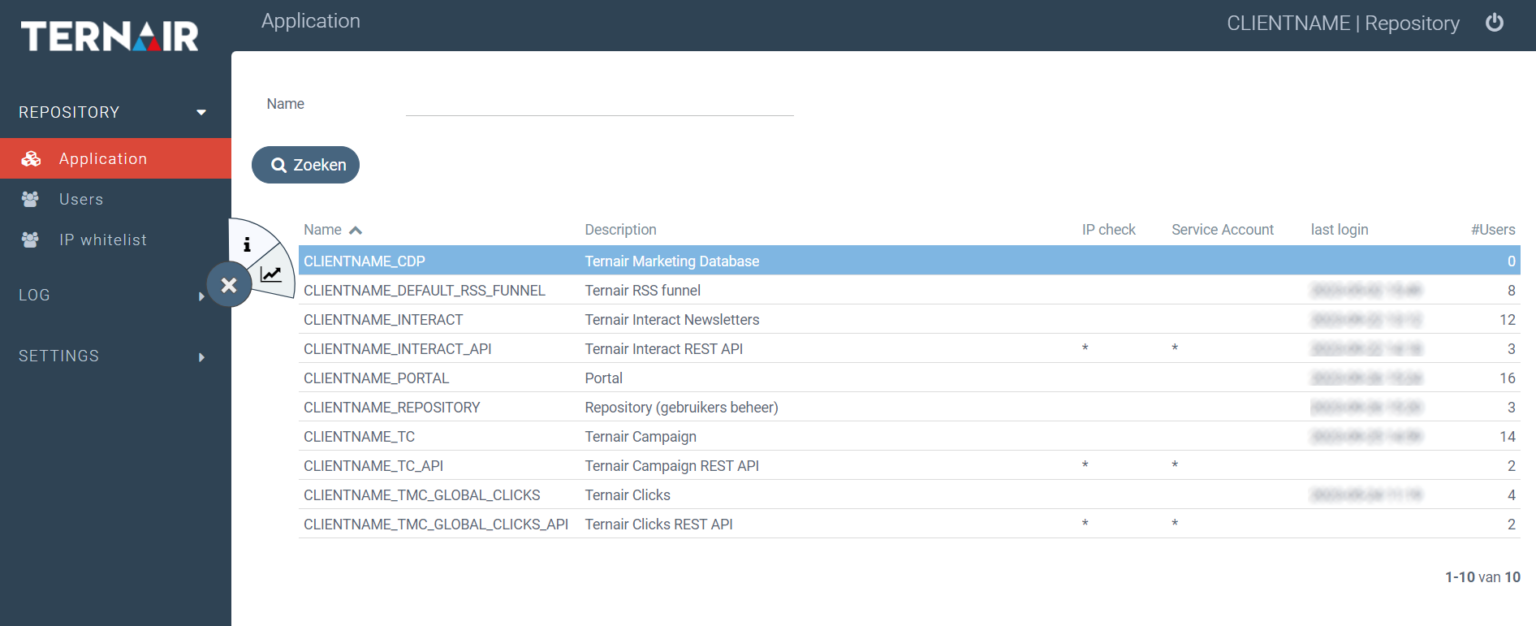
IP whitelist
Enkele applicaties zijn alleen beschikbaar voor gebruikers/servers waarvan het IP-adres bekend is. In het menu ‘IP whitelist’ is het mogelijk om vertrouwde IP-adressen op te geven. ‘IP’ en ‘Remarks’ zijn verplichte velden. Wanneer je IP-adres whitelist toepast op een applicatie, wordt alle toegang geblokkeerd, behalve voor de IP-adressen die je hebt toegevoegd.
Authorizations
To give a user access to an application, they must be linked together. There are 2 possibilities for this.
Possibility 1
From the application view, you can assign authorizations on a specific application. For example, right click on the application CUSTOMER NAME_PORTAL and choose 'Authorized'. You will immediately see which users can log on to the portal and the last login date. Using the '+button' you can add users.

Possibility 2
Vanuit het gebruikersoverzicht kan je applicaties toekennen aan specifieke gebruikers. Klik rechts op een gebruiker en kies ‘Applications’. Je ziet direct op welke applicaties deze gebruiker mag inloggen. Door middel van de ‘+button’ kan je hier applicaties aan toevoegen. In dit scherm kan je per applicatie ook aangeven tot welke gebruikersgoep deze persoon toegang heeft.

Settings
The Repository contains a number of settings that must be configured once. Initially, these settings are filled with default values that can be adjusted for each client.
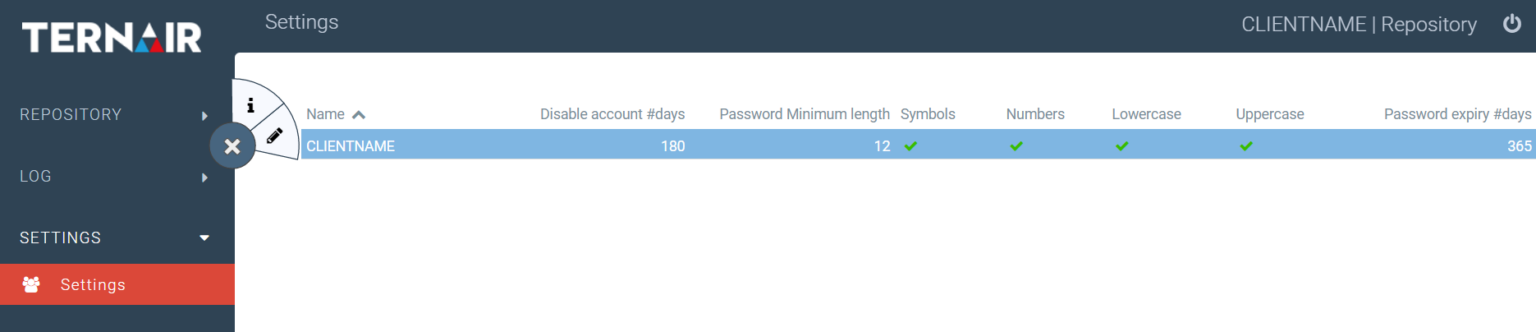
Security
A user who does not log in for an extended period of time is automatically blocked.
By default, this setting is set to 180 days.
User blocking is done if a user:
Has not logged in for the defined period of time
Never logged in before and the account creation date is older than the defined time period
Users die geblokkeerd zijn of van wie de ‘End date’ in het verleden ligt, worden in het ‘Users’ scherm als ‘disabled’ weergegeven.
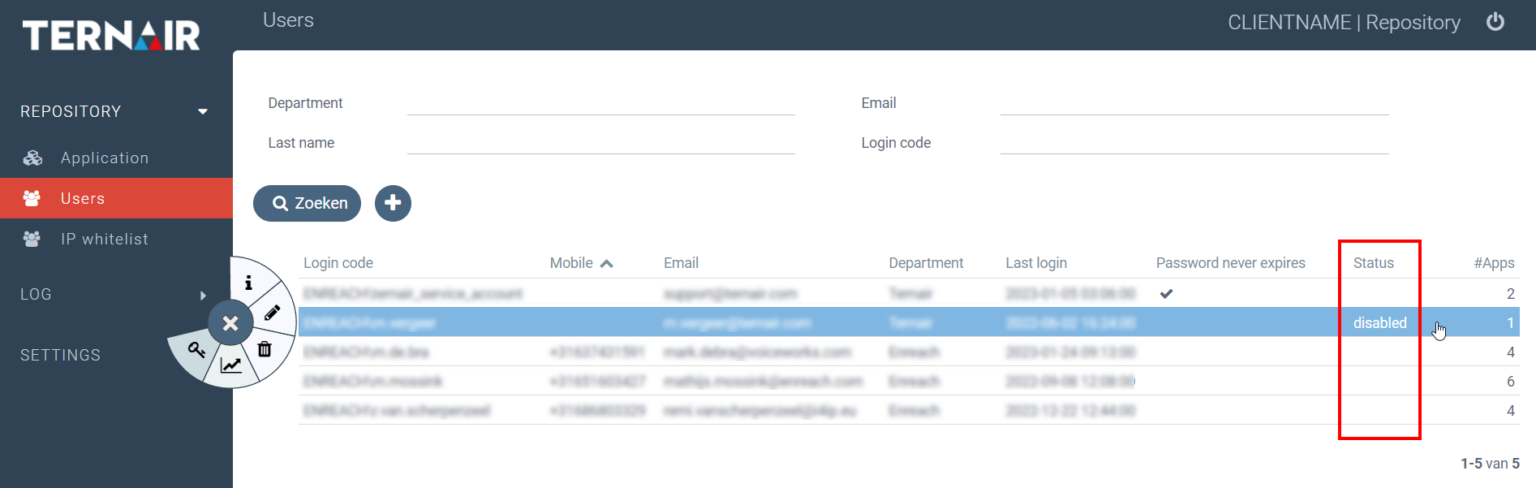
Password settings
The password must have a length of at least 12 characters. Optionally, the password requirements can be extended with specific characters, viz:
Uppercase
Small print
Special characters (! " # $ % & ' ( ) * + - . / : ; < = > ? @ \ ] ^ _ } ~ `)
Numbers (0 - 9)
If one or more options are checked, at least 1 specific character must be included in the password. Ternair recommends making all of the above options mandatory.
When these settings are changed, these terms apply only to passwords created or changed from that point on.
By default, a password expires after 180 days; this period can also be adjusted for each customer.
14 days before your password expires, you will be presented with a screen to reset a password after successfully logging in. Enter your old password once and create a new password. It is also possible to choose to change your password again later, choose the option 'Other time'.
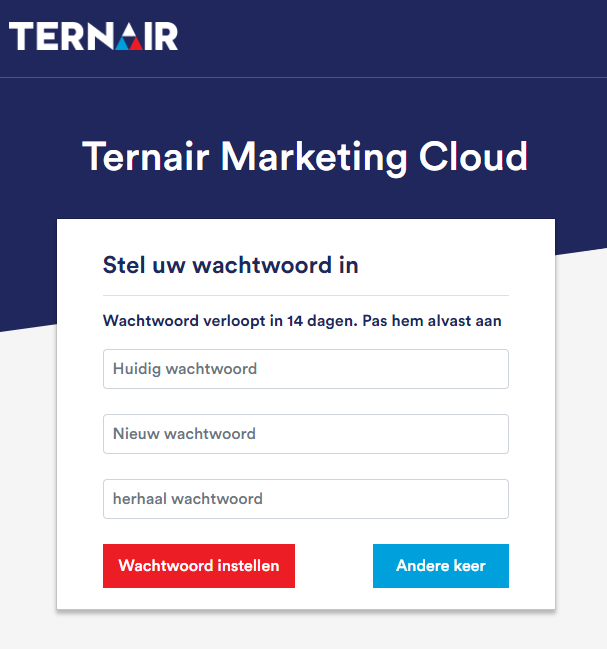
The new password must not be the same as the old password and must meet the set password requirements.
Communication URL (create and change password)
Voordat je als nieuwe gebruiker kan inloggen, krijg je een uitnodigingsmail om een wachtoord aan te maken. (Zie ook hoofdstuk ‘Users’). Wanneer je je wachtwoord vergeten bent, kan je ook via het loginscherm een nieuw wachtwoord aanvragen.
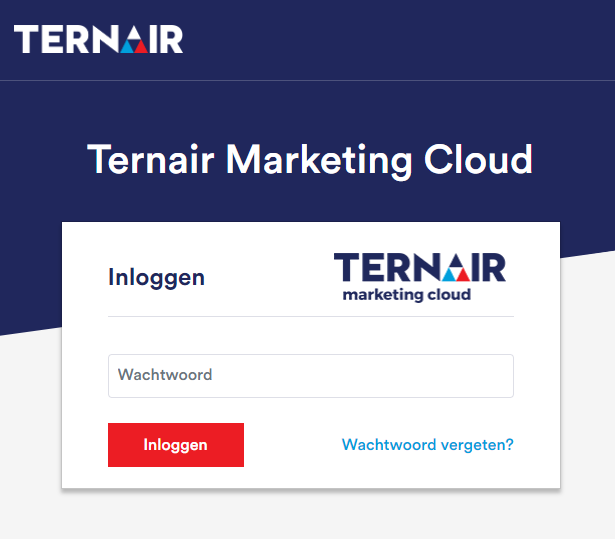
The user will receive an email with a link that is valid for 7 days. If a user clicks on the link in the email after these 7 days, it is no longer possible to change the password. If a user chooses "forgot password" on the portal itself, he/she will receive an email with a link that is valid for 15 minutes.
By default, this mail is sent from a generic Ternair environment. It is possible to have this process run through an external webhook or through a webhook in your own Campaign environment. When an 'own' webhook is used, it is possible to format the mail, also statistics are then insightful.
This webhook needs at least 2 parameters, namely:
Email address of the user
PasswordGuide (it is generated by the Repository and is valid for 7 days)
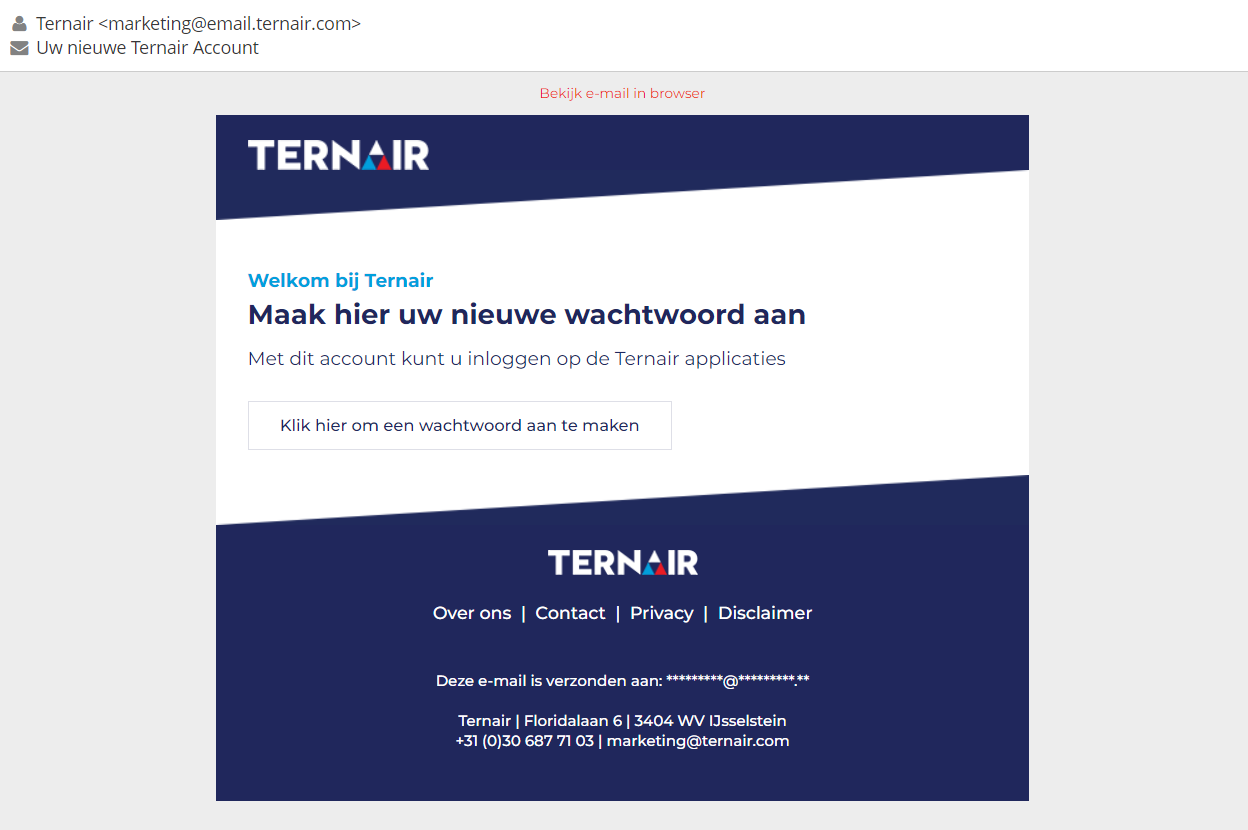
Two factor authentication (2FA).
Two factor authentication (2FA). is een authenticatie methode waarbij je een extra stap succesvol moet doorlopen om toegang tot Ternair te krijgen. Dit betekent dat je naast het invoeren van een gebruikersnaam en wachtwoord, nog een tweede factor (manier) nodig hebt. Dit wordt gedaan in de vorm van een pincode die verstuurd wordt via SMS (indien mobiel telefoonnummer bekend in de Repository). Wanneer er geen mobiel telefoonnummer bekend is, wordt er een pincode verstuurd via e-mail.
Step 1: Enter your username. This can be with or without "CUSTOMER NAME.
Step 2: Log in with a PIN (the PIN will be sent via text message or email).
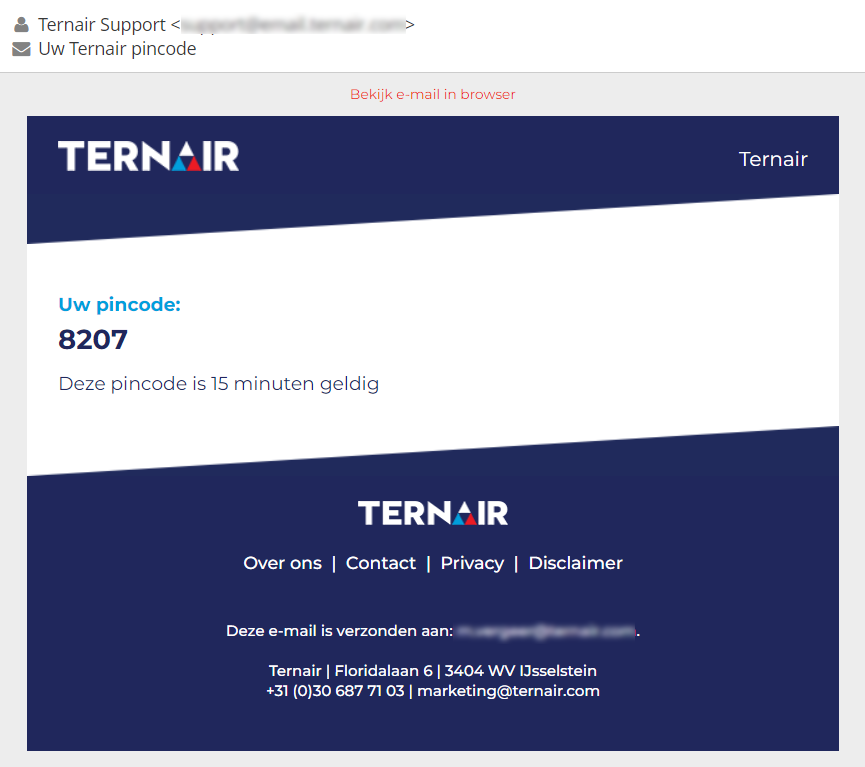
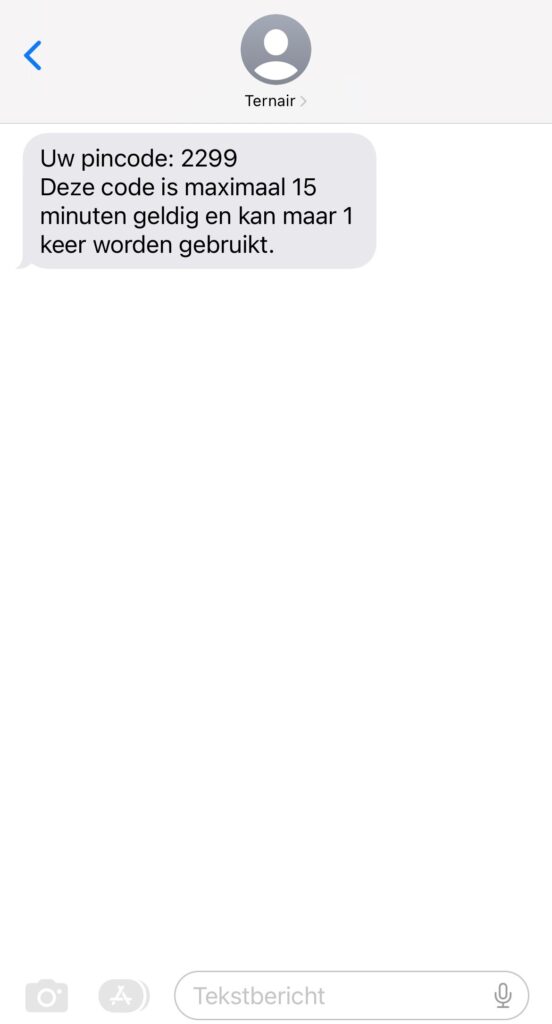
Step 3: Enter the password.
Login log
In this overview you can see all user login attempts. By default, you see only the activities of the current day. At the top of the screen you can filter by a specific date or user.
In this overview you can see which user is logging in to which application and whether it is successful. In this login overview there are the following result codes:
0 = Successfully logged in
1 = Application unknown
2 = Login credentials are incorrect or user is disabled
3 = Not authorized on this application
4 = IP address denied
5 = 2FA failed
An administrator can use this screen to find out why a user cannot log in.
FAQ
Who is the Repository for?
The Repository is for administrators within an organization. Need access to an (additional) application? Can't log in? Forgot the URL or your username? Then ask one of the administrators within your organization.
What can I do if a user has lost their password?
As an administrator, you can again send an 'invitation email' to a user to create a new password. You can also direct the user to the 'Forgot password' option on the login page.
Why can't someone log in?
There may be several reasons for this. Please refer to the Login log within your Repository. See also chapter 'Login log'.
How can I give a user more permissions within Campaign?
In the Repository, you only control access to an application and can specify which user group someone falls into. You control what this user group means in the applications themselves. For Ternair Campaign, you can find this under “General Settings - System - Authorisation”. You can link the code of these user groups to a person. See also chapter “Authorisations”.