General settings
TID info
Email info
Templates
Management dashboard
Admin settings
Access & entitlement
Email
Web
Integration
Datamarts
Datastores
Datalayers
System datamarts
System
Leads
Ezines
Entities XML
Preference Center
Processes
Housekeeping
Bot click filtering
Mail processing and email address status
Feedback loop
Number of records in Ternair CDP datastores
Datastores
A 'datastore' is the data model of a datamart and is prerequisite to work with datamarts.
You can define and maintain datastores in the general settings.
Existing datastores are visible on this tab. For each datastore, you will see the following information:
name datastore
number of rows (the number of records)
creation date
date on which the datastore's definition or content was last modified
Click the '+ Add' button to add a new datastore.
A datastore can be edited and copied by clicking on the gear icon.
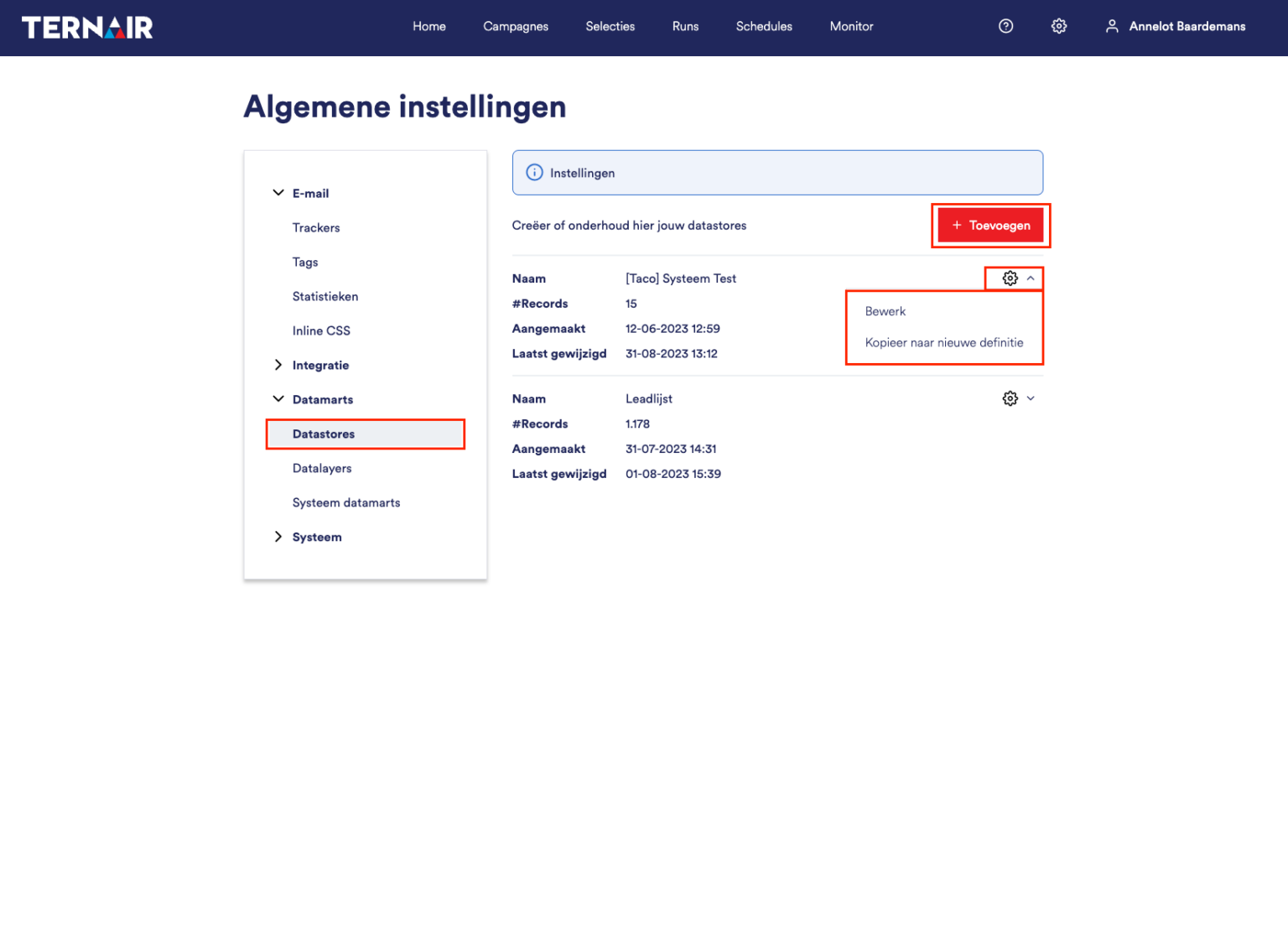
Add
Fill in all fields to add a datastore.
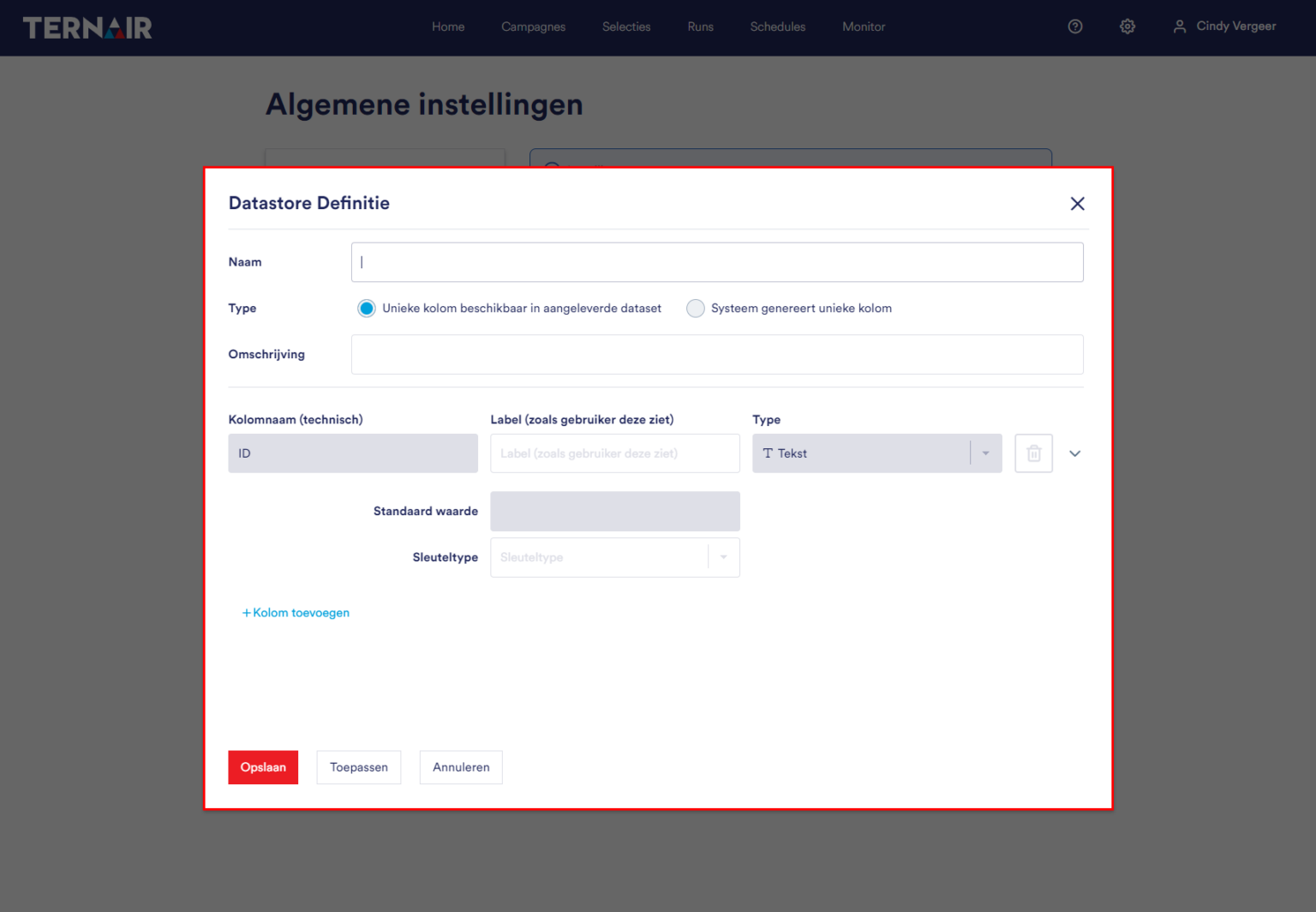
Definition
First of all, give the datastore a unique name.
In addition to the unique name, to have a working datastore you also need a unique column, for example customer number or transaction number. You can include this column in your dataset. If no unique column is present in the dataset then Ternair can generate a unique column for you. You define this under type.
At description it is possible to provide a description of the datastore.
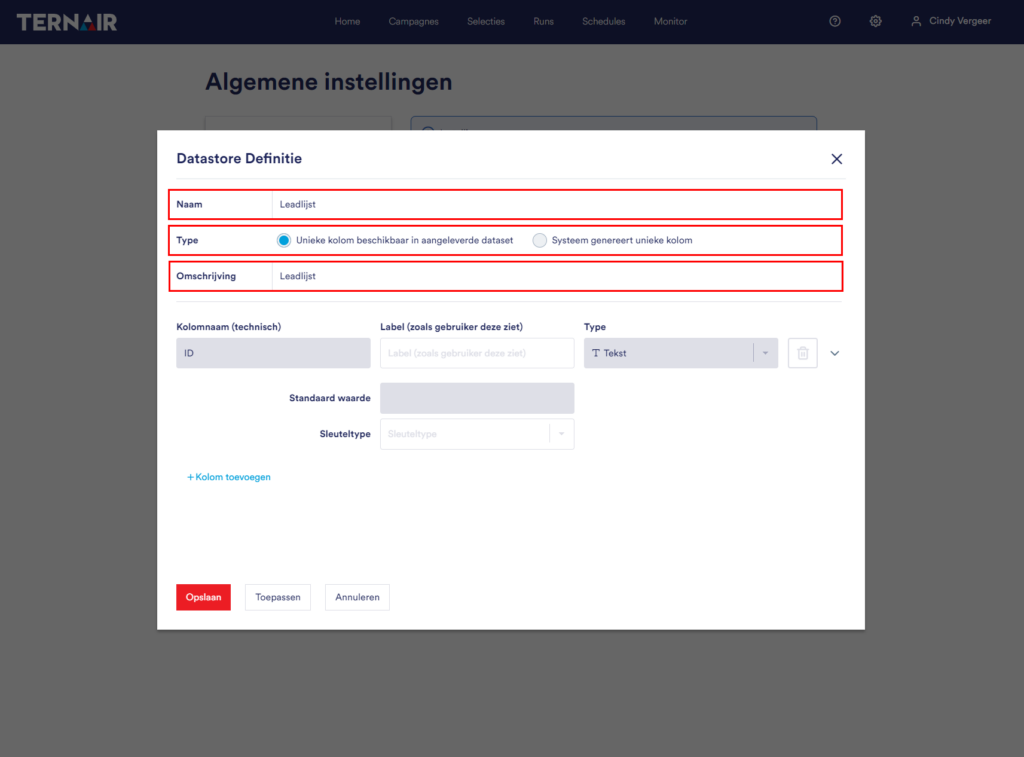
Create
Next you define the columns of your dataset.
Each datastore must have a unique ID (key). The first column name (ID) is generated automatically. The label is customizable.
Then you define the other columns. For each row, you define a column name, a label (how the user sees it in the flowbuilder) and specify the type of date: text, number, decimal or date (time).
When the column is defined, click on the 'tick' icon to save the row.
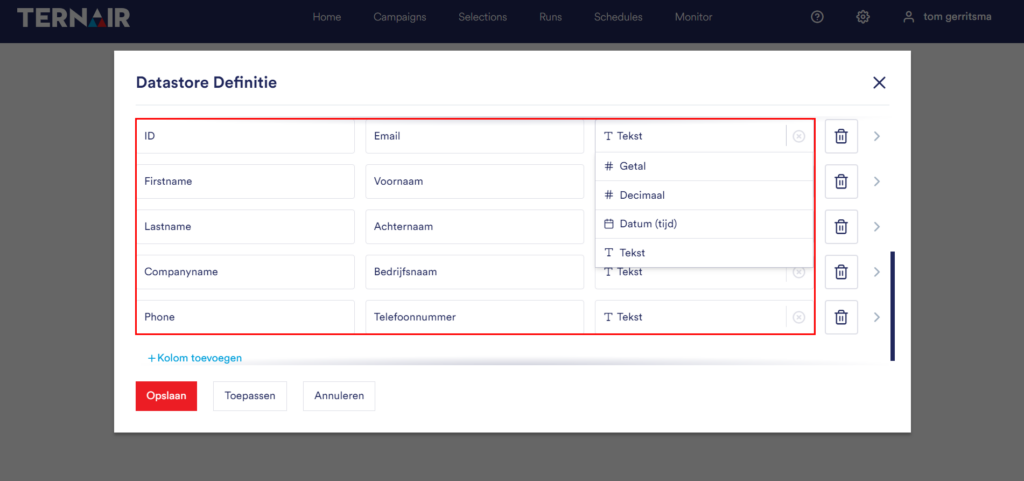
Edit
When the columns are defined, you can edit the data by clicking the edit icon.
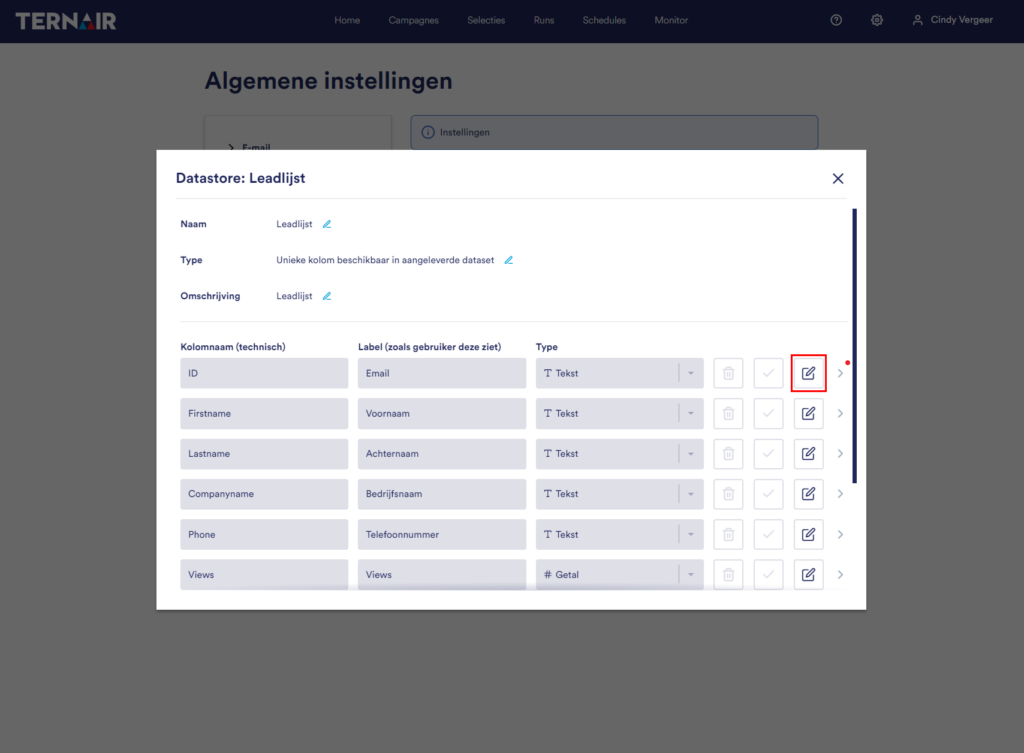
Additional properties
By clicking on the '>' icon, you can add additional properties to a column.
The red dot next to the '>' icon indicates that additional properties have been created.
Standard value:
You can assign a default value to each column. This is the value that a column gets, when no value is provided in the dataset.
Key type:
It is possible to define multiple keys in one datastore. Once you have saved the datastore, you cannot change the 'column name' and 'column type' values.
Please note: Once you have saved the datastore, you cannot change the value ‘column name’ and ‘column type’.
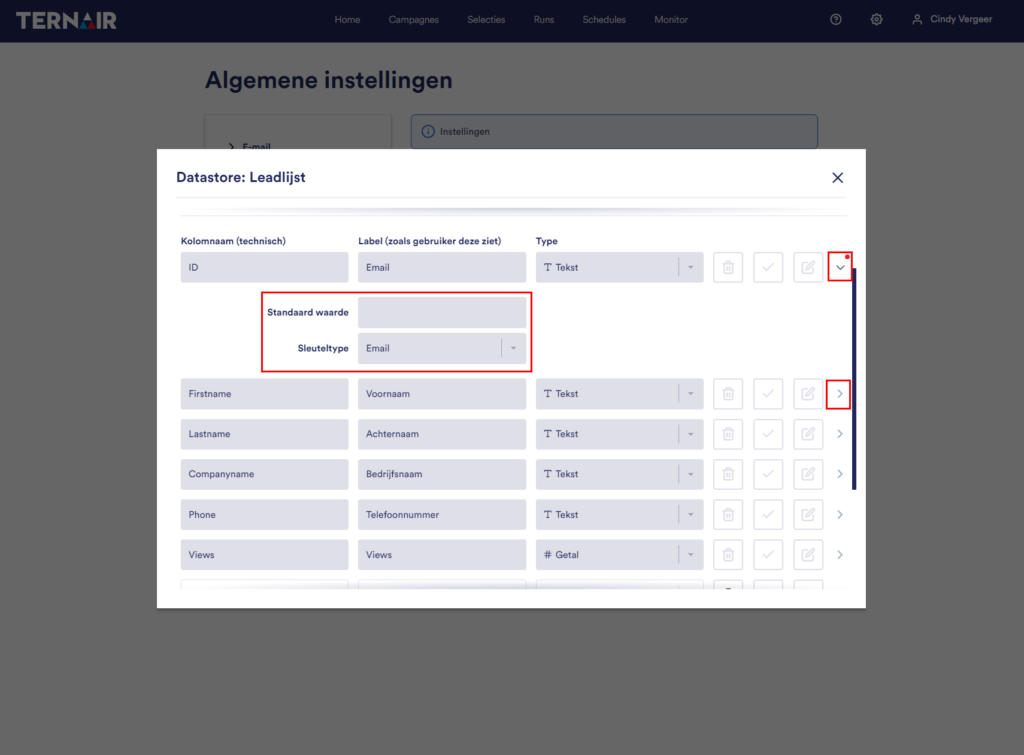
Delete
Please note: When you delete the datastore, both the datastore and its contents are permanently deleted. This action cannot be undone.
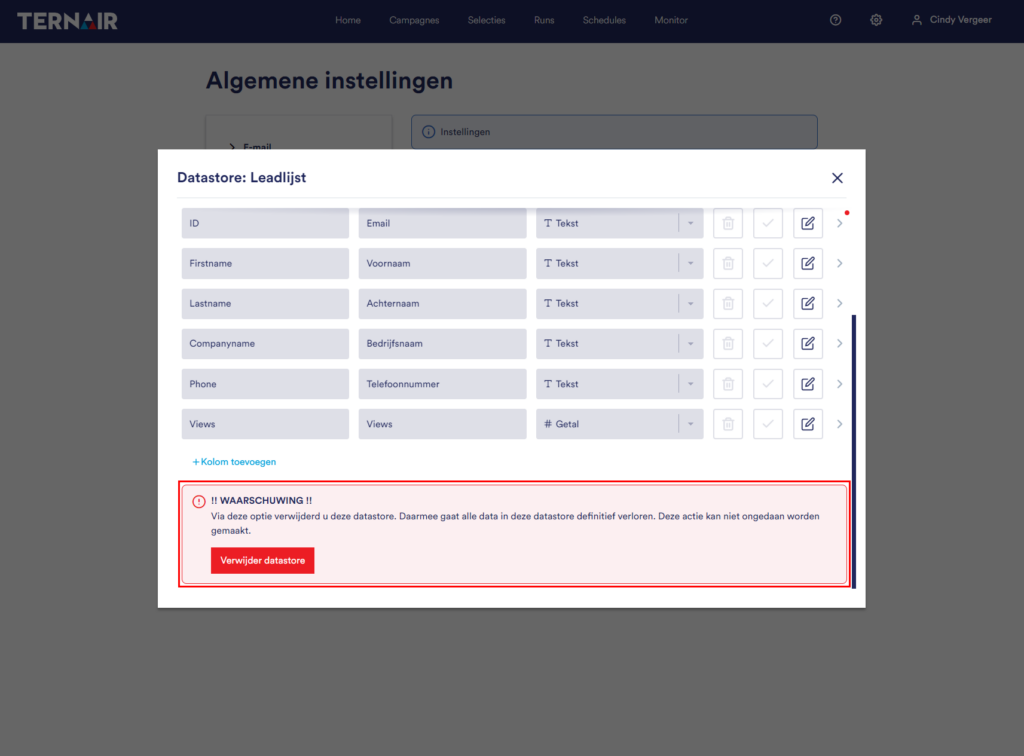
Datalayers
Datastores can only be used through a datalayer. Read here more about datalayers.