General settings
TID info
Email info
Templates
Management dashboard
Admin settings
Access & entitlement
Email
Trackers
Tags
Statistics
Inline CSS
Web
Integration
Datamarts
System
Leads
Ezines
Entities XML
Preference Center
Processes
Housekeeping
Bot click filtering
Mail processing and email address status
Feedback loop
Number of records in Ternair CDP datastores
Tags
Tags allow additional information to be added to a hyperlink. For example, you can add tags to a hyperlink that are linked to similar content. This allows you to group the click behavior on a (number of) hyperlinks more easily. These tags are available in the email statistics.
In the global settings (hyperlink), wildcards can be defined in which the chosen tag should be assigned.
Click the 'Add a new tag wildcard' button to add a new tag wildcard. Wildcards that have been previously added are visible on this tab. The wildcard can be edited, duplicated and deleted by clicking the gear icon.
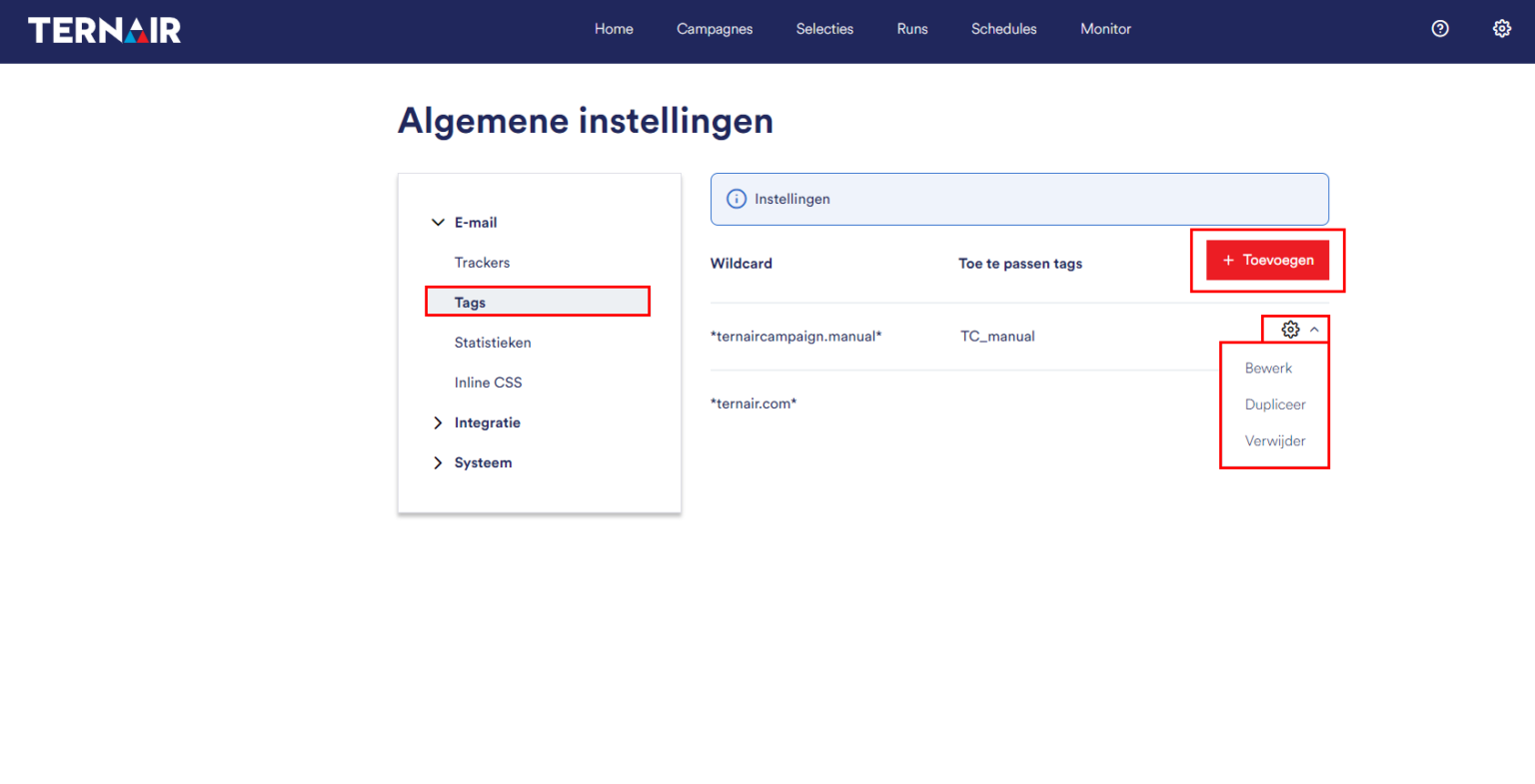
Add tag wildcard
Fill in the settings to add a new tag wildcard.
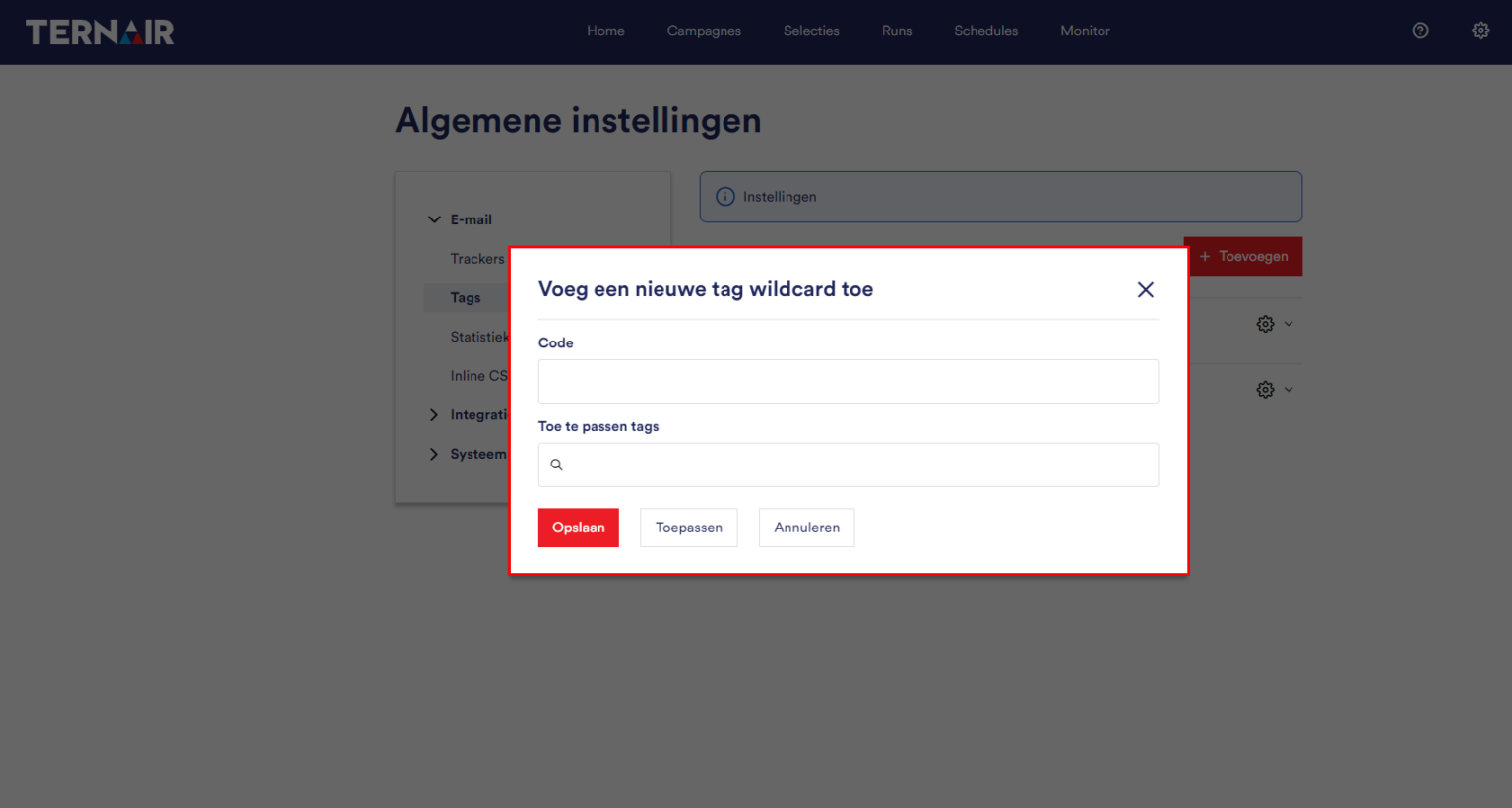
Code | The (unique) name of the wildcard. |
Tags | A tag can be added by typing it in the 'Tags' field. A new tag is started after each space or comma. Use an asterisk (*) in wildcards to indicate partial matches. |
The defined tags are automatically applied in an email if a URL that matches the wildcard is included in the selected email template.
The maximum length for a tag is 512 characters. If a tag exceeds the maximum length, an error message will be displayed.