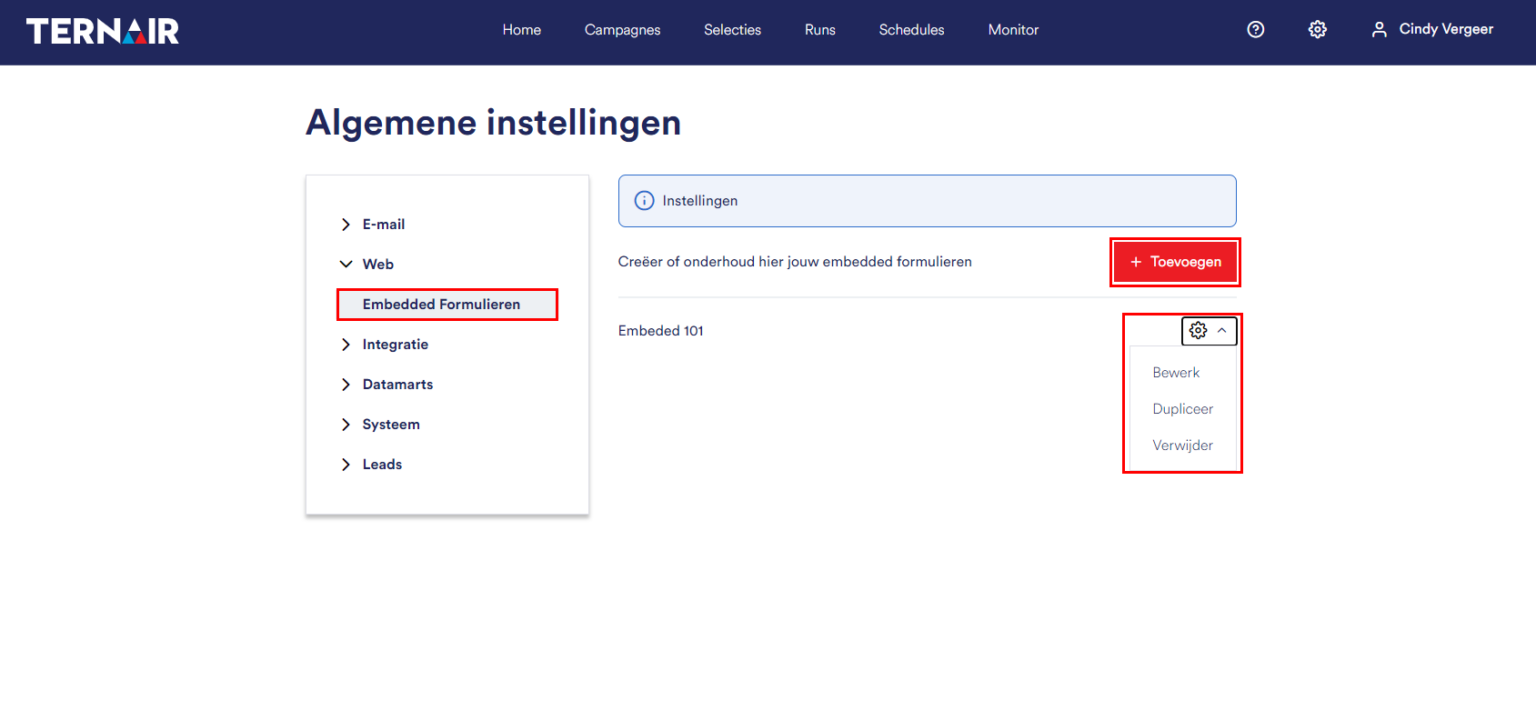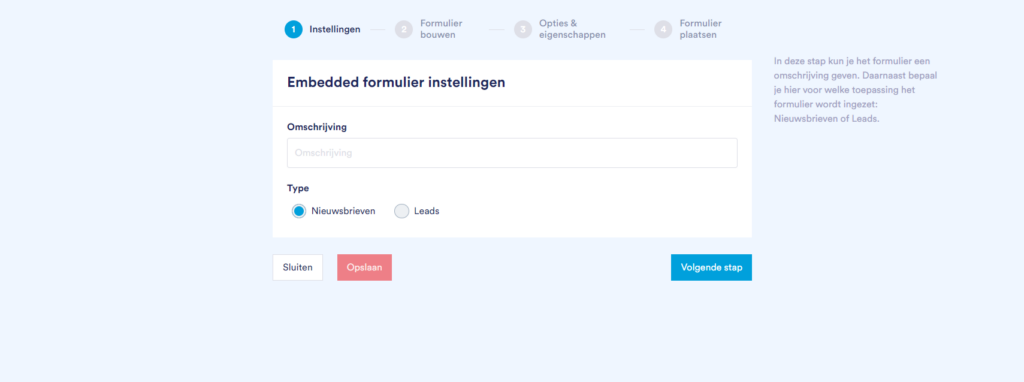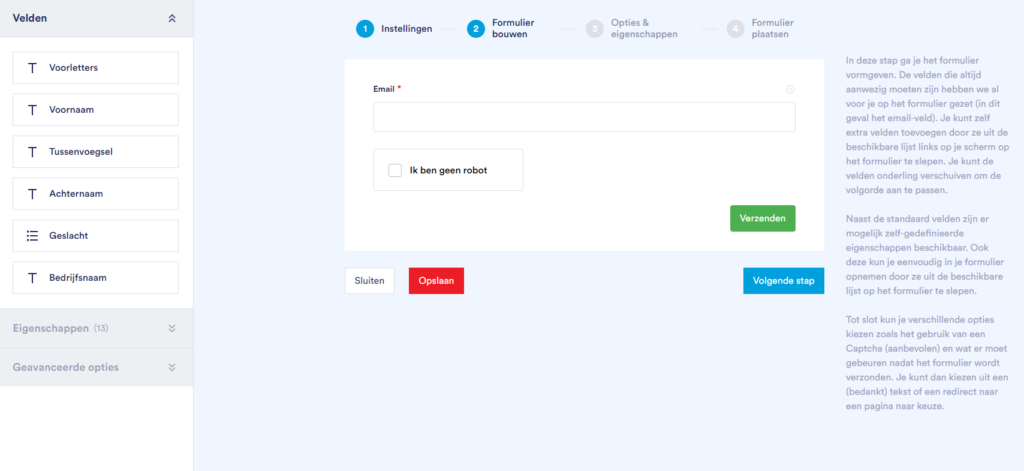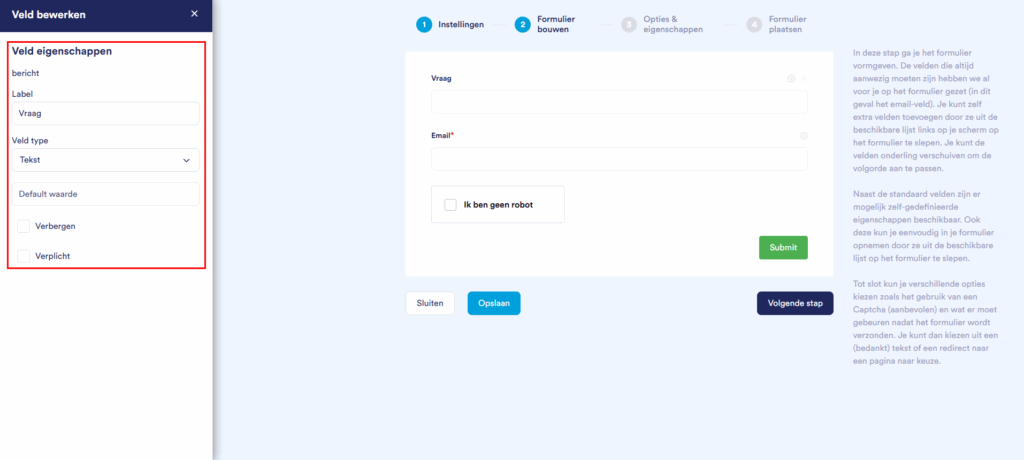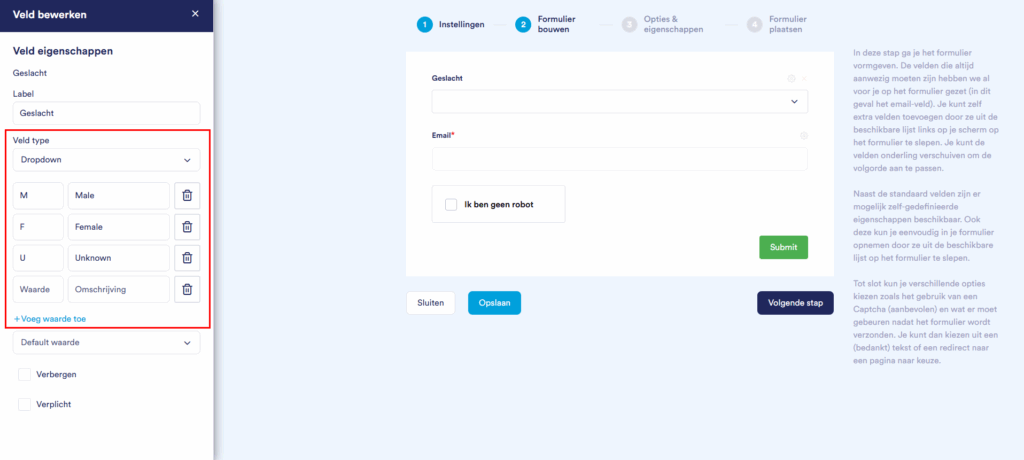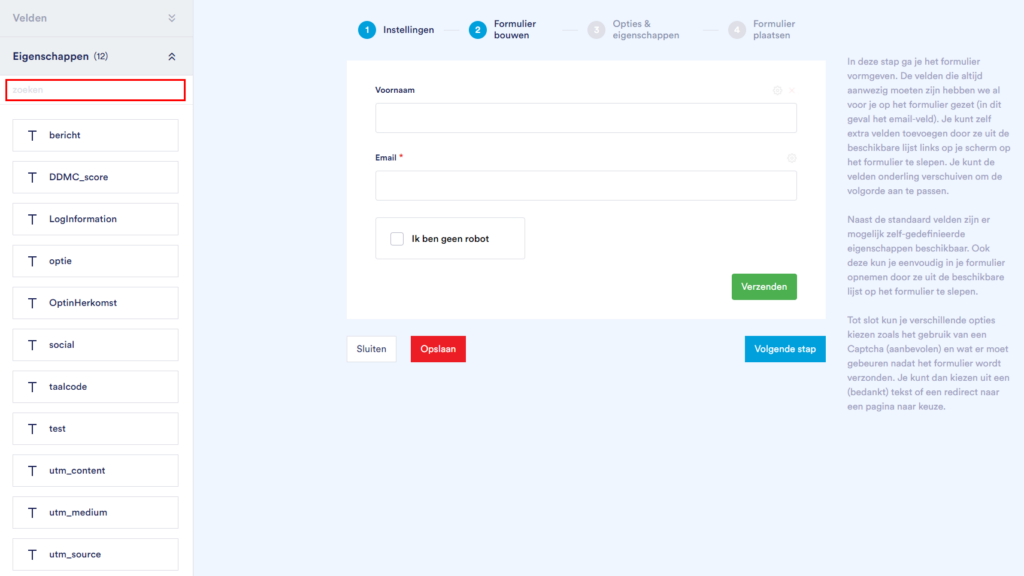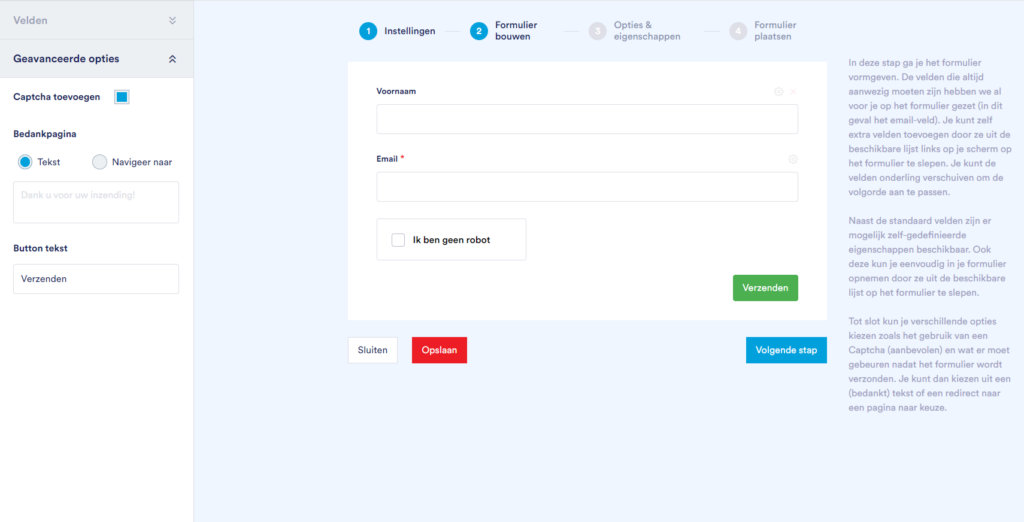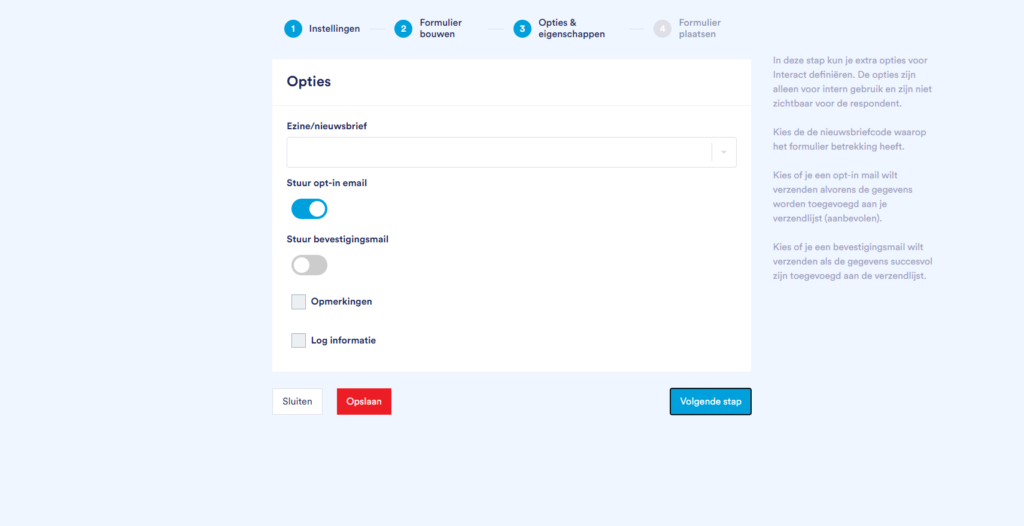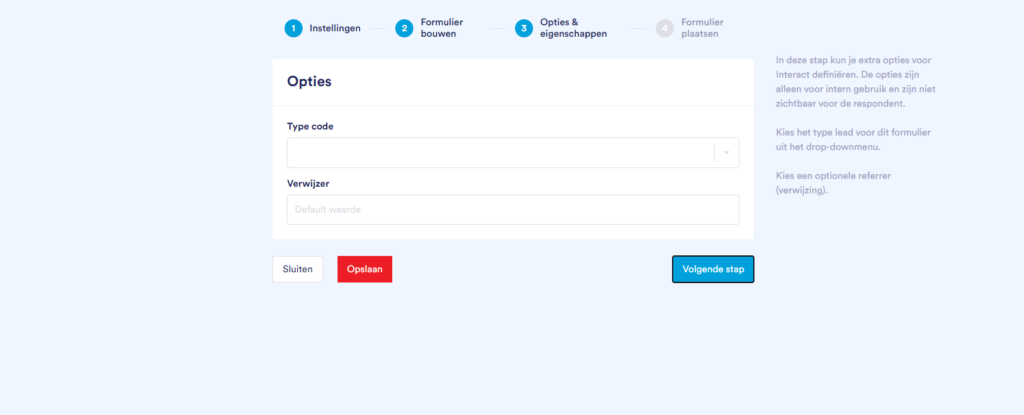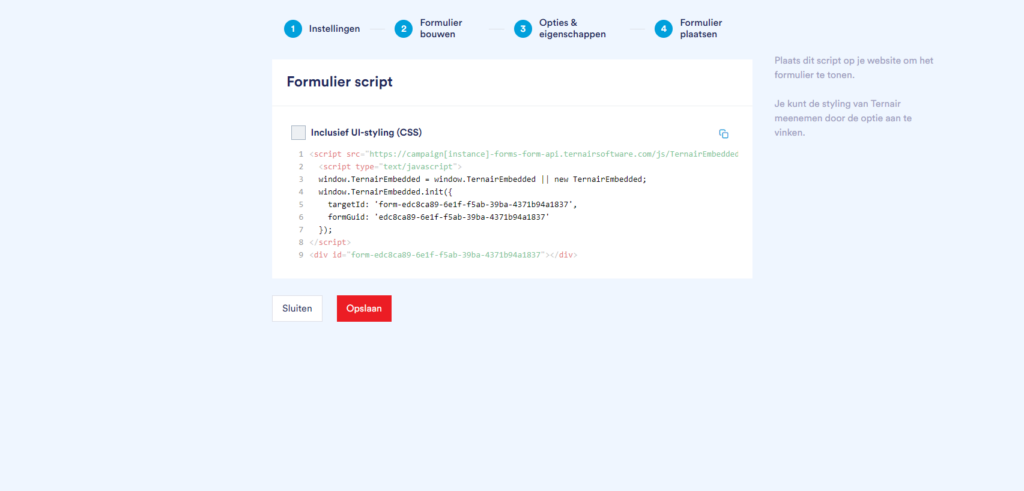With Embedded Forms in Ternair Campaign, you can easily create and manage forms. Use forms to generate subscriptions to your newsletter, event registrations or as a request method for brochures/white papers. But also as a means to collect data from your target audience, so you can apply personalization in your messages and on your website.
Overview Forms
In the general settings, you can Embedded Forms view, create, edit and delete.
From the 'Add' button, you can create a new form.
Forms that have been added before are visible on this tab. By clicking on the gear icon, you can edit, duplicate or delete an existing form.
The screen with an open edit menu looks like this:
New Form
As soon as you click Add, you'll see the following steps:
The roadmap consists of the following 4 steps:
Step 1: Settings
The first step allows you to specify the properties of your form.
Give the form a unique Description that covers it. The description is for internal use only.
In Type* , specify the type of form. You can choose between two types of forms:
Please note: Embedded forms are only available if you are using the latest version of Ezines and Leads.
Step 2: Build Form
In the second step, you can set up the form. In the center of the screen you will see the canvas of the form. Fields that should always be present have already been placed on the form for you (in this case the email field). On the left side of the screen you can see the properties of the form.
The screen looks like this:
Fields
You can add additional Fields yourself by dragging them from the available list onto the form. You can also move the fields among themselves to adjust the order. It works like a drag and drop editor.
Click the cogwheel icon to edit a field. Each field has the following options:
Under Label you can edit the name of the field.
Under Field Type you can choose the type of response field, text or dropdown.
In Default value you can assign a default value to the field.
The Hide function is used if you want to store a value in the report of your form without the respondent seeing it. This way you can, for example, include an Ezine code or Optin origin.
With the function Mandatory you can make a question mandatory. An asterisk (*) appears after the question.
Dropdown
When you choose a dropdown, you can define the values available for selection. The '+ Add Value' button makes it easy to add an answer option. For each option, you specify an internal value (this is stored in the database) and a description that is visible to the user while filling out the form."
Properties
In addition to the standard fields, self-defined Properties are available. You can also easily include these in your form by dragging them from the list onto the form.
Use the search box at the top to search the available fields.
You can manage the properties fields in Ternair
Leads or
Ezines (depending on the type chosen).
Advanced Options
At Advanced Options you can add additional options to the form:
Under Add Captcha you can specify whether to add a captcha to the form (recommended).
Under Thank You you can manage what should happen after the form is submitted. There are two options for setting up a thank you page: place a thank you text in the form or navigate to an external thank you page of your choice.
Under Button text you can customize the text of the button.
Step 3 Options & Properties
In the third step, depending on the type of form (Newsletters or Leads), you can include additional form options for Ternair Ezines or Ternair Leads. The options are for internal use only and are not visible to the respondent.
From the Ezine/ newsletter dropdown menu, choose the newsletter code to which the form relates.
Use the Send opt-in email* option to send an opt-in email before the data is added to your mailing list (recommended).
Use the Send confirmation email* option to send a confirmation email when the data has been successfully added to the mailing list.
Under Remarks you can include additional information that will be stored under the newsletter notification. For example, you can use this field for log information surrounding the notification.
Log information is volatile information.
*Please note: the options opt-in email and confirmation email are only available after a wehbook has been configured and specified in Ternair Ezines.
Via Type of code dropdown menu, you choose the type of code to which the form relates.
In the Reference field, you can include an optional reference.
Step 4 Posting the Form
Once you have created the form, you can post the form to your website*. With the Include UI styling (CSS) checkbox, Ternair's styling is included in the script.
Copy the HTML and JavaScript code from Campaign and paste it into (the HTML of) the page of your CMS system. This script will cause the form to be retrieved from Ternair the moment a visitor arrives at this page.
It is possible to place multiple forms on one web page. However, it is then not possible to use a Captcha twice.
*Standardly, the form is loaded when the window.onload event fires from the web page in which the script is defined.
If you want to load the script at a later time (because you want to receive a user consent first, for example), then use the property 'immediate'. This property, with value true, causes the form to be displayed as soon as the script is loaded on the web page and is therefore no longer dependent on the window.onload event.