General settings
TID info
Email info
Templates
Management dashboard
Admin settings
Access & entitlement
Email
Web
Integration
Datamarts
System
Leads
Group definitions
Leadtype definitions
Property definitions
Ezines
Entities XML
Preference Center
Processes
Housekeeping
Bot click filtering
Mail processing and email address status
Feedback loop
Number of records in Ternair CDP datastores
Group definitions
In Ternair Campaign you link all of your landing pages, downloads and manual lead entry into one central lead registry.
Get detailed insight into your leads and easily manage different lead types and groups.
In the general settings for Leads, you can view, create, edit and delete Group Definitions, Lead Type Definitions and Feature Definitions.
Group Definitions
A group definition can be used to categorize leads. For example: Website downloads, Events, leads through social media.
From the 'Add' button you can create a new group definition.
Group definitions that have been added before are visible on this tab. By clicking on the gear icon, you can edit, duplicate or delete an existing group definition.
The screen with an open edit menu looks like this:
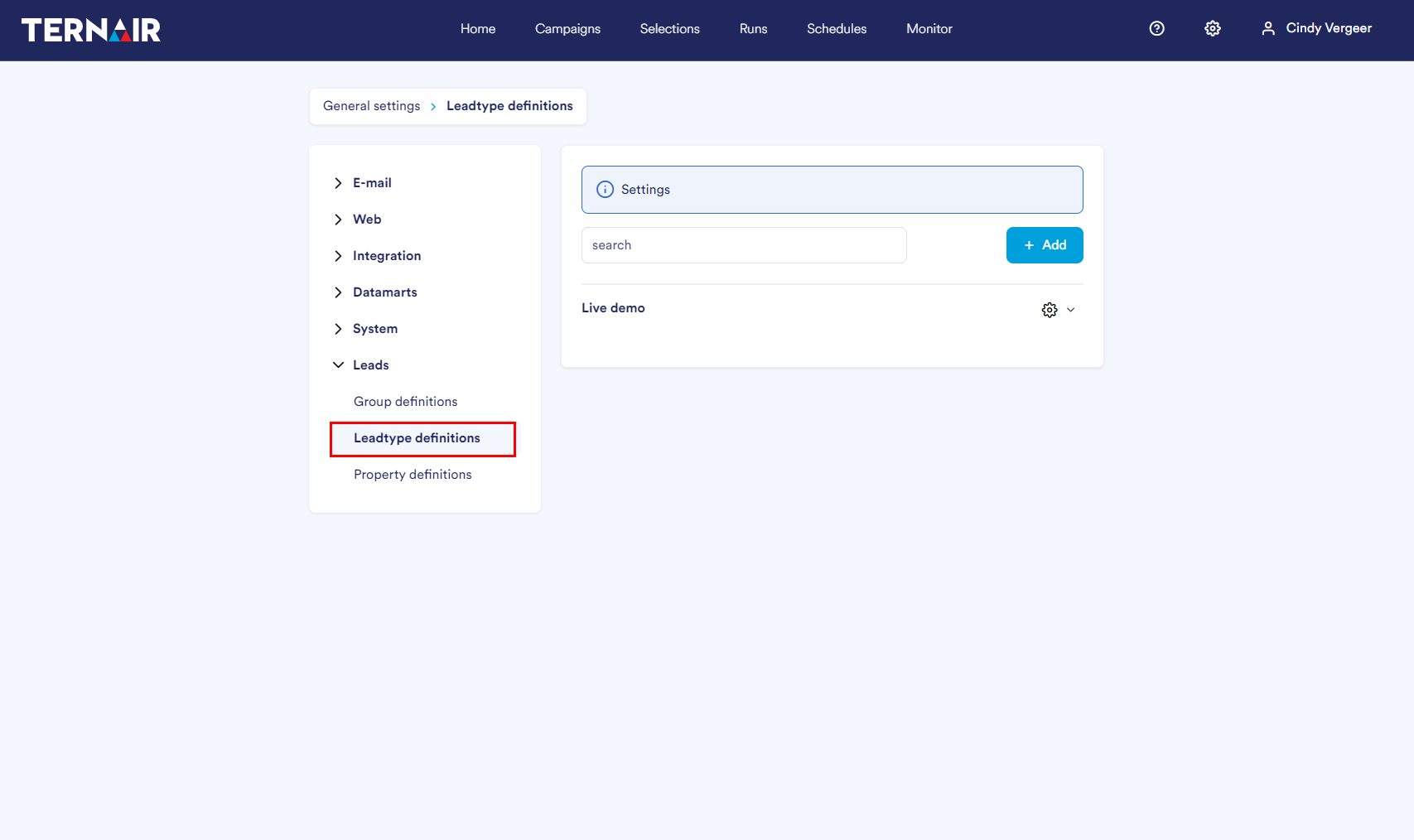
Add Group
As soon as you click 'Add', you will see the screen below:
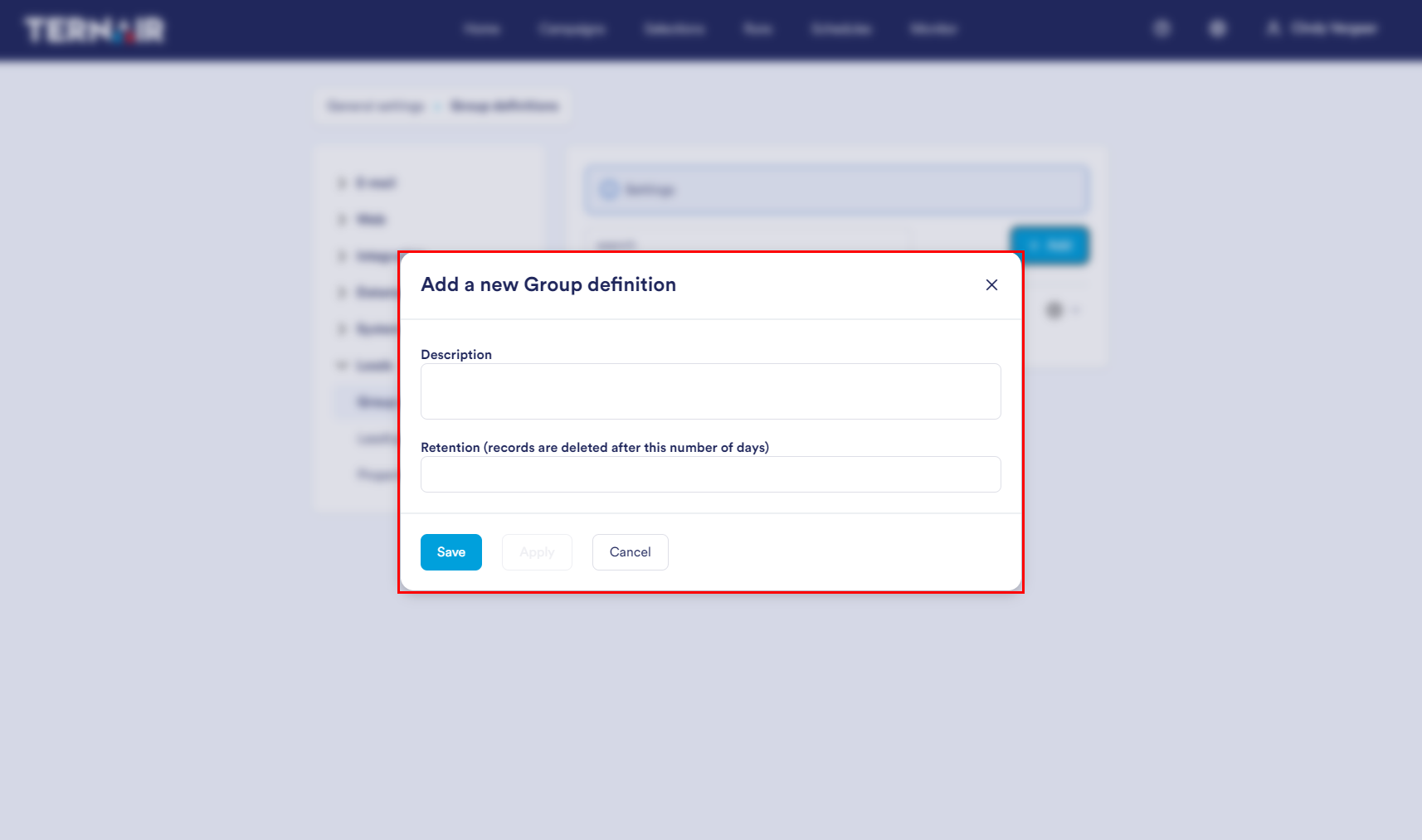
Give the group a clear Description.
Fill in the Retention the retention period, by entering the number of days after which the record will be automatically deleted. For example: for a retention of 14 days, the record will be automatically deleted after 14 days.