General settings
TID info
Email info
Templates
Management dashboard
Admin settings
Access & entitlement
Email
Web
Integration
Datamarts
System
Leads
Group definitions
Leadtype definitions
Property definitions
Ezines
Entities XML
Preference Center
Processes
Housekeeping
Bot click filtering
Mail processing and email address status
Feedback loop
Number of records in Ternair CDP datastores
Leadtype definitions
Within a Group, you can create different Leadtypes.
Example:
Group Definition:
Website Downloads
Lead Type Definition:
Whitepaper Marketing Automation
Whitepaper Churn
Webinar
You can create a new lead type definition via the 'Add' button.
Lead type definitions that have been added before are visible on this tab. By clicking on the gear icon , you can edit, duplicate or delete an existing group definition.
The screen with an edit menu unfolded looks like this:
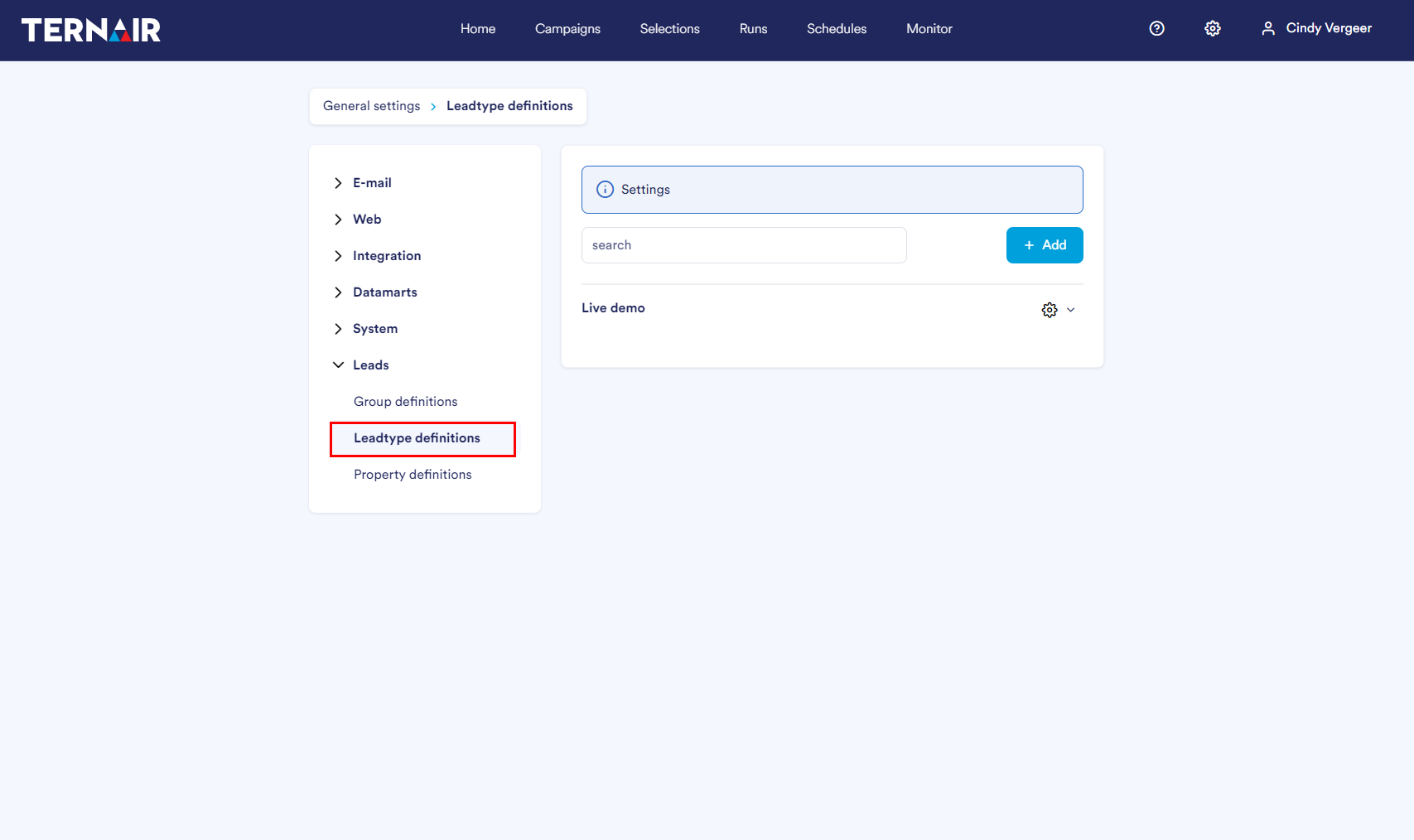
Add Lead Type
As soon as you have clicked 'Add', you will see the screen below:
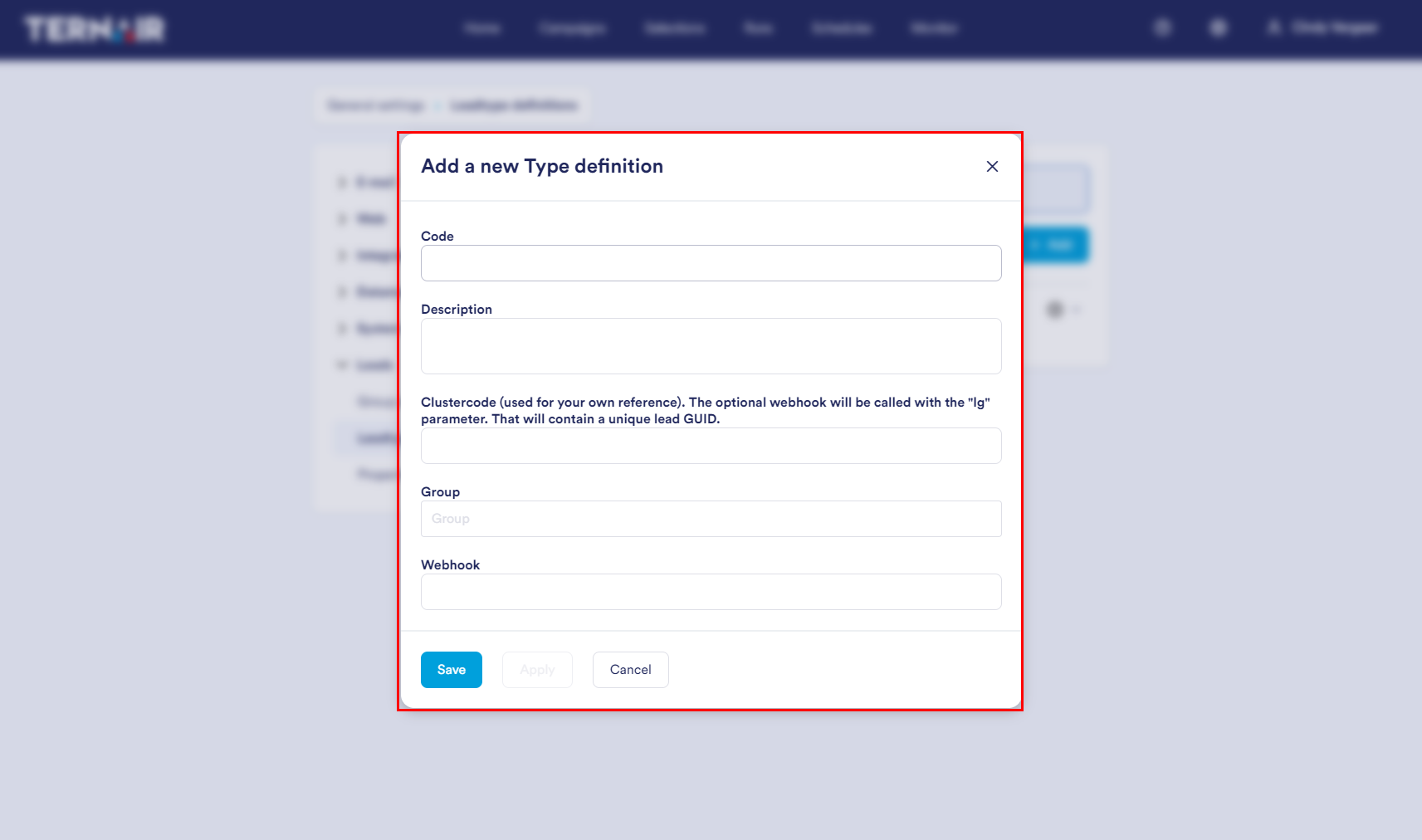
Specify a Code and Description for the lead type. For example Whitepaper Marketing Automation.
The Cluster Code is for your own reference. For example Whitepaper
At Group select the group you created in the previous step. For example, Whitepaper download.
At Webhook enter the URL of the webhook. Once a lead comes in on this type, the webhook will automatically go off.
.