Overview
The Campaign screen provides an overview of all campaigns within Ternair Campaign.
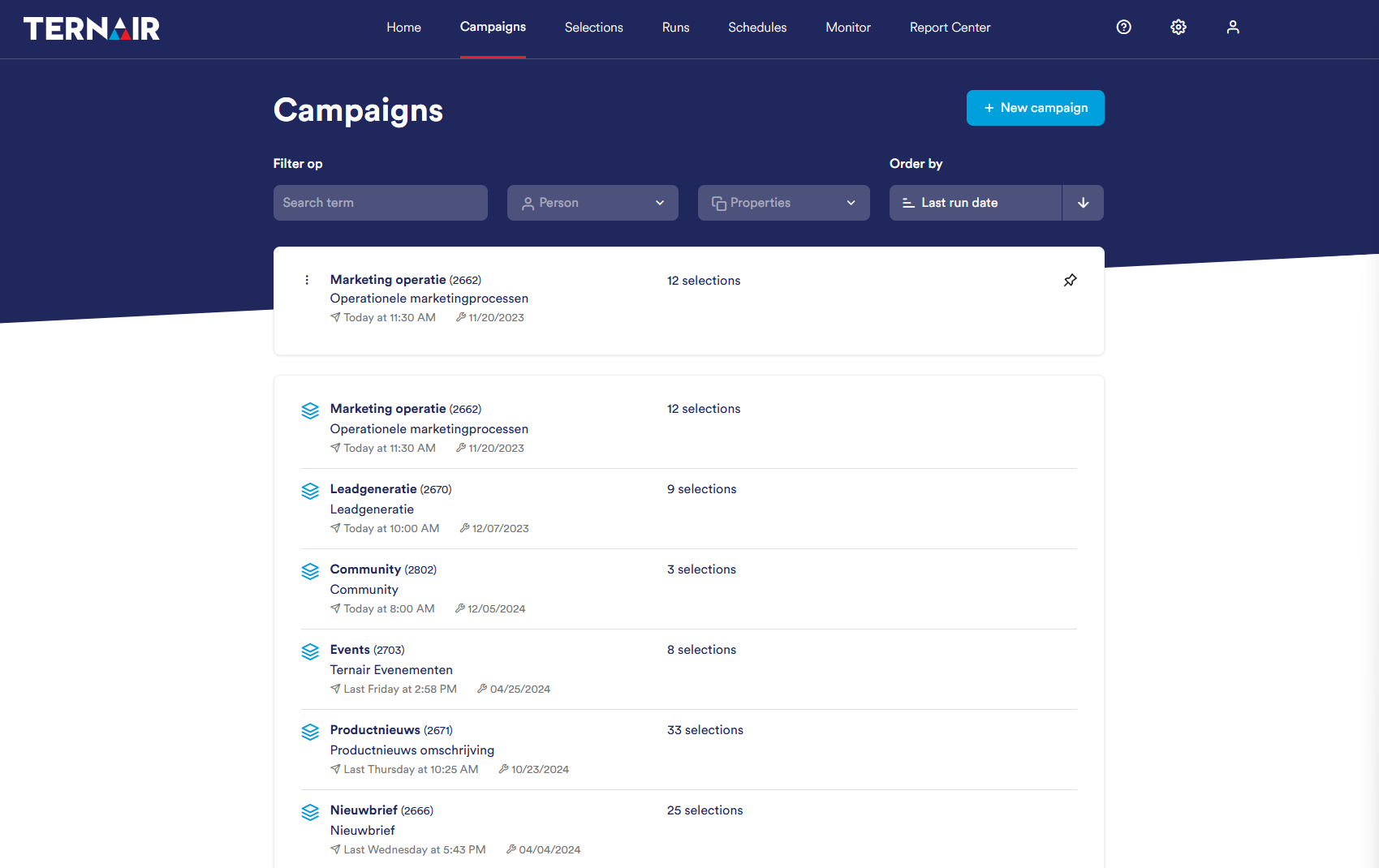
Standardly, the campaigns are sorted by most recent modification date, with the most recently edited campaign at the top.
For each campaign, the following information is displayed:
Name and unique code of the campaign
Description of the campaign
Date of creation of the campaign
Date of last modification
Number of selections within the campaign
To quickly find the right campaign, you can use various filter options. A detailed explanation of how to use filters can be found in the manual section Campaigns search.

Pinned selections
In the overview screen, you can pin a campaign by clicking on the thumbtack icon. This icon appears when you hover your mouse over a campaign.
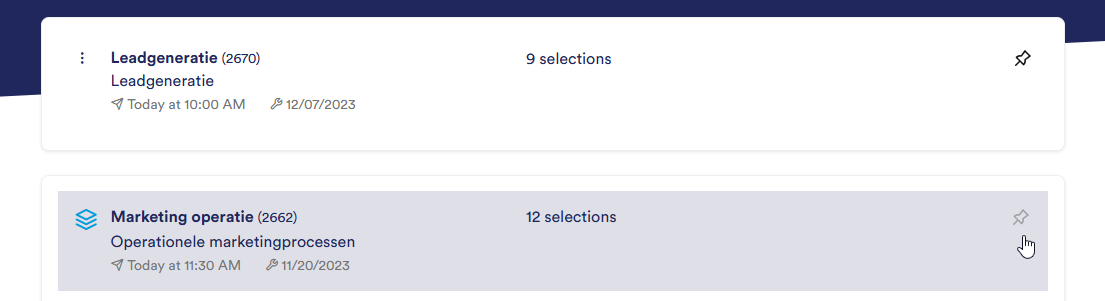
Pinned campaigns are displayed at the top of the list for quick and easy access.
Do you want to unpin a campaign again? Then hover over the thumbtack icon again and click it to unpin the campaign. The campaign will then disappear from the top, pinned section of the overview.
Error message
If a run produces an error message it will be visibly displayed in the campaign overview. Runs with an error message are outlined in red.
Move the mouse over the run with error message to show the number of failed and successful emails sent.