Create
There are two options for creating a new campaign:
Create a new campaign from the campaigns screen
Create a new campaign from a selection
New Campaign
A new campaign can be created by clicking the '+ New Campaign' button on the campaigns screen.
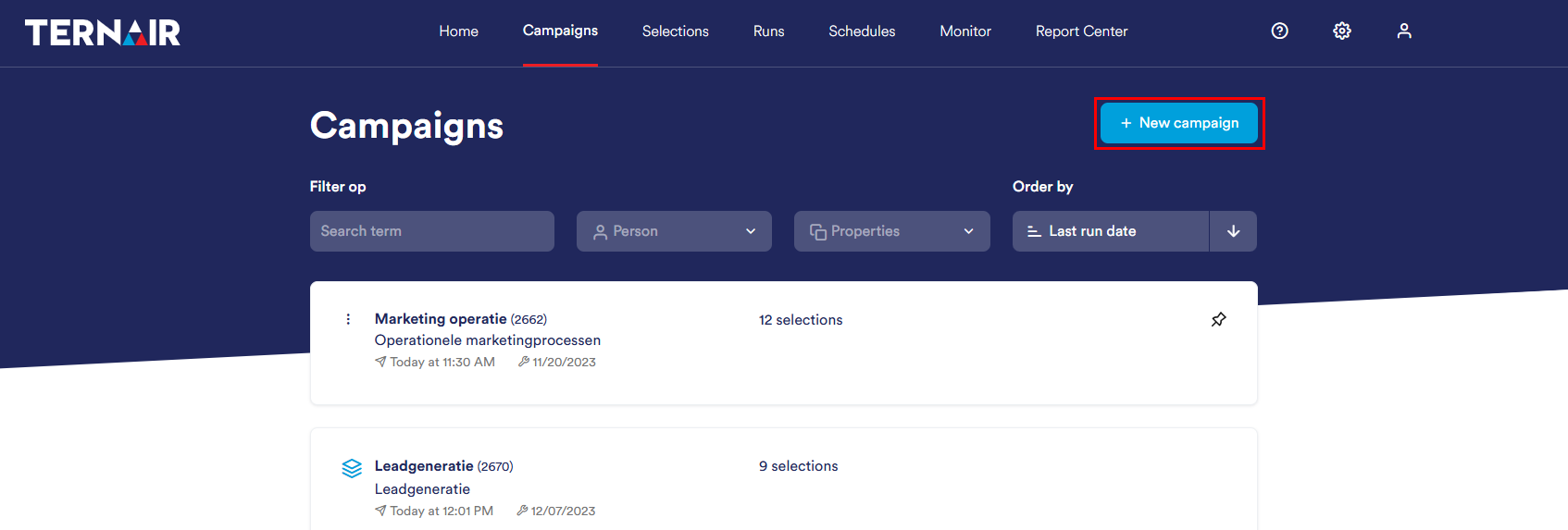
Enter a unique code (name) and description for the new campaign and click 'save' to save the campaign.
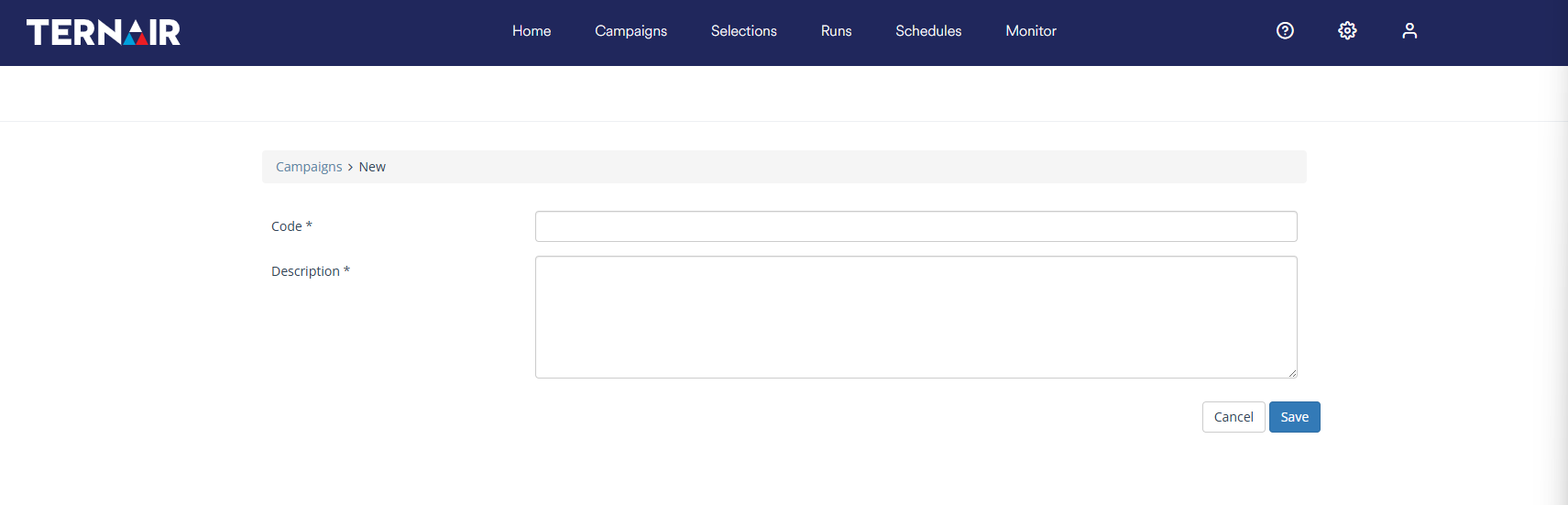
New campaign from selection
A new selection flowchart can be assigned to either a new or an existing campaign. In the latter case, select 'new campaign' when saving the new selection flowchart.
A detailed explanation of how to create a new selection can be found in the manual section Creating Selections.
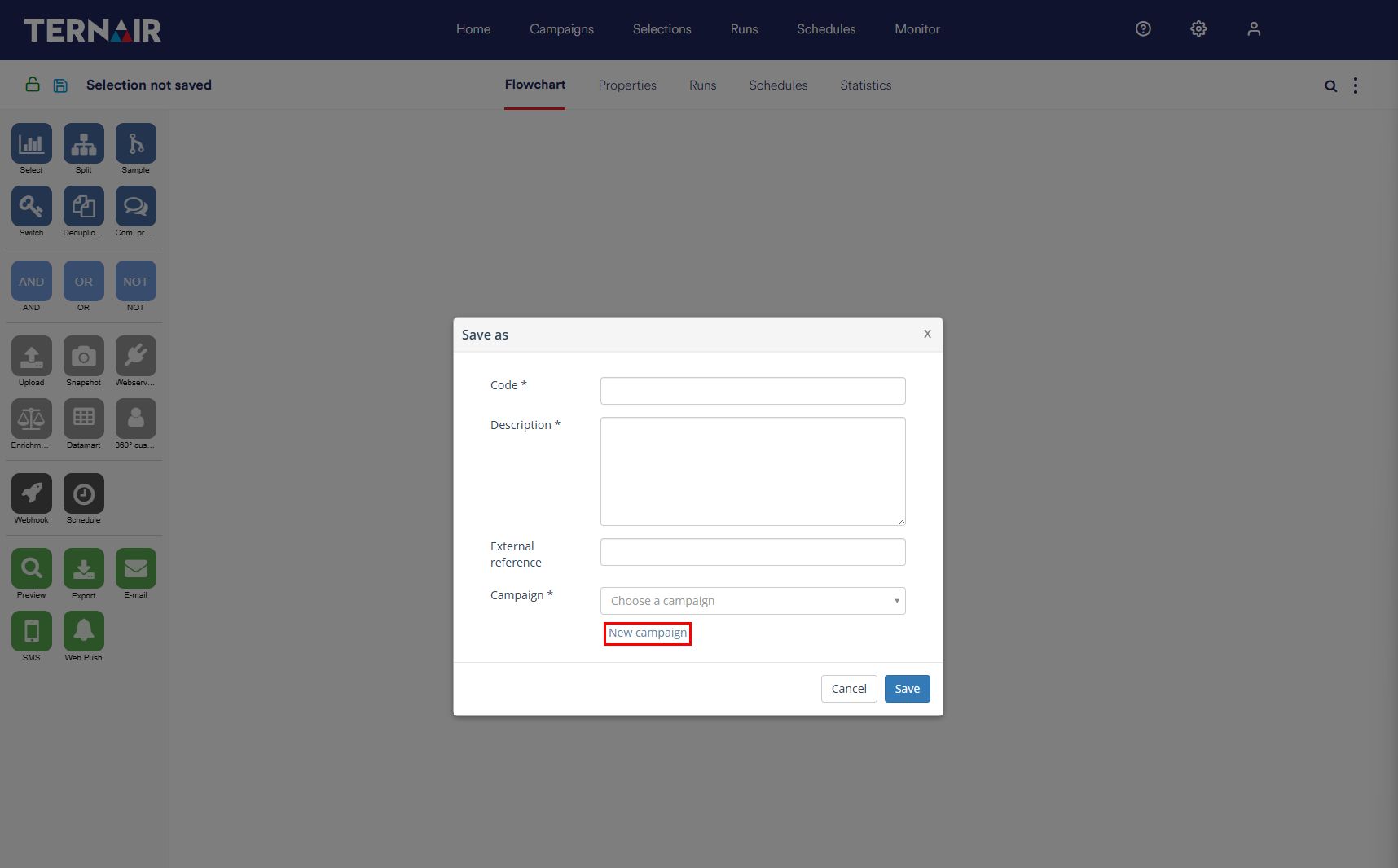
Settings
Code and Description Selection
Give the selection a unique name and description. If an existing code is specified, the selection cannot be saved. The system will then display an error message.
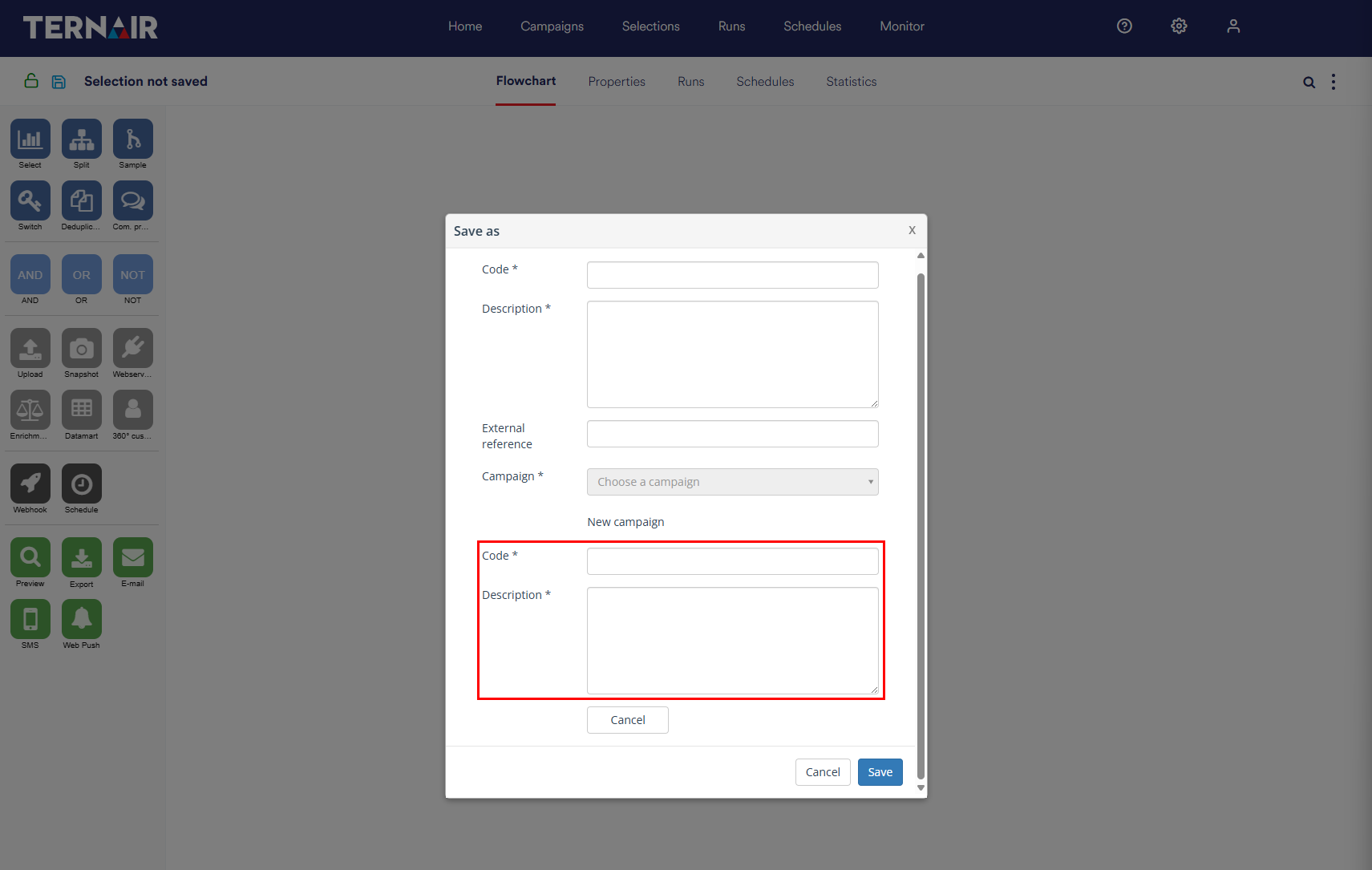
External reference
Optionally, you can include an external reference, such as a target code. You can also select on this from the source 'Email Statistics'.
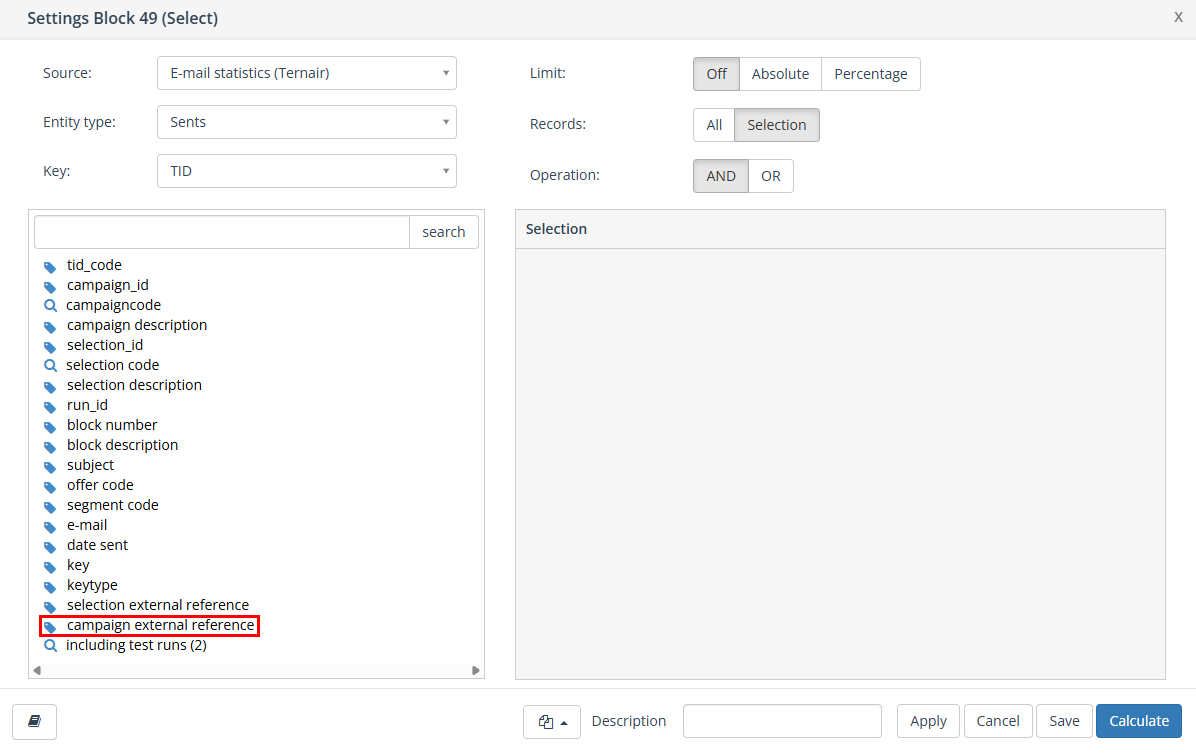
Code and description campaign
Then enter a campaign code (name) and description.
The campaign code (name) must be unique. If a campaign code (name) is already in use elsewhere in the system, a notification will be displayed in a red bar at the top of the screen. The campaign description does not have to be unique.
Click the 'save' button to save the selection.