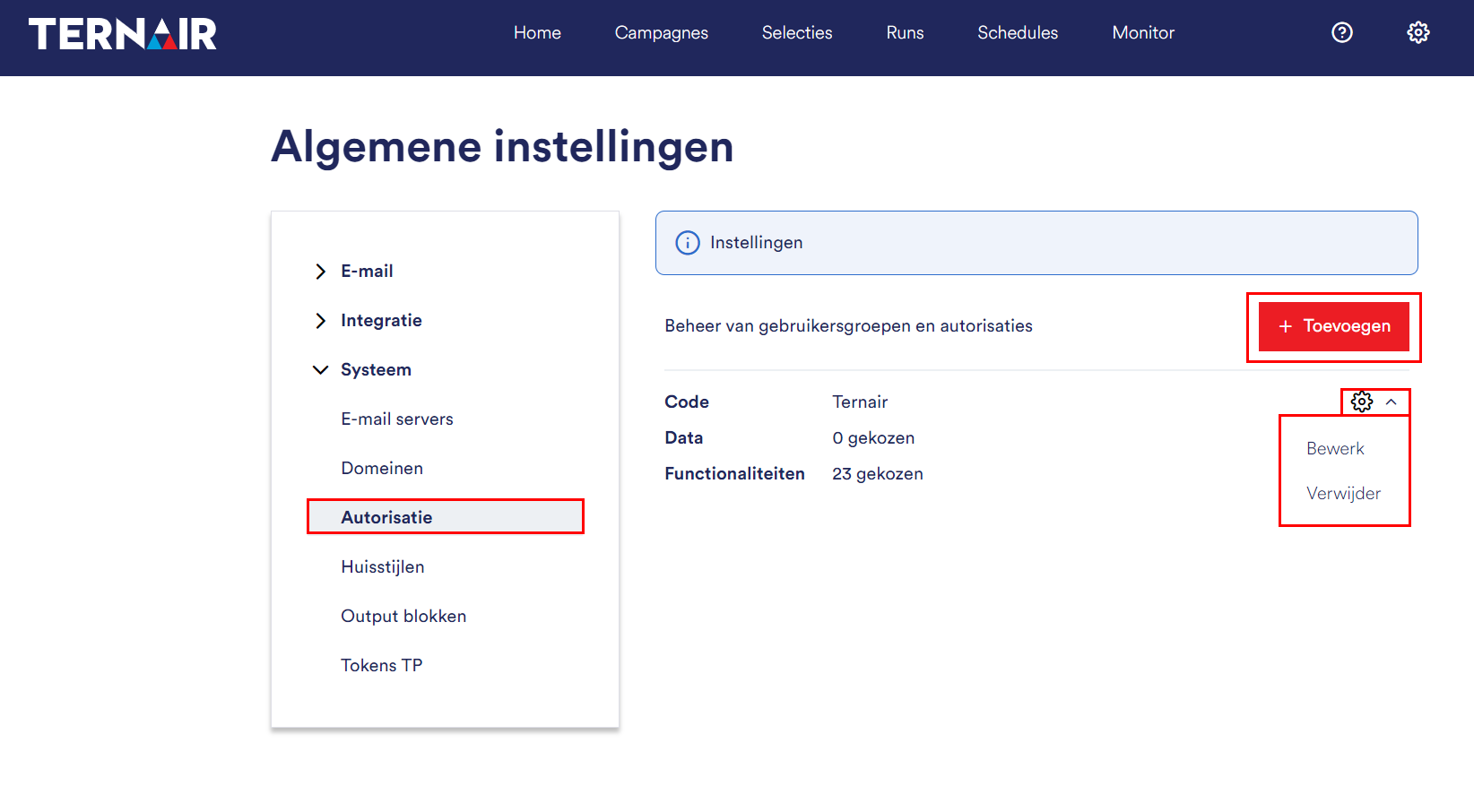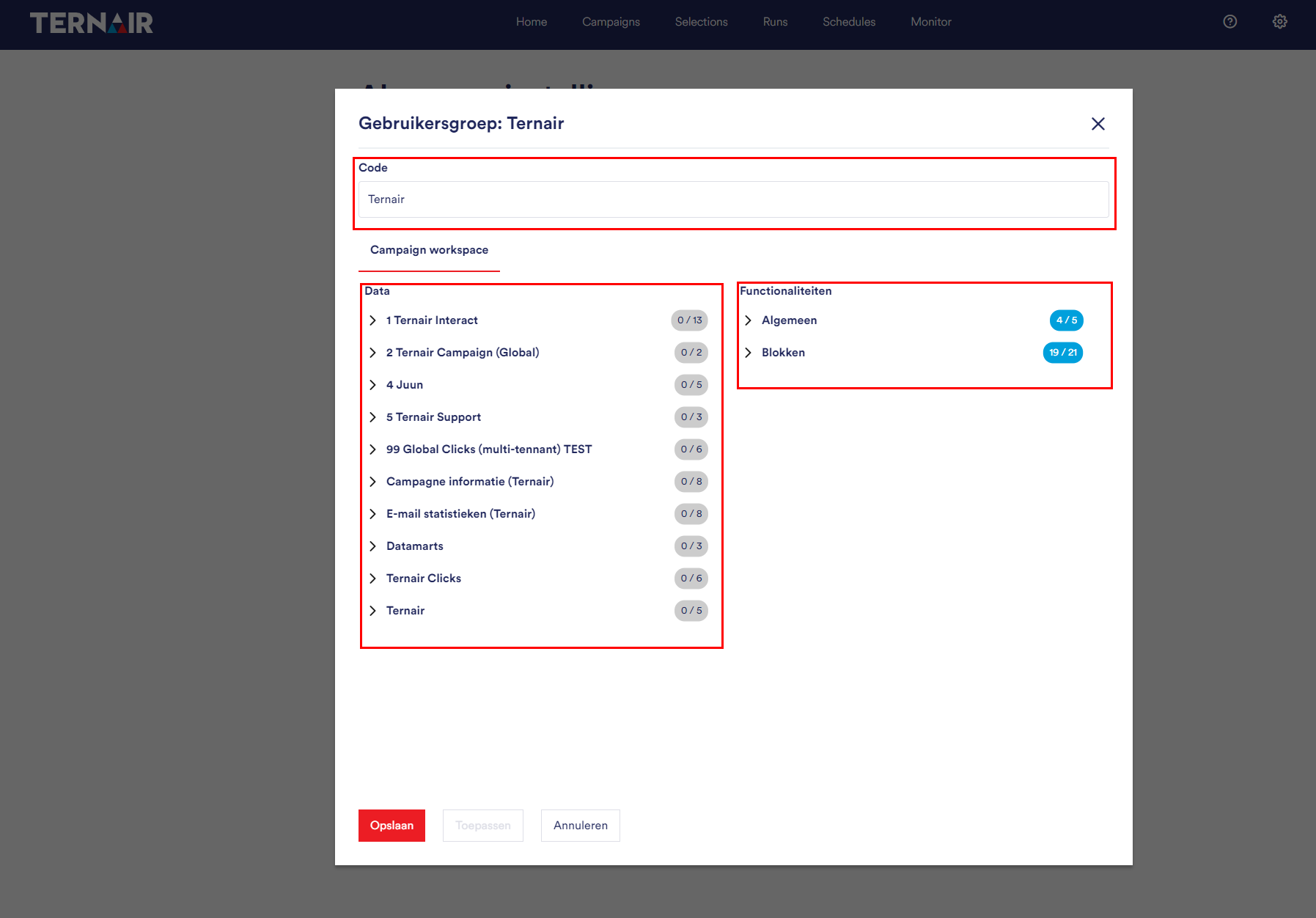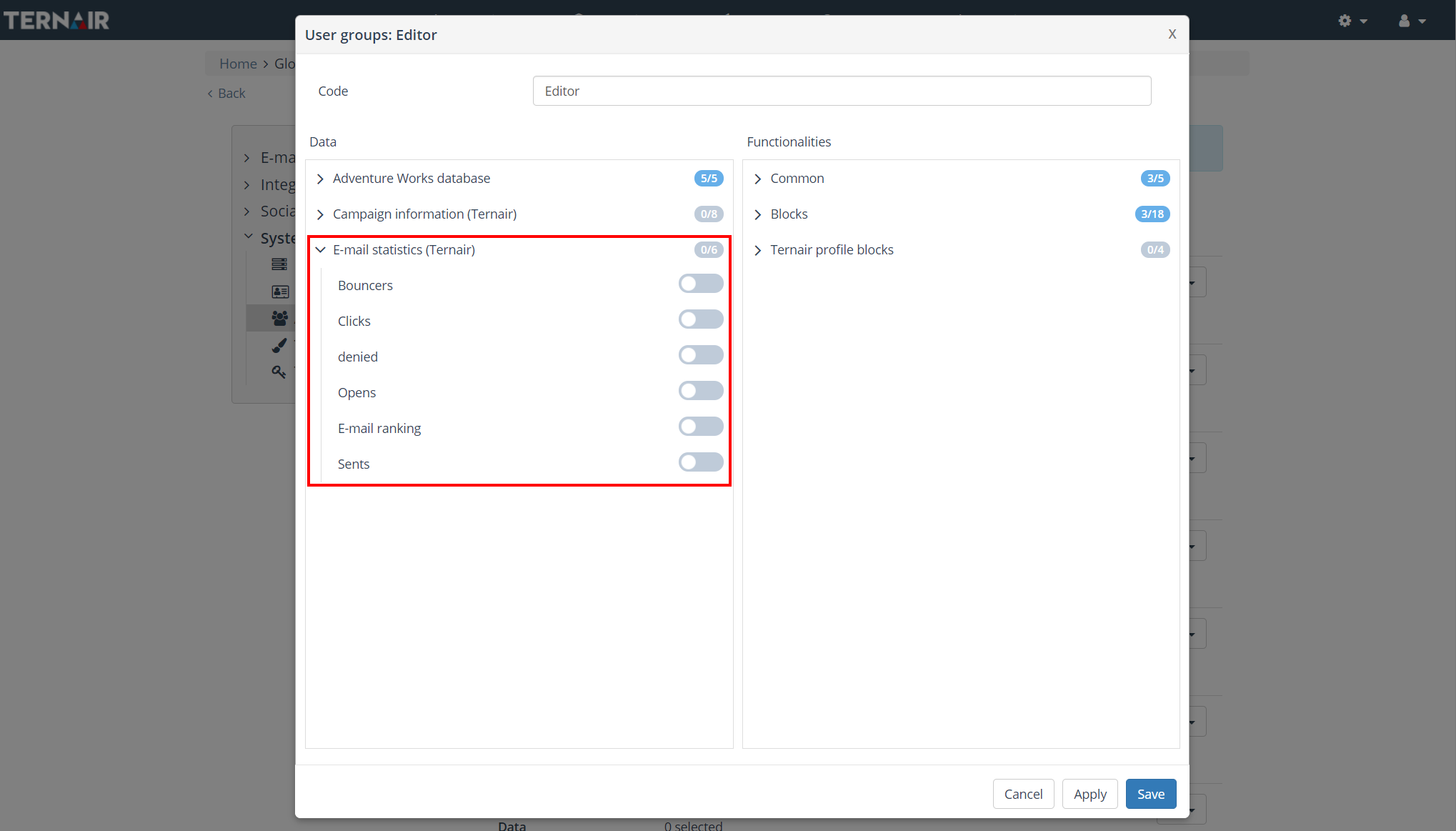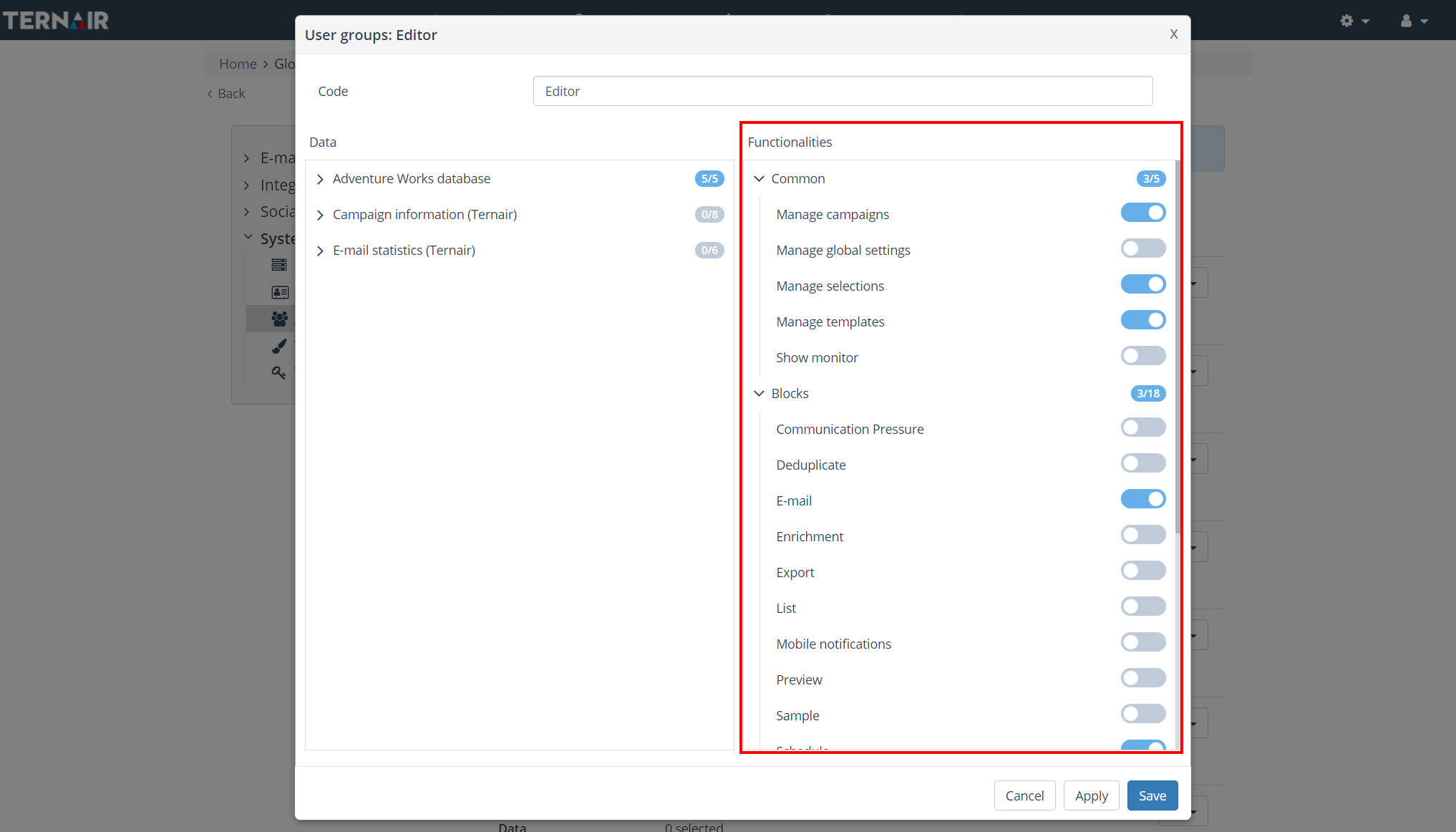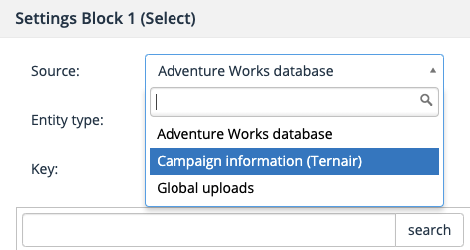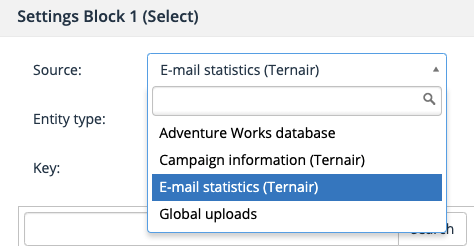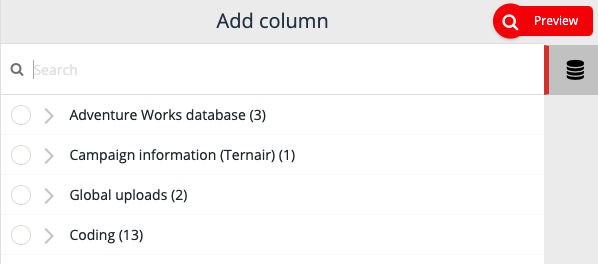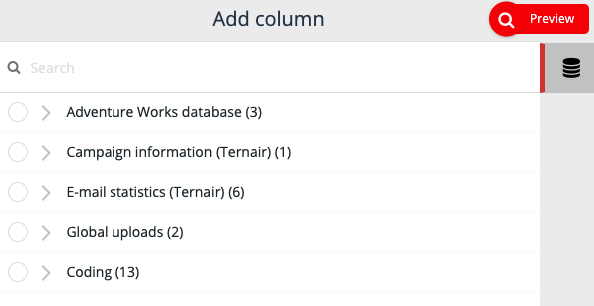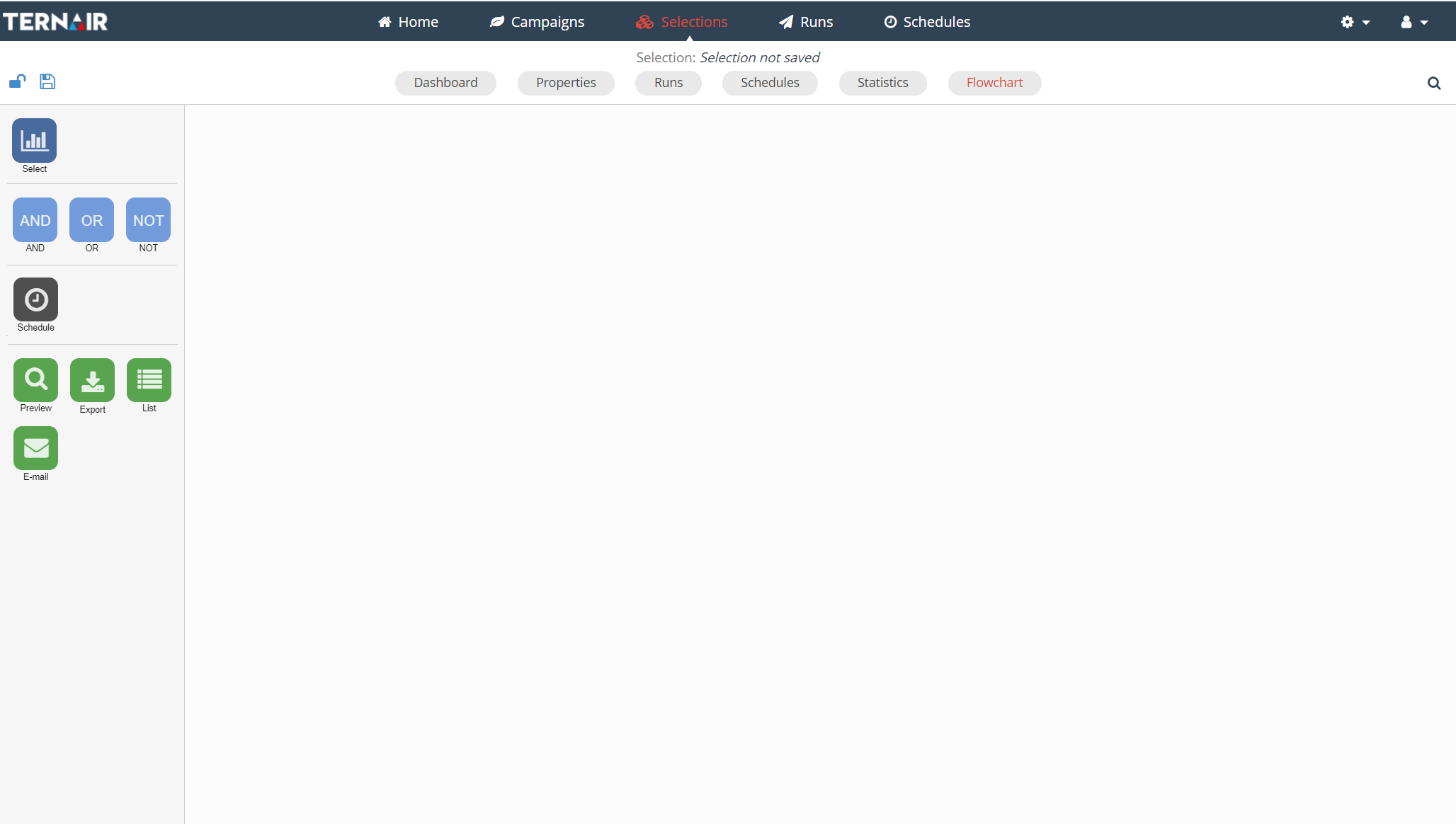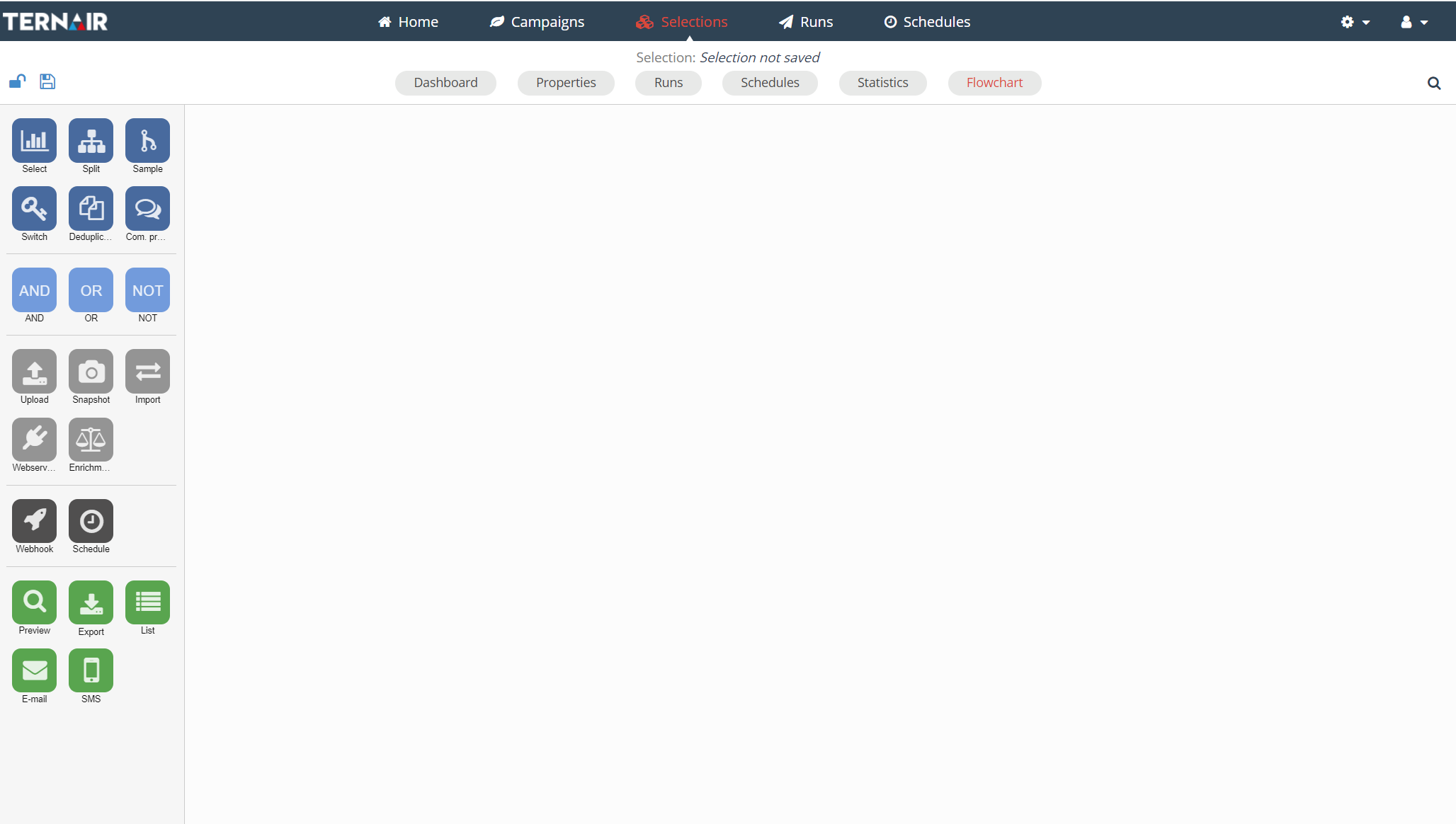With 'Authorization' it is possible to give user groups authorizations for specific entities and functionalities.
Autorizations can be defined in the general settings.
With the button 'Add new group' new authorizations can be added. Authorizations previously added are visible on this tab. Authorizations can be modified and removed by clicking the gear icon.
Add New Group
Fill in the settings to add a new group.
The following values are required to be entered:
Code | Description of the user group. Note: in order for the authorization settings to be applied correctly, the code for this user group must be entered as the 'application group' value for a user in the repository. |
Data | Select which data the user group may use. |
Functionalities | Select which functionalities the user group is allowed to use. Please note that when a user opens a selection that contains functionalities to which he or she does not have authorization, the selection is opened in read-only mode. |
Data
This section allows managing the data sources and entities available to the user group. If access to a particular source or entity is disabled for a user group, users in this group will not see the source or entity in a selection.
For example, if the source E-mail statistics (Ternair) is disabled for a user, this source will not be displayed in, for example, the select block or while creating a mapping in an output block.
In the (below) settings, E-mail statistics (Ternair) are disabled for the Editors user group.
Within Ternair, the available resources in the select block for a user in the Editors user group are now different than for a user who has access to all resources.
Data source E-mail statistics (Ternair) disabled vs. E-mail statistics (Ternair) enabled.
When a mapping is created in an output block, the difference is also visible in the available data sources.
E-mail statistics (Ternair) disabled vs. E-mail statistics (Ternair) enabled in the output mapping.
Please note: A user who does not have access to a specific data source/entity is unable to edit selections in which this data source/entity is used.
Functionalities
This section allows managing which available functionalities/blocks a user is allowed to use. Furthermore, access to manage campaigns/selections/templates/global settings can also be granted.
Manage campaigns: if enabled, a user in this user group is allowed to create, edit and delete campaigns.
Manage global settings: if enabled, the user has access to global settings: for example, email trackers, house styles, web service and webhook configuration, etcetera.
Monitor view: if enabled, the user has access to the monitor screen.
Manage selections: if enabled, a user in this user group may create, edit and delete selections.
Manage templates: if enabled, a user in this user group may create, edit and delete templates (selection/block templates, email templates, email snippets and landing pages).
Without user groups, a Ternair user has access to all data sources, functionality and configuration options.
By defining user groups and enabling or disabling access to specific functionalities, as for example in the Editors user group in the example below, the selection flow chart will look different and show only the blocks for the enabled functionalities.
Within Ternair, the available functionalities/blocks in a selection flowchart for a user in the Editors user group are now different than for a user who has access to all blocks.
Functionalities/blocks disabled vs. functionalities/blocks enabled in selection flowchart.
Please note that a user who does not have access to a specific functionality/block cannot modify selections in which this block is used.