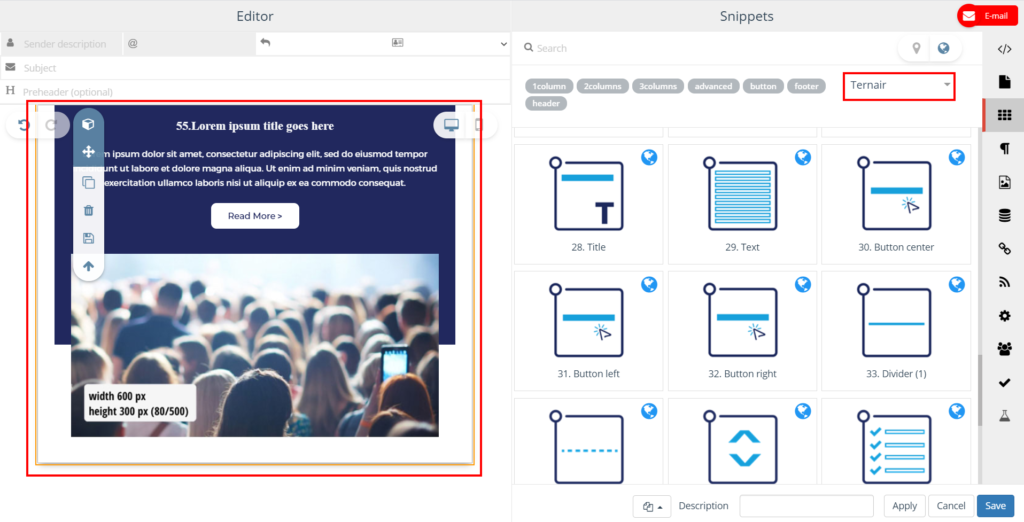General settings
TID info
Email info
Templates
Management dashboard
Admin settings
Access & entitlement
Email
Web
Integration
Datamarts
System
E-mail servers
Domains
Authorization
Themes
Output blocks
Tokens TP
Leads
Ezines
Entities XML
Preference Center
Processes
Housekeeping
Bot click filtering
Mail processing and email address status
Feedback loop
Number of records in Ternair CDP datastores
Themes
Via 'Themes, styling for different brands can be predefined. In the e-mail editor, themes can be selected and applied to (global) templates, (global) snippets and user content.
Themes can be defined in the global settings.
The 'Add new theme' button can be used to add a new theme. Themes that have been added before are visible on this tab. A theme can be edited, duplicated and deleted by clicking on the gear icon.
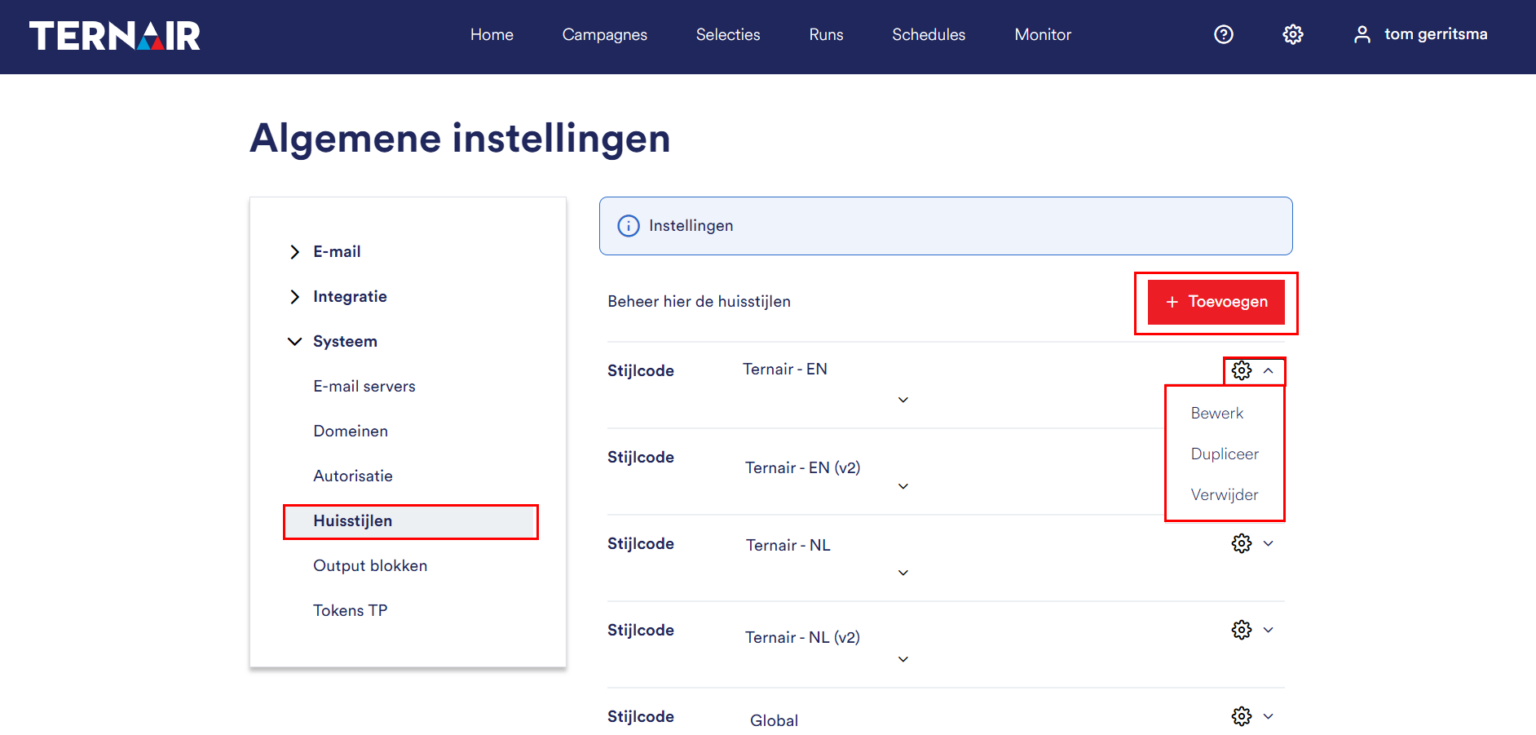
Add new theme
Fill in the settings to add a new theme.
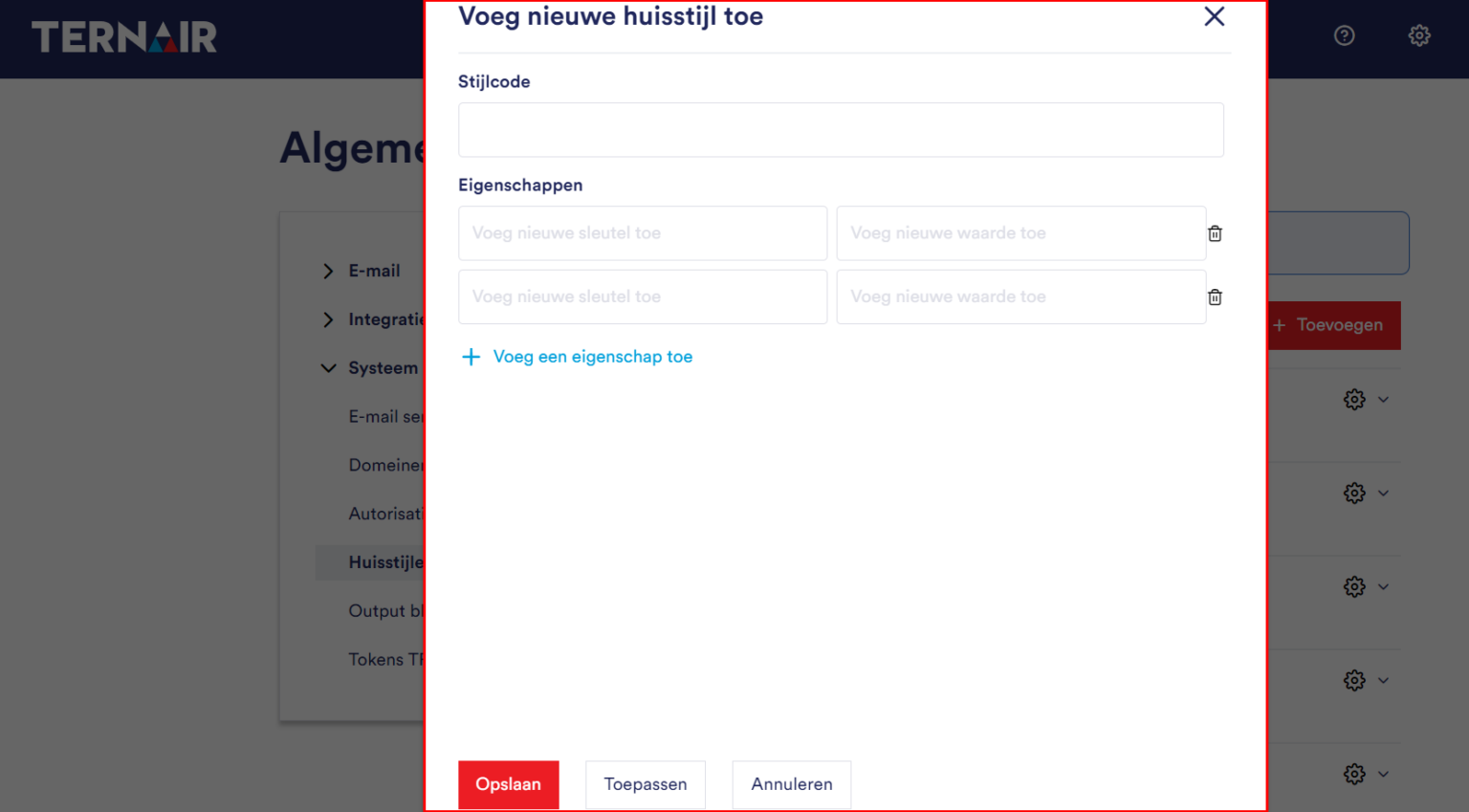
Style code | The (unique) name of the theme. |
Properties | If properties are added, a key and value must be supplied. For example, the key background color property with value #eded |
Select theme
Themes predefined in the Global settings can be selected in the email editor on the Templates, Snippets and User-content tabs.
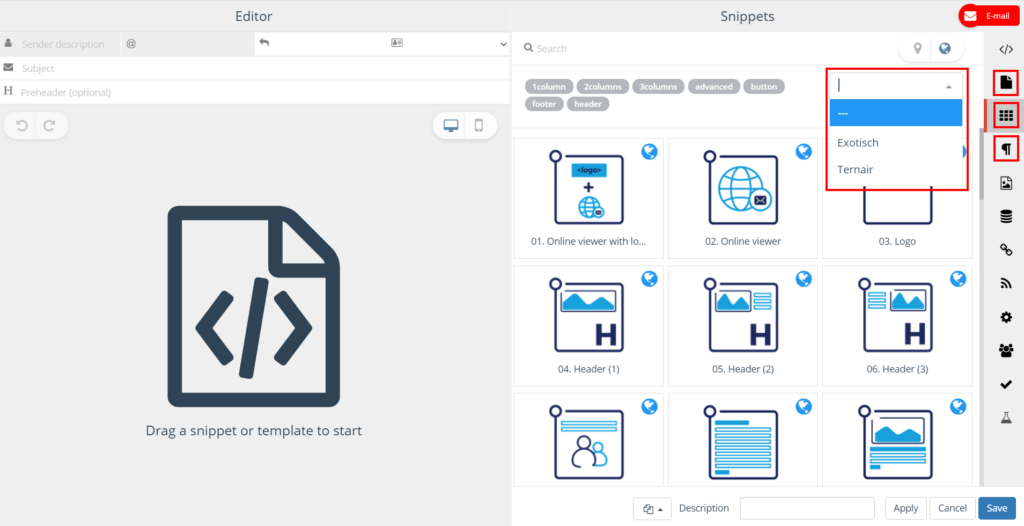
The selected theme will be applied to the templates / snippets / user-content placed in the email.
Please note that in order to apply the theme correctly, the specifications of the theme must be taken into account in the content.
For example, use the following theme definition:
Characteristic: background-color
value: #95f9a3
Use the following style tag in the template:
style="background-color:[background-color];"
|
|