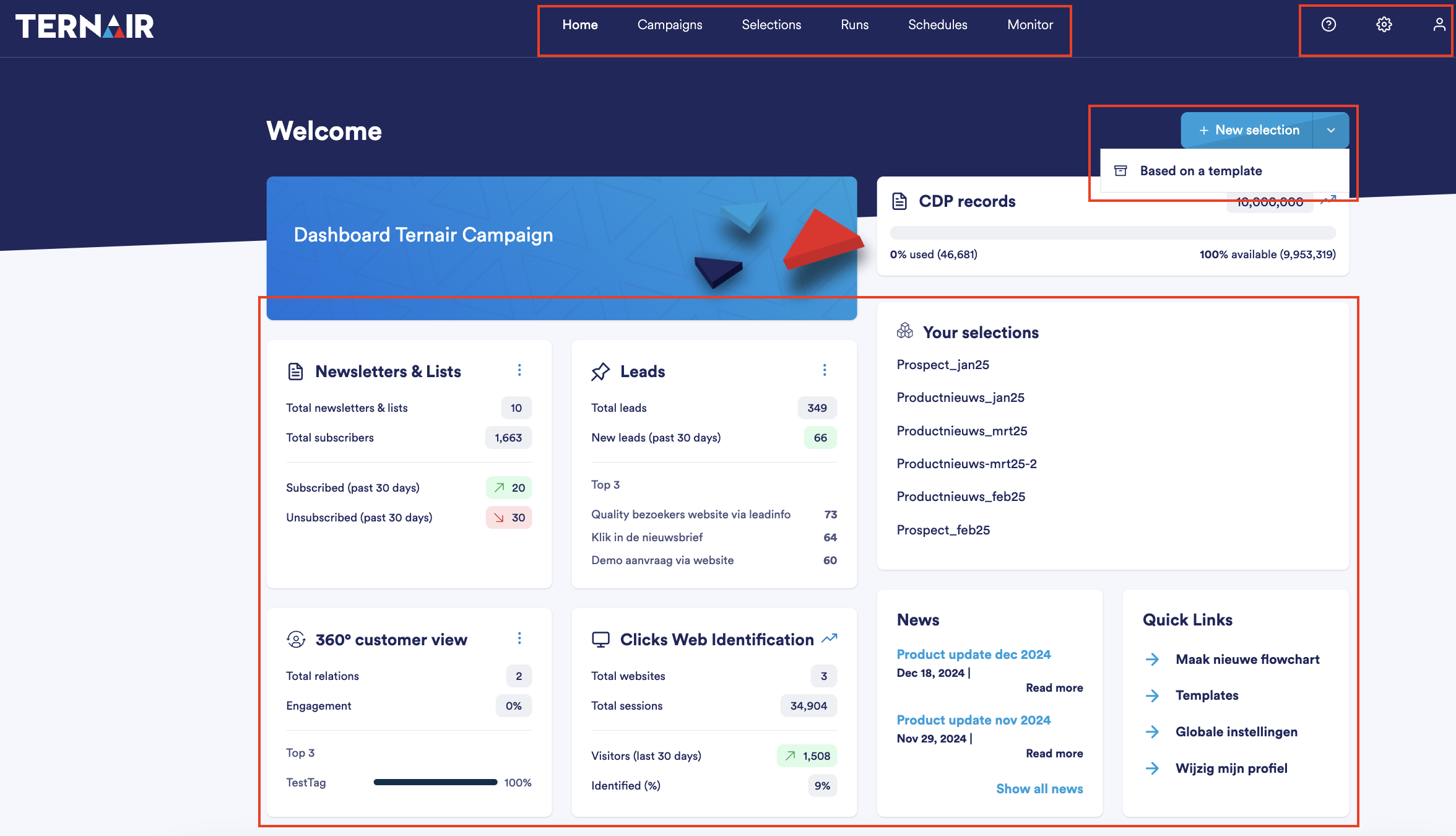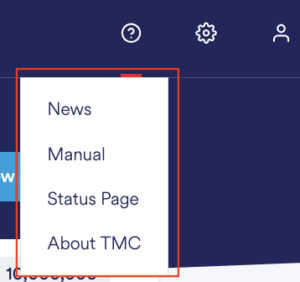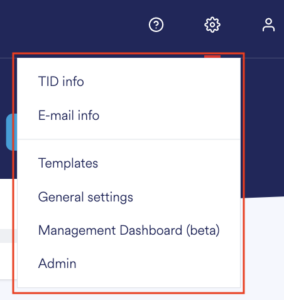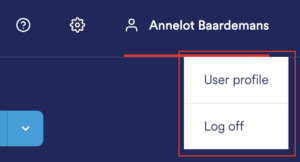The home screen is the default screen that opens after a successful login.
The home screen contains multiple widgets showing information about newsletters & lists, leads, 360° customer view, clicks web recognition, records in CDP and your selections. There is also a widget with news & shortcuts.
From the '+ Start' button it is possible to create a new selection. Clicking on the button opens an empty selection. When you click on the little arrow on the right side of the button, it is possible to create a new selection based on a template.
Main Menu
The main menu is at the top of the screen. This menu gives the user the following options:
Home: Open the main menu
Campaigns: Go to a list of campaigns
Selections: Go to a list of selections
Runs: Go to a list of runs
Schedules: Go to a list of schedules
Monitor: Go to the monitor screen
In addition to the main menu, you will find the following three buttons in the upper right corner of the portal. These drop-down menus can be used to view and adjust information (left), general settings (center) and user settings (right).
Information
News: messages about new releases, updates and maintenance are displayed here
Manual: opens Ternair's user manual
Fault page: the failure page allows you to check for known failures 24 hours a day
About TMC: version number assigned to a specific version of Ternair Campaign
General
TID info: enter a TID (unique contact-id Ternair) in the search field to retrieve profile information
E-mail info: this screen lists email statistics by email address
Templates: navigate to the templates screen
General settings: settings for campaigns and selections can be added or changed here
Administration: the setup screen for administrators. Here you control key types and source data, among other things.
User settings
Newsletters & Lists
In Newsletters & Lists dashboard you will find an overview of the total number of newsletters and lists defined in Ternair Campaign. You will also find more information about the number of subscriptions and unsubscriptions for the past 30 days.
Click here for more information about Newsletters & Lists dashboard.
Leads
In Leads dashboard you will find an overview of the total number of leads and new leads from the past 30 days. You will also find the top 3 lead types that came in the most in the past 30 days.
Click here for more information about Leads dasboard.
360° Customer View
If you have activated the 360° customer view module in Ternair, you will see the fill of the 360° customer view here.
Click here for more information about the 360° customer view dashboard.
Clicks Web Recognition
If you have activated the web recognition module in Ternair, here you can see the total number of websites and total number of sessions where web recognition is active.
Click here for more information about the Clicks Web Recognition dashboard.
Records in CDP
The number of records in CDP refers to the number of records you store in total in Ternair. Not to be confused with the number of contacts or the number of relations.
Click here for more information about the number of records in CDP
On the dashboard you will find the number of available and used records in CDP including the corresponding percentage.
Your selections
Under the heading your selections you will find an overview of your selections. Your pinned selections appear at the top. If you have less than six pinned selections they will be supplemented with your recently used selections.
On the overview screen of your selections you can lock a selection by clicking on the thumbtack icon, this appears when you move over the selection.
News
Under the heading News you can read the latest news about releases.
Shortcuts
Under the heading shortcuts you can find the most used functionalities.