Overview
The Selection screen provides an overview of all selections within Ternair Campaign.
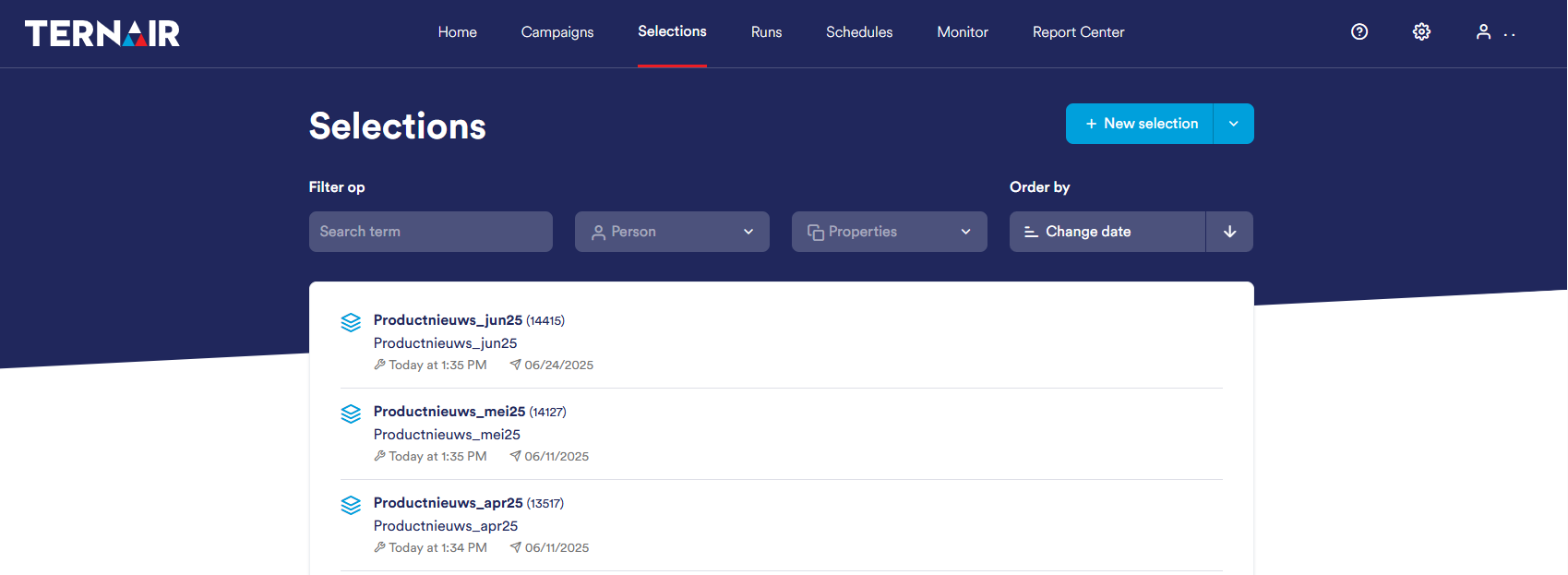
Standardly, selections are sorted by most recent modification date, with the most recently edited selection at the top.
For each selection, the following information is displayed:
Name and unique code of the selection
Description of the selection
Date of creation of the selection
Date of last modification
To quickly find the right selection, you can use various filtering options. A detailed explanation of how to use filters can be found in the manual section Search selections.

Pinned selections
In the overview screen, you can pin a selection by clicking on the thumbtack icon. This icon appears when you hover the mouse over a selection.
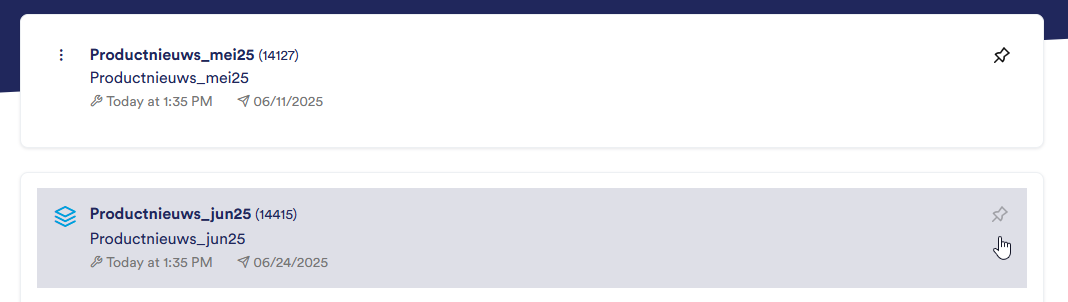
Pinned selections are displayed at the top of the list for quick and easy access.
Do you want to release a selection again? Then hover over the thumbtack icon again and click it to unpin the selection. The selection then disappears from the upper, pinned part of the overview.
Error message
If a run returns an error message it is visibly displayed in the selection overview. Runs with an error message are outlined in red.
Move the mouse over the run with error message to show the number of failed and successful emails sent.