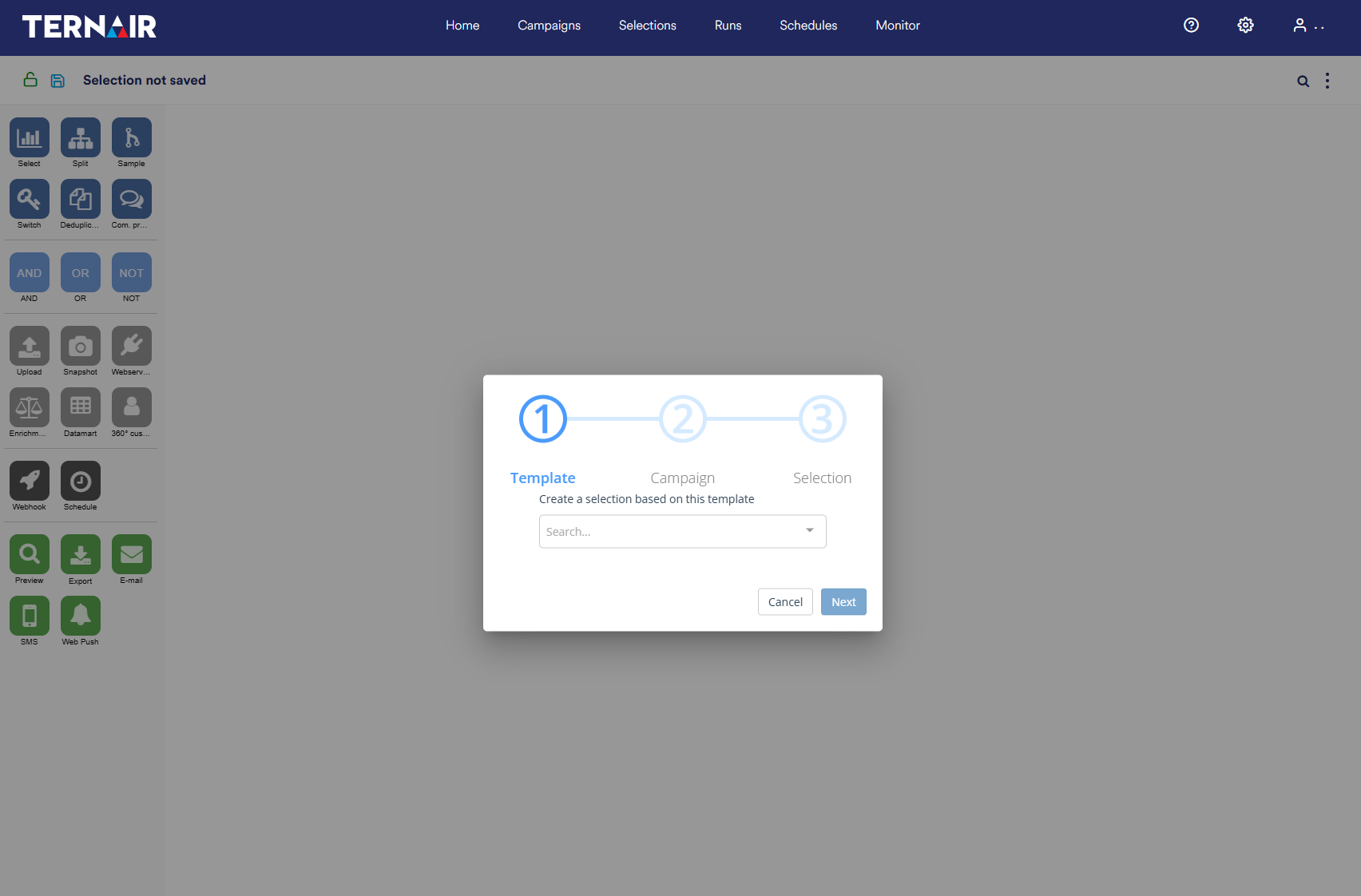Create
There are two options for creating a new selection:
Create a new selection from the selections screen
Create a new selection based on a template
New Selection
You can create a new selection flowchart by pressing the '+ New Selection' button on the selection screen.
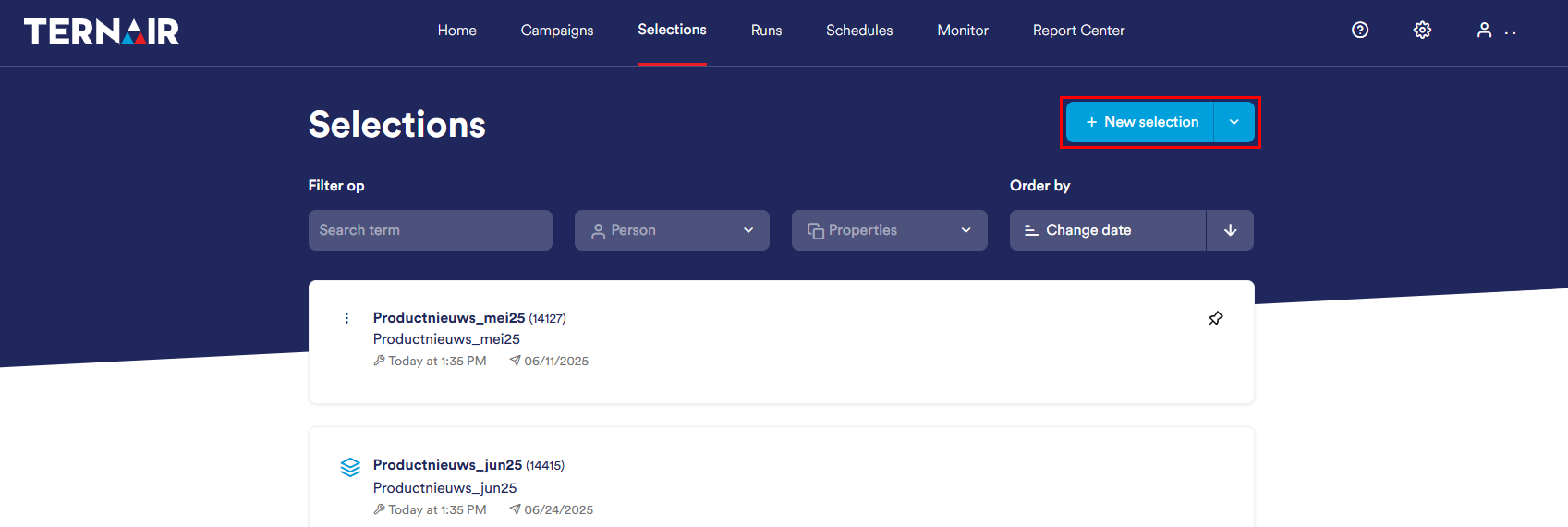
An empty selection flowchart will open.
As indicated, this flowchart is not yet saved. Use the 'Save' icon in the upper left to save the selection (flowchart).

Enter a code (name) and description for the selection flowchart and assign the flowchart to a new or existing campaign. These fields must be mandatory.
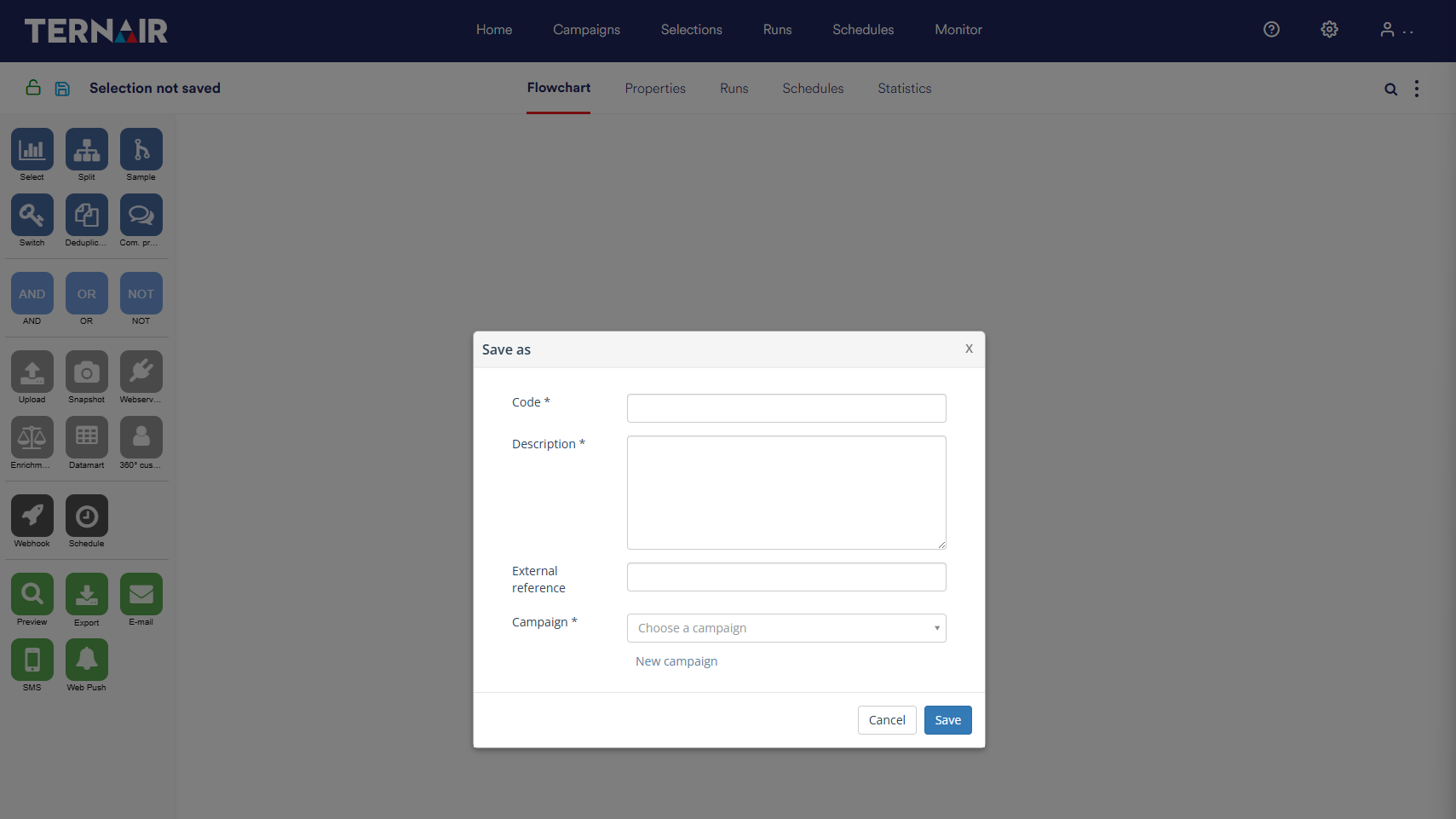
Settings
Code and description selection
The code for a selection flowchart must be unique within a campaign. If an existing code is specified, the selection cannot be saved. The system will then display an error message:
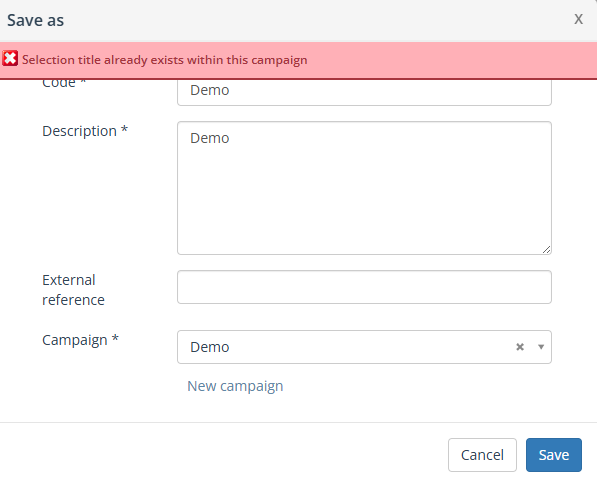
Change the selection code to make it unique or assign the selection to a different (new) campaign.
The description for a selection does not have to be unique.
External reference
Optional you can include an external reference, such as a target code. You can also select on this from the source 'Email Statistics'
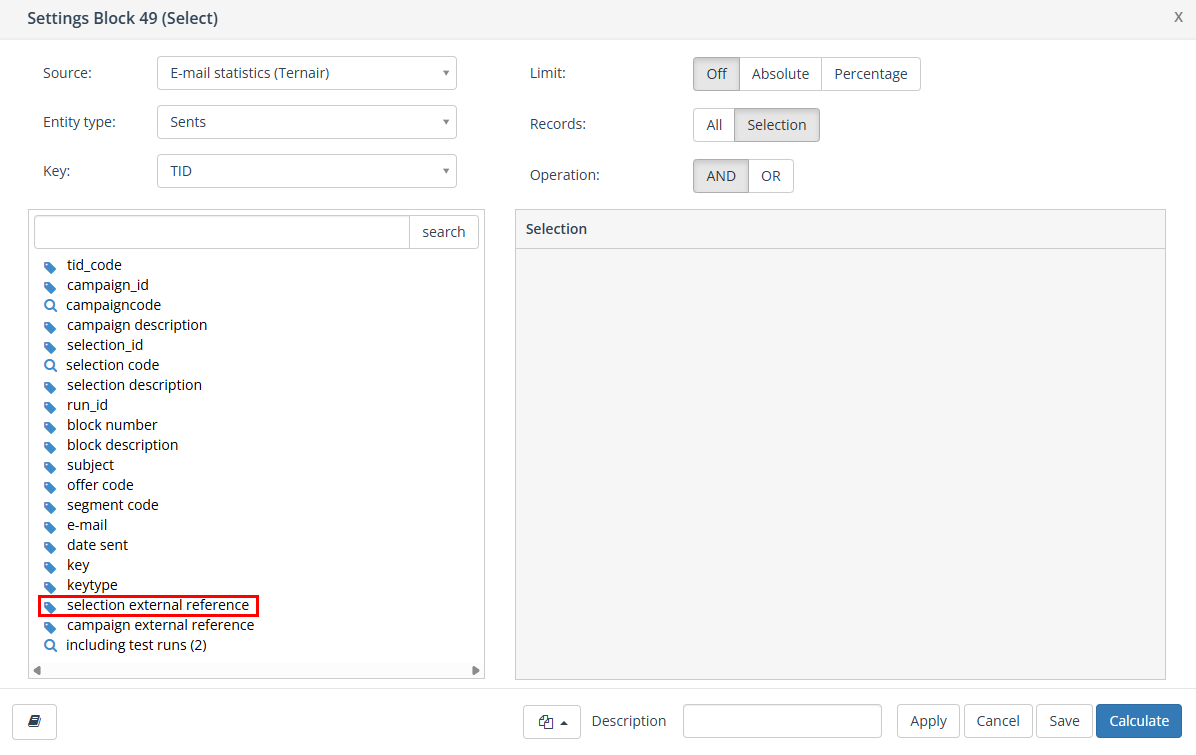
Code and description campaign
A selection can be assigned to a new campaign as well as to an existing one. A detailed explanation of how to create a new campaign can be found in the manual section Creating campaigns.
A list of existing campaigns can be obtained by clicking on the 'Choose a campaign' field. Select the desired campaign.
It is also possible to search the list of existing campaigns. Click on the 'Choose a campaign' field and type at least one symbol in the search field. For example, entering the term 'Ternair' in the search field will display all existing campaigns with this text. By clicking on the existing campaign in the list, the campaign is selected for in the campaign field.
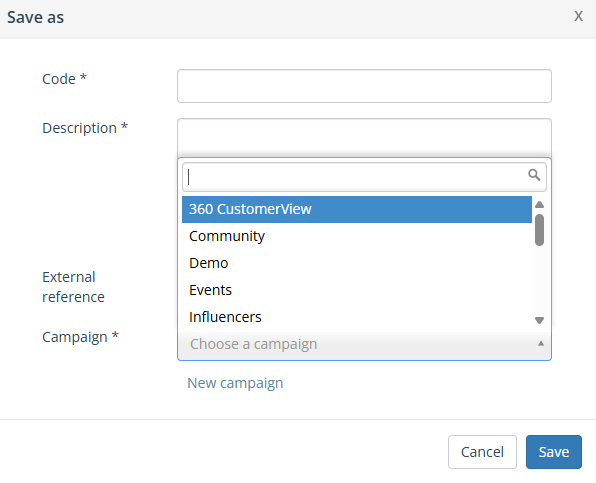
A new selection is saved by pressing the 'Save' button. After saving, you return to the selection flowchart screen.
In a saved selection flowchart, the selection code (in parentheses) and the name of the selection are visible at the top of the screen.

Click 'Selections' to return to the selection overview. Clicking 'Home' will return you to the homepage on the portal.
New Selection Based on Template
A selection flowchart can be created based on a template by clicking on the arrow next to the 'New Selection' button and selecting 'based on template'.
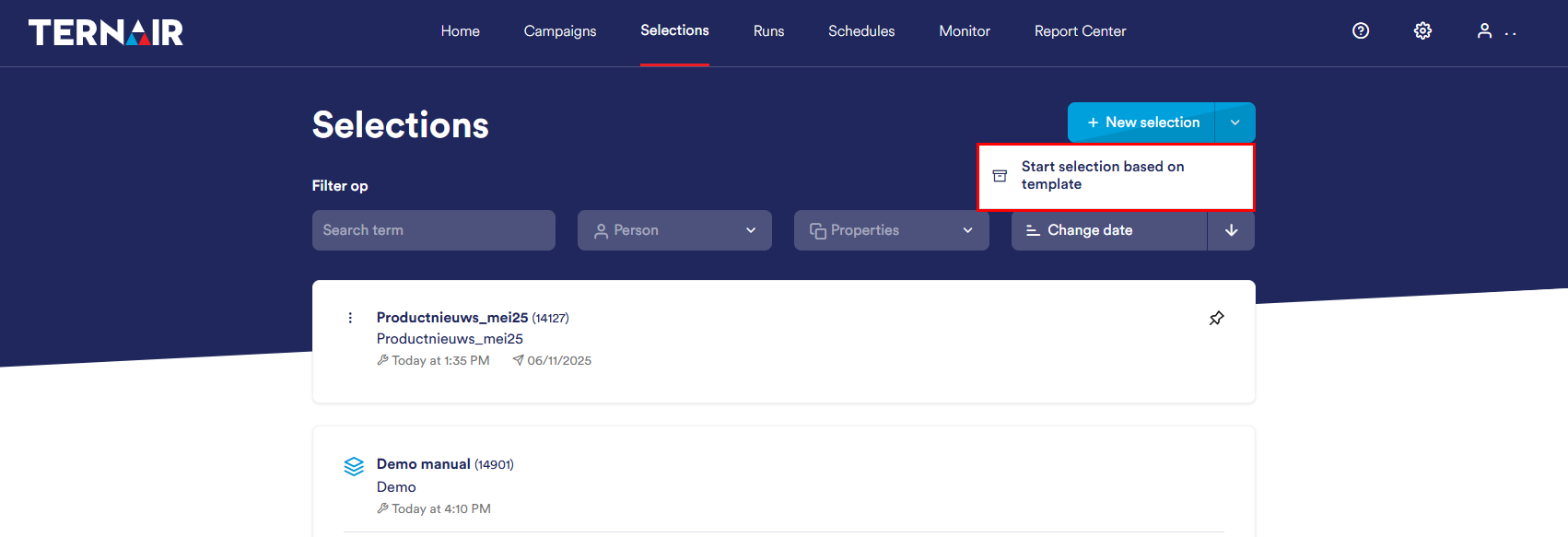
Creating a new selection based on a template consists of three steps:
Select a template from the drop-down menu
Select an existing campaign
Enter a code (name) and description for the new selection flowchart
As soon as all the wizard steps have been completed, the selection (with one or more flowcharts) is ready to use.