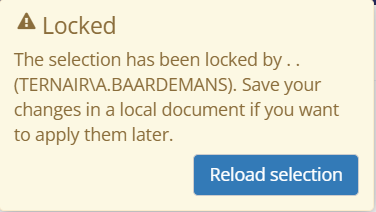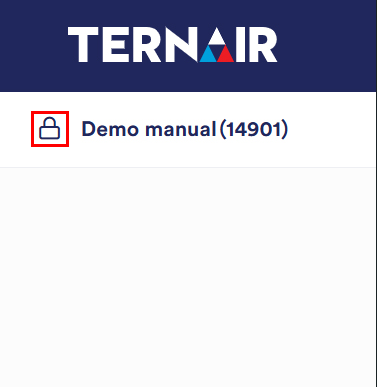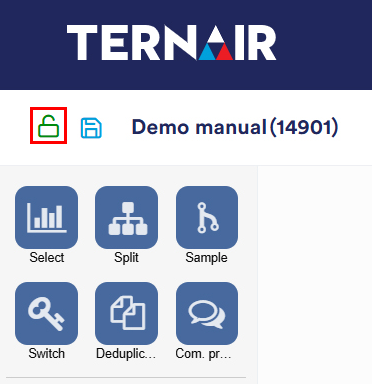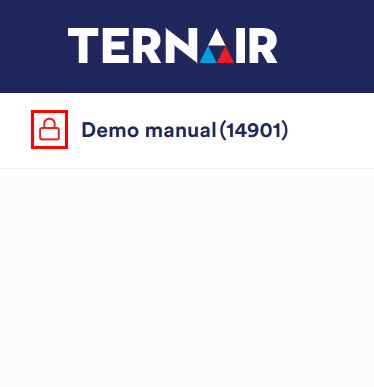Lock
When a selection is open it is locked to other users. A locked selection can only be edited by the active user. If no changes are made by the active user after 60 minutes, the selection is unlocked (released).
Unlocking a selection can be enabled and disabled by clicking on the lock icon in the upper left corner of the selection.
A selection that is not in use can be identified by a blue lock icon.
A selection in use by the active user can be recognized by a green open lock symbol.
A selection locked by another user can be recognized by a red lock symbol.
|
|
|
Unlock selection
A selection has a blue lock when it is not locked by another user. You can open this selection and edit it directly.
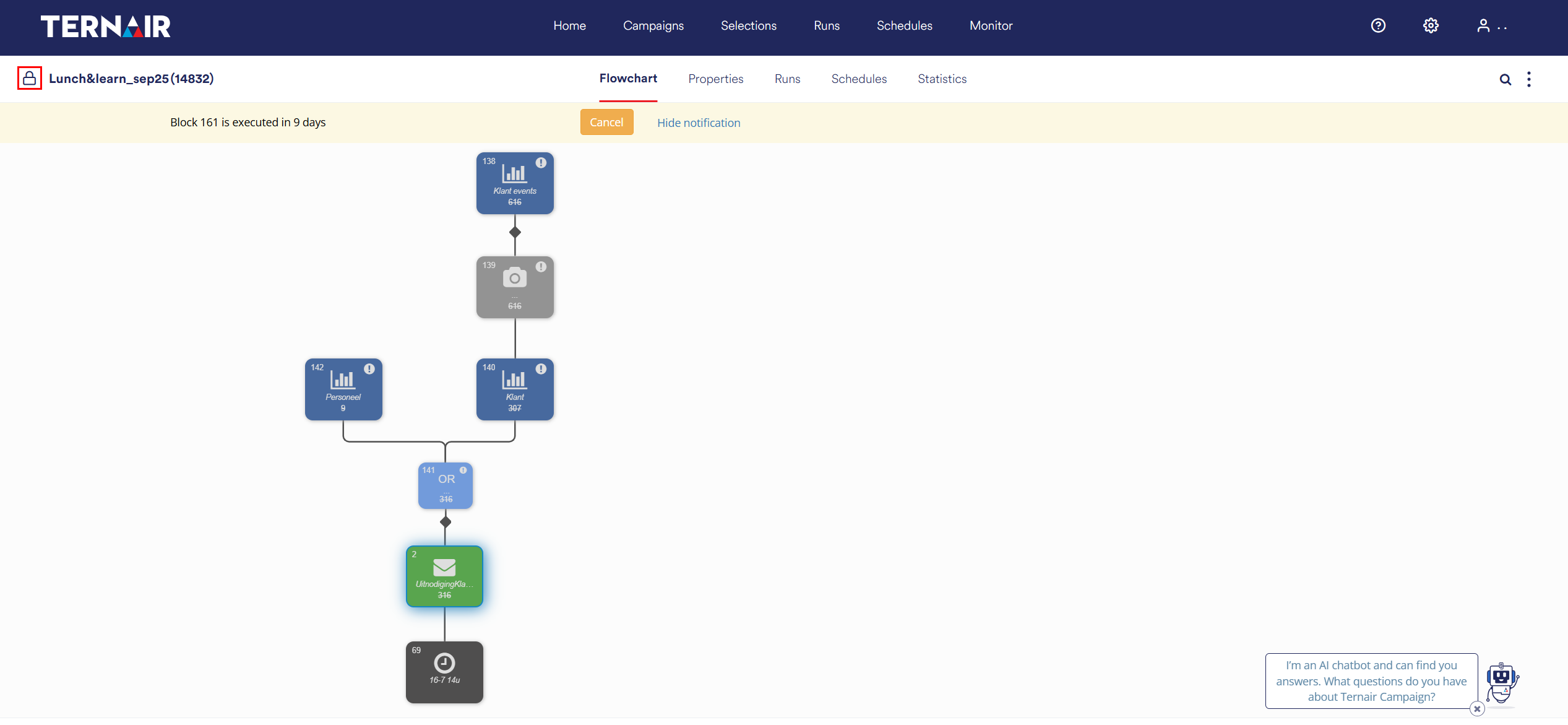
If a selection is locked by you (green lock) and you have finished editing, you can unlock (release) the selection for other users by clicking on the green lock. The selection is then unlocked and can be opened for editing by other users (green lock changes to a blue lock).
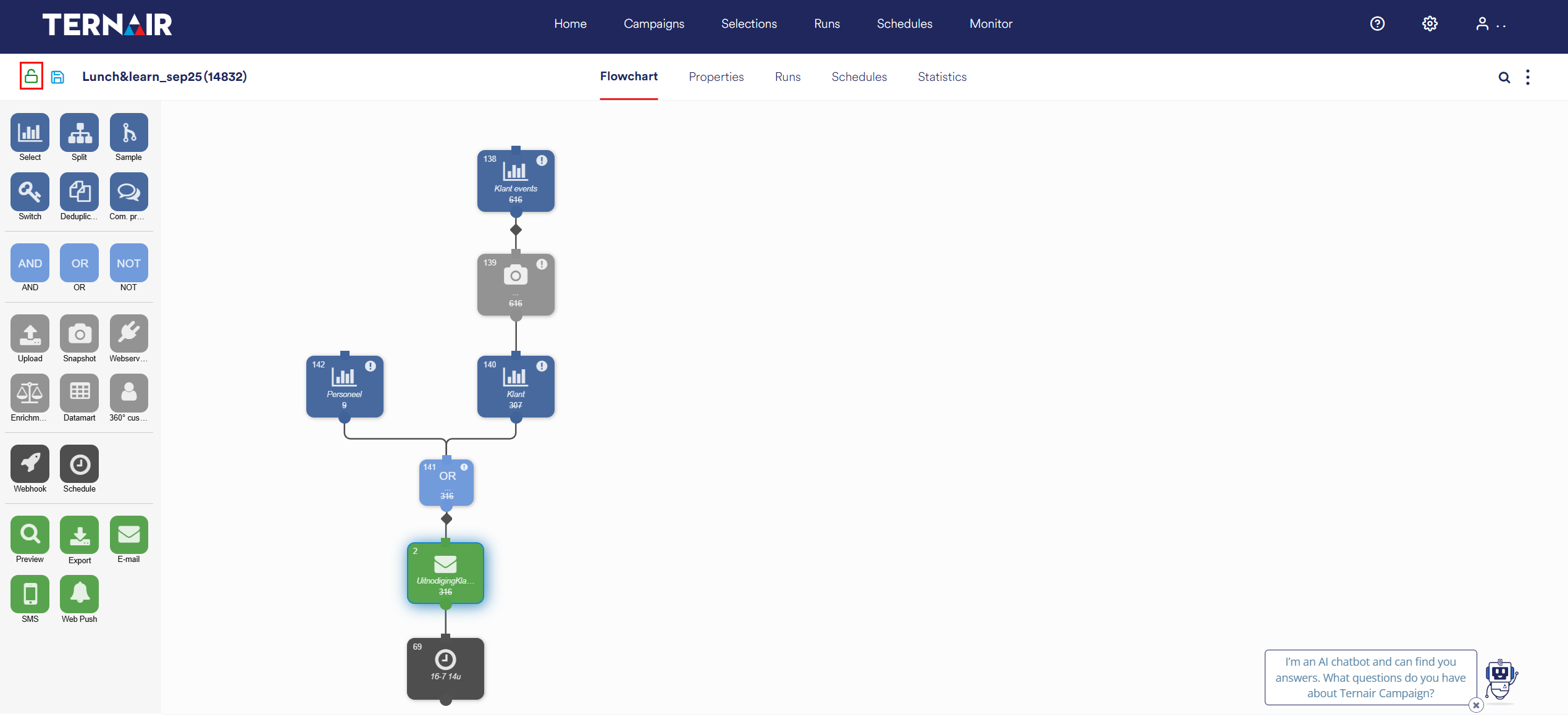
Take over a selection
A selection locked by another user can be opened by clicking on the red lock.
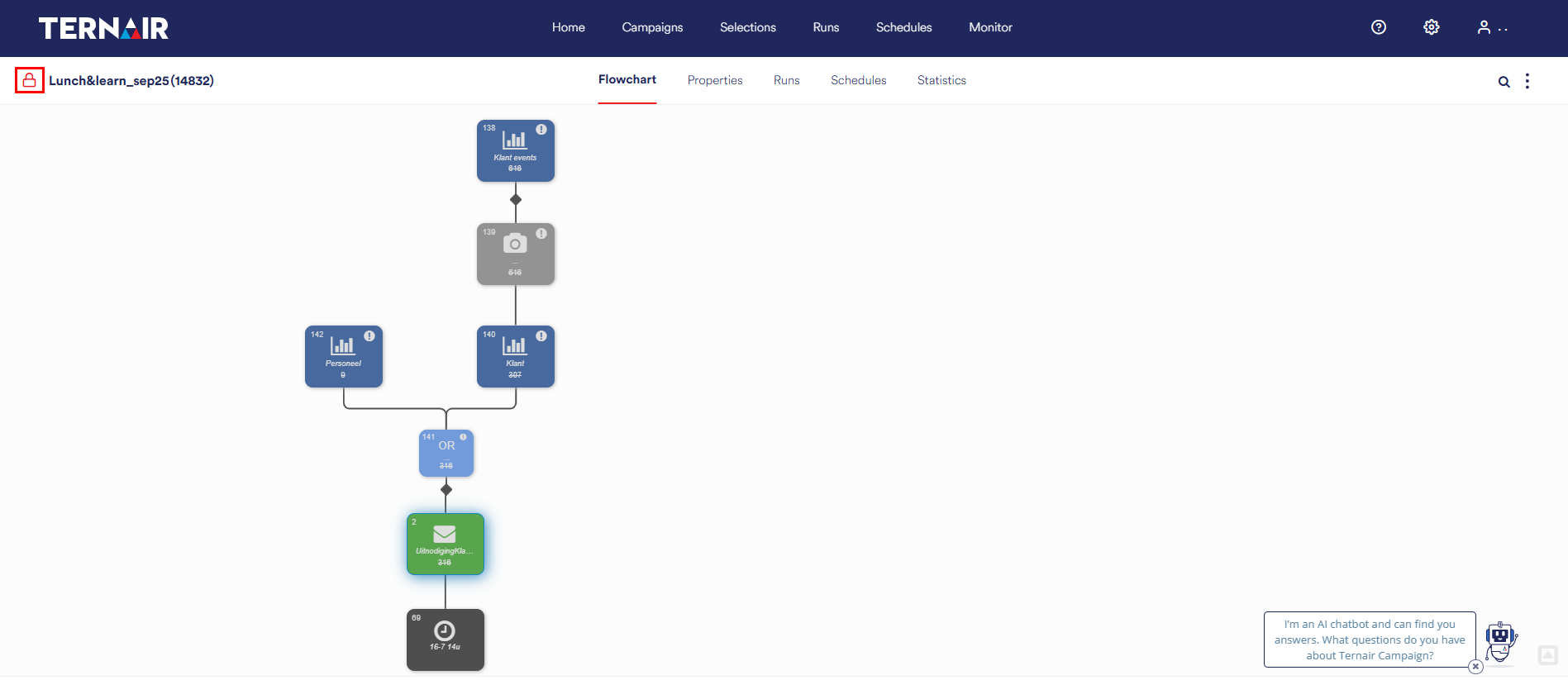
A notification is displayed indicating by whom and until when the selection is locked.
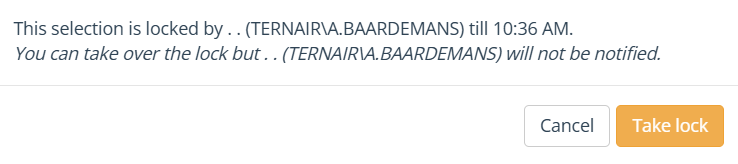
By clicking on the 'Cancel' button, the selection remains locked. It cannot then be edited.
By clicking on 'Take lock' the selection is taken over by another user. It can now be edited.
Please note that the first user does not immediately receive a notification when his/her selection is taken over by another user.
Taken over selection
When a selection is taken over by another user, the user from whom the selection was taken over receives a notification when changes are saved. This notification indicates who has taken over the selection. Clicking 'Reload Selection' reloads the selection in a read-only mode and all unsaved changes are lost.
To prevent changes made in, for example, an e-mail block from being lost, the content can be copied to an external application to add the changes at a later time.