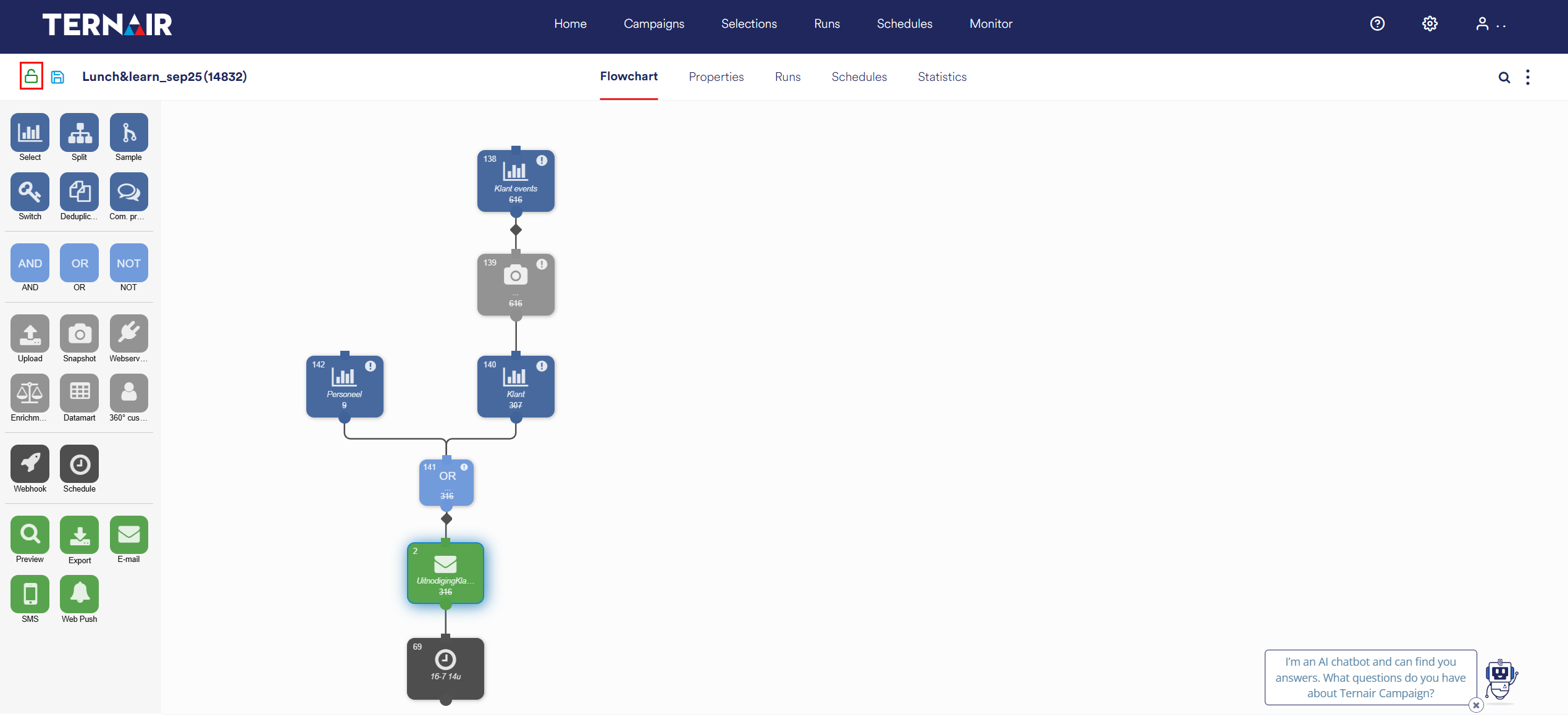Open
You can open a selection flowchart by clicking on the name of the selection.
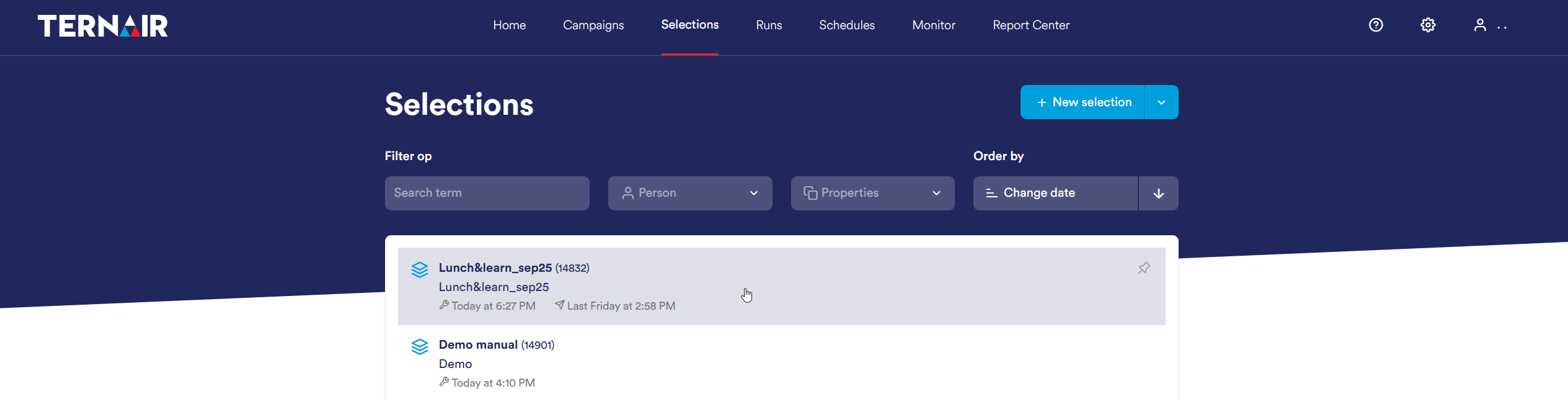
Unlocking selection flowchart
Existing selection flowcharts are always opened in read-only mode (protected view). To edit a flowchart, click the lock icon.
When a user unlocks a selection, it is locked for all other users.
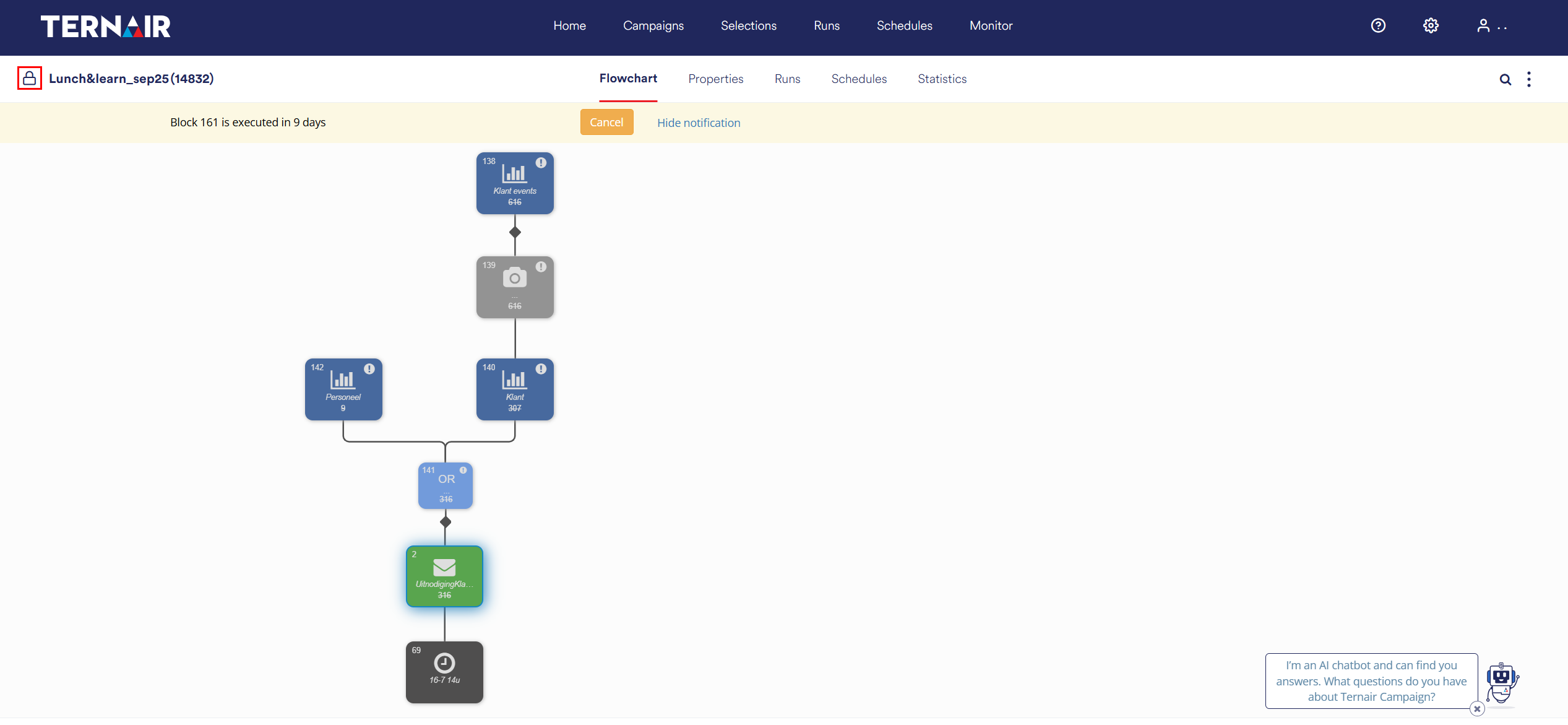
Edit selection flowchart
After clicking on the lock icon, you can customize the selection flowchart.
When a schedule is active in an existing selection flowchart, the pop-up window below appears:
Click 'Stop 1 Schedule(s) blocks' to open the existing selection flowchart and stop the schedule.
Click 'Ignore' to open the selection flowchart while the schedule(s) remain active.
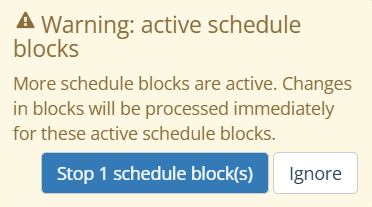
After choosing one of these options, the menu on the left side of the screen appears and the selection flowchart can be edited.