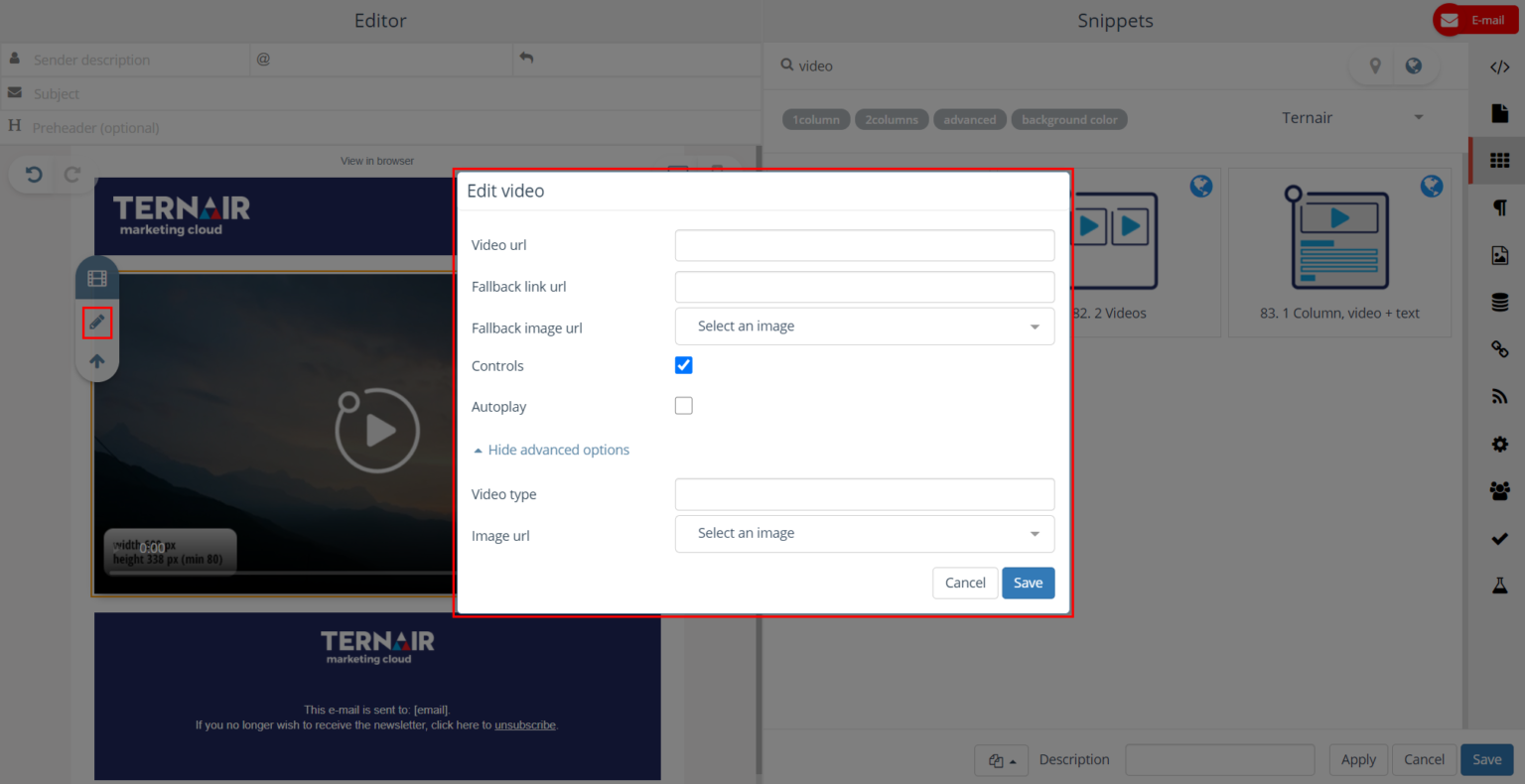Edit
Editor
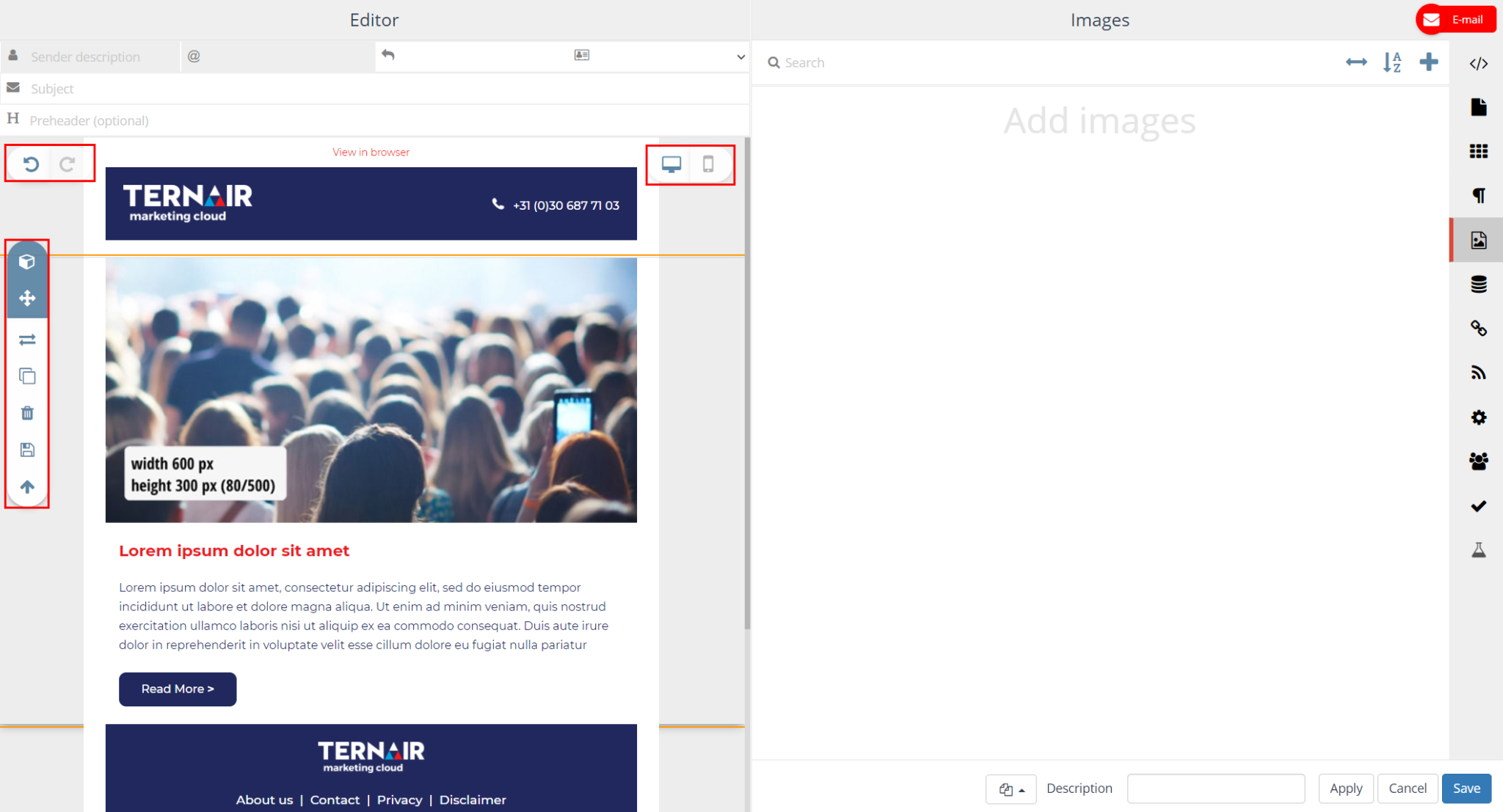
Icone | Description |
|---|---|
| Indicates which snippet block is selected. When HTML editing is allowed (Options tab), the HTML hierarchy is displayed in the tooltip. |
| This block can be moved |
| Change snippet or image |
| Copy this content block |
| Remove this content block |
| Create user content |
| Adjust style |
| Go to the parent block |
| Displays the link block that is selected. If HTML editing is allowed (Options tab), the HTML hierarchy is displayed in the tooltip. |
| Set hyperlink |
| Displays the html block that is selected. If HTML editing is allowed (Options tab), the HTML hierarchy is displayed in the tooltip. |
| Edit content/text |
| Displays the image block that is selected. If HTML editing is allowed (Options tab), the HTML hierarchy is displayed in the tooltip. |
| Select and edit (rotate/mirror) image TIP: an image can be dragged into content from the Images tab (if ternair-img is used) |
| Add info/context to an item: e.g. alt-text, tooltip, hyperlink (on image) |
| Undo/rotate image to left |
| Re-run/rotate image to the right |
| Mirroring image horizontally |
| Mirroring the image vertically |
Customize snippets
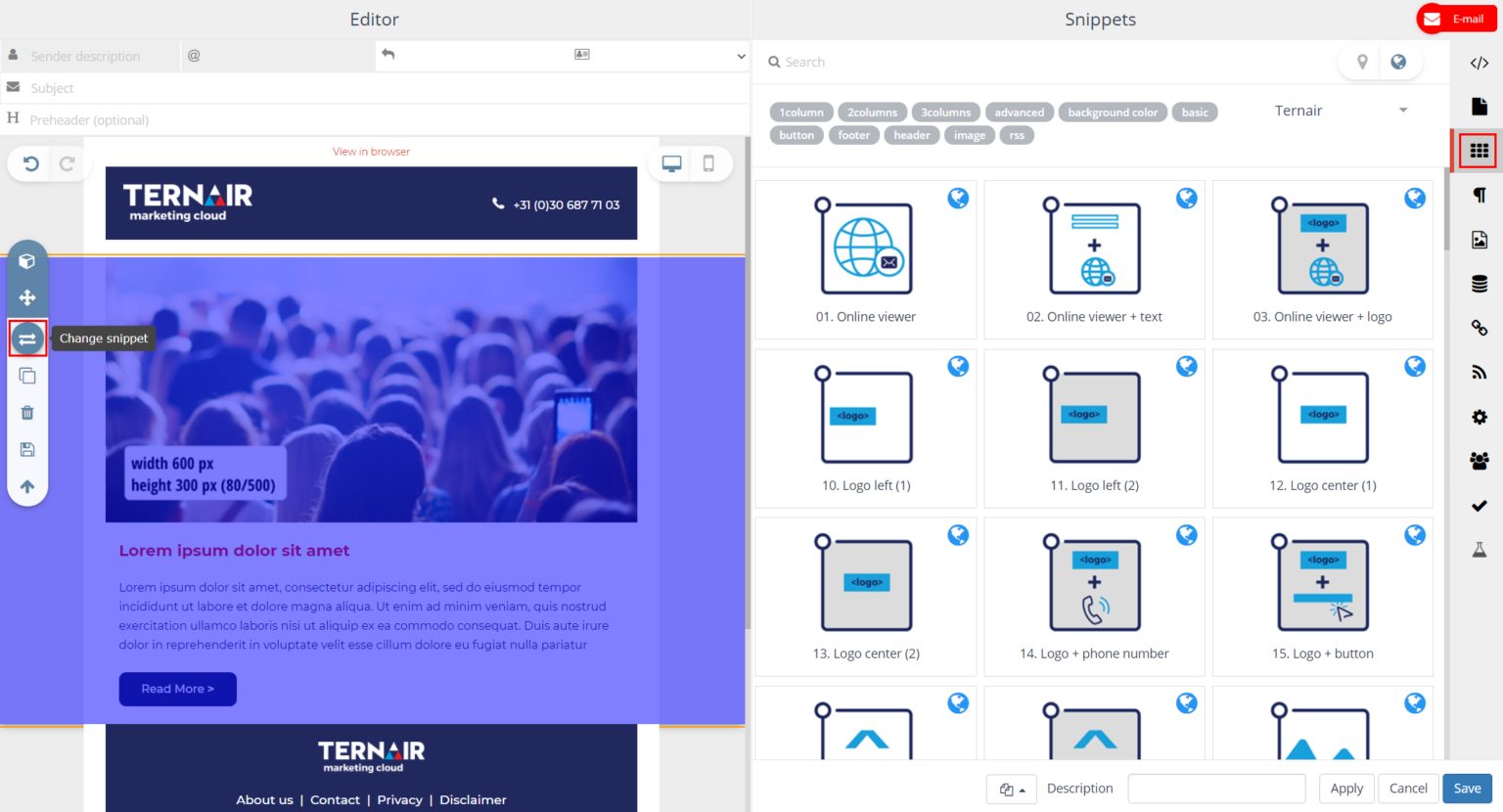
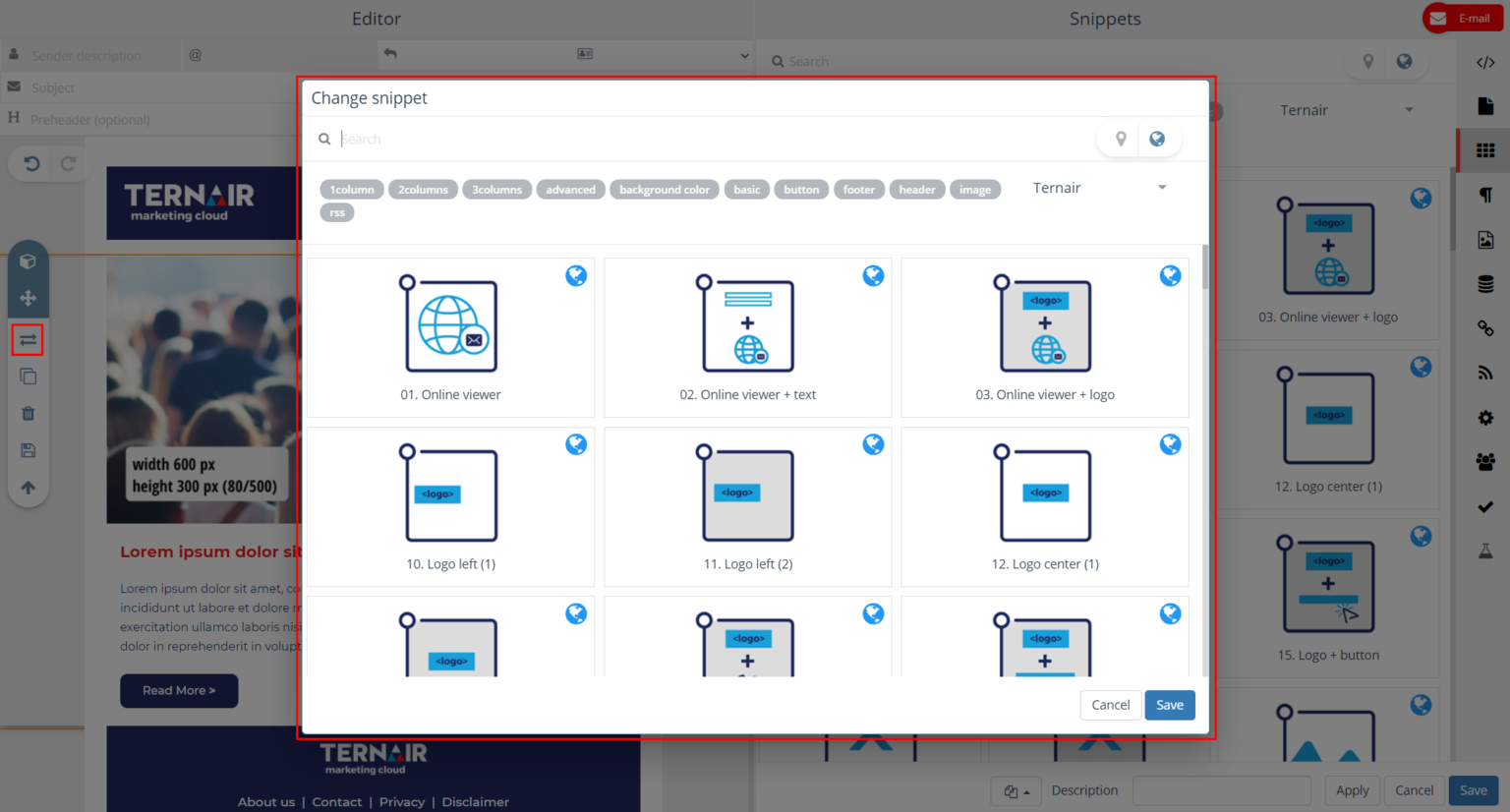
Adjust text
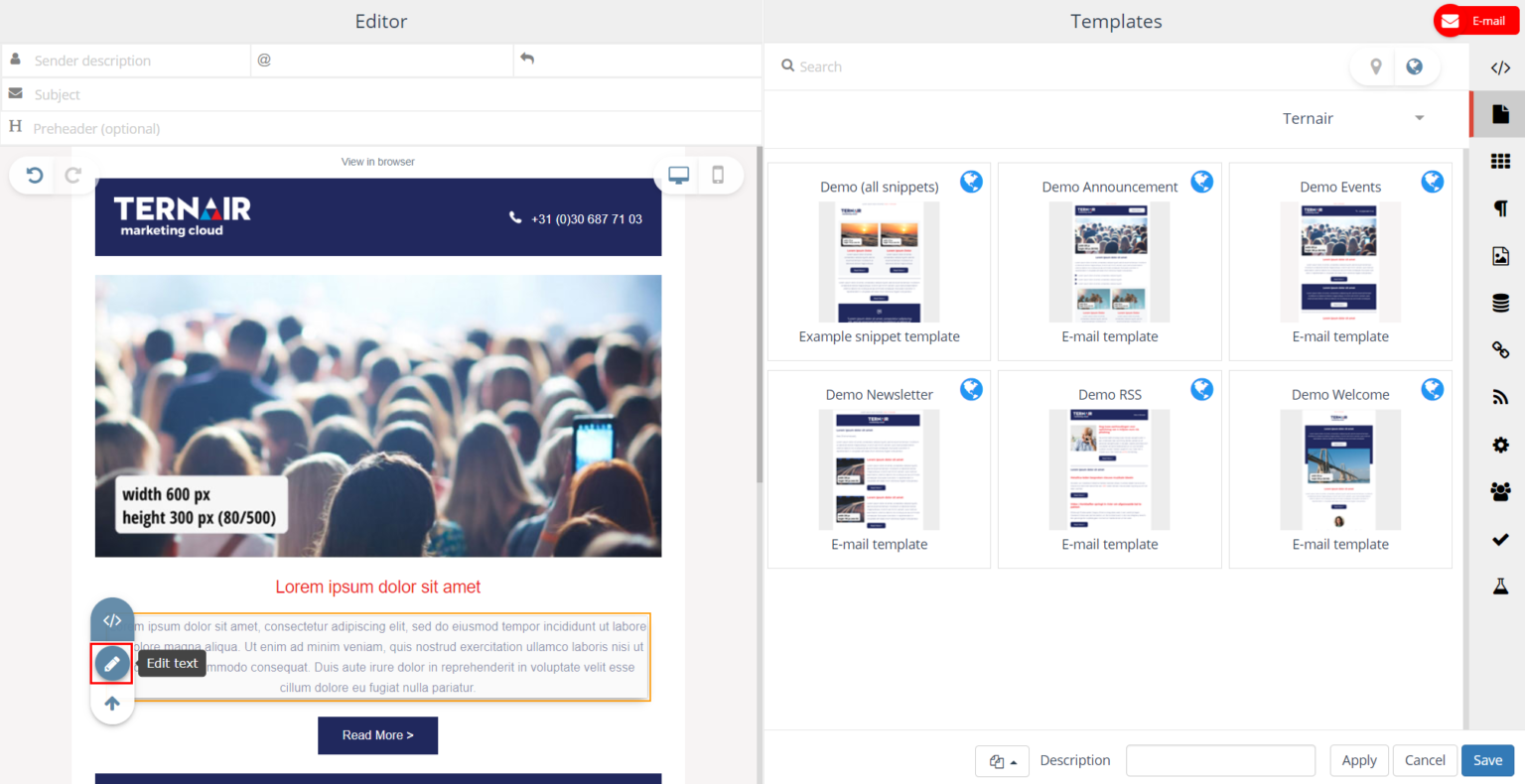
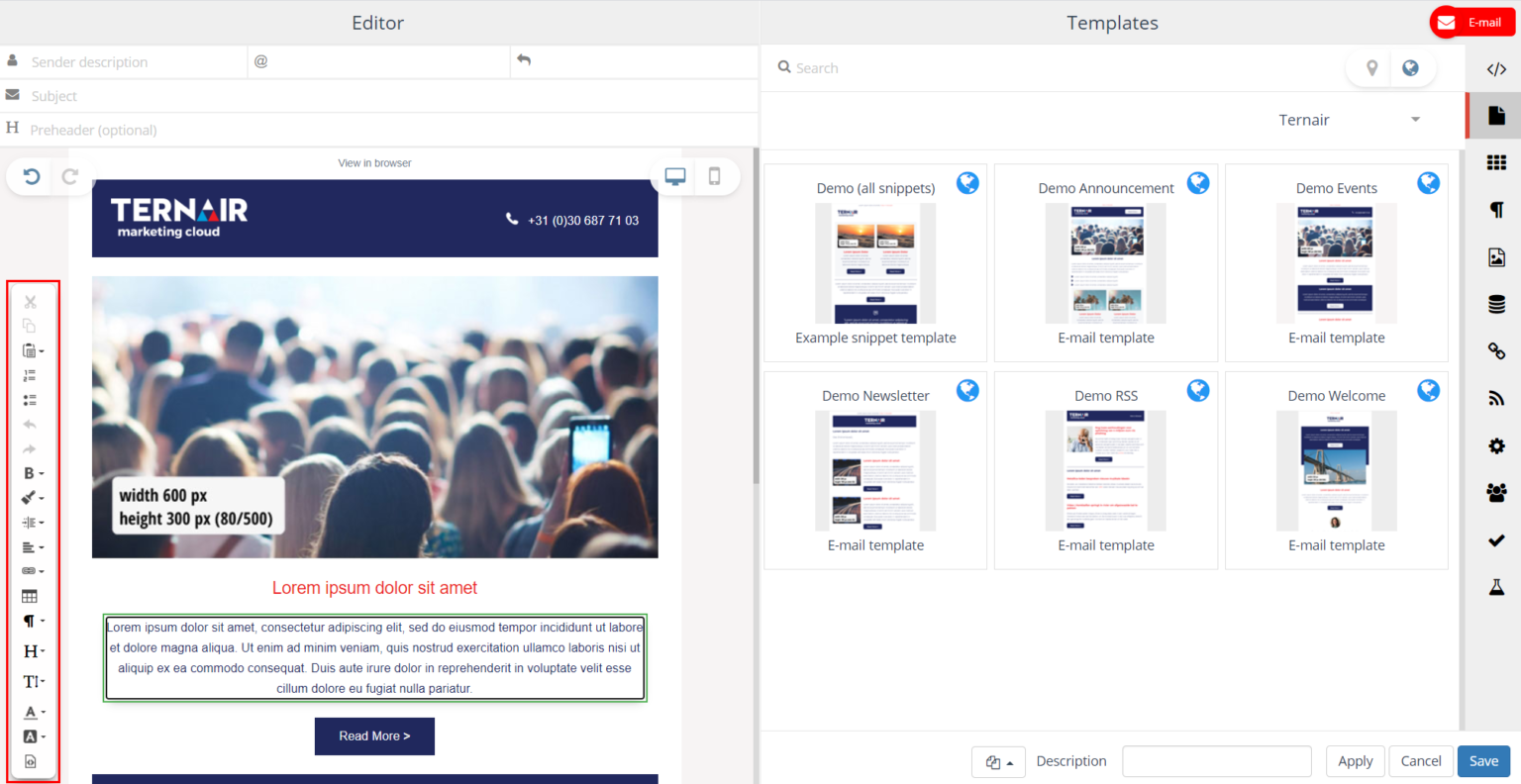
Customize images
Images added on the Images tab (via the + icon) can be used in the content of the email block in which they were added.
In addition to drag & drop, images can also be updated "inline" within the editor. Select another image if you want to replace them.
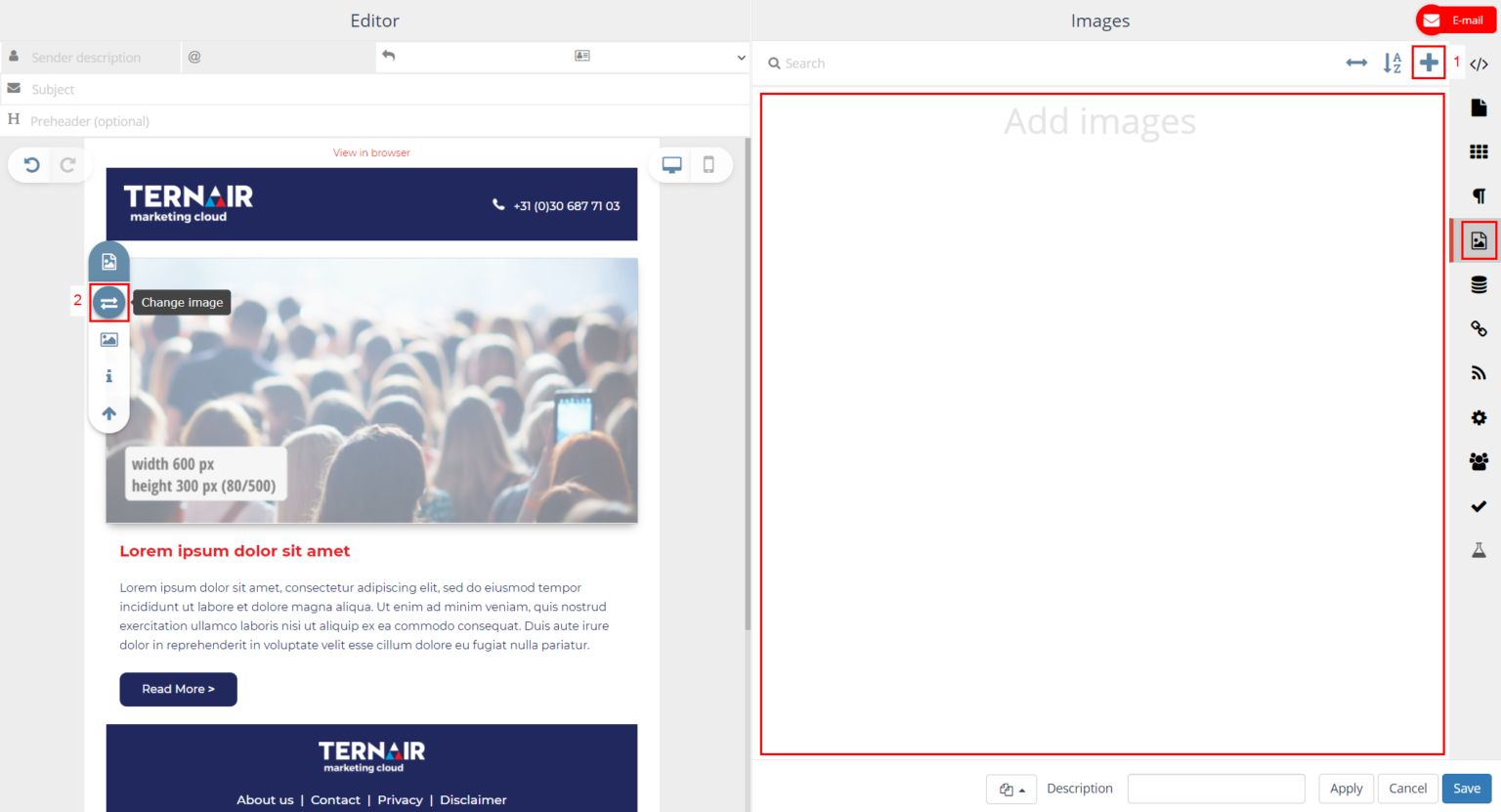
Drag an image to the left and release it once a blue border is visible around the image you want to replace.
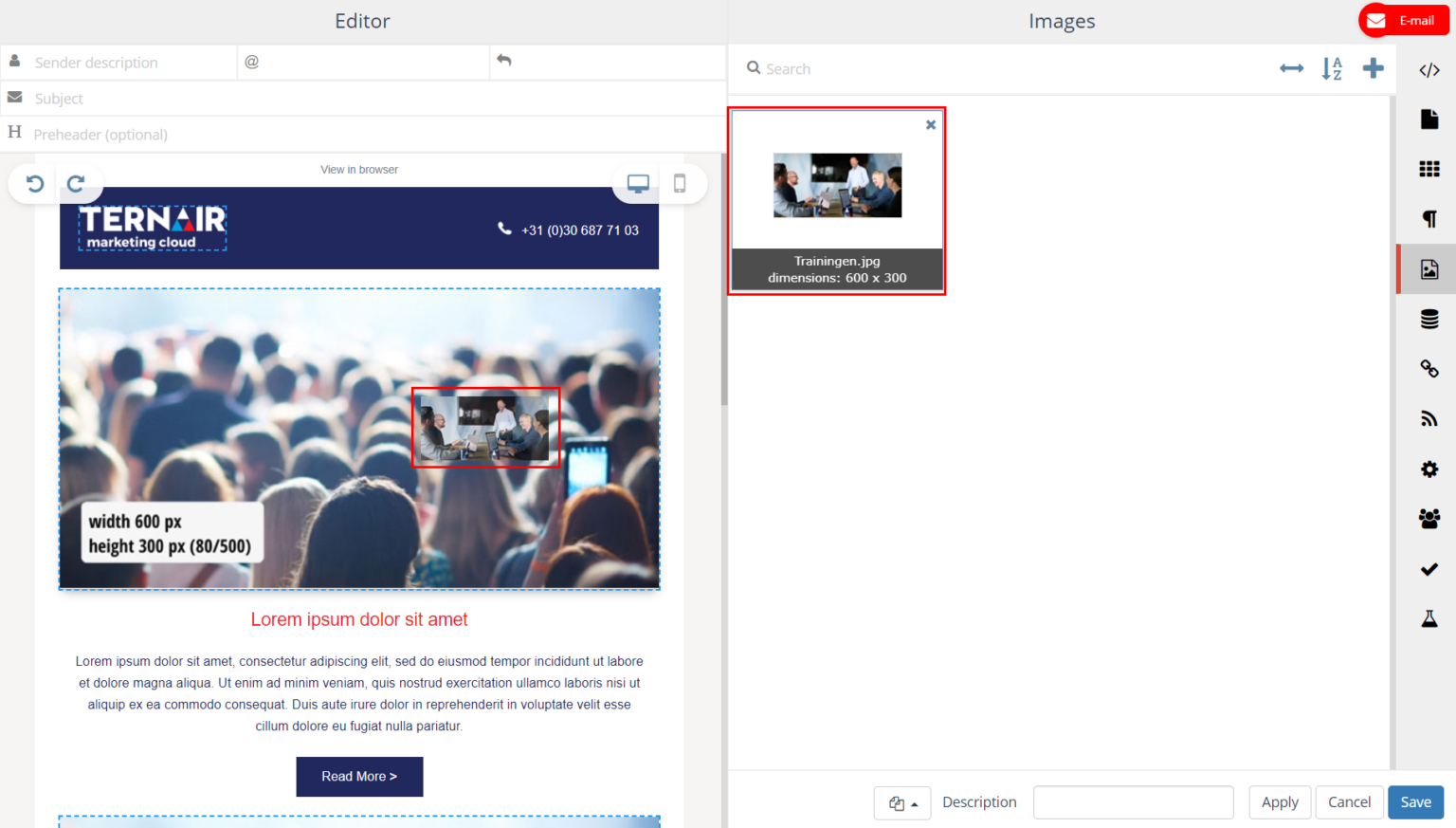
Update inline another image if you want to replace it.
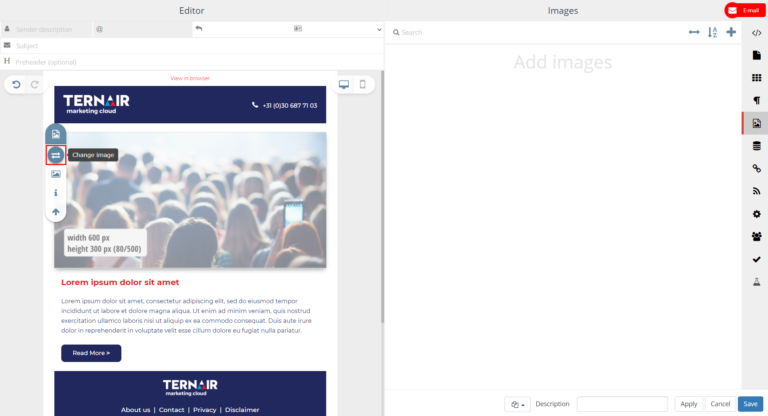
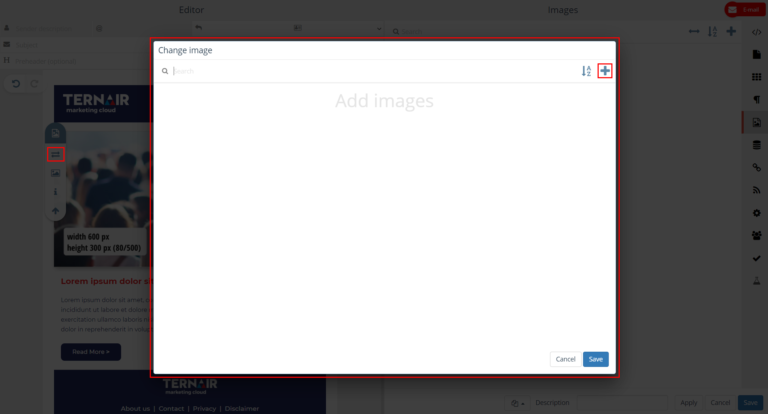
Ternary-img: rotate, mirror, alt-text, tooltip, hyperlink
Ternary-img-expert: rotate, mirror, alt-text, tooltip, hyperlink, crop, size
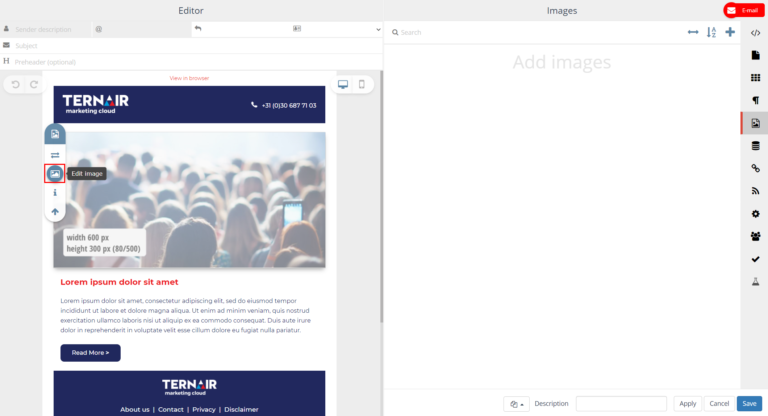
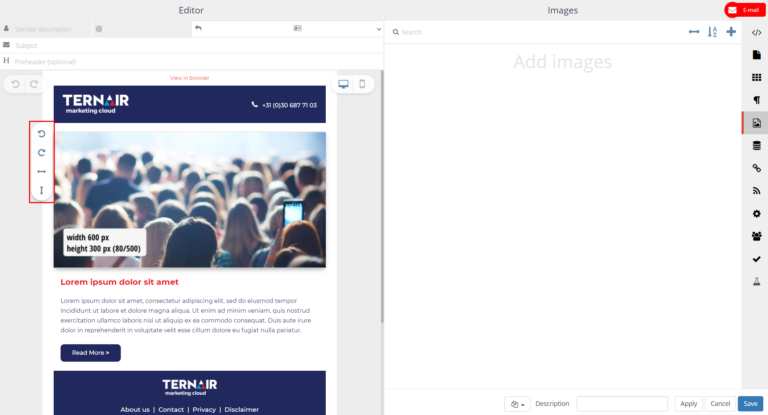
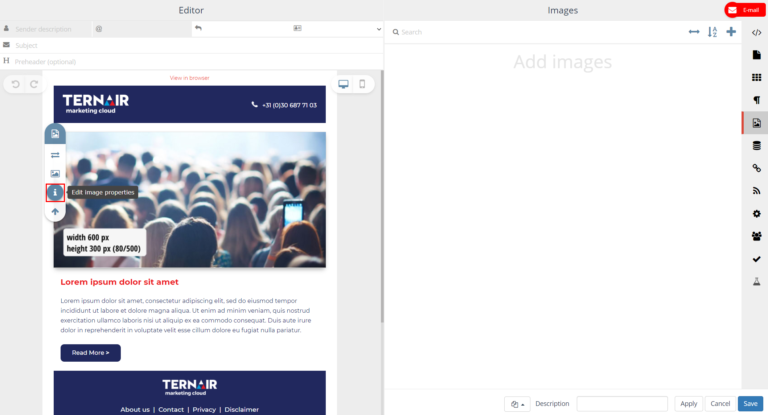
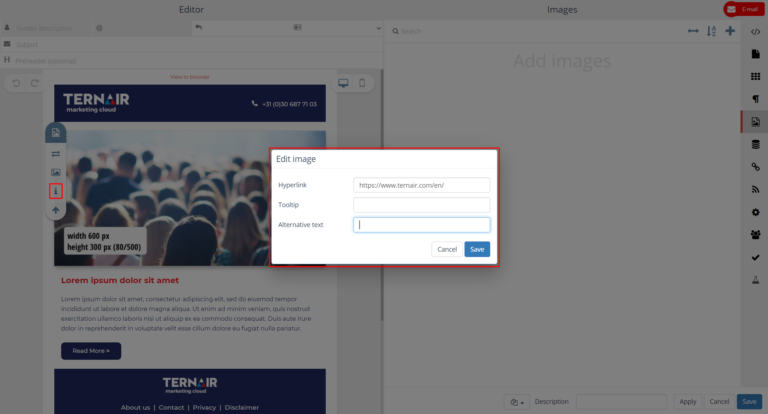
Add a background image
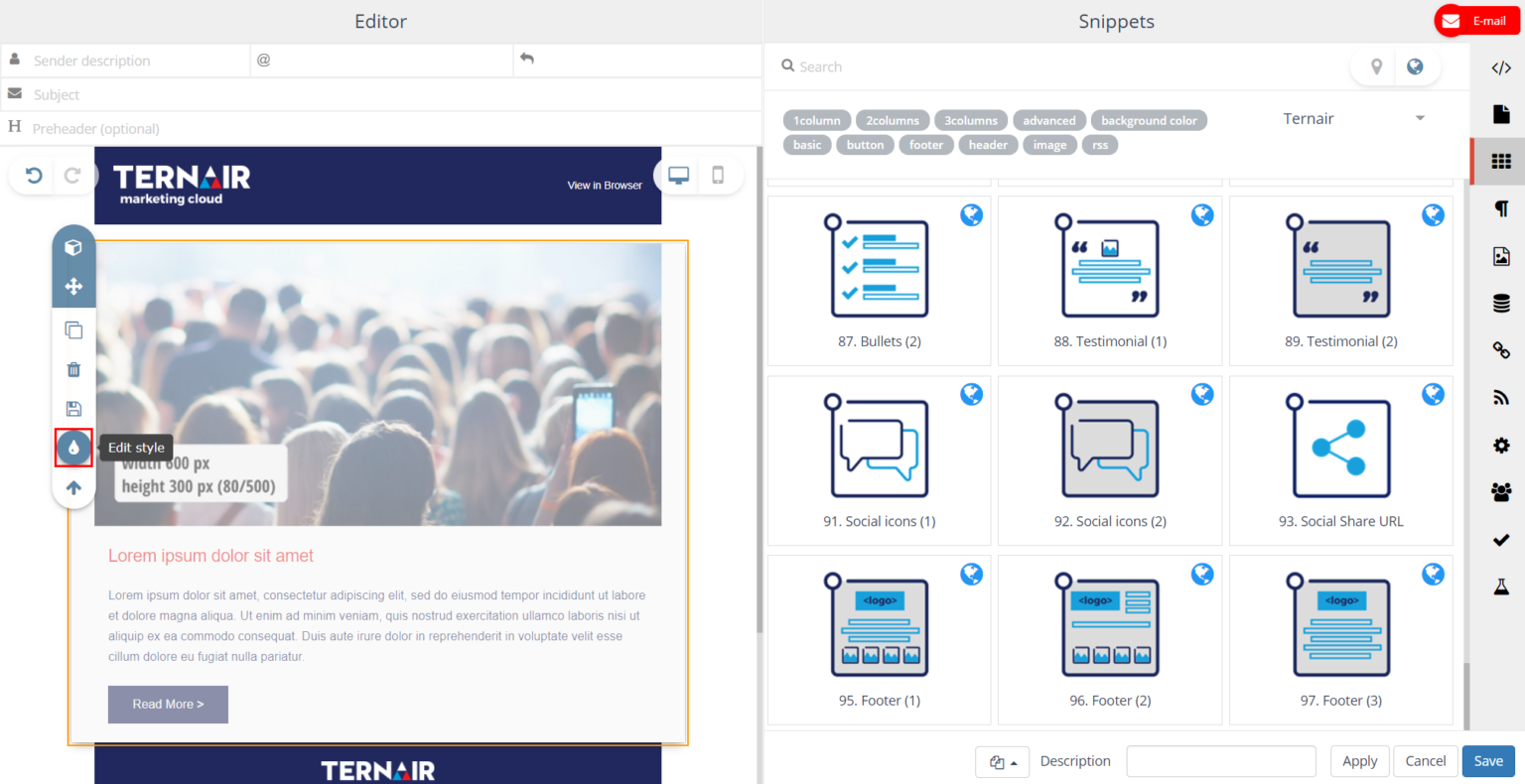
Setting | Description |
|---|---|
Background Image | Select image |
Size image | Determine the size for the background image.
|
Repeat | Repeat the background image |
Position | Determine the position for the background image. The first value is the horizontal position and the second value is the vertical. Units can be pixels, % or keywords. Available options for horizontal alignment: left, center, right Available options for vertical alignment: top, center, bottom |
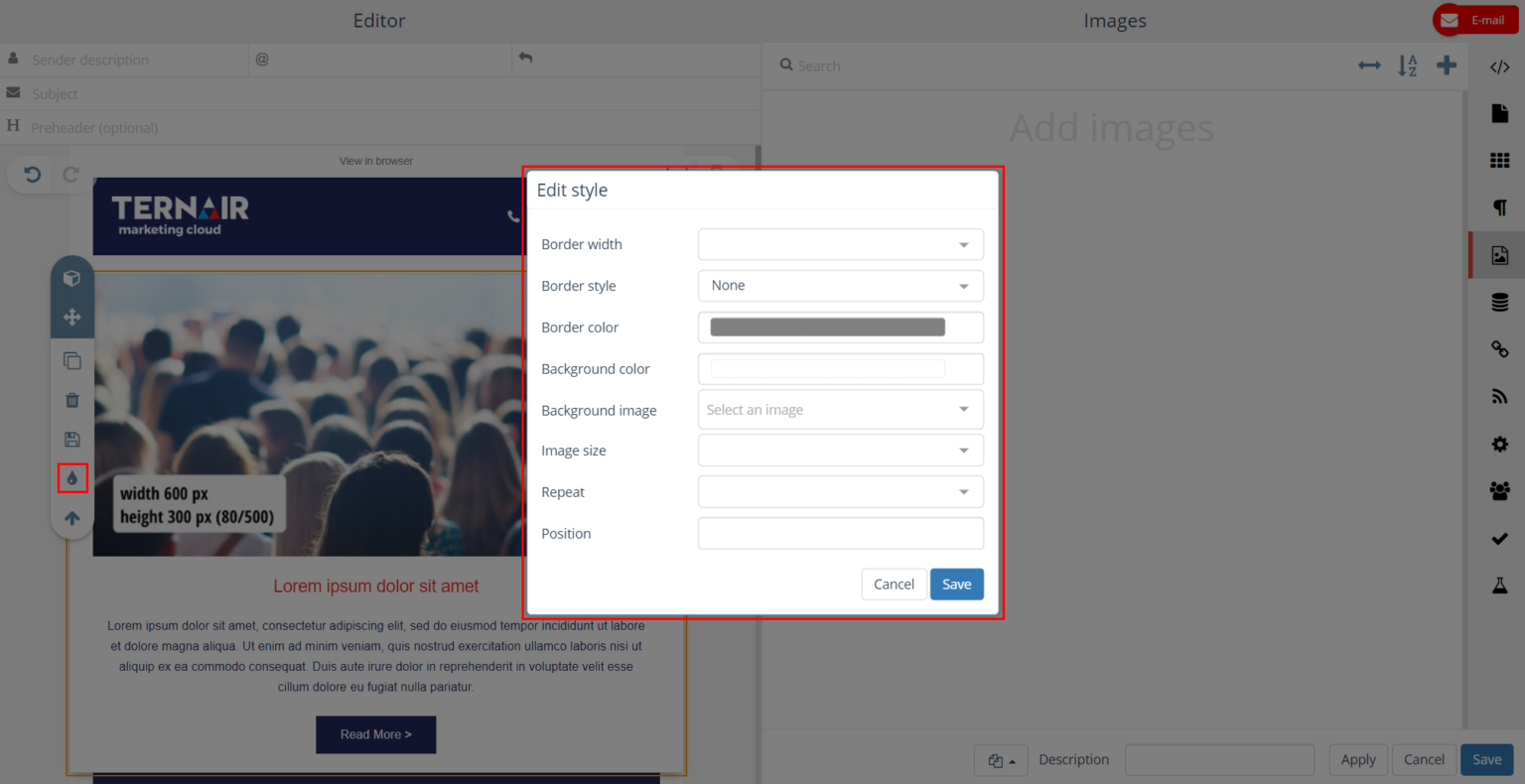
Add video
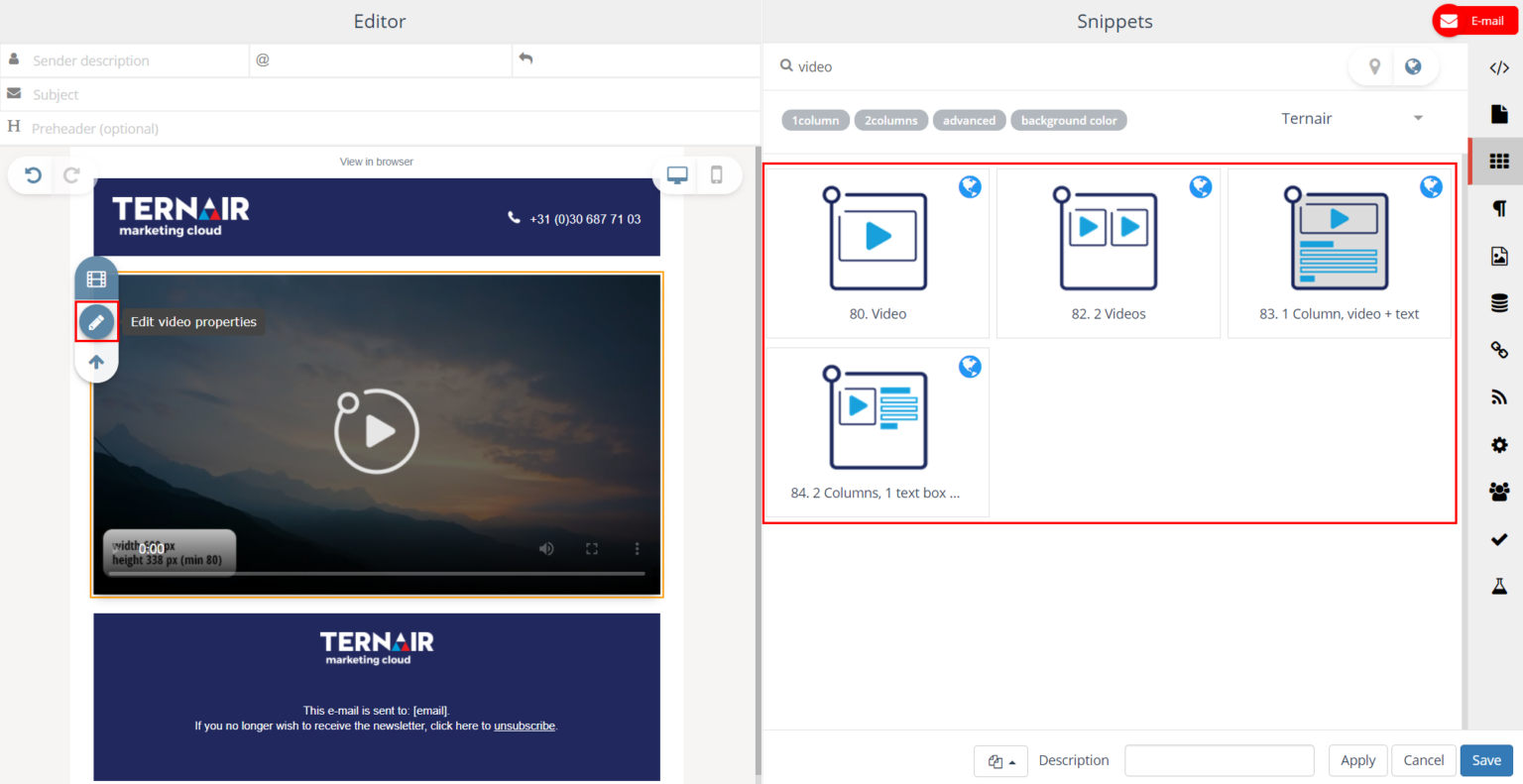
Setting | Description |
|---|---|
Video url | Select video. Please note that the video snippet does not support youtube videos whose direct url you do not have. |
Fallback link url | The anchor link in case an email client does not support videos. |
Fallback image url | The anchor image in case an email client does not support videos. |
Controls | If selected, it indicates that video controls should be displayed. Video controls include:
|
Autoplay | If selected, the video will play automatically without any user intervention. |
Video type | The media type of the video |
Image url | Select a background image - equal to fallback image url. |