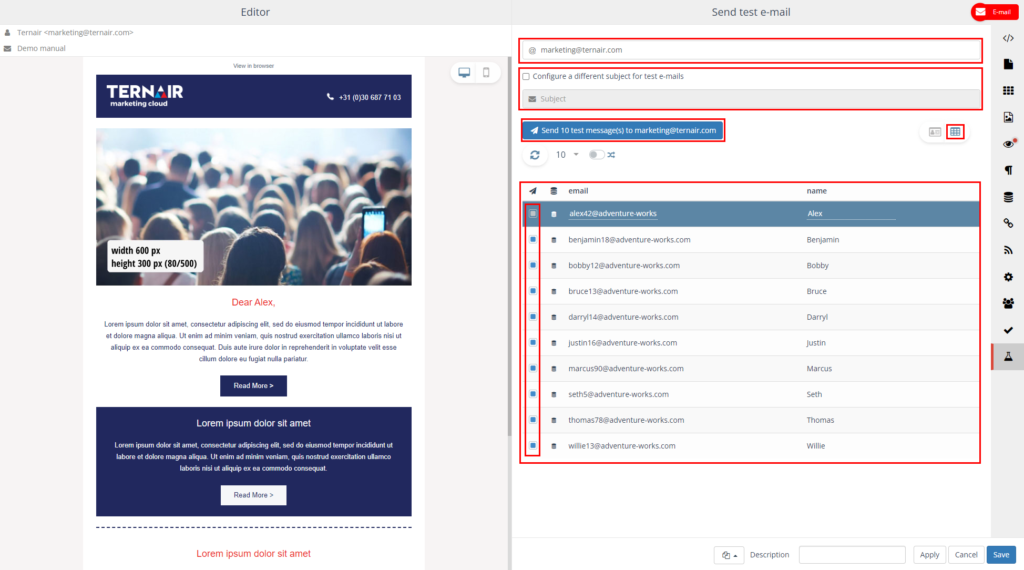Test
Testing without calculating input blocks or mapping fields.
Testing with calculated input blocks or mapped fields.
Testing without mapping fields or calculating input blocks
URLs to Landingpages do not work
Slurping of links is not performed
Links do work but go directly to the given url
Links do not have tags & trackers
Personalized RSS is not displayed
Online viewer link is emptied
No run is created
No statistics are available
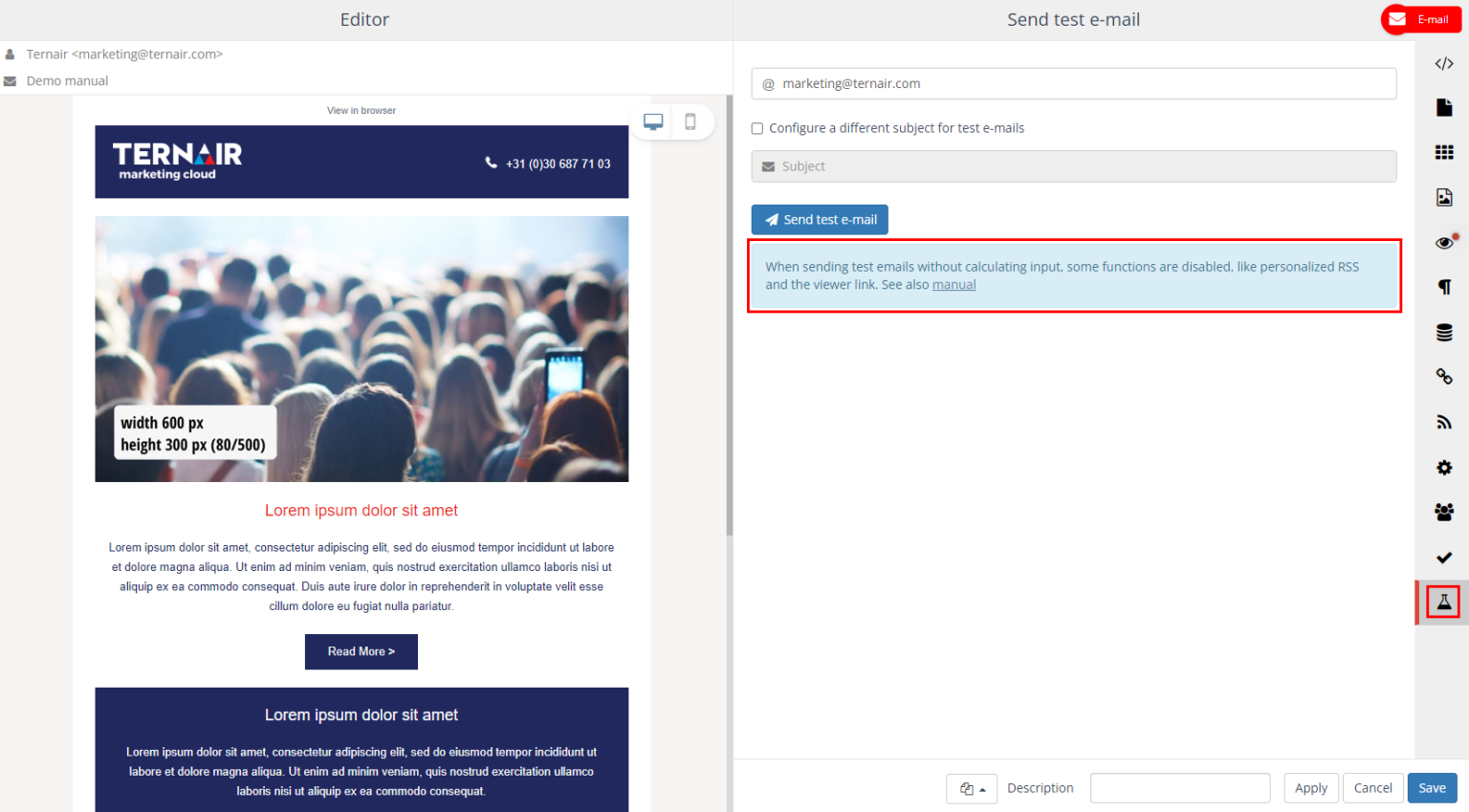
Testing with calculated input blocks or mapped fields
View (personalized) email
Send one test email
Send multiple test emails (up to 10)
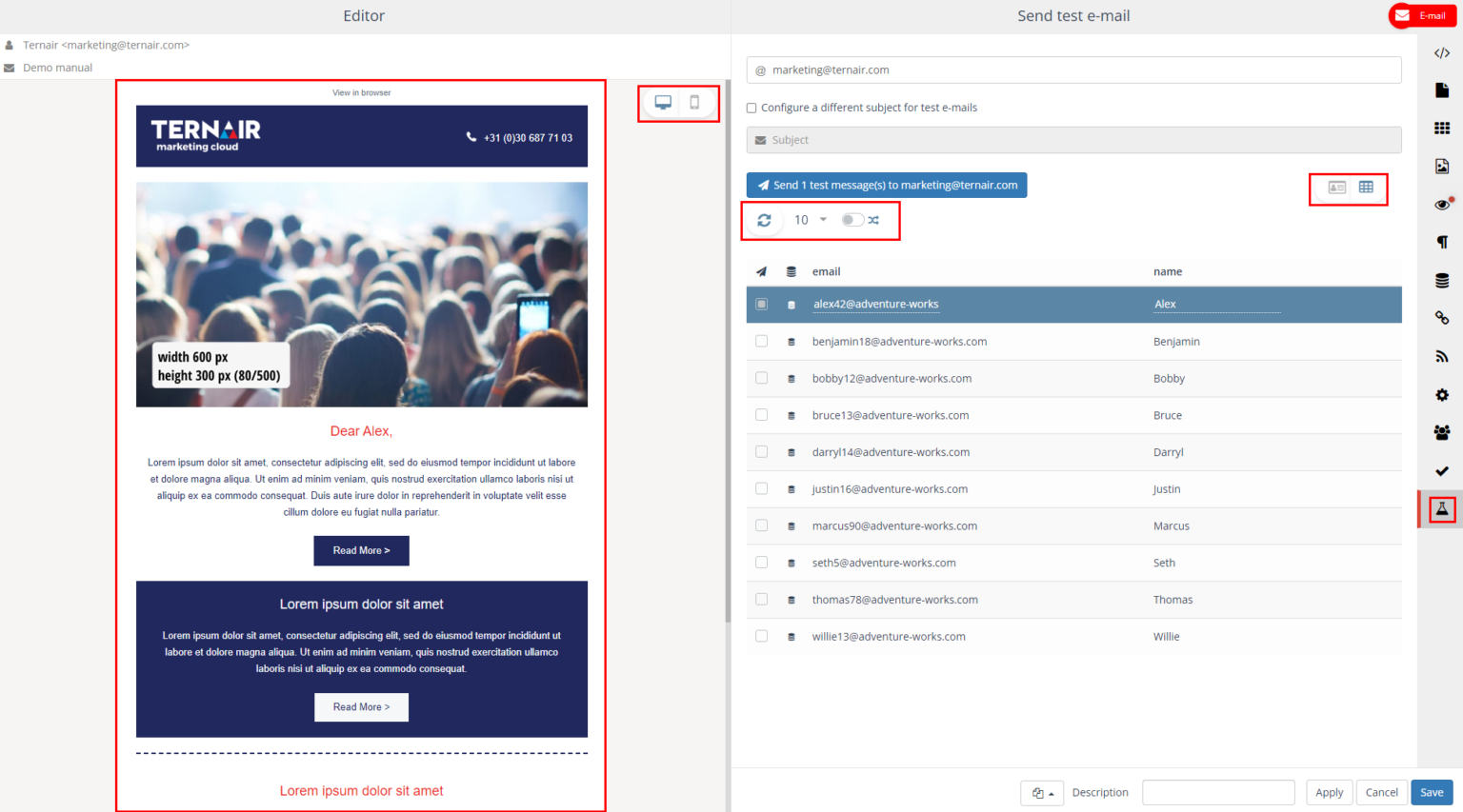
| Refresh data. Please note: If an existing email block is reopened, the already saved data will be displayed. Click the button to display the most recent data. |
| Display 10, 25, 50 or 100 records |
| Display random data |
| Demonstrate individual record and send one test email |
| Demonstrate table view and send multiple test emails (up to 10) |
Send one test email
Fill in the email address for the recipient of the test email. Separate multiple email addresses with a semicolon (;)
The subject of the email message can optionally be changed to make it clear that it is a test message.
Click the 'Send 1 email message(s) to...;' button to send a test message to the specified email address.
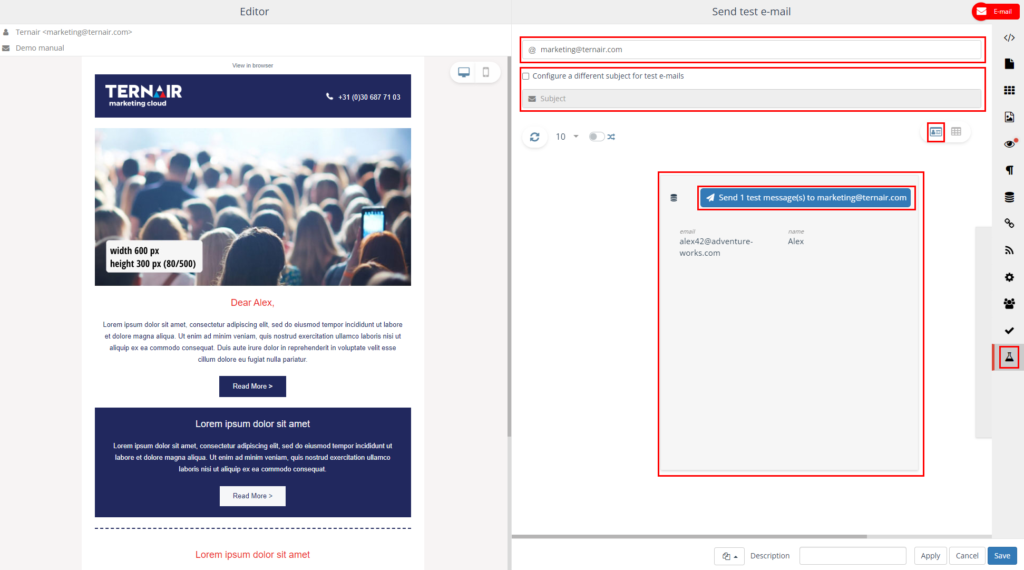
Send up to 10 test emails
Fill in the email address for the recipient of the test email. Separate multiple email addresses with a semicolon (;)
The subject of the email message can optionally be changed to make it clear that it is a test message.
Select the number of test emails (up to 10).
Click the 'Send X email message(s) to...;' button to send a test message to the specified email address.