Channels
Email
Create
Edit
Personalization
AI Assistant
User content
Hyperlinks
Mapping
RSS
Settings
Contacts
Validation
A/B testing
Test
Additional
Email statistics
Preview
Export
SMS
App messages
Webpush
Landing page
Website personalization
Content
Newsletter wizard
Dynamic content
HTML editor
Data capture
RSS Funnel
Mapping
All the fields you want to use in the email must be selected (mapped) on the Mapping tab.
These fields consist of:
E-mail (=mandatory)
Fields for personalization/dynamic content (=optional)
Map the email address
Under the '+' icon you will find an overview of all available entities and under coding you will find a standard set of data related to the campaign/selection (e.g. TID, selection code, campaign code, run date, etc.).
In addition to the available fields in the database, it is also possible to add fields with a fixed text value. Click on the 'Fixed Values +' field to add a text field with a fixed value. Both the header and the value of the field must be specified.
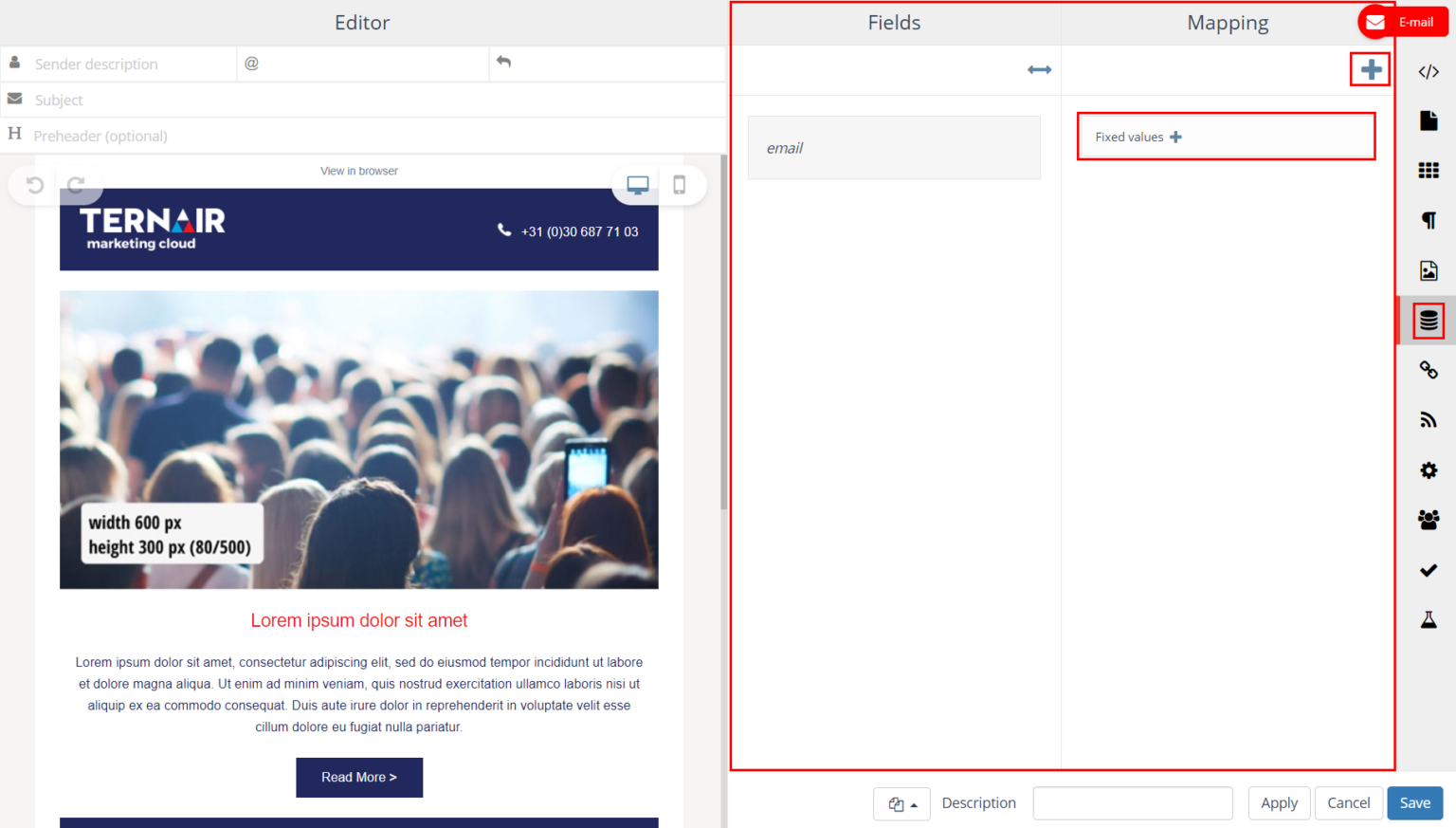
Select the entities you want to use for the Mapping.
Please note: that selecting an entity type in the search screen selects all (underlying) entities at once (up to 25 fields at a time).
In very specific cases, it is possible that two email address fields are used in one entity. In case one of them has the name e-mail and you want to use the other one, the field 'e-mail' must be renamed.
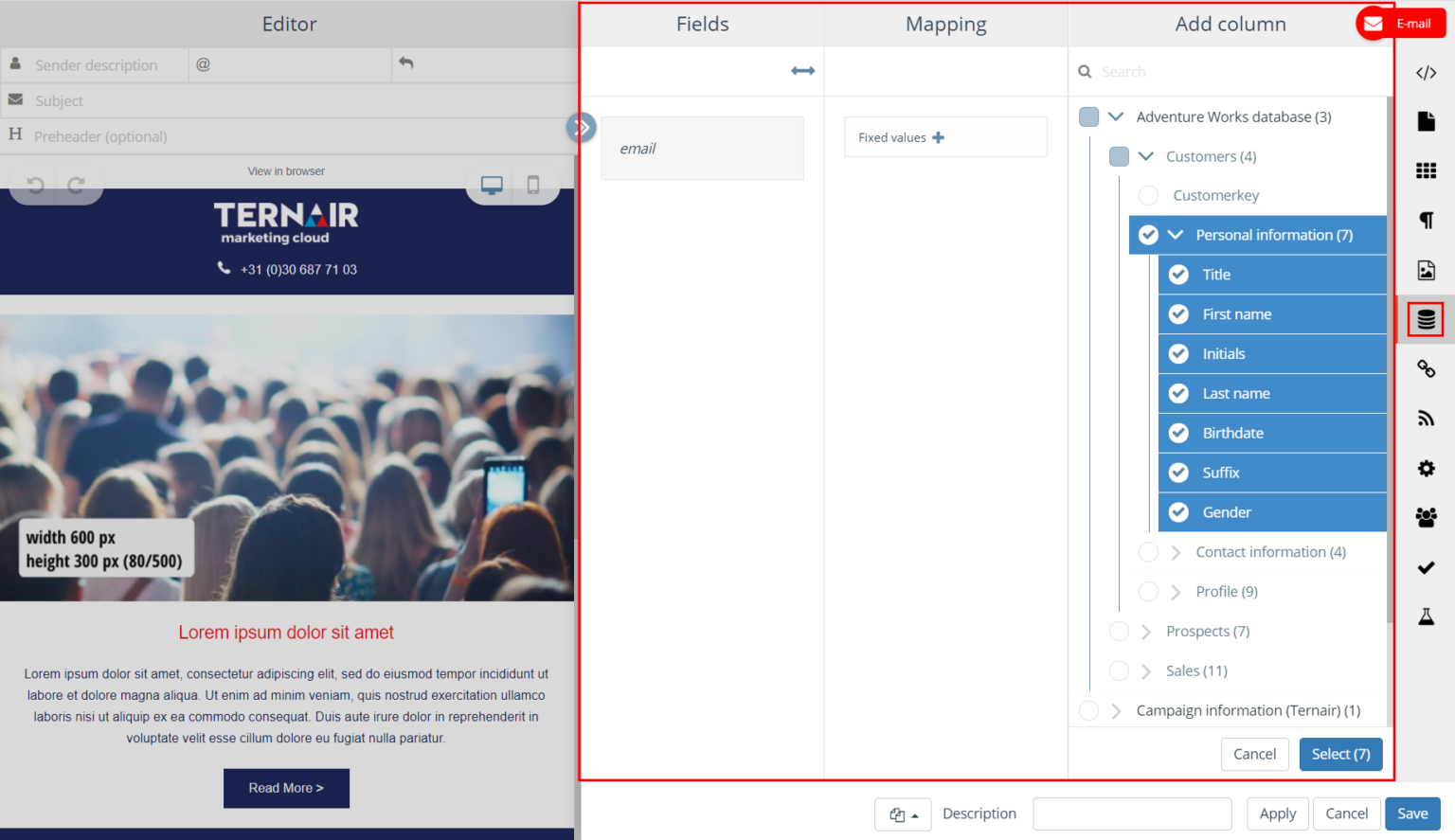
After the fields have been added to the Mapping (right column), they must be 'mapped' to the fields in the left column Fields.
Use the 'Mapping Fields Automatically' button or drag the field from the right column to the corresponding field in the left column.
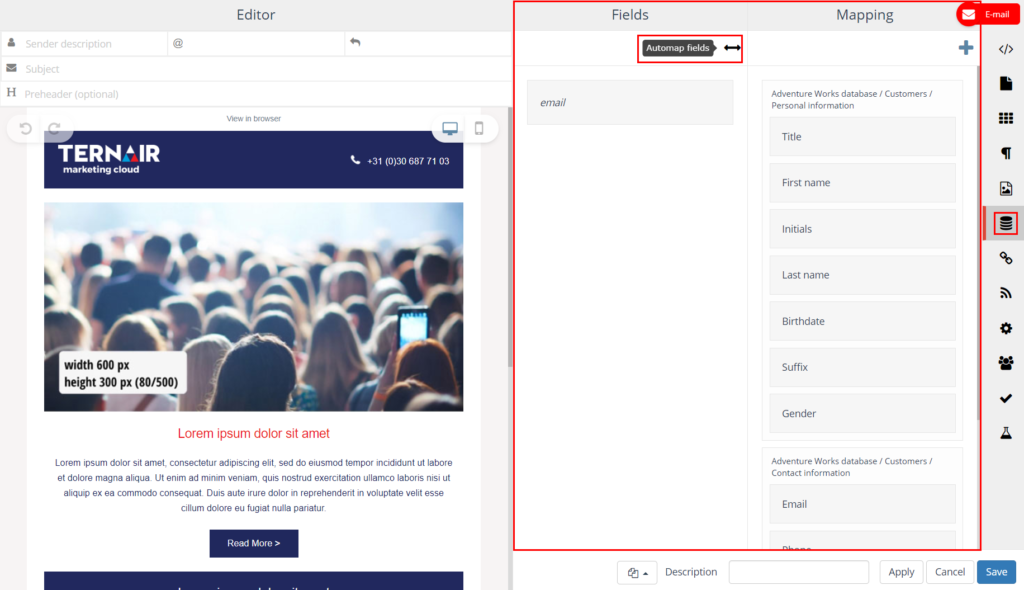
Fields in the left column, Fields, are automatically added to the content of an email when parentheses are placed around a field in the content, for example [first name].
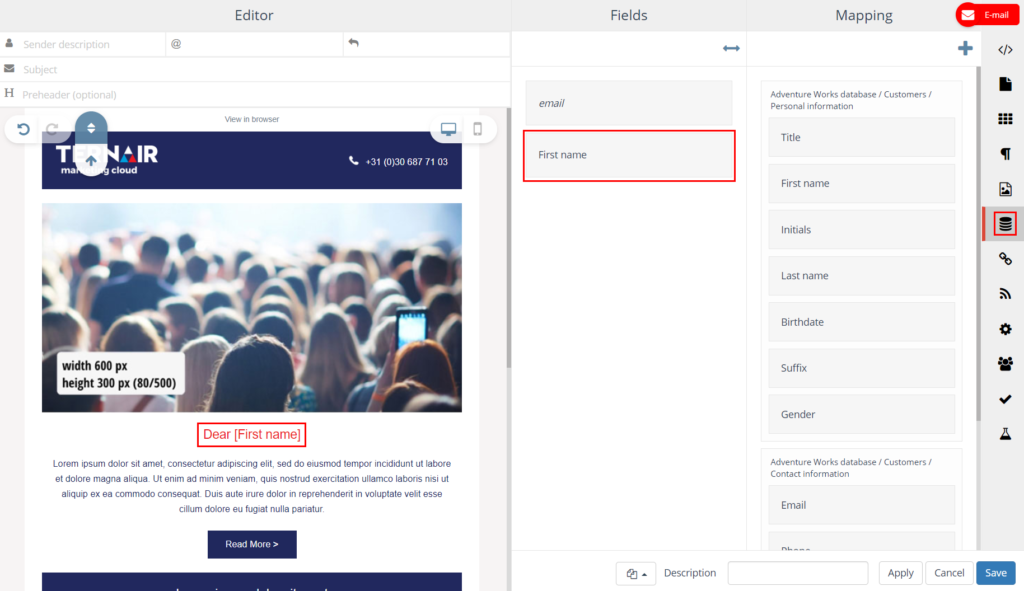
After adding an item, it is possible to customize the column header. Column names can be changed by clicking on an item.
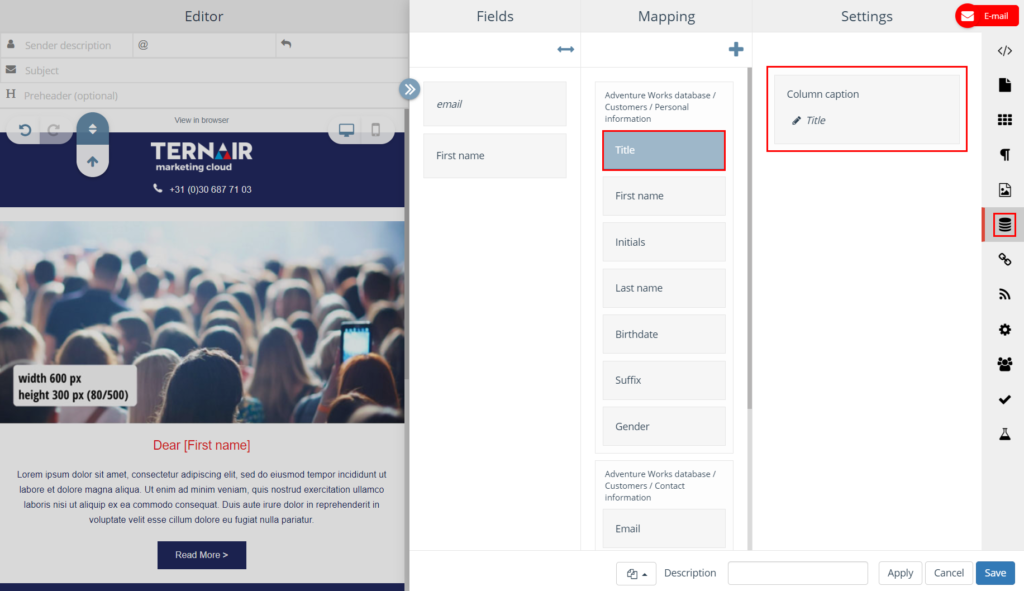
Personalization / dynamic content
E-mail content can be dynamically populated. By adding conditions that reference data in the marketing database, the subject, sender email address, sender description and content of an email can be dynamically populated.
Personalization fields can be invoked by placing brackets [ ] before and after the name of the personalization field.
Examples: [FORENAME] [FUNCTION]
It is also possible to define personalization for empty and non-empty field values.
For more information and examples: Personalization and Dynamic Content.