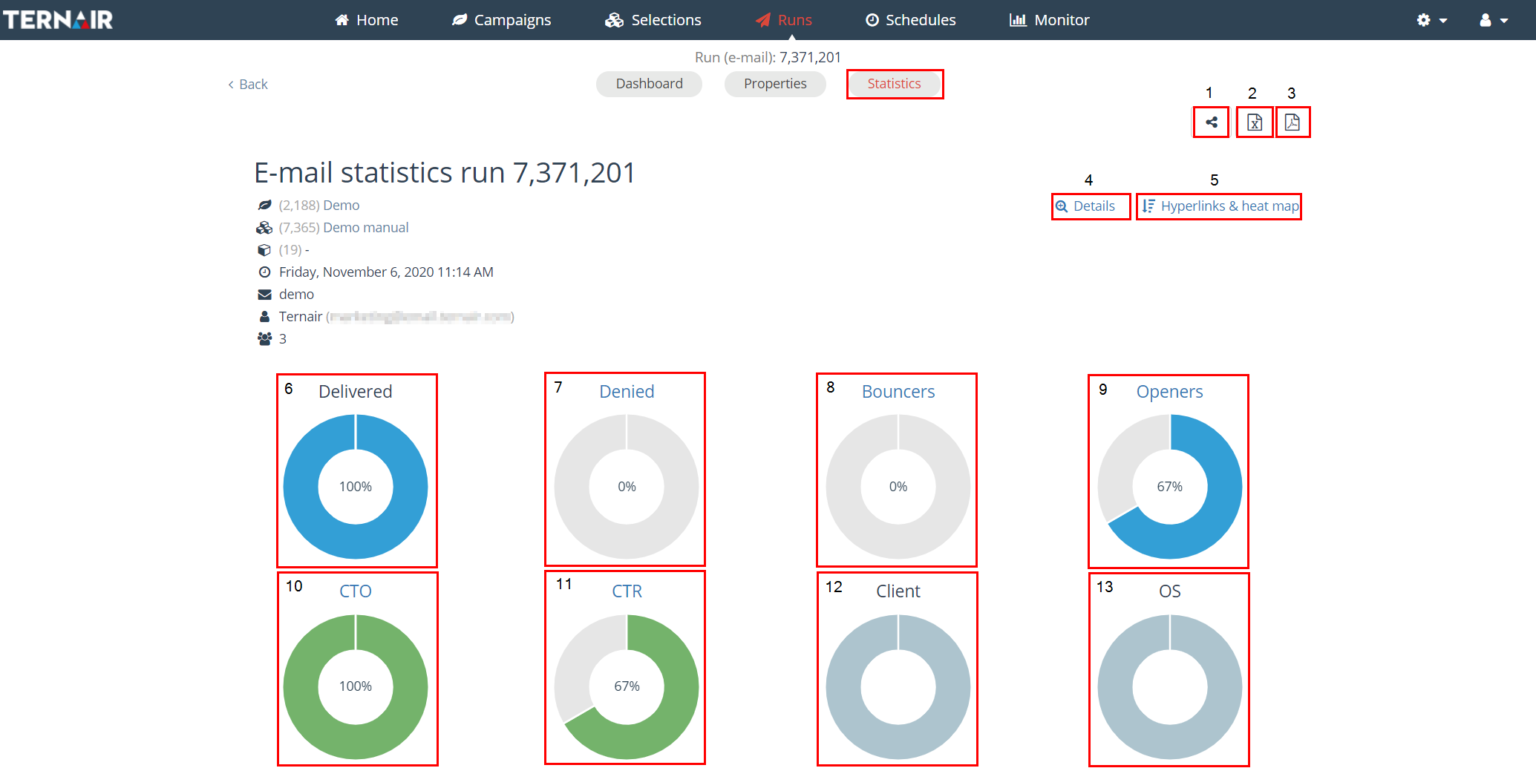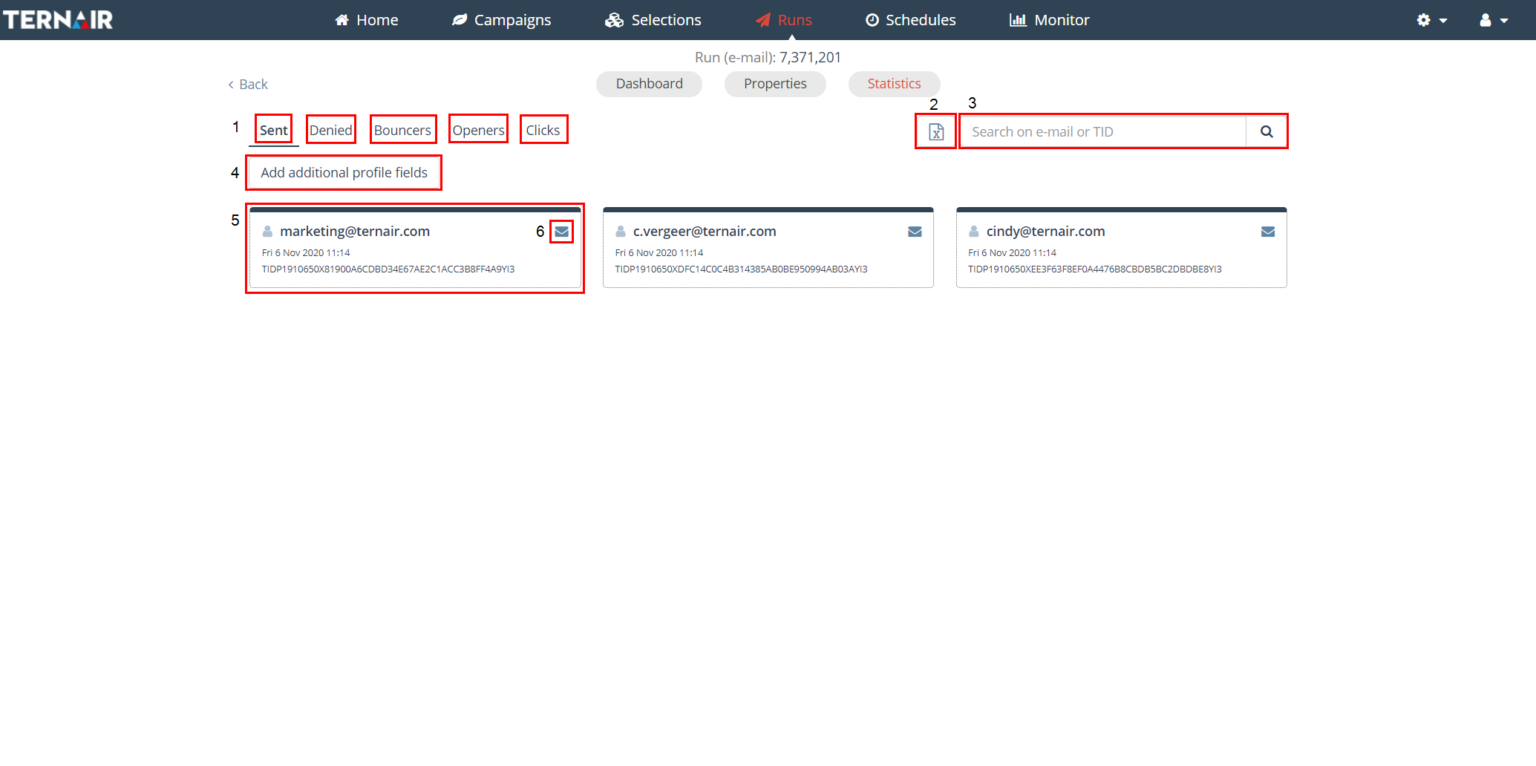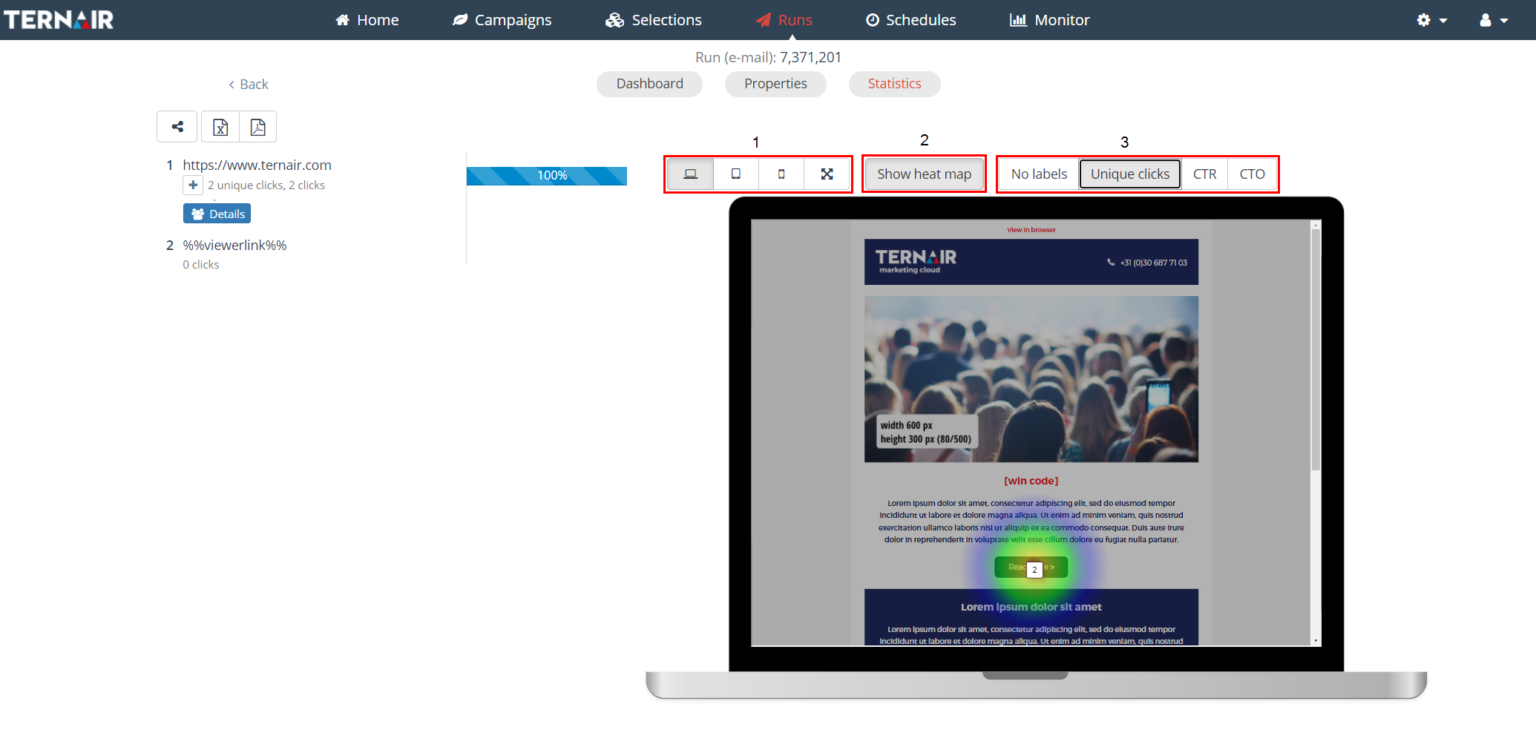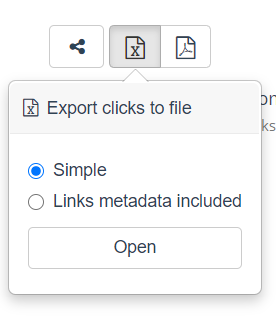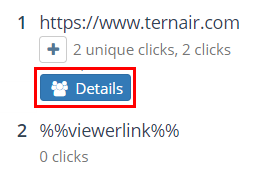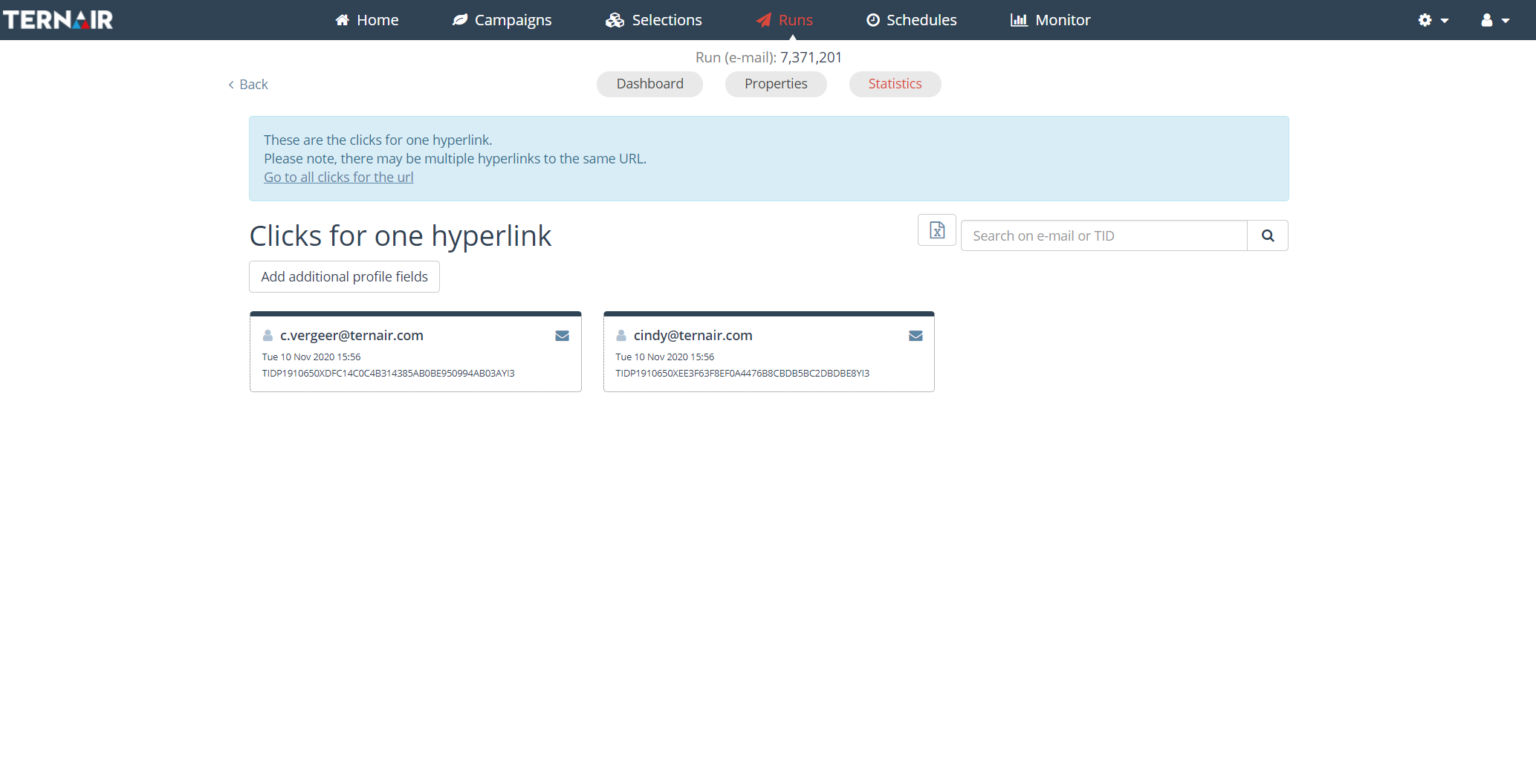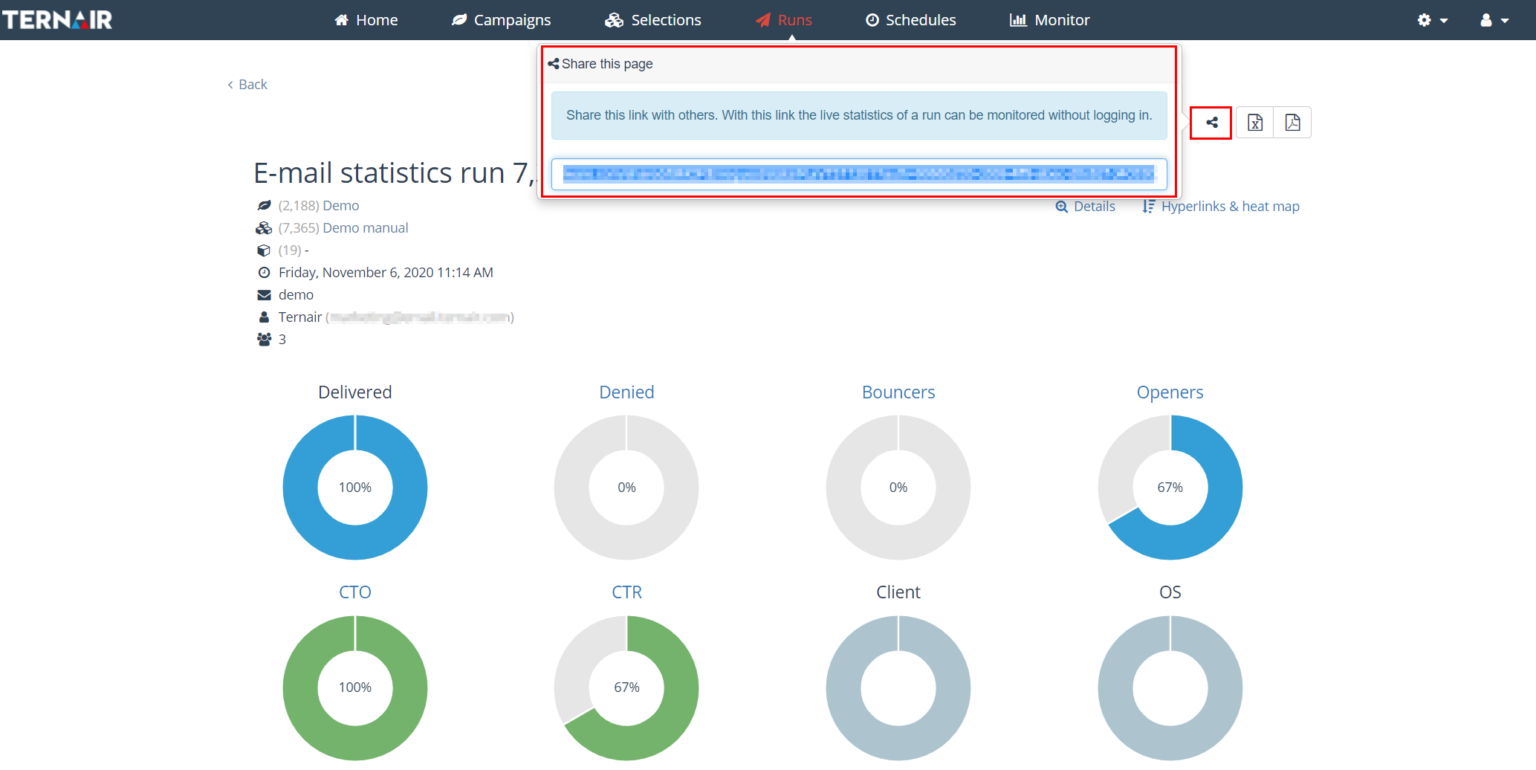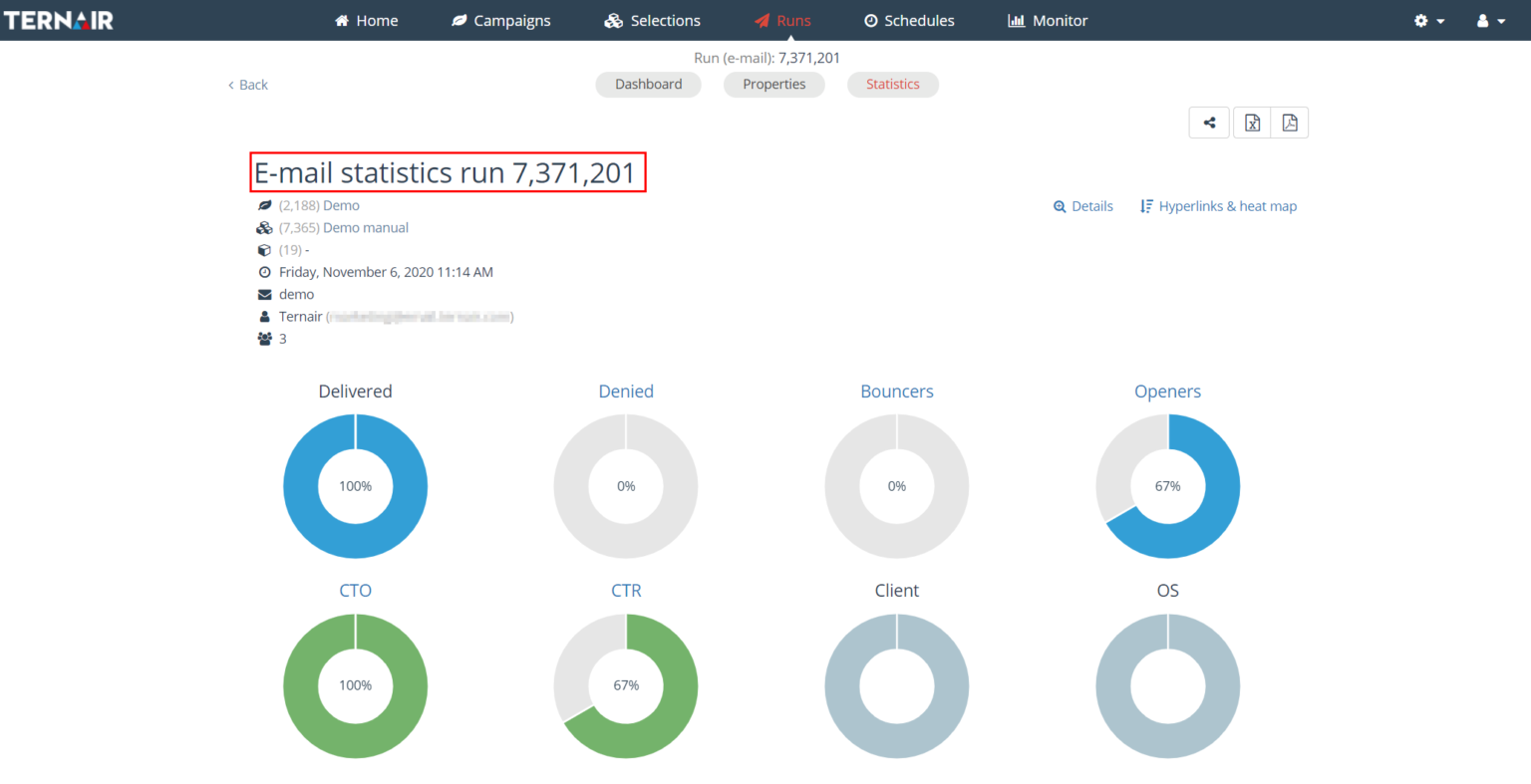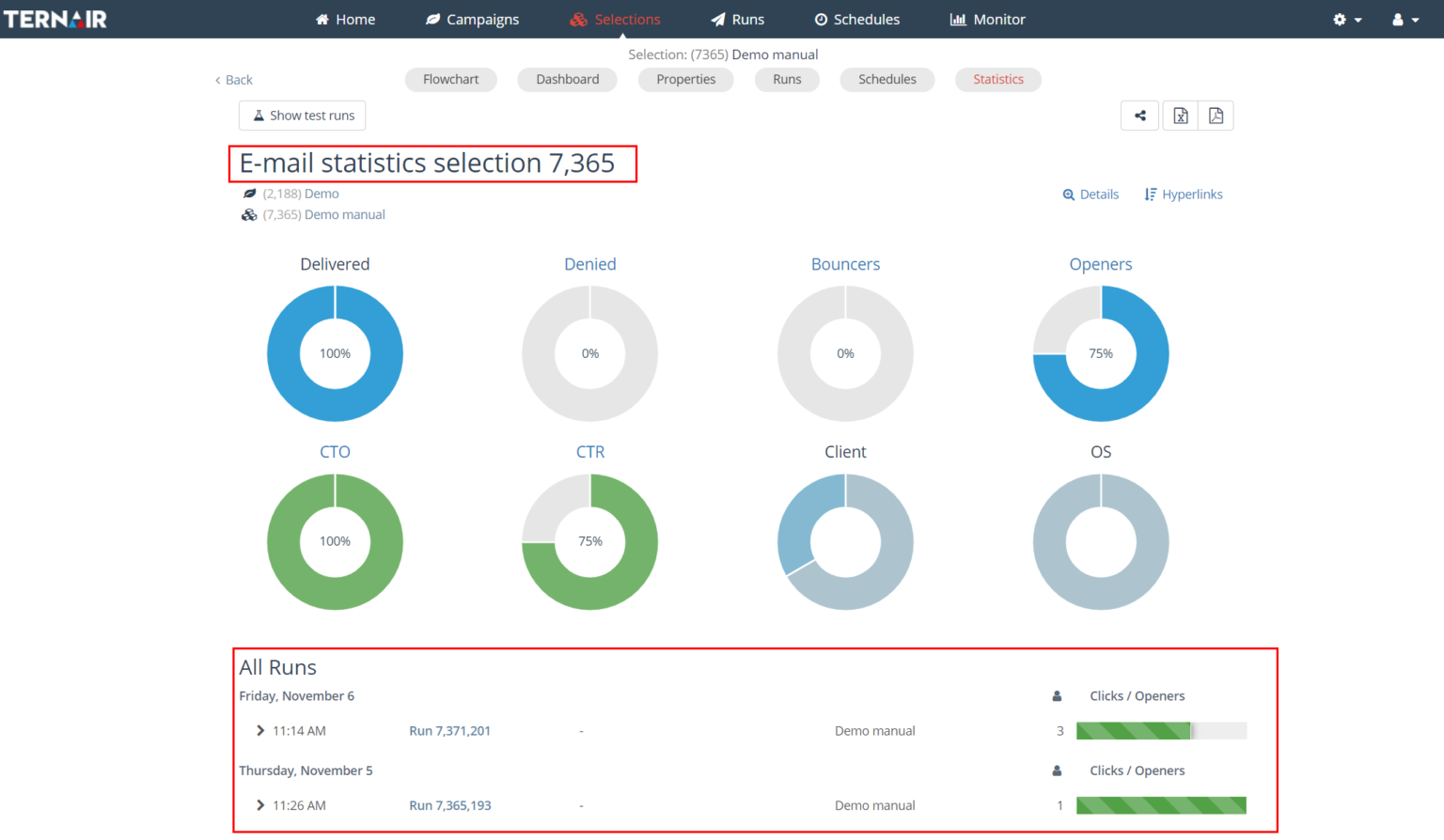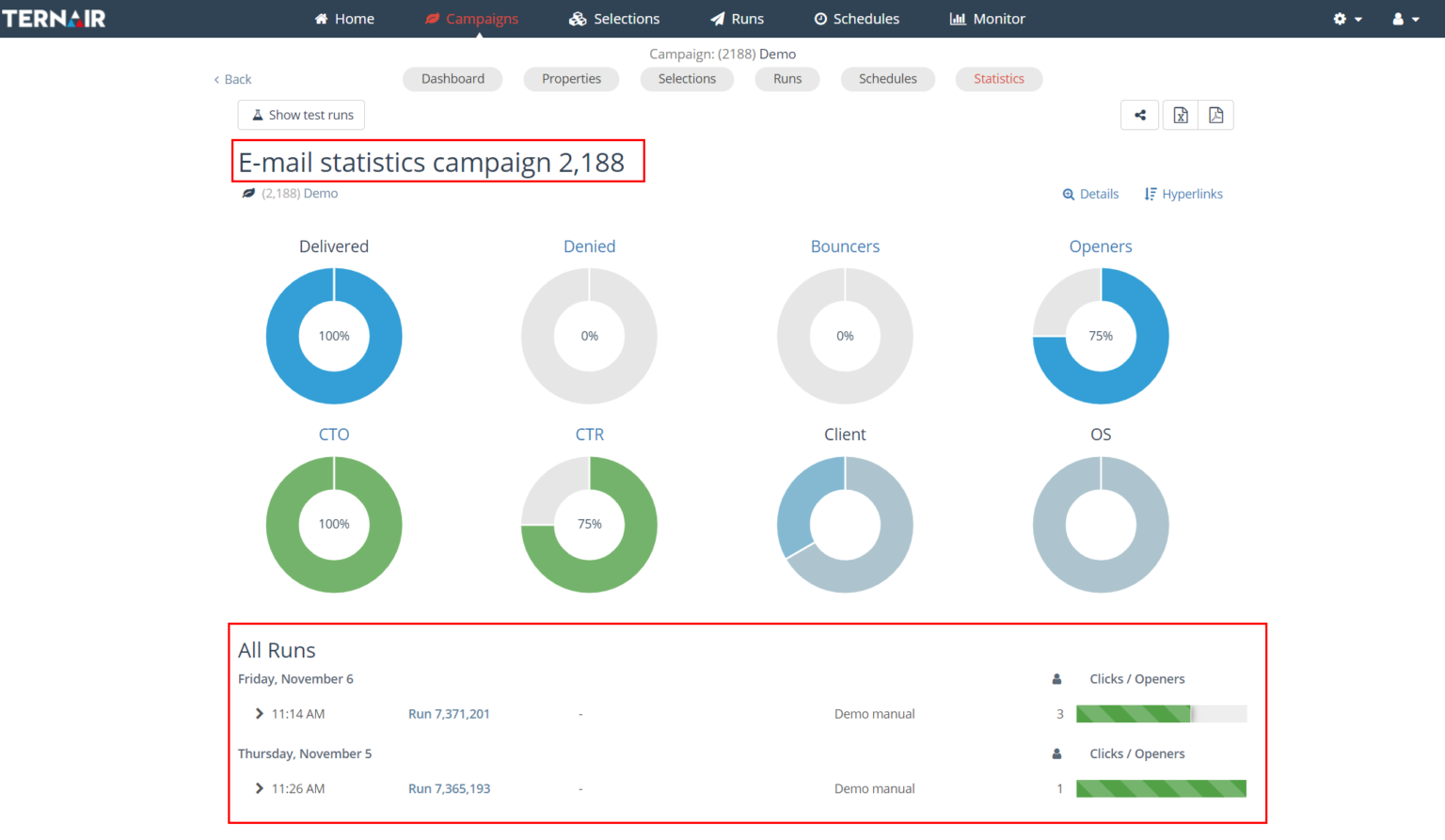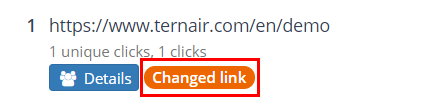The Email Statistics screen provides a (graphical) overview of the statistics for a run.
From this screen, details for e-mail statistics (4) and hyperlinks & heatmap can be accessed, e-mail statistics can be shared with others and/or reports can be downloaded (2 & 3).
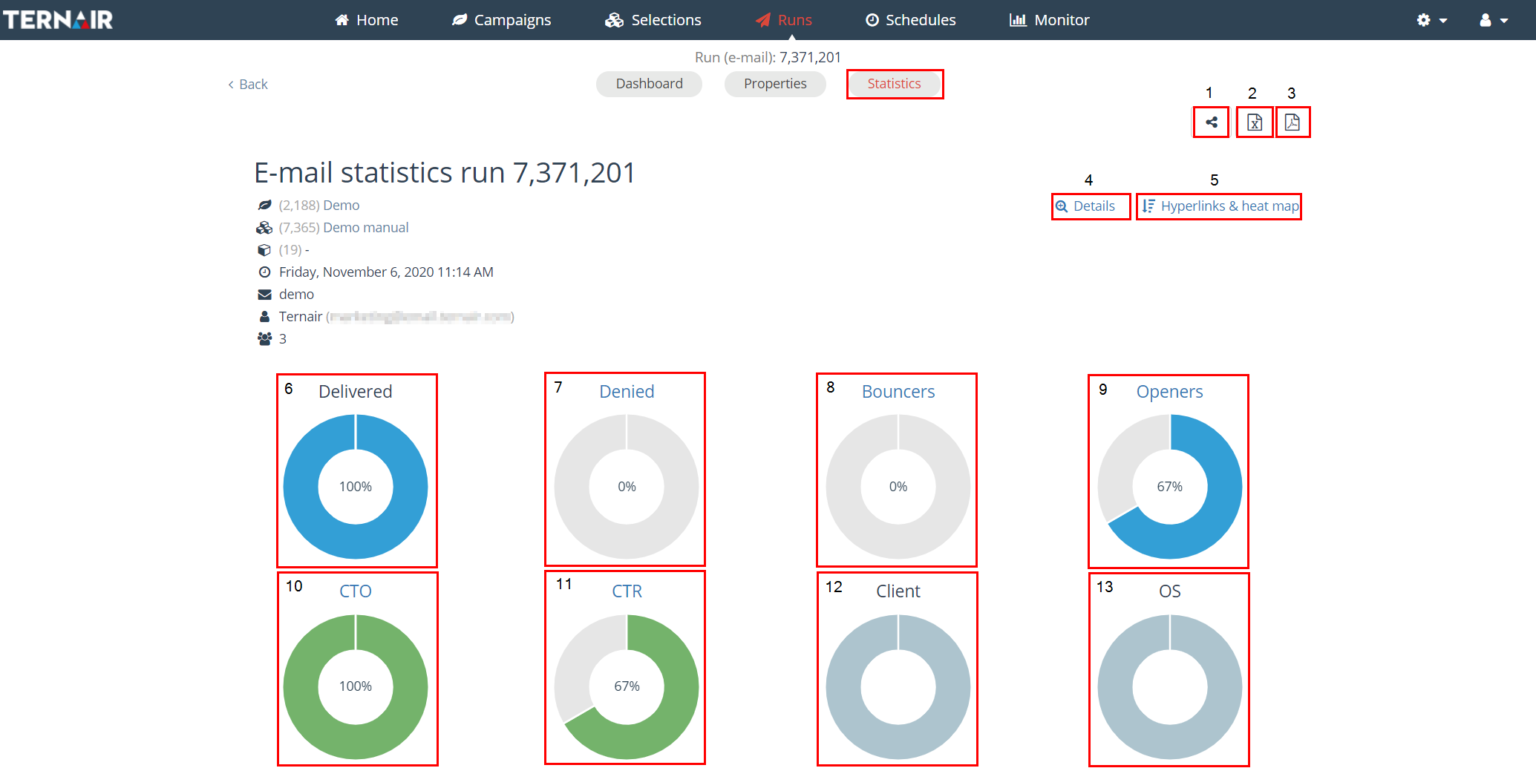
Nr. | Email statistics | Description |
|---|
1 | Share this place | Share this link with others. This link allows them to follow the live statistics of a run without logging in. |
2 | Export as XLSX | Click on the xls (or csv) symbol to download statistics and metadata from the reports for use in Excel. |
3 | Download as PDF | By clicking on the PDF symbol in the top right corner, the report can be downloaded as a PDF file. |
4 | Details | Detailed email information on the following statistics: sent / rejected / bouncers / openers / clicks |
5 | Hyperlinks & heatmap | Graphical overview (heat map) of click statistics per link |
6 | Deliverd | Number of emails delivered. Email addresses are checked for validity before sending and, optionally, for their presence on the blacklist. For a run with 100 records containing 2 rejections, the statistics will report a number of 98 emails sent. |
7 | Rejected | Number of rejected emails |
8 | Bouncers: Rejected Feedback loop Hard Soft Unknown
| Number of emails that cannot be delivered: rejected = rejected by the recipient's mail server feedback loop = recipient's email address does not exist (anymore), recipient's mail server refuses traffic from your server (“spam block”) hard bouncers = recipient's email address does not exist (anymore) soft bouncers = other bouncers (multiple reasons) unknown bouncers = unknown cause
|
9 | Openers Unique openers Non-openers
| Number of openers Number of unique openers
|
10 | CTO – Click-To-Open | Number of unique clicks / number of unique openers |
11 | CTR – Click-Through-Rate | Number of unique clicks / number of emails delivered |
12 | Client | Number of openers per client |
13 | OS | Number of openers per operating system |
Details
Click the 'Details' button to open a screen with details about recipients: targeted, rejected, bouncers, openers and clicks of an emailing. (1)
The default data + additional profile fields can be exported by clicking on the export symbol (xls/csv) (2).
Use the search field at the top left to search for an email or TID (3).
Use the 'add additional profile fields' button to add additional profile data to the tickets (4). By default, the 'tickets' show email address, date and time and TID (TernairID).
Click the email icon to preview the sent email (5).
Hyperlinks & heat map
The 'Hyperlinks' button opens the heat map. The left side of the heat map shows the clicks per hyperlink. Use the buttons above the email to switch between layouts for the heat map (1&2) and to turn the heat map and the number of unique clicks, CTR or CTO on or off (3).
Click statistics per link can be exported as a PDF or XLS file in two modes: simple (without metadata) and links (metadata included).
By clicking on the 'Details' button below a hyperlink, details of clicks for that specific hyperlink are displayed. These statistics can also be exported.
The notification at the top of the screen indicates that these are the clicks for one hyperlink. It is possible that the URL behind this hyperlink is called from multiple places in the email. Click on the link in the blue block to display the summary for all clicks on the URL.
Share Email Statistics
Via the "Share Link" button on the Statistics screen, email statistics can be shared with others, even if those people do not have access to Ternair Campaign.
The information available through this external link is read-only. The link is valid for 60 days.
E-mail statistics can be shared at multiple levels, namely campaign, selection and run levels. If statistics are shown at the campaign level, the link provides access to statistics for all selections and runs within this campaign. If statistics are shown at the selection level the link provides access to the statistics for all runs for that selection.
E-mail Reporting by Run/Selection/Campaign
E-mail reports can be accessed in several ways:
When an email report is opened from the Runs menu, the report for the selected run is displayed. Through this report, the statistics for this selection (all runs) and this campaign (all runs of all selections) can be displayed.
When an email report is opened from the Selections menu, the report for the selected selection is displayed. Through this report the statistics for this campaign (all runs of all selections) can be displayed.
When an email report is opened from the Campaigns menu the report for all runs of all selections is displayed.
Click statistics after modifying hyperlinks
If one or more hyperlinks in an email have been changed after being sent, the clicks per URL summary records both the clicks on the old link and the clicks on the modified hyperlink and displays them in the email report.